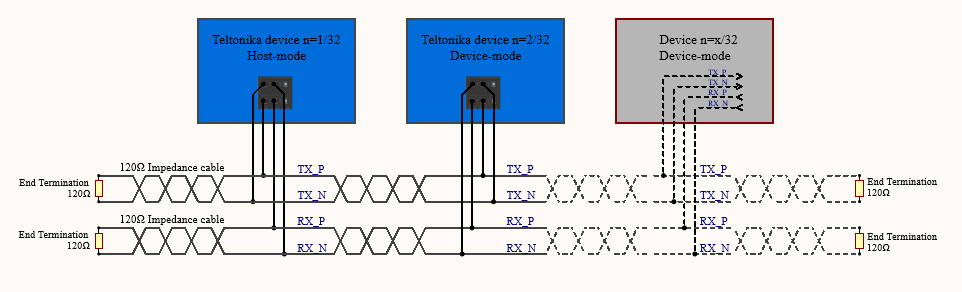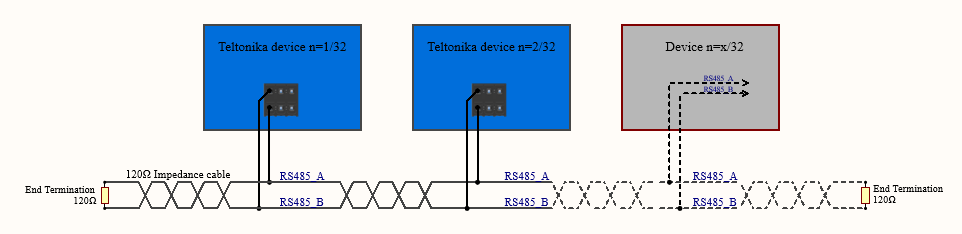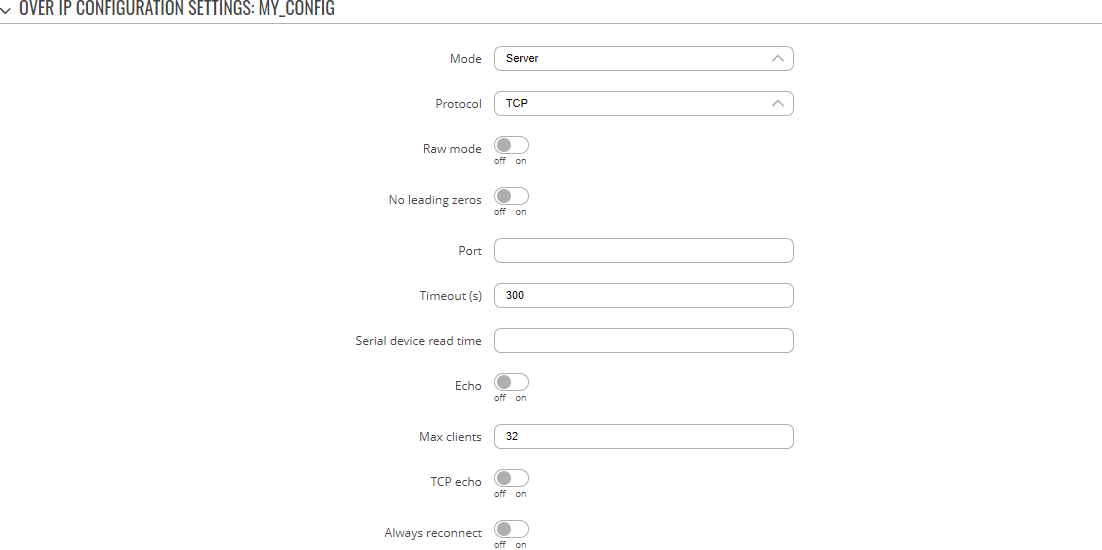Difference between revisions of "Template:Networking rutos manual serial utilities"
| (44 intermediate revisions by 8 users not shown) | |||
| Line 1: | Line 1: | ||
| − | {{Template: | + | {{Template: Networking_rutos_manual_fw_disclosure |
| − | + | | fw_version ={{Template: Networking_rutos_manual_latest_fw | |
| − | |||
| − | | fw_version ={{Template: | ||
| series = {{{series}}} | | series = {{{series}}} | ||
| name = {{{name}}} | | name = {{{name}}} | ||
}} | }} | ||
}} | }} | ||
| − | + | <br><i><b>Note</b>: {{#ifeq:{{{rs232}}}|1| | |
| − | {{#ifeq: {{{series}}}| RUT9 |<i><b>Note</b>: <b>[[{{{name}}} RS232/RS485 (legacy WebUI)#RS232|click here]]</b> for the old style WebUI (FW version {{Template: | + | <b>[[{{{name}}} RS232|RS232]]</b>|}}{{#ifeq:{{{rs232}}}|1|{{#ifeq:{{{rs485}}}|1| and |}}|}}{{#ifeq:{{{rs485}}}|1|<b>[[{{{name}}} RS485|RS485]]</b>|}} services were merged and moved to <b>Serial Utilities</b> page from FW version {{{series}}}_R_00.07.03</i>. |
| + | {{#ifeq: {{{series}}} | RUT9 |<i><b>Note</b>: <b>[[{{{name}}} RS232/RS485 (legacy WebUI)#RS232|click here]]</b> for the old style WebUI (FW version {{Template: Networking_rutos_manual_latest_fw | series = RUT9XX}} and earlier) user manual page.</i>|}} | ||
==Summary== | ==Summary== | ||
The <b>Serial Utilities</b> page is used to make serial communication configurations of different types. | The <b>Serial Utilities</b> page is used to make serial communication configurations of different types. | ||
| + | |||
| + | To make a <b>new serial configuration</b> instance select a serial type from the left-hand navigation menu. In the next page enter a custom name for the new config, select a serial device and click the Add button. | ||
| + | |||
| + | Example from the Modem Configuration page: | ||
| + | |||
| + | [[File:Networking_rutos_manual_serial_utilities_add_new_instance_default_{{{default}}}_v1.png|border|class=tlt-border]] | ||
| + | |||
| + | Then, click the Edit button next to the instance: | ||
| + | |||
| + | [[File:Networking_rutos_manual_serial_utilities_edit_config_default_{{{default}}}_v1.png|border|class=tlt-border]] | ||
| + | |||
This manual page provides an overview of the Serial Utilities page in {{{name}}} devices. | This manual page provides an overview of the Serial Utilities page in {{{name}}} devices. | ||
| − | + | ||
| − | |||
| − | |||
| − | |||
| − | |||
| − | |||
| − | |||
{{#ifeq: {{{rs232}}} | 1 | | {{#ifeq: {{{rs232}}} | 1 | | ||
| + | ==General information== | ||
===RS232=== | ===RS232=== | ||
---- | ---- | ||
| Line 114: | Line 119: | ||
---- | ---- | ||
| − | To connect another DCE device to | + | To connect another DCE device to RUT955, a Null-modem (crossed) Male/Male cable should be used: |
[[File:Male male rs232 cable.jpg]] | [[File:Male male rs232 cable.jpg]] | ||
| Line 169: | Line 174: | ||
<tr> | <tr> | ||
<td style="border: 1px solid black;">6</td> | <td style="border: 1px solid black;">6</td> | ||
| − | <td style="border: 1px solid black;"> | + | <td style="border: 1px solid black;">Vin</td> |
<td style="border: 1px solid black;">Power input 9-30 VDC</td> | <td style="border: 1px solid black;">Power input 9-30 VDC</td> | ||
<td style="border: 1px solid white; border-left: 1px solid black; width: 250px" colspan="1"><span style=color:white>filler text</span></td> | <td style="border: 1px solid white; border-left: 1px solid black; width: 250px" colspan="1"><span style=color:white>filler text</span></td> | ||
| Line 200: | Line 205: | ||
<td>78% (1.3 ns/ft)</td> | <td>78% (1.3 ns/ft)</td> | ||
</tr> | </tr> | ||
| − | </table> | + | </table>}} |
====Maximum data rate vs. transmission line length==== | ====Maximum data rate vs. transmission line length==== | ||
---- | ---- | ||
| Line 219: | Line 224: | ||
Below is an example of a 4-wire network electrical connection. There are 3 devices shown in the example. One of the devices is the "master" and other two are "slaves". Termination resistors (120 Ω each) are placed at each cable end. Four-wire networks consists of one master with its transmitter connected to each of the slaves' receivers on one twisted pair. The slave transmitters are all connected to the master receiver on a second twisted pair: | Below is an example of a 4-wire network electrical connection. There are 3 devices shown in the example. One of the devices is the "master" and other two are "slaves". Termination resistors (120 Ω each) are placed at each cable end. Four-wire networks consists of one master with its transmitter connected to each of the slaves' receivers on one twisted pair. The slave transmitters are all connected to the master receiver on a second twisted pair: | ||
| − | [[File:Services rs485 | + | [[File:Services rs485 4wire.PNG]] |
Example 2-wire network electrical connection: to enable a 2-wire RS485 configuration you need to connect D_P to R_P and D_N to R_N on the device’s RS485 socket. Termination resistors are placed at each cable end (120 Ω each): | Example 2-wire network electrical connection: to enable a 2-wire RS485 configuration you need to connect D_P to R_P and D_N to R_N on the device’s RS485 socket. Termination resistors are placed at each cable end (120 Ω each): | ||
| − | [[File:Services rs485 | + | [[File:Services rs485 2wire.PNG]] |
|}} | |}} | ||
| − | |||
| − | + | ==Modem Control== | |
The <b>Modem</b> serial type is used to manage modem functionality which could be accessed using shell interface. For this purpose you may want use CR/LF (Carriage Return, Line Feed) capable applications like PuTTY on Windows and microcom, minicom, cutecom or similar applications on Linux. | The <b>Modem</b> serial type is used to manage modem functionality which could be accessed using shell interface. For this purpose you may want use CR/LF (Carriage Return, Line Feed) capable applications like PuTTY on Windows and microcom, minicom, cutecom or similar applications on Linux. | ||
| − | + | [[File:Networking_rutos_manual_serial_utilities_modem_control_default_{{{default}}}_v1.png|border|class=tlt-border]] | |
| − | |||
| − | [[File:Networking_rutos_manual_serial_utilities_modem_control_default_{{{default}}} | ||
| − | |||
| − | |||
<table class="nd-mantable"> | <table class="nd-mantable"> | ||
| Line 245: | Line 245: | ||
<tr> | <tr> | ||
<td>Enable</td> | <td>Enable</td> | ||
| − | <td>off | + | <td>off | on; default: <b>off</b></td> |
<td>Turns the instance on or off.</td> | <td>Turns the instance on or off.</td> | ||
</tr> | </tr> | ||
| Line 265: | Line 265: | ||
<tr> | <tr> | ||
<td>Data bits</td> | <td>Data bits</td> | ||
| − | <td> | + | <td>7 | 8; default: <b>8</b></td> |
<td>Number of data bits for each character.</td> | <td>Number of data bits for each character.</td> | ||
</tr> | </tr> | ||
<tr> | <tr> | ||
<td>Stop bits</td> | <td>Stop bits</td> | ||
| − | <td>1 | + | <td>1 | 2; default: <b>1</b></td> |
<td>Stop bits sent at the end of every character allow the receiving signal hardware to detect the end of a character and to resynchronise with the character stream. Electronic devices usually use one stop bit. Two stop bits are required if slow electromechanical devices are used.</td> | <td>Stop bits sent at the end of every character allow the receiving signal hardware to detect the end of a character and to resynchronise with the character stream. Electronic devices usually use one stop bit. Two stop bits are required if slow electromechanical devices are used.</td> | ||
</tr> | </tr> | ||
<tr> | <tr> | ||
<td>Parity</td> | <td>Parity</td> | ||
| − | <td>None | + | <td>None | Odd | Even | Mark | Space; default: <b>None</b></td> |
<td>In serial transmission, parity is a method of detecting errors. An extra data bit is sent with each data character, arranged so that the number of 1 bits in each character, including the parity bit, is always odd or always even. If a byte is received with the wrong number of 1s, then it must have been corrupted. However, an even number of errors can pass the parity check. | <td>In serial transmission, parity is a method of detecting errors. An extra data bit is sent with each data character, arranged so that the number of 1 bits in each character, including the parity bit, is always odd or always even. If a byte is received with the wrong number of 1s, then it must have been corrupted. However, an even number of errors can pass the parity check. | ||
<ul> | <ul> | ||
| Line 290: | Line 290: | ||
<ul> | <ul> | ||
<li><b>RTS/CTS</b> - hardware handshaking. RTS and CTS are turned OFF and ON from alternate ends to control data flow, for instance when a buffer is almost full.</li> | <li><b>RTS/CTS</b> - hardware handshaking. RTS and CTS are turned OFF and ON from alternate ends to control data flow, for instance when a buffer is almost full.</li> | ||
| − | <li><b>Xon/Xoff</b> - software handshaking. The Xon and Xoff characters are sent by the receiver to the sender to control when the sender will send data, i.e., these characters go in the opposite direction to the data being sent. The circuit starts in the "sending allowed" state. When the receiver's buffers approach capacity, the receiver sends the Xoff character to tell the sender to stop sending data. Later, after the receiver has emptied its buffers, it sends an Xon character to tell the sender to resume transmission. | + | <li><b>Xon/Xoff</b> - software handshaking. The Xon and Xoff characters are sent by the receiver to the sender to control when the sender will send data, i.e., these characters go in the opposite direction to the data being sent. The circuit starts in the "sending allowed" state. When the receiver's buffers approach capacity, the receiver sends the Xoff character to tell the sender to stop sending data. Later, after the receiver has emptied its buffers, it sends an Xon character to tell the sender to resume transmission. |
</ul>|}} | </ul>|}} | ||
</td> | </td> | ||
</tr> | </tr> | ||
| − | |||
| − | |||
| − | |||
| − | |||
| − | |||
| − | |||
| − | |||
| − | |||
| − | |||
| − | |||
| − | |||
<tr> | <tr> | ||
<td>Mode</td> | <td>Mode</td> | ||
| Line 310: | Line 299: | ||
<td>Specifies modem control mode. | <td>Specifies modem control mode. | ||
<ul> | <ul> | ||
| − | <li><b>Partial control</b>- enables modem control with AT commands, mobile connection will be controlled by RUTOS. | + | <li><b>Partial control</b>- enables modem control with AT commands, mobile connection will be controlled by RUTOS. |
| − | <li><b>Full control</b>- enables modem control with AT commands, mobile connection will be controlled by user. | + | <li><b>Full control</b>- enables modem control with AT commands, mobile connection will be controlled by user. |
</ul> | </ul> | ||
</td> | </td> | ||
| Line 320: | Line 309: | ||
<td>Turns Full Duplex mode on or off. This option is available only on the RS485 device.</td> | <td>Turns Full Duplex mode on or off. This option is available only on the RS485 device.</td> | ||
</tr>|}} | </tr>|}} | ||
| − | + | </table> | |
| − | |||
| − | |||
| − | |||
| − | |||
| − | </table> | ||
| − | + | ==Console== | |
<b>Console</b> mode requires no further configuration than the settings above and is used as a direct-access method to the device's shell interface. For this purpose you may want use such applications as PuTTY on Windows and microcom, minicom, picocom or similar applications on Linux. | <b>Console</b> mode requires no further configuration than the settings above and is used as a direct-access method to the device's shell interface. For this purpose you may want use such applications as PuTTY on Windows and microcom, minicom, picocom or similar applications on Linux. | ||
| Line 341: | Line 325: | ||
<tr> | <tr> | ||
<td>Enable</td> | <td>Enable</td> | ||
| − | <td>off | + | <td>off | on; default: <b>off</b></td> |
<td>Turns the instance on or off.</td> | <td>Turns the instance on or off.</td> | ||
</tr> | </tr> | ||
| Line 361: | Line 345: | ||
<tr> | <tr> | ||
<td>Data bits</td> | <td>Data bits</td> | ||
| − | <td> | + | <td>7 | 8; default: <b>8</b></td> |
<td>Number of data bits for each character.</td> | <td>Number of data bits for each character.</td> | ||
</tr> | </tr> | ||
<tr> | <tr> | ||
<td>Stop bits</td> | <td>Stop bits</td> | ||
| − | <td>1 | + | <td>1 | 2; default: <b>1</b></td> |
<td>Stop bits sent at the end of every character allow the receiving signal hardware to detect the end of a character and to resynchronize with the character stream. Electronic devices usually use one stop bit. Two stop bits are required if slow electromechanical devices are used.</td> | <td>Stop bits sent at the end of every character allow the receiving signal hardware to detect the end of a character and to resynchronize with the character stream. Electronic devices usually use one stop bit. Two stop bits are required if slow electromechanical devices are used.</td> | ||
</tr> | </tr> | ||
<tr> | <tr> | ||
<td>Parity</td> | <td>Parity</td> | ||
| − | <td>None | + | <td>None | Odd | Even | Mark | Space; default: <b>None</b></td> |
<td>In serial transmission, parity is a method of detecting errors. An extra data bit is sent with each data character, arranged so that the number of 1 bits in each character, including the parity bit, is always odd or always even. If a byte is received with the wrong number of 1s, then it must have been corrupted. However, an even number of errors can pass the parity check. | <td>In serial transmission, parity is a method of detecting errors. An extra data bit is sent with each data character, arranged so that the number of 1 bits in each character, including the parity bit, is always odd or always even. If a byte is received with the wrong number of 1s, then it must have been corrupted. However, an even number of errors can pass the parity check. | ||
<ul> | <ul> | ||
| Line 386: | Line 370: | ||
<ul> | <ul> | ||
<li><b>RTS/CTS</b> - hardware handshaking. RTS and CTS are turned OFF and ON from alternate ends to control data flow, for instance when a buffer is almost full.</li> | <li><b>RTS/CTS</b> - hardware handshaking. RTS and CTS are turned OFF and ON from alternate ends to control data flow, for instance when a buffer is almost full.</li> | ||
| − | <li><b>Xon/Xoff</b> - software handshaking. The Xon and Xoff characters are sent by the receiver to the sender to control when the sender will send data, i.e., these characters go in the opposite direction to the data being sent. The circuit starts in the "sending allowed" state. When the receiver's buffers approach capacity, the receiver sends the Xoff character to tell the sender to stop sending data. Later, after the receiver has emptied its buffers, it sends an Xon character to tell the sender to resume transmission. | + | <li><b>Xon/Xoff</b> - software handshaking. The Xon and Xoff characters are sent by the receiver to the sender to control when the sender will send data, i.e., these characters go in the opposite direction to the data being sent. The circuit starts in the "sending allowed" state. When the receiver's buffers approach capacity, the receiver sends the Xoff character to tell the sender to stop sending data. Later, after the receiver has emptied its buffers, it sends an Xon character to tell the sender to resume transmission. |
</ul>|}} | </ul>|}} | ||
</td> | </td> | ||
| Line 395: | Line 379: | ||
<td>Turns Full Duplex mode on or off. This option is available only on the RS485 device.</td> | <td>Turns Full Duplex mode on or off. This option is available only on the RS485 device.</td> | ||
</tr>|}} | </tr>|}} | ||
| − | </table> | + | </table> |
==Over IP== | ==Over IP== | ||
| Line 405: | Line 389: | ||
Configure serial port communication parameters in the <b>Serial Device Configuration</b> section. | Configure serial port communication parameters in the <b>Serial Device Configuration</b> section. | ||
| − | [[File:Networking_rutos_manual_serial_utilities_over_ip_serial_default_{{{default}}} | + | [[File:Networking_rutos_manual_serial_utilities_over_ip_serial_default_{{{default}}}_v1.png|border|class=tlt-border]] |
<table class="nd-mantable"> | <table class="nd-mantable"> | ||
| Line 415: | Line 399: | ||
<tr> | <tr> | ||
<td>Enable</td> | <td>Enable</td> | ||
| − | <td>off | + | <td>off | on; default: <b>off</b></td> |
<td>Turns the instance on or off.</td> | <td>Turns the instance on or off.</td> | ||
</tr> | </tr> | ||
| Line 425: | Line 409: | ||
<tr> | <tr> | ||
<td>Device</td> | <td>Device</td> | ||
| − | <td> | + | <td>{{Template: Networking_rutos_manual_serial_ports | rs232={{{rs232}}} | rs485={{{rs485}}} | usb={{{usb}}} }}; default: <b>{{Template: Networking_rutos_manual_default_serial_port | rs232={{{rs232}}} | rs485={{{rs485}}} | usb={{{usb}}} }}</b></td> |
<td>Specifies which serial port will be used for serial communication.</td> | <td>Specifies which serial port will be used for serial communication.</td> | ||
</tr> | </tr> | ||
| Line 435: | Line 419: | ||
<tr> | <tr> | ||
<td>Data bits</td> | <td>Data bits</td> | ||
| − | <td> | + | <td>7 | 8; default: <b>8</b></td> |
<td>Number of data bits for each character.</td> | <td>Number of data bits for each character.</td> | ||
</tr> | </tr> | ||
<tr> | <tr> | ||
<td>Stop bits</td> | <td>Stop bits</td> | ||
| − | <td> | + | <td>1 | 2; default: <b>1</b></td> |
<td>Stop bits sent at the end of every character allow the receiving signal hardware to detect the end of a character and to resynchronise with the character stream. Electronic devices usually use one stop bit. Two stop bits are required if slow electromechanical devices are used.</td> | <td>Stop bits sent at the end of every character allow the receiving signal hardware to detect the end of a character and to resynchronise with the character stream. Electronic devices usually use one stop bit. Two stop bits are required if slow electromechanical devices are used.</td> | ||
</tr> | </tr> | ||
<tr> | <tr> | ||
<td>Parity</td> | <td>Parity</td> | ||
| − | <td> | + | <td>None | Odd | Even | Mark | Space; default: <b>None</b></td> |
<td>In serial transmission, parity is a method of detecting errors. An extra data bit is sent with each data character, arranged so that the number of 1 bits in each character, including the parity bit, is always odd or always even. If a byte is received with the wrong number of 1s, then it must have been corrupted. However, an even number of errors can pass the parity check. | <td>In serial transmission, parity is a method of detecting errors. An extra data bit is sent with each data character, arranged so that the number of 1 bits in each character, including the parity bit, is always odd or always even. If a byte is received with the wrong number of 1s, then it must have been corrupted. However, an even number of errors can pass the parity check. | ||
<ul> | <ul> | ||
| Line 460: | Line 444: | ||
<ul> | <ul> | ||
<li><b>RTS/CTS</b> - hardware handshaking. RTS and CTS are turned OFF and ON from alternate ends to control data flow, for instance when a buffer is almost full.</li> | <li><b>RTS/CTS</b> - hardware handshaking. RTS and CTS are turned OFF and ON from alternate ends to control data flow, for instance when a buffer is almost full.</li> | ||
| − | <li><b>Xon/Xoff</b> - software handshaking. The Xon and Xoff characters are sent by the receiver to the sender to control when the sender will send data, i.e., these characters go in the opposite direction to the data being sent. The circuit starts in the "sending allowed" state. When the receiver's buffers approach capacity, the receiver sends the Xoff character to tell the sender to stop sending data. Later, after the receiver has emptied its buffers, it sends an Xon character to tell the sender to resume transmission. | + | <li><b>Xon/Xoff</b> - software handshaking. The Xon and Xoff characters are sent by the receiver to the sender to control when the sender will send data, i.e., these characters go in the opposite direction to the data being sent. The circuit starts in the "sending allowed" state. When the receiver's buffers approach capacity, the receiver sends the Xoff character to tell the sender to stop sending data. Later, after the receiver has emptied its buffers, it sends an Xon character to tell the sender to resume transmission. |
</ul>|}} | </ul>|}} | ||
</td> | </td> | ||
| Line 468: | Line 452: | ||
<td>off {{!}} on; default: <b>off</b></td> | <td>off {{!}} on; default: <b>off</b></td> | ||
<td>Turns Full Duplex mode on or off. This option is available only on the RS485 device.</td> | <td>Turns Full Duplex mode on or off. This option is available only on the RS485 device.</td> | ||
| − | |||
| − | |||
| − | |||
| − | |||
| − | |||
</tr>|}} | </tr>|}} | ||
</table> | </table> | ||
| Line 480: | Line 459: | ||
You can configure network related parameters of the serial connection in the <b>Over IP Configuration</b> secion. | You can configure network related parameters of the serial connection in the <b>Over IP Configuration</b> secion. | ||
| − | [[File: | + | [[File:Networking_rutos_manual_serial_utilities_over_ip_configuration_v1.png|border|class=tlt-border]] |
<table class="nd-mantable"> | <table class="nd-mantable"> | ||
| Line 490: | Line 469: | ||
<tr> | <tr> | ||
<td>Mode</td> | <td>Mode</td> | ||
| − | <td><span style="color: red;">Server</span> | + | <td><span style="color: red;">Server</span> | <span style="color: purple;">Client</span> | <span style="color: orange;">Bidirect</span>; default: <b>Server</b></td> |
<td>This device's role in the connection: | <td>This device's role in the connection: | ||
<ul> | <ul> | ||
<li><b>Server</b> - the device waits for incoming connections.</li> | <li><b>Server</b> - the device waits for incoming connections.</li> | ||
<li><b>Client</b> - the device initiates the connection.</li> | <li><b>Client</b> - the device initiates the connection.</li> | ||
| − | |||
<li><b>Bidirect</b> - acts as client by default but waits for incoming connections at the same time.</li> | <li><b>Bidirect</b> - acts as client by default but waits for incoming connections at the same time.</li> | ||
</ul> | </ul> | ||
| Line 502: | Line 480: | ||
<tr> | <tr> | ||
<td>Protocol</td> | <td>Protocol</td> | ||
| − | <td><span style="color: blue;">TCP</span> | + | <td><span style="color: blue;">TCP</span> | <span style="color: green;">UDP</span>; default: <b>TCP</b></td> |
<td>Protocol used in the communication process.</td> | <td>Protocol used in the communication process.</td> | ||
</tr> | </tr> | ||
<tr> | <tr> | ||
| − | <td> | + | <td>Raw mode</td> |
| − | <td> | + | <td>off {{!}} on; default; default: <b>off</b></td> |
| − | |||
| − | |||
| − | |||
| − | |||
| − | |||
| − | |||
| − | |||
| − | |||
| − | |||
| − | |||
<td>When enabled, all data will be transmitted transparently.</td> | <td>When enabled, all data will be transmitted transparently.</td> | ||
| − | |||
| − | |||
| − | |||
| − | |||
| − | |||
| − | |||
| − | |||
| − | |||
| − | |||
| − | |||
</tr> | </tr> | ||
<tr> | <tr> | ||
| − | + | <td>No leading zeros</td> | |
| − | + | <td>off | on; default: <b>off</b></td> | |
| − | + | <td>When checked, indicates that the first hex zeros should be skipped.</td> | |
</tr> | </tr> | ||
<tr> | <tr> | ||
| − | + | <td><span style="color: red;">Server settings</span>: Port</td> | |
| − | + | <td>integer [0..65535]; default: <b>none</b></td> | |
| − | + | <td>Internal port number used to listen for incoming connections.</td> | |
</tr> | </tr> | ||
<tr> | <tr> | ||
| − | + | <td><span style="color: red;">Server settings</span> | <span style="color: blue;">TCP</span>: Timeout (s)</td> | |
| − | + | <td>integer [0..32767]; default: <b>300</b></td> | |
| − | + | <td>Specifies an inactivity time limit (in seconds) after which an inactive clients is disconnected.</td> | |
</tr> | </tr> | ||
<tr> | <tr> | ||
| − | + | <td><span style="color: red;">Server settings</span> | <span style="color: green;">UDP</span>: Predefined client 1 address</td> | |
| − | + | <td>ip4; default: <b>none</b></td> | |
| − | + | <td>Specifies IP address for predefined connection 1.</td> | |
</tr> | </tr> | ||
<tr> | <tr> | ||
| − | + | <td><span style="color: red;">Server settings</span> | <span style="color: green;">UDP</span>: Predefined port 1</td> | |
| − | + | <td>port; default: <b>none</b></td> | |
| − | + | <td>Specifies port number for predefined connection 1.</td> | |
| − | |||
| − | |||
| − | |||
| − | |||
| − | |||
| − | |||
| − | |||
| − | |||
| − | |||
| − | |||
| − | |||
| − | |||
| − | |||
| − | |||
| − | |||
| − | |||
| − | |||
| − | |||
| − | |||
| − | |||
| − | |||
| − | |||
| − | |||
| − | |||
| − | |||
</tr> | </tr> | ||
<tr> | <tr> | ||
| − | + | <td><span style="color: red;">Server settings</span> | <span style="color: green;">UDP</span>: Predefined client 2 address</td> | |
| − | + | <td>ip4; default: <b>none</b></td> | |
| − | + | <td>Specifies IP address for predefined connection 2.</td> | |
</tr> | </tr> | ||
| − | |||
| − | |||
| − | |||
| − | |||
| − | |||
<tr> | <tr> | ||
| − | + | <td><span style="color: red;">Server settings</span> | <span style="color: green;">UDP</span>: Predefined port 2</td> | |
| − | + | <td>port; default: <b>none</b></td> | |
| − | + | <td>Specifies port number for predefined connection 2.</td> | |
</tr> | </tr> | ||
<tr> | <tr> | ||
| − | <td> | + | <td><span style="color: purple;">Client settings</span>: Server Address</td> |
| − | <td> | + | <td>ip | host; default: <b>none</b></td> |
| − | <td> | + | <td>IP address or hostname of the server that this client will connect to.</td> |
</tr> | </tr> | ||
<tr> | <tr> | ||
| − | + | <td><span style="color: purple;">Client settings</span>: Port</td> | |
| − | + | <td>integer [0..65535]; default: <b>none</b></td> | |
| − | + | <td>Server's listening port number.</td> | |
</tr> | </tr> | ||
<tr> | <tr> | ||
| − | <td> | + | <td><span style="color: purple;">Client settings</span>: Reconnect interval (s)</td> |
| − | <td>integer | + | <td>integer; default: <b>none</b></td> |
| − | <td> | + | <td>Time period (in seconds) between reconnection attempts in case a connection fails.</td> |
</tr> | </tr> | ||
<tr> | <tr> | ||
| − | <td>Serial | + | <td>Serial device read time</td> |
<td>integer [0..1000]; default: <b>none</b></td> | <td>integer [0..1000]; default: <b>none</b></td> | ||
| − | <td>Specifies the | + | <td>Specifies custom read time for the serial device.</td> |
| − | </tr> | + | </tr>{{#ifeq: {{{rs485}}} | 1 | |
<tr> | <tr> | ||
| − | <td> | + | <td><span style="color: purple;">RS485:</span> Full Duplex</td> |
| − | + | <td>off {{!}} on; default: <b>off</b></td> | |
| − | <td> | + | <td>Turns Full Duplex mode on or off. This option is available only on the RS485 device.</td> |
| − | + | </tr>|}} | |
| − | |||
| − | |||
| − | |||
| − | |||
| − | |||
| − | |||
| − | |||
| − | |||
| − | |||
| − | </tr> | ||
| − | |||
| − | |||
| − | |||
| − | |||
| − | |||
<tr> | <tr> | ||
| − | <td><span style="color: blue;"> | + | <td><span style="color: red;">Server settings</span> | <span style="color: blue;">TCP</span>: Max clients</td> |
| − | <td>integer [ | + | <td>integer [1..32]; default: <b>32</b></td> |
| − | <td> | + | <td>Specifies how many clients are allowed to connect simultaneously.</td> |
</tr> | </tr> | ||
<tr> | <tr> | ||
| − | <td><span style="color: blue;"> | + | <td><span style="color: blue;">TCP</span>: TCP echo</td> |
| − | <td> | + | <td>off | on; default: <b>off</b></td> |
| − | <td> | + | <td>Enables software TCP echo.</td> |
</tr> | </tr> | ||
<tr> | <tr> | ||
| − | <td><span style="color: blue;"> | + | <td><span style="color: blue;">TCP</span>: Always reconnect</td> |
| − | <td> | + | <td>off | on; default: <b>off</b></td> |
| − | <td> | + | <td>When enabled, a new TCP connection will be made after sending every data package.</td> |
</tr> | </tr> | ||
</table> | </table> | ||
Revision as of 09:54, 16 December 2022
Template:Networking rutos manual fw disclosure
Note: services were merged and moved to Serial Utilities page from FW version {{{series}}}_R_00.07.03.
Summary
The Serial Utilities page is used to make serial communication configurations of different types.
To make a new serial configuration instance select a serial type from the left-hand navigation menu. In the next page enter a custom name for the new config, select a serial device and click the Add button.
Example from the Modem Configuration page:
[[File:Networking_rutos_manual_serial_utilities_add_new_instance_default_{{{default}}}_v1.png|border|class=tlt-border]]
Then, click the Edit button next to the instance:
[[File:Networking_rutos_manual_serial_utilities_edit_config_default_{{{default}}}_v1.png|border|class=tlt-border]]
This manual page provides an overview of the Serial Utilities page in {{{name}}} devices.
Maximum data rate vs. transmission line length
The RS485 standard can be used for network lengths up to 1200 meters, but the maximum usable data rate decreases as the transmission length increases. A device operating at the maximum data transfer rate (10 Mbps) is limited to a transmission length of about 12 meters, while a distance up to 1200 meters can be achieved at 100 Kbps. A rough relation between maximum transmission length and data rate can be calculated using this approximation:
Where:
- Lmax - maximum cable length in meters.
- DR - maximum data rate in bits per second.
Twisted pair is the preferred cable type for RS485 networks. Twisted pair cables pick up noise and other electromagnetically induced voltages as common mode signals, which are rejected by the differential receivers.
2-Wire and 4-Wire Networks
Below is an example of a 4-wire network electrical connection. There are 3 devices shown in the example. One of the devices is the "master" and other two are "slaves". Termination resistors (120 Ω each) are placed at each cable end. Four-wire networks consists of one master with its transmitter connected to each of the slaves' receivers on one twisted pair. The slave transmitters are all connected to the master receiver on a second twisted pair:
Example 2-wire network electrical connection: to enable a 2-wire RS485 configuration you need to connect D_P to R_P and D_N to R_N on the device’s RS485 socket. Termination resistors are placed at each cable end (120 Ω each):
Modem Control
The Modem serial type is used to manage modem functionality which could be accessed using shell interface. For this purpose you may want use CR/LF (Carriage Return, Line Feed) capable applications like PuTTY on Windows and microcom, minicom, cutecom or similar applications on Linux.
[[File:Networking_rutos_manual_serial_utilities_modem_control_default_{{{default}}}_v1.png|border|class=tlt-border]]
| Field | Value | Description |
|---|---|---|
| Enable | off | on; default: off | Turns the instance on or off. |
| Name | string; default: none | Instance name, generated by the user when first creating the configuration. |
| Device | ; default: | Specifies which serial port will be used for serial communication. |
| Baud rate | integer [300..3000000]; default: 9600 | Data rate for serial data transmission (in bits per second (bps)). |
| Data bits | 7 | 8; default: 8 | Number of data bits for each character. |
| Stop bits | 1 | 2; default: 1 | Stop bits sent at the end of every character allow the receiving signal hardware to detect the end of a character and to resynchronise with the character stream. Electronic devices usually use one stop bit. Two stop bits are required if slow electromechanical devices are used. |
| Parity | None | Odd | Even | Mark | Space; default: None | In serial transmission, parity is a method of detecting errors. An extra data bit is sent with each data character, arranged so that the number of 1 bits in each character, including the parity bit, is always odd or always even. If a byte is received with the wrong number of 1s, then it must have been corrupted. However, an even number of errors can pass the parity check.
|
| Flow control | None; default: None | In many circumstances a transmitter might be able to send data faster than the receiver is able to process it. To cope with this, serial lines often incorporate a "handshaking" method, usually distinguished between hardware and software handshaking. |
| Mode | Partial control | Full control; default: Partial control | Specifies modem control mode.
|
Console
Console mode requires no further configuration than the settings above and is used as a direct-access method to the device's shell interface. For this purpose you may want use such applications as PuTTY on Windows and microcom, minicom, picocom or similar applications on Linux.
[[File:Networking_rutos_manual_serial_utilities_console_default_{{{default}}}_v1.png|border|class=tlt-border]]
| Field | Value | Description |
|---|---|---|
| Enable | off | on; default: off | Turns the instance on or off. |
| Name | string; default: none | Instance name, generated by the user when first creating the configuration. |
| Device | ; default: | Specifies which serial port will be used for serial communication. |
| Baud rate | integer [300..3000000]; default: 9600 | Data rate for serial data transmission (in bits per second (bps)). |
| Data bits | 7 | 8; default: 8 | Number of data bits for each character. |
| Stop bits | 1 | 2; default: 1 | Stop bits sent at the end of every character allow the receiving signal hardware to detect the end of a character and to resynchronize with the character stream. Electronic devices usually use one stop bit. Two stop bits are required if slow electromechanical devices are used. |
| Parity | None | Odd | Even | Mark | Space; default: None | In serial transmission, parity is a method of detecting errors. An extra data bit is sent with each data character, arranged so that the number of 1 bits in each character, including the parity bit, is always odd or always even. If a byte is received with the wrong number of 1s, then it must have been corrupted. However, an even number of errors can pass the parity check.
|
| Flow control | None; default: None | In many circumstances a transmitter might be able to send data faster than the receiver is able to process it. To cope with this, serial lines often incorporate a "handshaking" method, usually distinguished between hardware and software handshaking. |
Over IP
The Over IP serial type is used to manage serial connections over a TCP/IP network.
Serial Device Configuration
Configure serial port communication parameters in the Serial Device Configuration section.
[[File:Networking_rutos_manual_serial_utilities_over_ip_serial_default_{{{default}}}_v1.png|border|class=tlt-border]]
| Field | Value | Description |
|---|---|---|
| Enable | off | on; default: off | Turns the instance on or off. |
| Name | string; default: none | Instance name, generated by the user when first creating the configuration. |
| Device | ; default: | Specifies which serial port will be used for serial communication. |
| Baud rate | integer [300..3000000]; default: 9600 | Data rate for serial data transmission (in bits per second (bps)). |
| Data bits | 7 | 8; default: 8 | Number of data bits for each character. |
| Stop bits | 1 | 2; default: 1 | Stop bits sent at the end of every character allow the receiving signal hardware to detect the end of a character and to resynchronise with the character stream. Electronic devices usually use one stop bit. Two stop bits are required if slow electromechanical devices are used. |
| Parity | None | Odd | Even | Mark | Space; default: None | In serial transmission, parity is a method of detecting errors. An extra data bit is sent with each data character, arranged so that the number of 1 bits in each character, including the parity bit, is always odd or always even. If a byte is received with the wrong number of 1s, then it must have been corrupted. However, an even number of errors can pass the parity check.
|
| Flow control | None; default: None | In many circumstances a transmitter might be able to send data faster than the receiver is able to process it. To cope with this, serial lines often incorporate a "handshaking" method, usually distinguished between hardware and software handshaking. |
Over IP Configuration Settings
You can configure network related parameters of the serial connection in the Over IP Configuration secion.
| Field | Value | Description |
|---|---|---|
| Mode | Server | Client | Bidirect; default: Server | This device's role in the connection:
|
| Protocol | TCP | UDP; default: TCP | Protocol used in the communication process. |
| Raw mode | off | on; default; default: off | When enabled, all data will be transmitted transparently. |
| No leading zeros | off | on; default: off | When checked, indicates that the first hex zeros should be skipped. |
| Server settings: Port | integer [0..65535]; default: none | Internal port number used to listen for incoming connections. |
| Server settings | TCP: Timeout (s) | integer [0..32767]; default: 300 | Specifies an inactivity time limit (in seconds) after which an inactive clients is disconnected. |
| Server settings | UDP: Predefined client 1 address | ip4; default: none | Specifies IP address for predefined connection 1. |
| Server settings | UDP: Predefined port 1 | port; default: none | Specifies port number for predefined connection 1. |
| Server settings | UDP: Predefined client 2 address | ip4; default: none | Specifies IP address for predefined connection 2. |
| Server settings | UDP: Predefined port 2 | port; default: none | Specifies port number for predefined connection 2. |
| Client settings: Server Address | ip | host; default: none | IP address or hostname of the server that this client will connect to. |
| Client settings: Port | integer [0..65535]; default: none | Server's listening port number. |
| Client settings: Reconnect interval (s) | integer; default: none | Time period (in seconds) between reconnection attempts in case a connection fails. |
| Serial device read time | integer [0..1000]; default: none | Specifies custom read time for the serial device. |
| Server settings | TCP: Max clients | integer [1..32]; default: 32 | Specifies how many clients are allowed to connect simultaneously. |
| TCP: TCP echo | off | on; default: off | Enables software TCP echo. |
| TCP: Always reconnect | off | on; default: off | When enabled, a new TCP connection will be made after sending every data package. |
IP Filter
The IP Filter section is used for configuring which network is allowed to communicate with the device. You may add a new instance by selecting the Interface and pressing Add.
Then enter the IP address and save.
[[Category:{{{name}}} Services section]]