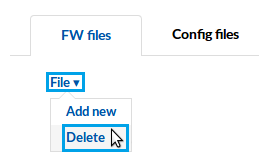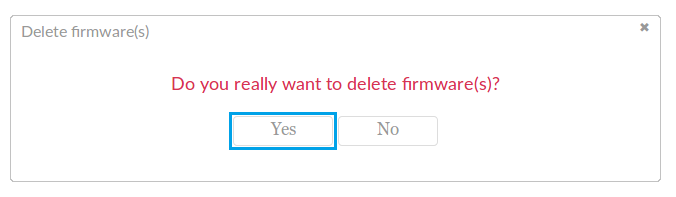Difference between revisions of "Template:Rms manual files fw files delete firmware"
From Teltonika Networks Wiki
(Created page with " * To delete an uploaded firmware file go to the RMS web page, "Files" tab and select the firmware (s) that you wish to remove: File:How to delete firmware from rms part 1...") |
|||
| (8 intermediate revisions by 3 users not shown) | |||
| Line 1: | Line 1: | ||
| − | + | * To delete an uploaded firmware file go to the RMS web page, "Files" tab and select the firmware (s) that you wish to remove: | |
| − | |||
| − | |||
| − | |||
| − | |||
| − | |||
| − | |||
| − | + | [[File:How to delete firmware from rms part 1 v1.png]] | |
| − | [[File: | + | ---- |
| + | * Scroll your mouse pointer to the "File" submenu ('''Files → File''') and click "Delete": | ||
| + | |||
| + | [[File:How to delete firmware from rms part 2 v1.png]] | ||
| + | ---- | ||
| + | * You will be prompted with a confirmation pop-up. Click "Yes" if you wish to delete the selected firmware (s): | ||
| + | |||
| + | [[File:How to delete firmware from rms part 3 v1.png]] | ||
| + | |||
| + | There will be no confirmation window, but the selected firmware (s) will no longer be visible in the firmware table. | ||
Revision as of 10:52, 9 May 2018
- To delete an uploaded firmware file go to the RMS web page, "Files" tab and select the firmware (s) that you wish to remove:
- Scroll your mouse pointer to the "File" submenu (Files → File) and click "Delete":
- You will be prompted with a confirmation pop-up. Click "Yes" if you wish to delete the selected firmware (s):
There will be no confirmation window, but the selected firmware (s) will no longer be visible in the firmware table.