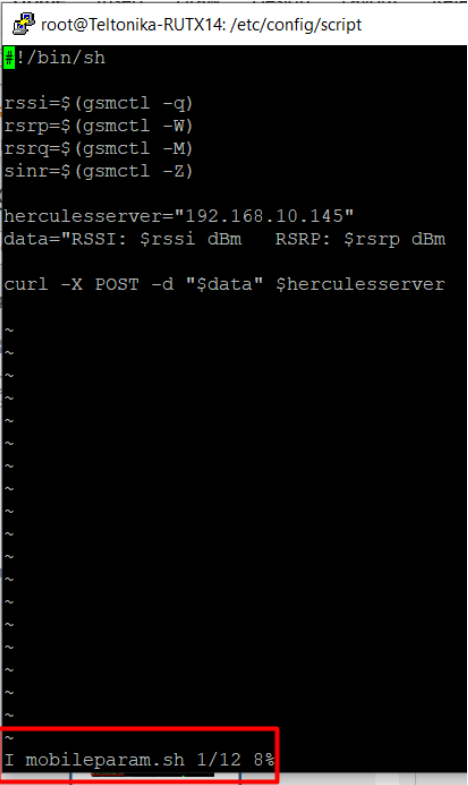Mobile Parameters to HTTP Server: Difference between revisions
No edit summary |
No edit summary |
||
| (One intermediate revision by the same user not shown) | |||
| Line 1: | Line 1: | ||
==Introduction== | ==Introduction== | ||
Mobile parameters are needed to measure signal features that can be acquired using | Mobile parameters are needed to measure signal features that can be acquired using | ||
| Line 34: | Line 35: | ||
===Making a Directory and Script=== | ===Making a Directory and Script=== | ||
'''1.''' Connect to RUTX14 CLI using PUTTY or WEBUI. | '''1.''' Connect to RUTX14 CLI using PUTTY or WEBUI. | ||
'''2.''' Create a new directory for the custom script. | '''2.''' Create a new directory for the custom script. | ||
* mkdir /etc/config/scripts | * mkdir /etc/config/scripts | ||
| Line 41: | Line 43: | ||
'''3.''' Then create a new .sh file. | '''3.''' Then create a new .sh file. | ||
*touch /etc/config/scripts/<filename>.sh | |||
[[File:Screenshot 3.png|center]] | |||
'''4.''' To edit the filename, use '''vi <filename>.sh'''. Press '''I'''. To save and exit, '''Press Esc''' then ''':x''' or to exit without saving, '''Press Esc''' then ''':q!'''. | |||
[[File:Screenshot 4.png|center]] | |||
[[File:Screenshot 5.png|center]] | |||
Latest revision as of 12:04, 6 April 2023
Introduction
Mobile parameters are needed to measure signal features that can be acquired using gsmctl commands. However, there is no available command to check/display all of the desired details.
With that said, a custom script is needed to show them using one command. This article provides step-by-step instructions on how to write the script, programs that are required, and how to run it.
- First you want to make sure that you have ADVANCED mode enabled. This will allow you to choose from a larger variety of settings.
Prerequisites
For this particular configuration you will need:
- A Gateway or a Router with GSM (RUTX14 is being used in the example)
- 1 SIM card
- 1 PC
- HTTP Server (Hercules)
Preparation
- Prepare RUTX14, power up the device, insert the sim card, check that mobile interface is active and working. SIM1, PWR and signal strength indicators should light up.
Network -> Interfaces should look similar to this:
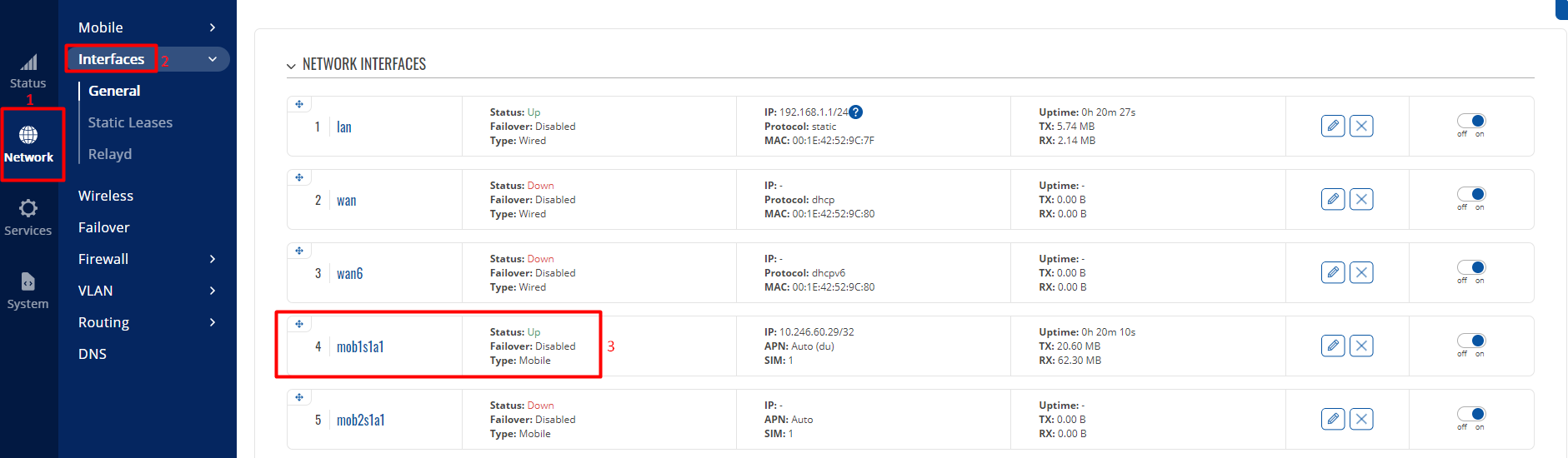
Configuration
Making a Directory and Script
1. Connect to RUTX14 CLI using PUTTY or WEBUI.
2. Create a new directory for the custom script.
- mkdir /etc/config/scripts
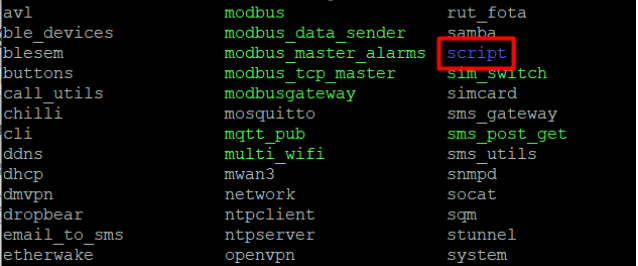
3. Then create a new .sh file.
- touch /etc/config/scripts/<filename>.sh

4. To edit the filename, use vi <filename>.sh. Press I. To save and exit, Press Esc then :x or to exit without saving, Press Esc then :q!.