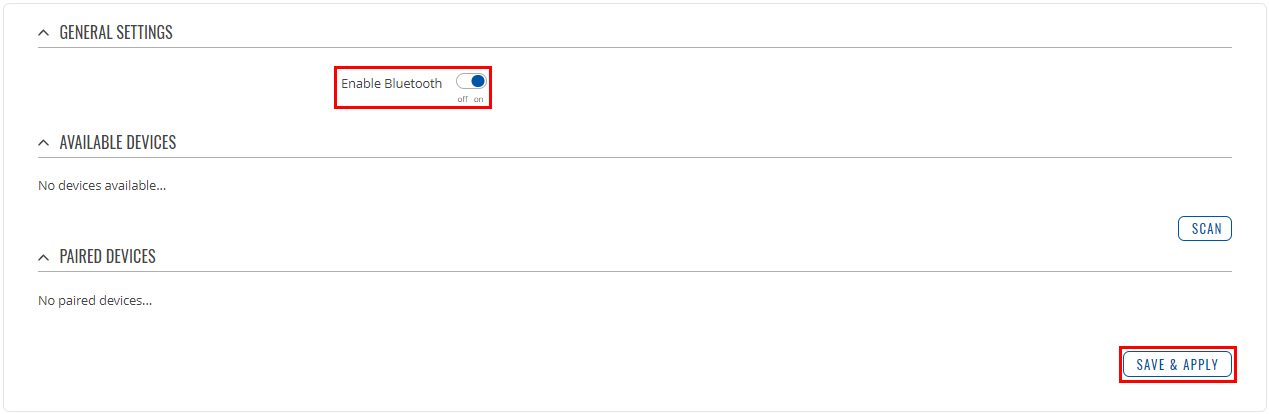Difference between revisions of "How to use UBUS commands for Bluetooth device scanning / pairing"
PauliusRug (talk | contribs) |
|||
| (35 intermediate revisions by 3 users not shown) | |||
| Line 1: | Line 1: | ||
| − | This page contains instructions on how to use CLI / SSH | + | ==Introduction== |
| + | This page contains instructions on how to use '''ubus''' commands in [[CLI]] / SSH to scan and pair '''Bluetooth''' devices on '''RUTX10/11'''. | ||
---- | ---- | ||
| − | |||
| − | + | The '''ubus''' command line tool allows to interact with the '''ubusd''' server (with all currently registered services). It's useful for investigating/debugging registered namespaces as well as writing shell scripts. For calling procedures with parameters and returning responses it uses the user-friendly JSON format. | |
| − | |||
| − | |||
| − | |||
| − | |||
| − | |||
| − | |||
| − | |||
| − | |||
| − | |||
| − | |||
| − | |||
| − | |||
| − | |||
| − | |||
| − | |||
| − | |||
---- | ---- | ||
| − | + | Before you start using ubus commands to control Bluetooth, make sure to enable it first. You can do that in '''Network → Bluetooth → General''' settings. Click '''Enable Bluetooth''' and press '''Save & Apply'''. | |
| + | |||
| + | [[File:Networking_rutx_configuration_example_bluetooth_enable_v1.png]] | ||
| − | * | + | *Now login to [[CLI]] or SSH and initialize blesemd, run '''blesemd -D''' command: |
| − | + | ||
| − | * | + | ... |
| + | root@Teltonika-RUTX11:~# blesemd -D | ||
| + | Initializing blesemd... | ||
| + | Warning: debug messages will be shown! | ||
| + | Preparing bluetooth interface... | ||
| + | Reading config... | ||
| + | Devices loaded: 0 | ||
| + | Creating database... | ||
| + | modbus_data table already exists | ||
| + | SENT_ID_TABLE already exists | ||
| + | Create DB done | ||
| + | Initializing uloop... | ||
| + | Connecting to ubus... | ||
| + | Initializing BLE device... | ||
| + | Initializing BLE ubus interface... | ||
| + | Adding ubus object... | ||
| + | ... | ||
| + | |||
| + | *Run '''scan.start''' command to start Bluetooth scan: | ||
| − | + | ... | |
ubus call blesem scan.start | ubus call blesem scan.start | ||
| − | + | ... | |
| − | * To see scan results, use command '''scan.result''': | + | *To see scan results, use command '''scan.result''': |
| − | + | ... | |
ubus call blesem scan.result | ubus call blesem scan.result | ||
| − | + | ... | |
| − | + | The scan process takes about 30 seconds. If you can see '''"scanning": 1''' in the output, it means, that scanning is still in progress. After it finishes you should see a similar output: | |
| − | { | + | ... |
| + | { | ||
"scanning": 0, | "scanning": 0, | ||
"devices": [ | "devices": [ | ||
| Line 47: | Line 52: | ||
"name": "RT_T", | "name": "RT_T", | ||
"rssi": -72, | "rssi": -72, | ||
| − | "address": "FF:CB: | + | "address": "FF:CB:FF:6F:23:FB" |
} | } | ||
] | ] | ||
| − | } | + | } |
| + | ... | ||
| + | |||
| + | The list of devices always contains '''"rssi"''' and '''"address"''', but '''"name"''' output might be missing if the device is not supported: | ||
| + | |||
| + | ... | ||
| + | { | ||
| + | "scanning": 0, | ||
| + | "devices": [ | ||
| + | { | ||
| + | "rssi": -42, | ||
| + | "address": "2F:2A:0A:0A:7A:AA" | ||
| + | }, | ||
| + | { | ||
| + | "name": "RT_T", | ||
| + | "rssi": -77, | ||
| + | "address": "CF:0A:52:5E:35:D7" | ||
| + | } | ||
| + | ] | ||
| + | } | ||
| + | ... | ||
| + | |||
| + | *In order to pair devices use this command: | ||
| + | |||
| + | ... | ||
| + | ubus call blesem pair '{"address":"FF:CC:FF:6A:23:CB"}' | ||
| + | ... | ||
| + | |||
| + | If the pairing process was successful you should see this output: | ||
| + | |||
| + | ... | ||
| + | { | ||
| + | "success": "device successfully paired" | ||
| + | } | ||
| + | ... | ||
| + | |||
| + | *To get the statistics from paired devices, use '''stat''' command: | ||
| + | |||
| + | ... | ||
| + | ubus call blesem stat '{"address":"FF:CB:FA:6A:23:CB"}' | ||
| + | ... | ||
| + | |||
| + | You should see similar output: | ||
| − | + | ... | |
| + | { | ||
| + | "success": "successfully requested status", | ||
| + | "model": "3901", | ||
| + | "battery": 98, | ||
| + | "temperature": "20.34", | ||
| + | "humidity": 20, | ||
| + | "firmware": "23", | ||
| + | . | ||
| + | } | ||
| + | ... | ||
| + | [[Category:Hardware application]] | ||
Latest revision as of 16:57, 3 August 2023
Main Page > General Information > Configuration Examples > Hardware application > How to use UBUS commands for Bluetooth device scanning / pairingIntroduction
This page contains instructions on how to use ubus commands in CLI / SSH to scan and pair Bluetooth devices on RUTX10/11.
The ubus command line tool allows to interact with the ubusd server (with all currently registered services). It's useful for investigating/debugging registered namespaces as well as writing shell scripts. For calling procedures with parameters and returning responses it uses the user-friendly JSON format.
Before you start using ubus commands to control Bluetooth, make sure to enable it first. You can do that in Network → Bluetooth → General settings. Click Enable Bluetooth and press Save & Apply.
- Now login to CLI or SSH and initialize blesemd, run blesemd -D command:
... root@Teltonika-RUTX11:~# blesemd -D Initializing blesemd... Warning: debug messages will be shown! Preparing bluetooth interface... Reading config... Devices loaded: 0 Creating database... modbus_data table already exists SENT_ID_TABLE already exists Create DB done Initializing uloop... Connecting to ubus... Initializing BLE device... Initializing BLE ubus interface... Adding ubus object... ...
- Run scan.start command to start Bluetooth scan:
... ubus call blesem scan.start ...
- To see scan results, use command scan.result:
... ubus call blesem scan.result ...
The scan process takes about 30 seconds. If you can see "scanning": 1 in the output, it means, that scanning is still in progress. After it finishes you should see a similar output:
...
{
"scanning": 0,
"devices": [
{
"name": "RT_T",
"rssi": -72,
"address": "FF:CB:FF:6F:23:FB"
}
]
}
...
The list of devices always contains "rssi" and "address", but "name" output might be missing if the device is not supported:
...
{
"scanning": 0,
"devices": [
{
"rssi": -42,
"address": "2F:2A:0A:0A:7A:AA"
},
{
"name": "RT_T",
"rssi": -77,
"address": "CF:0A:52:5E:35:D7"
}
]
}
...
- In order to pair devices use this command:
...
ubus call blesem pair '{"address":"FF:CC:FF:6A:23:CB"}'
...
If the pairing process was successful you should see this output:
...
{
"success": "device successfully paired"
}
...
- To get the statistics from paired devices, use stat command:
...
ubus call blesem stat '{"address":"FF:CB:FA:6A:23:CB"}'
...
You should see similar output:
...
{
"success": "successfully requested status",
"model": "3901",
"battery": 98,
"temperature": "20.34",
"humidity": 20,
"firmware": "23",
.
}
...