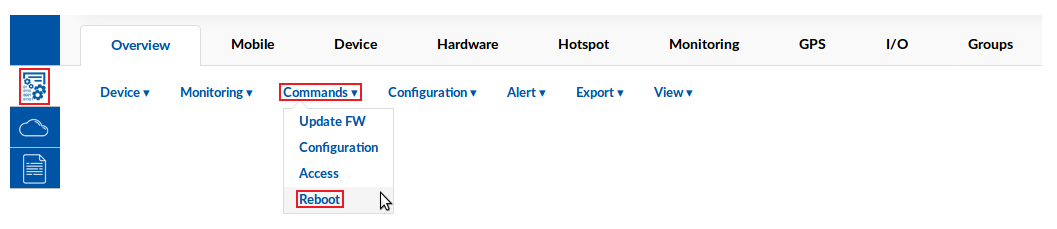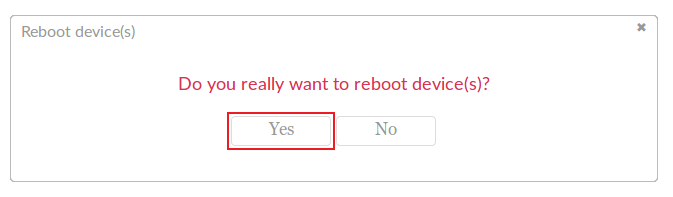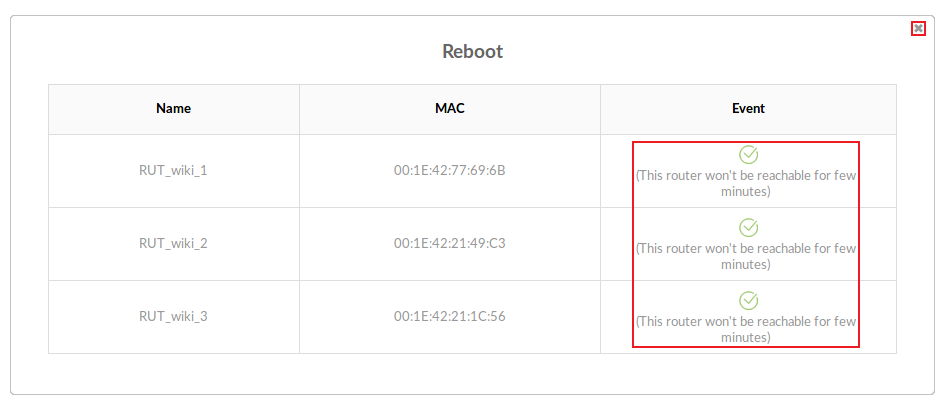Difference between revisions of "Template:Rms manual management commands reboot"
From Teltonika Networks Wiki
m (Protected "Template:Rms manual management commands reboot" ([Edit=Allow only administrators] (indefinite) [Move=Allow only administrators] (indefinite))) |
|||
| (5 intermediate revisions by 2 users not shown) | |||
| Line 1: | Line 1: | ||
| − | + | The '''Reboot''' function is used to reboot devices selected from your device table. | |
| − | + | ---- | |
| + | * First select the device(s) that you wish to reboot: | ||
| − | + | [[File:How to reboot device from rms part 1 v1.png]] | |
| + | ---- | ||
| + | * Scroll your mouse pointer to the Commands submenu ('''Management → Commands''') and click "Reboot": | ||
| − | [[File: | + | [[File:How to reboot device from rms part 2 v2.png]] |
| + | ---- | ||
| + | * You will be prompted by a pop-up asking whether you really want to reboot the selected device(s). If you're ready to proceed, click "Yes": | ||
| − | + | [[File:How to reboot device from rms part 3 v1.png]] | |
| − | |||
| − | |||
| − | |||
---- | ---- | ||
| − | + | * The next pop-up box will display the status of each device. If the reboot request was successful, a green check mark with the words "This router won't be reachable for few minutes" will appear under the "Event" field for each device. At this point you can close the pop-up box: | |
| − | |||
| − | |||
| − | |||
| − | |||
| − | If the reboot | ||
| − | + | [[File:How to reboot device from rms part 4 v1.png]] | |
| − | + | '''NOTE''': your devices will be unreachable for a few minutes and shown as "Offline" in RMS. | |
| − | |||
Revision as of 08:57, 15 May 2018
The Reboot function is used to reboot devices selected from your device table.
- First select the device(s) that you wish to reboot:
- Scroll your mouse pointer to the Commands submenu (Management → Commands) and click "Reboot":
- You will be prompted by a pop-up asking whether you really want to reboot the selected device(s). If you're ready to proceed, click "Yes":
- The next pop-up box will display the status of each device. If the reboot request was successful, a green check mark with the words "This router won't be reachable for few minutes" will appear under the "Event" field for each device. At this point you can close the pop-up box:
NOTE: your devices will be unreachable for a few minutes and shown as "Offline" in RMS.