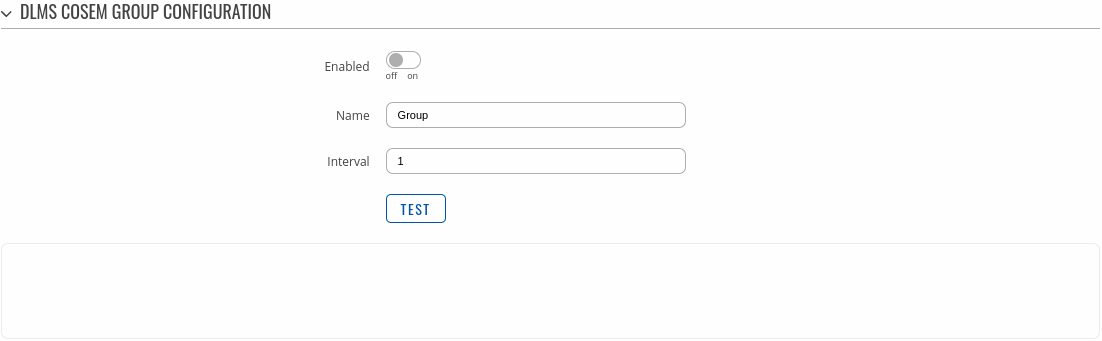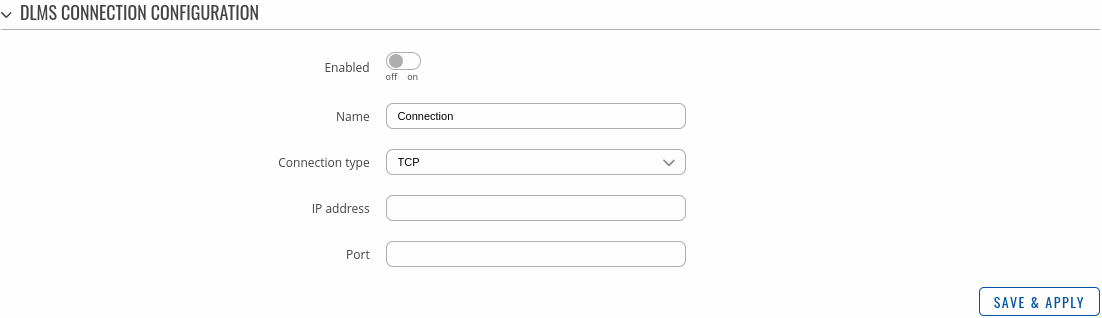Template:Networking rutos manual dlms: Difference between revisions
No edit summary |
No edit summary |
||
| Line 264: | Line 264: | ||
<tr> | <tr> | ||
<td><span style="color:red">Serial device</span></td> | <td><span style="color:red">Serial device</span></td> | ||
<td>{{ | <td>{{Template: Networking rutos manual serial ports| rs232={{{rs232}}}| rs485={{{rs485}}}| usb = {{{usb}}}}}; default: <b>{{Template: Networking rutos manual default serial port| rs232={{{rs232}}}| rs485={{{rs485}}}| usb = {{{usb}}}}}</b></td> | ||
<td>DLMS serial device.</td> | <td>DLMS serial device.</td> | ||
</tr> | </tr> | ||
<tr> | <tr> | ||
<td | <td>Baud rate</td> | ||
<td> | <td>300 {{!}} 1200 {{!}} 2400 {{!}} 4800 {{!}} 9600 {{!}} 19200 {{!}} 38400 {{!}} 57600 {{!}} 115200{{#ifeq: {{{rs485}}} | 1 | {{!}} 230400 {{!}} 460800 {{!}} 921600 {{!}} 1000000 {{!}} 3000000|}}; default: <b>9600</b></td> | ||
<td> | <td>Serial data transmission rate (in bits per second).</td> | ||
</tr> | </tr> | ||
<tr> | <tr> | ||
<td | <td>Data bits</td> | ||
<td> | <td>{{#ifeq:{{#expr: {{{rs232}}} or {{{usb}}}}} |1|{{#ifeq:{{{series}}}|TRB2||5 {{!}} 6 {{!}}}} 7 {{!}} |}}8; default: <b>8</b></td> | ||
<td> | <td>Number of data bits for each character.</td> | ||
</tr> | </tr> | ||
<tr> | <tr> | ||
<td | <td>Stop bits</td> | ||
<td> | <td>1{{#ifeq:{{#expr: {{{rs232}}} or {{{usb}}}}} |1| {{!}} 2|}}; default: <b>1</b></td> | ||
<td> | <td>Stop bits sent at the end of every character allow the receiving signal hardware to detect the end of a character and to resynchronise with the character stream. Electronic devices usually use one stop bit. Two stop bits are required if slow electromechanical devices are used.</td> | ||
</tr> | </tr> | ||
<tr> | <tr> | ||
<td | <td>Parity</td> | ||
<td> | <td>Even {{!}} Odd{{#ifeq:{{#expr: {{{rs232}}} or {{{usb}}}}} |1| {{!}} Mark {{!}} Space|}} {{!}} None; default: <b>None</b></td> | ||
<td> | <td>In serial transmission, parity is a method of detecting errors. An extra data bit is sent with each data character, arranged so that the number of 1 bits in each character, including the parity bit, is always odd or always even. If a byte is received with the wrong number of 1s, then it must have been corrupted. However, an even number of errors can pass the parity check. | ||
<ul> | |||
<li><b>None</b> (<b>N</b>) - no parity method is used.</li> | |||
<li><b>Odd</b> (<b>O</b>) - the parity bit is set so that the number of "logical ones (1s)" has to be odd.</li> | |||
<li><b>Even</b> (<b>E</b>) - the parity bit is set so that the number of "logical ones (1s)" has to be even.</li>{{#ifeq:{{#expr: {{{rs232}}} or {{{usb}}}}} |1|<li><b>Space</b> (<b>s</b>) - the parity bit will always be a binary 0.</li> | |||
<li><b>Mark</b> (<b>M</b>) - the parity bit will always be a binary 1.</li>|}} | |||
</ul> | |||
</td> | |||
</tr> | </tr> | ||
<tr> | <tr> | ||
<td><span style="color: | <td>Flow control</td> | ||
<td> | <td>None {{#ifeq:{{#expr: {{{rs232}}} or {{{usb}}}}} |1| {{!}} RTS/CTS {{!}} Xon/Xoff|}}; default: <b>None</b></td> | ||
<td> | <td>In many circumstances a transmitter might be able to send data faster than the receiver is able to process it. To cope with this, serial lines often incorporate a "handshaking" method, usually distinguished between hardware and software handshaking. | ||
</tr>|}} | {{#ifeq:{{#expr: {{{rs232}}} or {{{usb}}}}} |1|<ul> | ||
<li><b>RTS/CTS</b> - hardware handshaking. RTS and CTS are turned OFF and ON from alternate ends to control data flow, for instance when a buffer is almost full.</li> | |||
<li><b>Xon/Xoff</b> - software handshaking. The Xon and Xoff characters are sent by the receiver to the sender to control when the sender will send data, i.e., these characters go in the opposite direction to the data being sent. The circuit starts in the "sending allowed" state. When the receiver's buffers approach capacity, the receiver sends the Xoff character to tell the sender to stop sending data. Later, after the receiver has emptied its buffers, it sends an Xon character to tell the sender to resume transmission.</li> | |||
</ul>|}} | |||
</td> | |||
</tr>{{#ifeq: {{{rs485}}} | 1 | | |||
<tr> | |||
<td><span style="color:blue">RS485:</span> Full Duplex</td> | |||
<td>off {{!}} on; default: <b>off</b></td> | |||
<td>Enables RS485 full duplex.</td> | |||
</tr>|}}}} | |||
<tr> | <tr> | ||
<td>IP address</td> | <td>IP address</td> | ||
Revision as of 13:31, 2 October 2023
Template:Networking rutos manual fw disclosure
Summary
The DLMS / COSEM standard suite (IEC 62056 / EN 13757- 1) is the most widely accepted international utility meter data exchange standard. DLMS is the application layer protocol that transforms the data into messages and COSEM describes the general object model and can be used for all kinds of presentations.
This manual page provides an overview of the DLMS functionality in {{{name}}} devices.
Note: DLMS is additional software that can be installed from the Services → [[{{{name}}} Package Manager|Package Manager]] page.
Main
The Main page is used to configure DLMS physical devices and Cosem Groups.
DLMS Client
The DLMS Client section is used to enable the service.
| Field | Value | Description |
|---|---|---|
| Enable | off | on; default: off | Enables DLMS service. |
DLMS Physical devices
Interoperable devices in DLMS categorize as server (physical device) and client. Data collection device act as a client that supports system dependent features, parameters, functions and classes requesting data from the server (physical device). In this structure, communication protocol stack is independent of application layer so both devices may communicate different media. To add a new physical device, enter an new configuration name and click the 'Add' button.
After clicking 'Add' you will be redirected to the newly added physical device's configuration page.
DLMS Physical device configuration
The DLMS Physical device configuration section is used to configure the parameters of server (physical device).
| Field | Value | Description |
|---|---|---|
| Enable | off | on; default: off | Enables specific physical device configuration. |
| Connection | empty ; default: none | DLMS connection. |
| Name | string; default: previously added device name | Physical device name. |
| Server address | integer [0..255]; default: 1 | DLMS device server address. |
| Logic server address | integer [0..255]; default: 0 | DLMS device logical server address. |
| Client address | integer [0..255]; default: 16 | DLMS device client address. |
| Access security | none | Low | High | High MD5 | High SHA1 | High GMAC; default: none | DLMS device authentication type. |
| Password | string; default: none | DLMS device password if authentication is used. |
| Interface type | HDLC | WRAPPER; default: HDLC | DLMS device interface type. |
| Transport security | none | Authentication | Encryption | Authentication encryption; default: none | DLMS device message encryption. |
| Invocation counter OBIS code | string; default: none | DLMS device invocation counter OBIS code. |
| Authentication key | string (Length of the value must be 32); default: none | DLMS device authentication key. |
| Block cipher key | string (Length of the value must be 32); default: none | DLMS device block cipher key. |
| Dedicated key | string (Length of the value must be 32); default: none | DLMS device dedicated key. |
| Test | -(interactive button) | Test device configuration. |
DLMS Cosem groups
To add a new cosem group, enter an new configuration name and click the 'Add' button.
After clicking 'Add' you will be redirected to the newly added cosem group's configuration page.
DLMS Cosem group configuration
The DLMS Cosem group configuration section is used to configure the parameters of cosem groups.
| Field | Value | Description |
|---|---|---|
| Enable | off | on; default: off | Enables Cosem group. |
| Name | string; default: previously added cosem group name | OBIS code group name. |
| Interval | integer [1..4294967295]; default: 1 | Interval for OBIS code reading (in seconds). |
| Test | -(interactive button) | Test cosem group. |
DLMS Cosem value
To add a new cosem value, enter an new configuration name and click the 'Add' button.
After clicking 'Add' you will be redirected to the newly added cosem value's configuration page.
| Field | Value | Description |
|---|---|---|
| Enable | off | on; default: off | Enables Cosem state. |
| Name | string; default: previously added cosem value name | COSEM option name. |
| Physical device | selection; default: none | Physical device to read from. |
| OBIS code | string; default: none | OBIS code value, actions are not executed, only properties are read. |
| COSEM class id | DATA (ID: 1) | REGISTER (ID: 3) | REGISTER (ID: 3) | DEMAND REGISTER (ID: 5) | REGISTER ACTIVATION (ID: 6) | PROFILE GENERIC (ID: 7) | CLOCK (ID: 8) | SCRIPT TABLE (ID: 9); default: DATA (ID: 1) | Object type for OBIS code. |
| Entries | interger [1..32767]; default: none | How many data objects to read. |
Connections
The Connections page is used to configure DLMS connections.
DLMS Connections
To add a new connection, enter an new connection name and click the 'Add' button.
After clicking 'Add' you will be redirected to the newly added connection's configuration page.
DLMS Connection configuration
The DLMS Connection configuration section is used to configure the parameters of connections.
| Field | Value | Description |
|---|---|---|
| Enable | off | on; default: off | Enables Cosem state. |
| Name | string; default: previously added connection name | Name of DLMS connection configuration. |
| Connection type | TCP ; default: TCP | DLMS connection type. |
| IP address | ip; default: none | DLMS device IP address for TCP connection. |
| Port | integer [1..65535]; default: none | DLMS device IP port for TCP connection. |