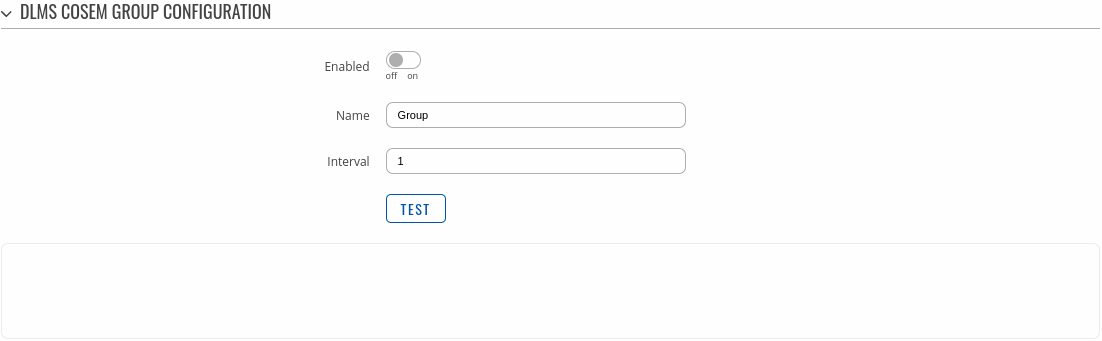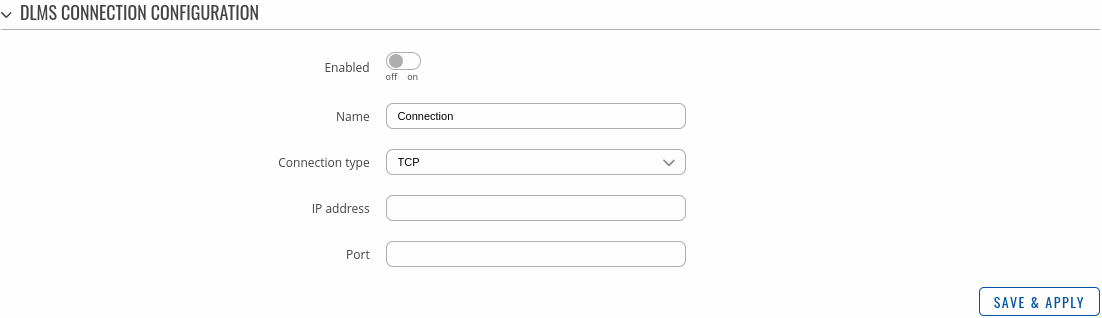Template:Networking rutos manual dlms: Difference between revisions
No edit summary |
No edit summary |
||
| Line 178: | Line 178: | ||
====DLMS Cosem value==== | ====DLMS Cosem value==== | ||
---- | ---- | ||
To add a new cosem value, enter an new configuration name and click the 'Add' button. | <b>Cosem value</b> is a specific value retrieved from a defined server (physical device). To add a new cosem value, enter an new configuration name and click the 'Add' button. | ||
[[File:Networking_rutos_manual_dlms_dlms_cosem_value_add_button.png|border|class=tlt-border]] | [[File:Networking_rutos_manual_dlms_dlms_cosem_value_add_button.png|border|class=tlt-border]] | ||
| Line 229: | Line 229: | ||
===DLMS Connections=== | ===DLMS Connections=== | ||
---- | ---- | ||
To add a new connection, enter an new connection name and click the 'Add' button. | You can use either TCP or serial (depending on the router) connection to establish a connection between the physical device and the router. To add a new connection, enter an new connection name and click the 'Add' button. | ||
[[File:Networking_rutos_manual_dlms_dlms_connections_add_button.png|border|class=tlt-border]] | [[File:Networking_rutos_manual_dlms_dlms_connections_add_button.png|border|class=tlt-border]] | ||
Revision as of 14:15, 2 October 2023
Template:Networking rutos manual fw disclosure
Summary
The DLMS / COSEM standard suite (IEC 62056 / EN 13757- 1) is the most widely accepted international utility meter data exchange standard. DLMS is the application layer protocol that transforms the data into messages and COSEM describes the general object model and can be used for all kinds of presentations.
This manual page provides an overview of the DLMS functionality in {{{name}}} devices.
Note: DLMS is additional software that can be installed from the Services → [[{{{name}}} Package Manager|Package Manager]] page.
Main
The Main page is used to configure DLMS physical devices and Cosem Groups.
DLMS Client
The DLMS Client section is used to enable the service.
| Field | Value | Description |
|---|---|---|
| Enable | off | on; default: off | Enables DLMS service. |
DLMS Physical devices
Interoperable devices in DLMS categorize as server (physical device) and client. Data collection device act as a client that supports system dependent features, parameters, functions and classes requesting data from the server (physical device). In this structure, communication protocol stack is independent of application layer so both devices may communicate different media. To add a new physical device, enter an new configuration name and click the 'Add' button.
After clicking 'Add' you will be redirected to the newly added physical device's configuration page.
DLMS Physical device configuration
The DLMS Physical device configuration section is used to configure the parameters of server (physical device).
| Field | Value | Description |
|---|---|---|
| Enable | off | on; default: off | Enables specific physical device configuration. |
| Connection | empty ; default: none | DLMS connection. |
| Name | string; default: previously added device name | Physical device name. |
| Server address | integer [0..255]; default: 1 | DLMS device server address. |
| Logic server address | integer [0..255]; default: 0 | DLMS device logical server address. |
| Client address | integer [0..255]; default: 16 | DLMS device client address. |
| Access security | none | Low | High | High MD5 | High SHA1 | High GMAC; default: none | DLMS device authentication type. |
| Password | string; default: none | DLMS device password if authentication is used. |
| Interface type | HDLC | WRAPPER; default: HDLC | DLMS device interface type. |
| Transport security | none | Authentication | Encryption | Authentication encryption; default: none | DLMS device message encryption. |
| Invocation counter OBIS code | string; default: none | DLMS device invocation counter OBIS code. |
| Authentication key | string (Length of the value must be 32); default: none | DLMS device authentication key. |
| Block cipher key | string (Length of the value must be 32); default: none | DLMS device block cipher key. |
| Dedicated key | string (Length of the value must be 32); default: none | DLMS device dedicated key. |
| Test | -(interactive button) | Test device configuration. |
DLMS Cosem groups
To add a new cosem group, enter an new configuration name and click the 'Add' button.
After clicking 'Add' you will be redirected to the newly added cosem group's configuration page.
DLMS Cosem group configuration
The DLMS Cosem group configuration section is used to configure the parameters of cosem groups.
| Field | Value | Description |
|---|---|---|
| Enable | off | on; default: off | Enables Cosem group. |
| Name | string; default: previously added cosem group name | OBIS code group name. |
| Interval | integer [1..4294967295]; default: 1 | Interval for OBIS code reading (in seconds). |
| Test | -(interactive button) | Test cosem group. |
DLMS Cosem value
Cosem value is a specific value retrieved from a defined server (physical device). To add a new cosem value, enter an new configuration name and click the 'Add' button.
After clicking 'Add' you will be redirected to the newly added cosem value's configuration page.
| Field | Value | Description |
|---|---|---|
| Enable | off | on; default: off | Enables Cosem state. |
| Name | string; default: previously added cosem value name | COSEM option name. |
| Physical device | selection; default: none | Physical device to read from. |
| OBIS code | string; default: none | OBIS code value, actions are not executed, only properties are read. |
| COSEM class id | DATA (ID: 1) | REGISTER (ID: 3) | REGISTER (ID: 3) | DEMAND REGISTER (ID: 5) | REGISTER ACTIVATION (ID: 6) | PROFILE GENERIC (ID: 7) | CLOCK (ID: 8) | SCRIPT TABLE (ID: 9); default: DATA (ID: 1) | Object type for OBIS code. |
| Entries | interger [1..32767]; default: none | How many data objects to read. |
Connections
The Connections page is used to configure DLMS connections.
DLMS Connections
You can use either TCP or serial (depending on the router) connection to establish a connection between the physical device and the router. To add a new connection, enter an new connection name and click the 'Add' button.
After clicking 'Add' you will be redirected to the newly added connection's configuration page.
DLMS Connection configuration
The DLMS Connection configuration section is used to configure the parameters of connections.
| Field | Value | Description |
|---|---|---|
| Enable | off | on; default: off | Enables Cosem state. |
| Name | string; default: previously added connection name | Name of DLMS connection configuration. |
| Connection type | TCP ; default: TCP | DLMS connection type. |
| IP address | ip; default: none | DLMS device IP address for TCP connection. |
| Port | integer [1..65535]; default: none | DLMS device IP port for TCP connection. |