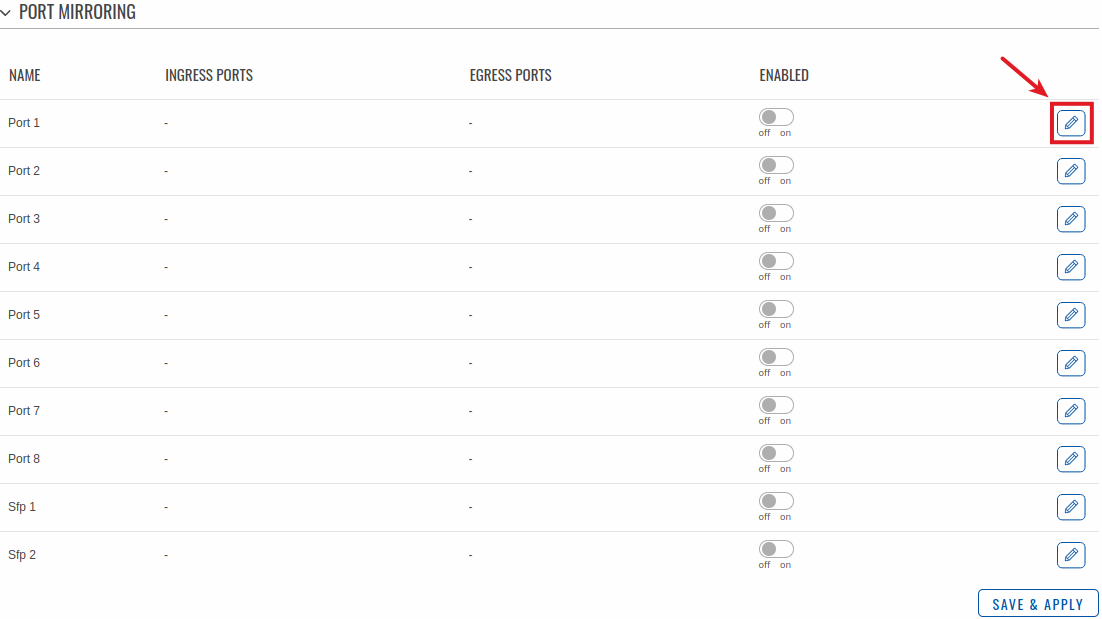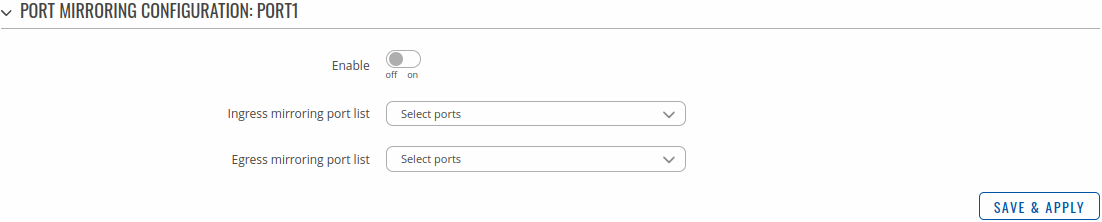Difference between revisions of "Template:Networking tswos manual ports"
(Created page with "{{Template: Networking_rutos_manual_fw_disclosure | fw_version ={{Template: Networking_rutos_manual_latest_fw | series = {{{series}}} | name = {{{name}}} }} }} __TOC__ ==...") |
|||
| (6 intermediate revisions by 3 users not shown) | |||
| Line 1: | Line 1: | ||
| − | {{Template: | + | {{Template: Networking_rutos_manual_fw_disclosure |
| − | + | | fw_version ={{Template: Networking_rutos_manual_latest_fw | |
| − | |||
| − | | fw_version ={{Template: | ||
| series = {{{series}}} | | series = {{{series}}} | ||
| name = {{{name}}} | | name = {{{name}}} | ||
| Line 14: | Line 12: | ||
==General== | ==General== | ||
| − | In this section you can enable <b> | + | In this section you can enable <b>Jubo frames</b> and <b>LLDP frame filter</b> services. |
| − | [[File: | + | [[File:Networking_tswos_manual_ports_general.png|border|class=tlt-border]] |
<table class="nd-mantable"> | <table class="nd-mantable"> | ||
| Line 31: | Line 29: | ||
<tr> | <tr> | ||
<td>LLDP frame filter</td> | <td>LLDP frame filter</td> | ||
| − | <td>off {{!}} on; default: <b>off</b></td> | + | <td><span style="color:red">off</span> {{!}} on; default: <b>off</b></td> |
<td>Enable to stop the forwarding of LLDP frames.</td> | <td>Enable to stop the forwarding of LLDP frames.</td> | ||
| − | |||
| − | |||
| − | |||
| − | |||
| − | |||
| − | |||
| − | |||
| − | |||
| − | |||
| − | |||
</tr> | </tr> | ||
</table> | </table> | ||
| Line 54: | Line 42: | ||
The figure below is an example of the '''All Ports''' window, color indicates port speed and status: | The figure below is an example of the '''All Ports''' window, color indicates port speed and status: | ||
| − | [[File: | + | [[File:Networking_tswos_manual_ports_ports_settings_port_settings.png|border|class=tlt-border]] |
To change port settings select port and press `edit (number of ports) ports` button: | To change port settings select port and press `edit (number of ports) ports` button: | ||
| − | [[File: | + | [[File:Networking_tswos_manual_ports_ports_settings_port_settings_edit.png|border|class=tlt-border]] |
You will be redirected to `Port settings`. From here you can enable/disable ports or change settings: | You will be redirected to `Port settings`. From here you can enable/disable ports or change settings: | ||
| − | [[File: | + | [[File:Networking_tswos_manual_ports_ports_settings_port_settings_settings.png|border|class=tlt-border]] |
<table class="nd-mantable"> | <table class="nd-mantable"> | ||
| Line 176: | Line 164: | ||
[[File:Networking_tswos_manual_ports_port_mirroring_edit.png|border|class=tlt-border]] | [[File:Networking_tswos_manual_ports_port_mirroring_edit.png|border|class=tlt-border]] | ||
| − | You will be redirected to `Port mirroring settings` | + | You will be redirected to `Port mirroring settings`. From here you can select ingress and egress ports: |
[[File:Networking_tswos_manual_ports_port_mirroring_configuration.png|border|class=tlt-border]] | [[File:Networking_tswos_manual_ports_port_mirroring_configuration.png|border|class=tlt-border]] | ||
| Line 239: | Line 227: | ||
<li><b>Port unblocking:</b> When a loop occurs before a broadcast, it won't be recognized until the broadcast transmits its own packets, since the service only listens for packets with its own particular protocol.</li> | <li><b>Port unblocking:</b> When a loop occurs before a broadcast, it won't be recognized until the broadcast transmits its own packets, since the service only listens for packets with its own particular protocol.</li> | ||
| − | |||
| − | |||
| − | |||
| − | |||
| − | |||
| − | |||
| − | |||
| − | |||
| − | |||
| − | |||
| − | |||
| − | |||
| − | |||
| − | |||
| − | |||
| − | |||
| − | |||
| − | |||
| − | |||
| − | |||
| − | |||
| − | |||
| − | |||
| − | |||
| − | |||
| − | |||
| − | |||
| − | |||
| − | |||
| − | |||
| − | |||
| − | |||
| − | |||
| − | |||
| − | |||
| − | |||
| − | |||
| − | |||
| − | |||
| − | |||
| − | |||
| − | |||
| − | |||
| − | |||
| − | |||
| − | |||
| − | |||
| − | |||
| − | |||
| − | |||
| − | |||
| − | |||
| − | |||
| − | |||
| − | |||
| − | |||
| − | |||
| − | |||
| − | |||
| − | |||
| − | |||
| − | |||
| − | |||
| − | |||
| − | |||
| − | |||
| − | |||
| − | |||
| − | |||
| − | |||
| − | |||
| − | |||
| − | |||
| − | |||
| − | |||
| − | |||
| − | |||
| − | |||
| − | |||
| − | |||
| − | |||
| − | |||
| − | |||
| − | |||
| − | |||
| − | |||
| − | |||
| − | |||
| − | |||
| − | |||
| − | |||
| − | |||
| − | |||
| − | |||
| − | |||
| − | |||
| − | |||
| − | |||
| − | |||
| − | |||
| − | |||
| − | |||
| − | |||
| − | |||
| − | |||
| − | |||
| − | |||
| − | |||
| − | |||
| − | |||
| − | |||
| − | |||
| − | |||
| − | |||
| − | |||
| − | |||
| − | |||
| − | |||
| − | |||
| − | |||
| − | |||
| − | |||
| − | |||
| − | |||
| − | |||
| − | |||
| − | |||
| − | |||
| − | |||
| − | |||
| − | |||
| − | |||
| − | |||
| − | |||
| − | |||
| − | |||
| − | |||
| − | |||
| − | |||
| − | |||
| − | |||
| − | |||
| − | |||
| − | |||
| − | |||
| − | |||
| − | |||
| − | |||
| − | |||
| − | |||
| − | |||
| − | |||
| − | |||
| − | |||
| − | |||
| − | |||
| − | |||
| − | |||
| − | |||
| − | |||
| − | |||
| − | |||
| − | |||
| − | |||
| − | |||
| − | |||
| − | |||
| − | |||
| − | |||
| − | |||
| − | |||
| − | |||
| − | |||
| − | |||
| − | |||
| − | |||
| − | |||
| − | |||
| − | |||
| − | |||
| − | |||
| − | |||
| − | |||
| − | |||
| − | |||
| − | |||
| − | |||
| − | |||
| − | |||
| − | |||
| − | |||
| − | |||
| − | |||
| − | |||
| − | |||
| − | |||
| − | |||
| − | |||
| − | |||
| − | |||
| − | |||
| − | |||
| − | |||
| − | |||
| − | |||
| − | |||
| − | |||
| − | |||
| − | |||
| − | |||
| − | |||
| − | |||
| − | |||
[[Category:{{{name}}} Network section]] | [[Category:{{{name}}} Network section]] | ||
Revision as of 13:20, 13 October 2023
Template:Networking rutos manual fw disclosure
Summary
The Ports page provides information related to the status of the device's physical ports, as well as the ability to edit port settings, security, loopback detection.
General
In this section you can enable Jubo frames and LLDP frame filter services.
| Field | Value | Description |
|---|---|---|
| Jumbo frames | off | on; default: on | Allow ethernet frame with a payload greater than the standard maximum transmission unit (MTU) of 1500 bytes. This may improve network performance by making data transmissions more efficient. |
| LLDP frame filter | off | on; default: off | Enable to stop the forwarding of LLDP frames. |
Port Settings
This section displays information about the status of the device's ports with the ability to configure port settings.
Port Settings
The figure below is an example of the All Ports window, color indicates port speed and status:
File:Networking tswos manual ports ports settings port settings.png
To change port settings select port and press `edit (number of ports) ports` button:
File:Networking tswos manual ports ports settings port settings edit.png
You will be redirected to `Port settings`. From here you can enable/disable ports or change settings:
File:Networking tswos manual ports ports settings port settings settings.png
| Field | Value | Description |
|---|---|---|
| Enable | off | on; default: on | Toggle port on or off. |
| EEE | off | on; default: on | Enable Energy-Efficient Ethernet. |
| Isolate port | off | on; default: off | When enabled port will be isolated from other isolated ports. Traffic between isolated ports will droped. Traffic between isolated and normal ports will be sent as normal. |
| Link speed | Auto | 10Mbps (E) | 100Mbps (FE) | 1000Mbps (GbE); default: Auto | A measure of how fast ports are able to transmit and receive data. |
| Duplex | Full | Half; default: | Advertises preferred duplex mode and speed for negotiation with other devices. |
Port Status
This section displays port status information. There is also an option to select, enable ports, enable/disable PoE, EEE and Isolation options:
[[File:Networking_tswos_manual_ports_ports_settings_port_status_{{{poe}}}.png|border|class=tlt-border]]
| Field Name | Description |
|---|---|
| Port | Port ID. |
| Enabled | Enable/Disable port. |
| Status | Port status. |
| Speed | Port link speed.
|
| PoE (W) | PoE port power usage in watts. |
| EEE | Enable/Disable Energy-Efficient Ethernet. |
| Isolation | When enabled port will be isolated from other isolated ports. Traffic between isolated ports will be droped. Traffic between isolated and normal ports will be sent as normal. |
| TX sum | Total upload. |
| RX sum | Total download. |
| TX rate | Upload speed. |
| RX rate | Download speed. |
Port Mirroring
Port Mirroring is a service that mirrors incoming and outgoing packets on one Ethernet port (Source Port) to another (Monitoring Port).
To change port mirroring settings select port and press `Edit` button:
You will be redirected to `Port mirroring settings`. From here you can select ingress and egress ports:
| Field | Value | Description |
|---|---|---|
| Enable | off | on; default: off | The port which will mirror the packets. |
| Ingress mirroring port list | port; default: none | Specify which port incoming traffic is mirrored. |
| Egress mirroring port list | port; default: none | Specify which port outcoming traffic is mirrored. |
Loopback Detection
Loopback Detection
A port-based loopback detection service that using its own distinctive packets, seeks to identify and break a network loop by shutting down troublesome ports.
| Field | Value | Description |
|---|---|---|
| Enable | off | on; default: off | Enable loopback detection. |
| Broadcast interval | integer [1..10000]; default: none | Send detection packets in an given interval from 1 to 10000 seconds. |
| Auto-recovery interval | integer [60..10000]; default: none | Restores disabled ports in an given interval from 60 to 10000 seconds. |
Port Tracking
Tracks specific port status. Notes:
[[Category:{{{name}}} Network section]]