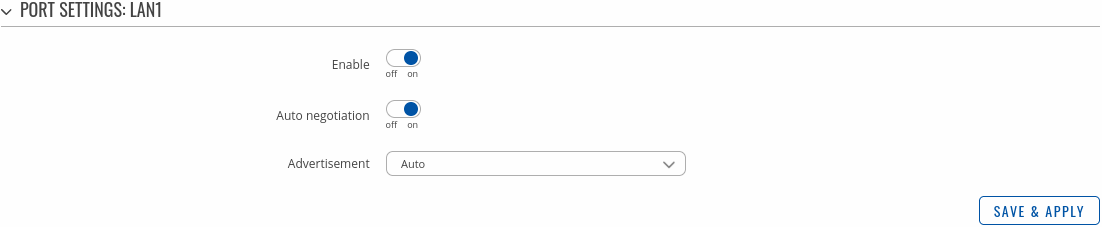Difference between revisions of "Template:Networking rutos manual ports"
Gytispieze (talk | contribs) m (Text replacement - "\{\{Template: Networking_rutos_manual_fw_disclosure (.*) (.*) (.*) (.*) \}\}" to "{{Template: Networking_device_manual_fw_disclosure | series = {{{series}}} | name = {{{name}}} | fw_version ={{Template: Networking_device_manual_latest_fw | series = {{{series}}} | name = {{{name}}} }} }}") |
|||
| (14 intermediate revisions by 3 users not shown) | |||
| Line 7: | Line 7: | ||
}} | }} | ||
}} | }} | ||
| − | {{#ifeq: {{{series}}} | RUT9 |<br><i><b>Note</b>: <b>[[{{{name}}} Network (legacy WebUI)|click here]]</b> for the old style WebUI (FW version {{Template: | + | {{#ifeq: {{{series}}} | RUT9 |<br><i><b>Note</b>: <b>[[{{{name}}} Network (legacy WebUI)|click here]]</b> for the old style WebUI (FW version {{Template: Networking_rutos_manual_latest_fw | series = RUT9XX}} and earlier) user manual page.</i>|}} |
| − | {{#ifeq: {{{series}}} | RUT2 |<br><i><b>Note</b>: <b>[[{{{name}}} Network (legacy WebUI)|click here]]</b> for the old style WebUI (FW version {{Template: | + | {{#ifeq: {{{series}}} | RUT2 |<br><i><b>Note</b>: <b>[[{{{name}}} Network (legacy WebUI)|click here]]</b> for the old style WebUI (FW version {{Template: Networking_rutos_manual_latest_fw | series = RUT2XX}} and earlier) user manual page.</i>|}} |
| − | |||
| − | |||
==Summary== | ==Summary== | ||
| Line 18: | Line 16: | ||
| series = {{{series}}} | | series = {{{series}}} | ||
}} | }} | ||
| − | + | ||
| − | ==Port Settings== | + | ==Port Settings== |
This section displays information about the status of the device's ports with the ability to configure port settings. | This section displays information about the status of the device's ports with the ability to configure port settings. | ||
| Line 75: | Line 73: | ||
[[File:Networking_rutos_manual_network_port_port_status_{{{portsnumber}}}.png|border|class=tlt-border]] | [[File:Networking_rutos_manual_network_port_port_status_{{{portsnumber}}}.png|border|class=tlt-border]] | ||
| − | |||
| − | {{# | + | {{#ifeq: {{{series}}} | RUTX | |
==Port Mirroring== | ==Port Mirroring== | ||
| Line 110: | Line 107: | ||
<td></td> | <td></td> | ||
</tr> | </tr> | ||
| − | </table> | + | </table>|}} |
| − | | | ||
| − | |||
| − | |||
| − | |||
| − | |||
| − | |||
| − | |||
| − | |||
| − | |||
| − | |||
| − | |||
| − | |||
| − | |||
| − | |||
| − | |||
| − | |||
| − | |||
| − | |||
| − | |||
| − | |||
| − | |||
| − | |||
| − | |||
| − | |||
| − | |||
| − | |||
| − | |||
| − | |||
| − | |||
| − | |||
| − | |||
| − | |||
| − | |||
| − | |||
| − | |||
| − | |||
| − | |||
| − | |||
| − | |||
| − | |||
| − | |||
| − | |||
| − | |||
| − | |||
| − | |||
| − | |||
| − | |||
| − | |||
| − | |||
| − | |||
| − | |||
| − | |||
| − | |||
| − | |||
| − | |||
| − | |||
| − | |||
| − | |||
| − | |||
| − | |||
| − | |||
| − | |||
| − | |||
| − | |||
| − | |||
| − | |||
| − | |||
| − | |||
| − | |||
| − | |||
| − | |||
| − | |||
| − | |||
| − | |||
| − | |||
| − | |||
| − | |||
| − | |||
| − | |||
| − | |||
| − | |||
| − | |||
| − | |||
| − | |||
| − | |||
| − | |||
| − | |||
| − | |||
| − | |||
| − | |||
| − | |||
| − | |||
| − | |||
| − | |||
| − | |||
| − | |||
| − | |||
| − | |||
| − | |||
| − | |||
| − | |||
[[Category:{{{name}}} Network section]] | [[Category:{{{name}}} Network section]] | ||
Revision as of 12:09, 24 October 2023
The information in this page is updated in accordance with firmware version .
Summary
The Ports page provides information related to the status of the device's physical ports, as well as the ability to edit port settings.
If you're having trouble finding this page or some of the parameters described here on your device's WebUI, you should turn on "Advanced WebUI" mode. You can do that by clicking the "Advanced" button, located at the top of the WebUI.
Port Settings
This section displays information about the status of the device's ports with the ability to configure port settings.
All Ports
The figure below is an example of the All Ports window, color indicates port speed and status:
[[File:Networking_rutos_manual_network_port_all_ports_{{{portsnumber}}}.png|border|class=tlt-border]]
To change port settings select port and press `edit (number of ports) ports` button:
[[File:Networking_rutos_manual_network_port_all_ports_edit_{{{portsnumber}}}.png|border|class=tlt-border]]
You will be redirected to `Port settings`. From here you can enable/disable ports or change settings.
| Field | Value | Description |
|---|---|---|
| Enable | off | on; default: on | Toggle port on or off. |
| Auto negotiation | off | on; default: on | Auto negotiation allows the device to communicate with devices on the other end of the link to determine the optimal duplex mode and speed for the port. |
| Link Speed | 10Mbps (E) | 100Mbps (FE); default: 10Mbps (E) | A measure of how fast ports are able to transmit and receive data. |
| Duplex | Full | Half; default: Full | Bidirectional communication system that allows both end nodes to send and receive communication data or signals. Full - sends and receives simultaneously. Half - sends or receives one path at a time. |
| Advertisement | 10M-Half | 10M-Full | 100M-Half | 100M-Full; default: Auto | Advertises preferred duplex mode and speed for negotiation with other devices. |
Port Status
This section displays port status information. There is also an option to select ports:
[[File:Networking_rutos_manual_network_port_port_status_{{{portsnumber}}}.png|border|class=tlt-border]]
[[Category:{{{name}}} Network section]]