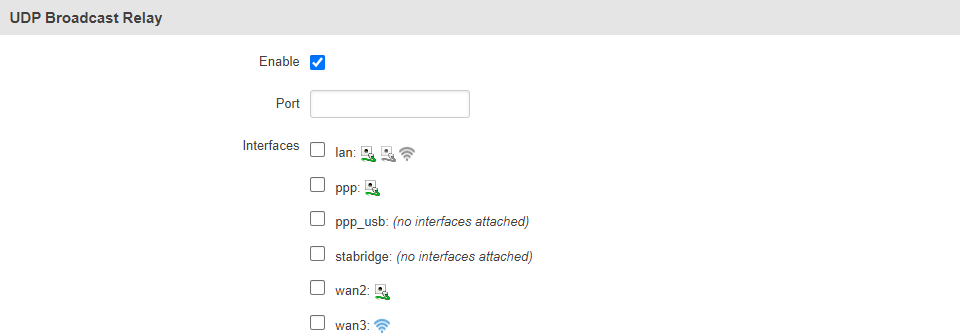Template:Networking rut9xx manual wan legacy: Difference between revisions
No edit summary |
Gytispieze (talk | contribs) m (Text replacement - "\{\{Template: Networking_rutos_manual_fw_disclosure (.*) (.*) (.*) \}\}" to "{{Template: Networking_device_manual_fw_disclosure | series = {{{series}}} | name = {{{name}}} | fw_version ={{Template: Networking_device_manual_latest_fw | series = {{{series}}} | name = {{{name}}} }} }}") |
||
| (4 intermediate revisions by 2 users not shown) | |||
| Line 1: | Line 1: | ||
{{Template: | {{Template: Networking_device_manual_fw_disclosure | ||
| | | series = {{{series}}} | ||
| series | | name = {{{name}}} | ||
| fw_version ={{Template: Networking_device_manual_latest_fw | |||
| series = {{{series}}} | |||
| name = {{{name}}} | |||
}} | |||
}} | }} | ||
Latest revision as of 11:25, 24 October 2023
The information in this page is updated in accordance with firmware version .
Note: this user manual page is for {{{name}}}'s old WebUI style available in earlier FW versions. [[{{{name}}} WAN|Click here]] for information based on the latest FW version.
Summary
A wide area network (WAN) is a telecommunications network or computer network that extends over a large geographical distance. For example, the Internet is a wide area network. This chapter is an overview of {{{name}}} routers' WAN section.
Operation Modes
The Operation Modes window lets you determine how the router will be connecting to the internet. You can chose between three types of WAN – Mobile, Wired and Wi-Fi. You can also setup backup WAN options in case your main connection goes down.
[[Image:{{{wan_operation_modes}}}]]
You can choose one main WAN and one or two (or none) backup WAN options. To choose your main WAN just check the desired option (wired, mobile or Wi-Fi) in the Main WAN column (first from the left), to choose a backup WAN(s), check the desired option(s) in the Backup WAN column (second from the left). Above is an example of a configuration that uses wired as Main WAN and mobile as Backup WAN. The Operation Modes tab also displays each interfaces name, WAN IP address and Protocol in use. To configure a WAN interface more in depth, click the Edit button located to the right of the desired interface. Each interface configures separately, to avoid redundancy this chapter will only overview the configuration of the wired WAN interface, since mobile contains less information and Wi-Fi is basically the same.
Common Configuration
The Common Configuration section is used to configure different protocols for WAN interfaces.
Static
The Static protocol is used when the source of your internet doesn’t have a DHCP server enabled. Therefore, in order to connect to the internet, you have to make configurations in accordance to that source.
General
[[File:{{{wan_static_general}}}]]
| Field | Value | Description |
|---|---|---|
| Protocol | Static | DHCP | PPPoE; default: DHCP | The protocol used by the WAN interface |
| IPv4 address | ip; default: none | Your router’s address on the WAN network |
| IPv4 netmask | ip; default: 255.255.255.0 | Netmask defines how "large" a network is |
| IPv4 gateway | ip; default: none | The address where the router will send all the outgoing traffic |
| IPv4 broadcast | ip; default: none | IP broadcasts are used by BOOTP and DHCP clients to find and send requests to their respective servers |
| Use custom DNS servers | ip; default: none | When the router needs to resolve a hostname (“www.google.com”, “www.cnn.com”, etc.) to an IP address, it will forward all the DNS requests to the gateway. By entering custom DNS servers the router will take care of the host name resolution. You can enter multiple DNS servers to provide redundancy in case one of the servers fails |
Advanced
The Advanced Settings tab will change in accordance to which network protocol is selected. For the Static protocol you can turn NAT on or off, override the router’s MAC address, MTU and define the gateway's metric.
[[File:{{{wan_static_advanced}}}]]
| Field | Value | Description |
|---|---|---|
| Disable NAT | yes | no; default: no | Toggles Network Address Translation (NAT) on or off for the selected network interface |
| Override MAC address | mac; default: router's mac | Override MAC address of the WAN interface. For example, your ISP (Internet Service Provider) gives you a static IP address and it might also bind it to your computers MAC address (i.e., that IP will only work with your computer but not with your router). In this field you can enter your computer’s MAC address and fool the gateway in to thinking that it is communicating with your computer |
| Override MTU | integer [0..1500]; default: 1500 | Maximum Transmission Unit (MTU) – specifies the largest possible size of a data packet |
| Use gateway metric | integer; default: 0 | The WAN configuration by default generates a routing table entry. In this field you can alter the metric of that entry. Higher metric means higher priority |
DHCP
The DHCP protocol should be used when the source of your internet has a DHCP server enabled. If that is the case, when you select the DHCP protocol you can use it as is, because most networks will not require any additional advanced configuration.
General
[[File:{{{wan_dhcp_general}}}]]
| Field | Value | Description |
|---|---|---|
| Protocol | Static | DHCP | PPPoE; default: DHCP | The protocol used by the WAN interface |
| Hostname to send when requesting DHCP | ip | hostname; default: router's hostname | Host name to which the DHCP request will be sent to |
Advanced
For the DHCP protocol you can turn NAT on or off, specify custom DNS servers, define the gateway metric, override the router’s MAC address, set MTU and more.
[[File:{{{wan_dhcp_advanced}}}]]
| Field | Value | Description |
|---|---|---|
| Disable NAT | yes | no; default: no | Toggles Network Address Translation (NAT) on or off for the selected network interface |
| Use broadcast flag | yes | no; default: no | Required for certain ISPs (Internet Service Providers), e.g. Charter with DOCSIS 3 |
| Use default gateway | yes | no; default: yes | Uses the default gateway obtained through DHCP. If left unchecked, no default route is configured |
| Use DNS servers advertised by peer | yes | no; default: yes | Uses DNS servers obtained from DHCP. If left unchecked, the advertised DNS server addresses are ignored |
| Use custom DNS servers | ip; default: none | Lets you chose your own preferred DNS servers. This field only becomes visible if Use DNS servers advertised by peer field is unchecked |
| Use gateway metric | ip; default: none | The WAN configuration by default generates a routing table entry. In this field you can alter the metric of that entry. Higher metric means higher priority |
| Client ID to send when requesting DHCP | string; default: none | Client ID which will be sent when requesting a DHCP lease |
| Vendor class to send when requesting DHCP | string; default: none | Vendor class which will be sent when requesting a DHCP lease |
| Override MAC address | mac; default: router's mac | Override MAC address of the WAN interface. For example, your ISP (Internet Service Provider) gives you a static IP address and it might also bind it to your computers MAC address (i.e., that IP will only work with your computer but not with your router). In this field you can enter your computer’s MAC address and fool the gateway in to thinking that it is communicating with your computer |
| Override MTU | integer [0..1500]; default: 1500 | Maximum Transmission Unit (MTU) – specifies the largest possible size of a data packet |
PPPoE
The PPPoE protocol is mainly used if you have a DSL internet provider.
General
The General configuration tab for the PPPoE protocol is mainly used to specify your PAP/CHAP login information, but you can also configure some additional, more specific settings.
[[File:{{{wan_pppoe_general}}}]]
| Field | Value | Description |
|---|---|---|
| Protocol | Static | DHCP | PPPoE; default: DHCP | The protocol used by the WAN interface |
| PAP/CHAP username | string; default: none | The username that you use to connect to your carrier’s network |
| PAP/CHAP password | string; default: none | The password that you use to connect to your carrier’s network |
| Access concentrator | string; default: none | The name of the access concentrator. Leave empty to auto detect |
| Service name | string; default: none | The name of the service. Leave empty to auto detect |
Advanced
For the PPPoE protocol you can turn NAT on or off, specify custom DNS servers, define the gateway metric, configure LCP echo settings and more.
[[File:{{{wan_pppoe_advanced}}}]]
| Field | Value | Description |
|---|---|---|
| Disable NAT | yes | no; default: no | Toggles Network Address Translation (NAT) on or off for the selected network interface |
| Use default gateway | yes | no; default: yes | Uses the default gateway obtained through DHCP. If left unchecked, no default route is configured |
| Use gateway metric | integer; default: 0 | The WAN configuration by default generates a routing table entry. In this field you can alter the metric of that entry. Higher metric means higher priority |
| Use DNS servers advertised by peer | yes | no; default: yes | Uses DNS servers obtained from DHCP. If left unchecked, the advertised DNS server addresses are ignored |
| Use custom DNS servers | ip; default: none | Lets you chose your own preferred DNS servers. This field only becomes visible if Use DNS servers advertised by peer field is unchecked |
| LCP echo failure threshold | integer; default: 0 | Presumes peer to be dead after given amount of LCP echo failures. Leave it at 0 to ignore failures |
| LCP echo interval | integer; default: 5 | Sends LCP echo requests at the given interval in seconds. This function is only effective in conjunction with failure threshold |
| Inactivity timeout | integer; default: 0 | Close inactive connection after the given amount of seconds. Leave it at 0 to persist connection |
IP Aliases
IP Aliases are a way of defining or reaching a subnet that works in the same space as the regular network. This is useful if you need to reach the router that is located in the same network but in a different subnet. If you have a static IP configuration on your computer and don’t want to change it every time you need to reach a router in a different subnet, you can configure an IP alias in order to do so.
General setup
[[File:{{{wan_lan_ip_aliases}}}]]
| Field | Value | Description |
|---|---|---|
| IP address | ip; default: none | An alternate IP address used to reach the router by a device(s) that resides in the router's LAN but has a different subnet |
| Netmask | ip; default: 255.255.255.0 | Netmask defines how "large" a network is |
| Gateway | ip; default: none | A gateway is a network node that connects two networks using different protocols together |
As you can see, the configuration is very similar to the static protocol; in the example above an IP address with a 99th subnet is defined. In this case, if some device has an IP in the 99th subnet (e.g., 192.168.99.xxx) and the subnet’s gateway metric is “higher” and the device is trying to reach the internet it will reroute it’s traffic not to the gateway that is defined in common configurations but through the one that is specified in IP aliases.
Advanced Settings
You may also define a broadcast address and a custom DNS server for your IP Aliases in the Advanced Settings tab.
[[File:{{{wan_lan_ip_aliases_advanced}}}]]
| Field | Value | Description |
|---|---|---|
| IP Broadcast | ip; default: none | IP broadcasts are used by BOOTP and DHCP clients to find and send requests to their respective servers |
| DNS | ip; default: none | A separate DNS server to be used by the IP Alias address |
Failover Configuration
Backup WAN is a function that allows you to back up your primary connection in case it goes down. There can be up to two backup connections selected at one time. In that case, when the primary connection fails, the router tries to use the backup with the higher priority and if this one is unavailable or fails too, then the router tries the backup with the lower priority.
[[File:{{{wan_failover_configuration}}}]]
| Field | Value | Description |
|---|---|---|
| Health monitor interval | Disable | 5 sec. | 10 sec. | 20 sec. | 30 sec. | 60 sec. | 120 sec.; default: 5 sec. | The interval at which health checks are performed. |
| Health monitor ICMP host(s) | ip | hostname | 8.8.4.4 | Disable | DNS server(s) | WAN gateway | --custom--; default: 8.8.8.8 | Indicate where to send ping requests for a health check. As there is no definitive way to determine when the connection to internet is down for good, it is best to define a host whose availability is that of the internet as a whole (e.g., 8.8.8.8, 8.8.4.4). |
| Health monitor ICMP timeout | 1 sec. | 2 sec. | 3 sec. | 4 sec. | 5 sec. | 10 sec.; default: 1 sec. | The frequency at which ICMP requests will be sent. It is advised to set a higher value if your connection has high latency or high jitter (latency spikes). |
| Attempts before failover | 1 | 3 | 5 | 1 | 15 | 20; default: 3 | The number of failed ping attempts before the connection is to be declared as "down". |
| Attempts before recovery | 1 | 3 | 5 | 1 | 15 | 20; default: 3 | The number of successful ping attempts before the connection is to be declared as "up". |
| Execute command | yes | no; default: no | Executes a user specified command when the WAN fails over to this interface. |
| Command | string; default: none | A command that will executed when the WAN fails over to this interface. |
Additional notes:
- Failover configuration field's default values may differ based on WAN type.
- The majority of the options consist of timing and other important parameters that help determine the health of your primary connection. Regular health checks are constantly performed in the form of ICMP packets (Pings) on your primary connection. When the connections state starts to change (READY->NOT READY and vice versa) a necessary amount of failed or passed health checks has to be reached before the state changes completely. This delay is instituted so as to mitigate “spikes” in connection availability, but it also extends the time before the backup link can be brought up or down.
UDP Broadcast Relay
The UDP Broadcast Relay will listen for broadcast traffic on the specified port and relay that traffic to the specified interface(s).
| Field | Value | Description |
|---|---|---|
| Enable | on | off; default: off | Turns UDP Broadcast Relay on or off. |
| Port | integer [0..65535]; default: none | UDP port to listen for broadcast traffic. |
| Interfaces | network interface(s); default: none | The interface(s) to which the traffic will be redirected to. |
[[Category:{{{name}}} Network section (legacy)]]