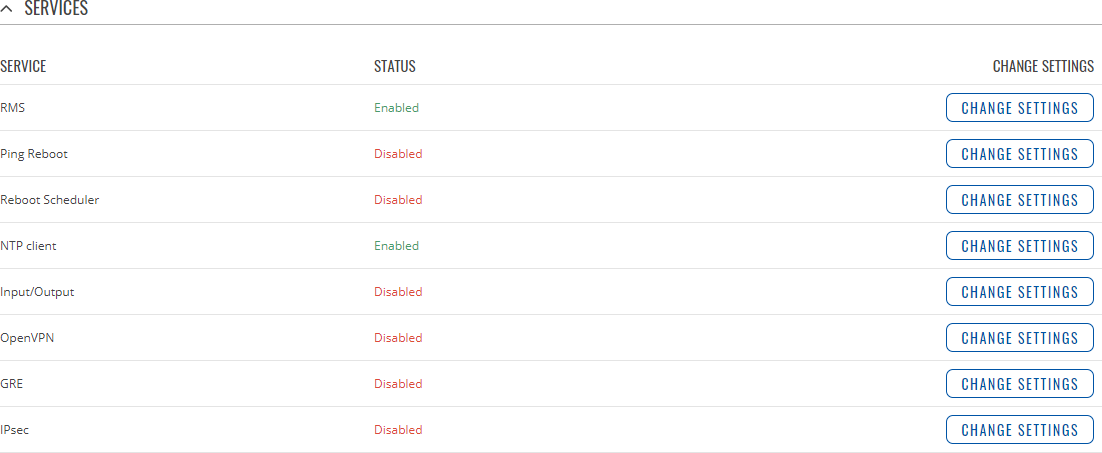Template:Networking rutos manual services: Difference between revisions
No edit summary |
Gytispieze (talk | contribs) m (Text replacement - "Template: Networking_rutos_manual_latest_fw" to "Template: Networking_device_manual_latest_fw") |
||
| (26 intermediate revisions by 4 users not shown) | |||
| Line 1: | Line 1: | ||
{{Template: | {{Template: Networking_device_manual_fw_disclosure | ||
| series = {{{series}}} | | series = {{{series}}} | ||
| name = {{{name}}} | |||
| fw_version ={{Template: Networking_device_manual_latest_fw | |||
| series = {{{series}}} | |||
| name = {{{name}}} | |||
}} | |||
}} | }} | ||
{{#ifeq: {{{series}}} | RUT9 |<br><i><b>Note</b>: <b>[[{{{name}}} Services (legacy WebUI)|click here]]</b> for the old style WebUI (FW version {{Template: Networking_device_manual_latest_fw | series = RUT9XX}} and earlier) user manual page.</i>|}} | |||
{{#ifeq: {{{series}}} | RUT2 |<br><i><b>Note</b>: <b>[[{{{name}}} Services (legacy WebUI)|click here]]</b> for the old style WebUI (FW version {{Template: Networking_device_manual_latest_fw | series = RUT2XX}} and earlier) user manual page.</i>|}} | |||
__TOC__ | __TOC__ | ||
==Summary== | ==Summary== | ||
The <b>Services</b> page is used for easy service management. From here you can check the status of most services and find a link to each of their configuration pages. | The <b>Services</b> page is used for easy service management. From here you can check the status of most services and find a link to each of their configuration pages. | ||
{{Template:Networking_rutos_manual_basic_advanced_webui_disclaimer}} | |||
{{Template:Networking_rutos_manual_basic_advanced_webui_disclaimer | |||
| series = {{{series}}} | |||
}} | |||
==Services== | ==Services== | ||
The Services | The <b>Services</b> list displays the status of most of the device's services. | ||
[[File:Networking_rutos_manual_services.png|border|class=tlt-border]] | |||
| | |||
<b>Additional notes</b>: | <b>Additional notes</b>: | ||
<ul> | <ul> | ||
<li> | <li>The figure above is only an example. The actual ordering of the services on your devices will differ.</li> | ||
<li>Most services can be configured from the WebUI's 'Services' tab. Search the [[{{{name}}} Services section]] for guidance.</li> | |||
<li>The rightmost column contains | <li>The rightmost column contains a 'Change Settings' button next to each service. If you click on of these buttons, you will be redirected to the respective service's configuration window.<br><u>For example:</u> if you click 'Change Settings' next to the RMS service, you will be redirected to the Services → Cloud Solution → [[{{{name}}} Cloud Solutions#RMS|RMS]] page.</li> | ||
</ul> | </ul> | ||
[[Category:{{{name}}} Status section]] | [[Category:{{{name}}} Status section]] | ||
Latest revision as of 11:45, 24 October 2023
The information in this page is updated in accordance with firmware version .
Summary
The Services page is used for easy service management. From here you can check the status of most services and find a link to each of their configuration pages.
If you're having trouble finding this page or some of the parameters described here on your device's WebUI, you should turn on "Advanced WebUI" mode. You can do that by clicking the "Advanced" button, located at the top of the WebUI.
Services
The Services list displays the status of most of the device's services.
Additional notes:
- The figure above is only an example. The actual ordering of the services on your devices will differ.
- Most services can be configured from the WebUI's 'Services' tab. Search the [[{{{name}}} Services section]] for guidance.
- The rightmost column contains a 'Change Settings' button next to each service. If you click on of these buttons, you will be redirected to the respective service's configuration window.
For example: if you click 'Change Settings' next to the RMS service, you will be redirected to the Services → Cloud Solution → [[{{{name}}} Cloud Solutions#RMS|RMS]] page.
[[Category:{{{name}}} Status section]]