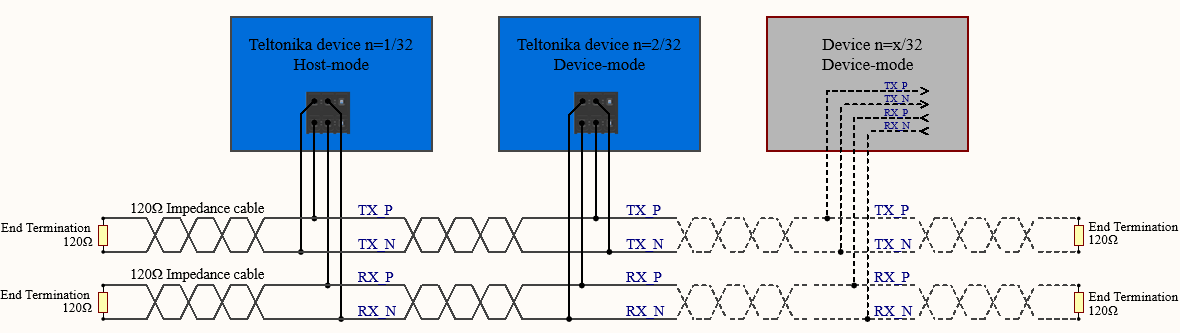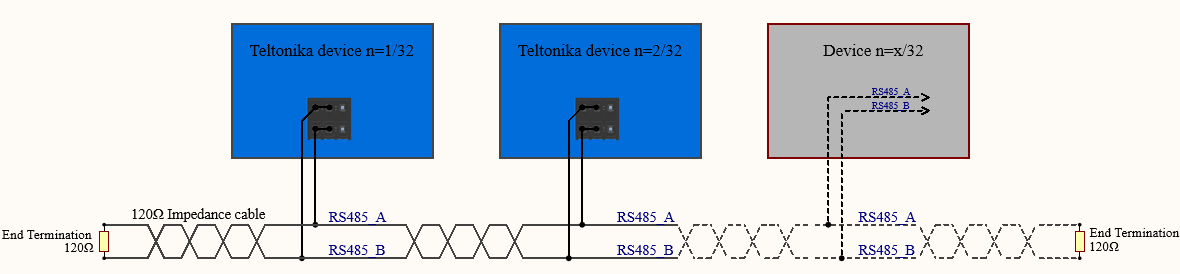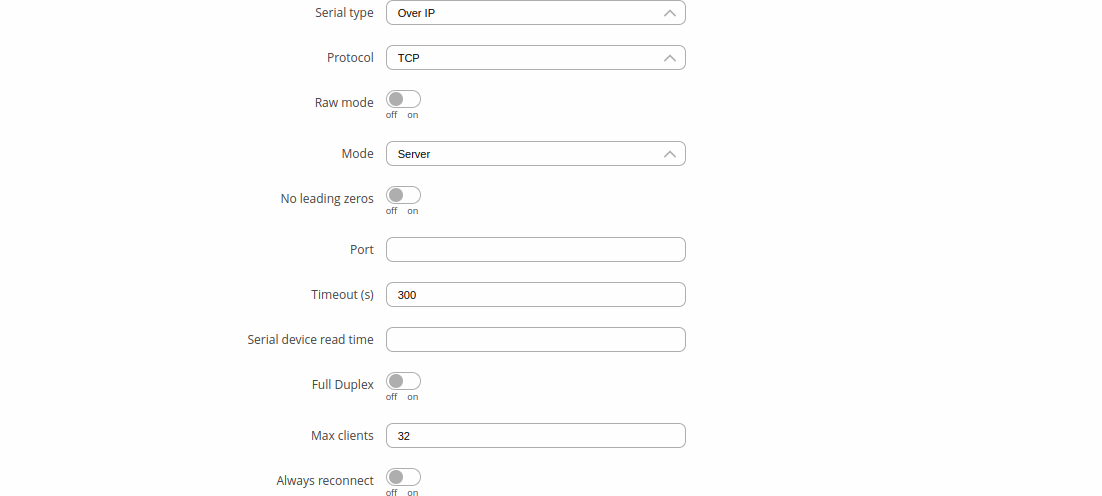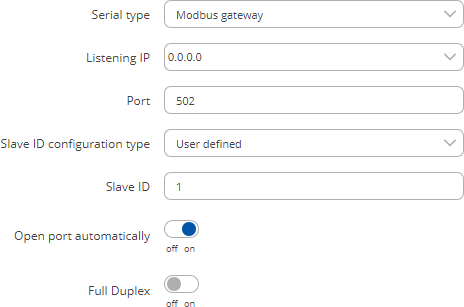Template:Networking rutos manual rs485: Difference between revisions
(Created page with "{{Template:Networking_rutos_manual_fw_disclosure | fw_version = {{{series}}}_R_00.02.04 | series = {{{series}}} }} ==Summary== The <b>RS485</b> function is designed to u...") |
Gytispieze (talk | contribs) m (Text replacement - "Template: Networking_rutos_manual_latest_fw" to "Template: Networking_device_manual_latest_fw") |
||
| (42 intermediate revisions by 5 users not shown) | |||
| Line 1: | Line 1: | ||
{{Template: | {{Template: Networking_device_manual_fw_disclosure | ||
| | | series = {{{series}}} | ||
| series | | name = {{{name}}} | ||
| fw_version ={{Template: Networking_device_manual_latest_fw | |||
| series = {{{series}}} | |||
| name = {{{name}}} | |||
}} | |||
}} | }} | ||
<b>[[{{{name}}} RS485|RS485]] service was moved to [[{{{name}}} Serial Utilities|Serial Utilities]] page from FW version <i>{{{series}}}_R_00.07.03</i>. | |||
{{#ifeq: {{{series}}} | RUT9 |<br><i><b>Note</b>: <b>[[{{{name}}} RS232/RS485 (legacy WebUI)#RS485|click here]]</b> for the old style WebUI (FW version {{Template: Networking_device_manual_latest_fw | series = RUT9XX}} and earlier) user manual page.</i>|}} | |||
==Summary== | ==Summary== | ||
The <b>RS485</b> | The <b>RS485</b> page is used to configure the operating parameter of RS485 serial connector. | ||
This manual page provides an overview of the RS485 page in {{{name}}} devices. | |||
==General information== | |||
{{#switch: {{{name}}} | |||
| TRB145|RUT955|RUT956= | |||
===RS485 connector pinout=== | |||
---- | |||
Below is a depiction of the RS485 connector pins: | |||
<table class="wikitable" style="border: 1px solid black; background: white;"> | |||
<tr> | |||
<th style="border: 1px solid black; width: 250px" colspan="3"><span style=color:#104996><b>RS485 connector pinout</b></span></th> | |||
<th style="border: 1px solid white; border-left: 1px solid black; background: white;" rowspan="7">[[File:Trb145_rs485_pinout_v1.png|130px|right|bottom]]</th> | |||
</tr> | |||
<tr> | |||
<td style="border: 1px solid black;">Pin</td> | |||
<td style="border: 1px solid black;">Name</td> | |||
<td style="border: 1px solid black;">Description</td> | |||
</tr> | |||
<tr> | |||
<td style="border: 1px solid black;">1</td> | |||
<td style="border: 1px solid black;">D_N</td> | |||
<td style="border: 1px solid black;">Driver negative signal</td> | |||
</tr> | |||
<tr> | |||
<td style="border: 1px solid black;">2</td> | |||
<td style="border: 1px solid black;">R_N</td> | |||
<td style="border: 1px solid black;">Receiver negative signal</td> | |||
</tr> | |||
<tr> | |||
<td style="border: 1px solid black;">3</td> | |||
<td style="border: 1px solid black;">GND</td> | |||
<td style="border: 1px solid black;">Device ground</td> | |||
</tr> | |||
<tr> | |||
<td style="border: 1px solid black;">4</td> | |||
<td style="border: 1px solid black;">D_P</td> | |||
<td style="border: 1px solid black;">Driver positive signal</td> | |||
</tr> | |||
<tr> | |||
<td style="border: 1px solid black;">5</td> | |||
<td style="border: 1px solid black;">R_P</td> | |||
<td style="border: 1px solid black;">Receiver positive signal</td> | |||
</tr> | |||
<tr> | |||
<td style="border: 1px solid black;">6</td> | |||
<td style="border: 1px solid black;">NC</td> | |||
<td style="border: 1px solid black;">Power input 9-30 VDC</td> | |||
<td style="border: 1px solid white; border-left: 1px solid black; width: 250px" colspan="1"><span style=color:white>filler text</span></td> | |||
</tr> | |||
</table> | |||
===Cable Type=== | |||
---- | |||
Recommended cable parameters: | |||
<table class="nd-othertables"> | |||
<tr> | |||
<th style="width: 300px">PARAMETER</th> | |||
<th style="width: 850px">VALUE</th> | |||
</tr> | |||
<tr> | |||
<td>Cable Type</td> | |||
<td>22-24 AWG, 2 – pair (used for full-duplex networks ) or 1-pair (used for half duplex networks). One addtitional wire for ground connection is needed</td> | |||
</tr> | |||
<tr> | |||
<td>Characteristic cable Impedance</td> | |||
<td>120 Ω @ 1MHz</td> | |||
</tr> | |||
<tr> | |||
<td>Capacitance (conductor to conductor)</td> | |||
<td>36 pF/m</td> | |||
</tr> | |||
<tr> | |||
<td>Propagation Velocity</td> | |||
<td>78% (1.3 ns/ft)</td> | |||
</tr> | |||
</table>}} | |||
===Maximum data rate vs. transmission line length=== | ===Maximum data rate vs. transmission line length=== | ||
---- | ---- | ||
The RS485 | The RS485 standard can be used for network lengths up to 1200 meters, but the maximum usable data rate decreases as the transmission length increases. A device operating at the maximum data transfer rate (10 Mbps) is limited to a transmission length of about 12 meters, while a distance up to 1200 meters can be achieved at 100 Kbps. A rough relation between maximum transmission length and data rate can be calculated using this approximation: | ||
[[File:Services rs485 formula.PNG]] | [[File:Services rs485 formula.PNG]] | ||
| Line 16: | Line 101: | ||
Where: | Where: | ||
<ul> | <ul> | ||
<li> | <li><b>L<sub>max</sub></b> - maximum cable length in meters.</li> | ||
<li> | <li><b>DR</b> - maximum data rate in bits per second.</li> | ||
</ul> | </ul> | ||
| Line 24: | Line 109: | ||
===2-Wire and 4-Wire Networks=== | ===2-Wire and 4-Wire Networks=== | ||
---- | ---- | ||
Below is an example of a 4-wire network electrical connection. There are 3 devices shown in the example. One of the devices is the "master" and other two are "slaves". Termination resistors are placed at each cable end. Four-wire networks consists of one master with its transmitter connected to each of the slaves' receivers on one twisted pair. The slave transmitters are all connected to the master receiver on a second twisted pair: | Below is an example of a 4-wire network electrical connection. There are 3 devices shown in the example. One of the devices is the "master" and other two are "slaves". Termination resistors (120 Ω each) are placed at each cable end. Four-wire networks consists of one master with its transmitter connected to each of the slaves' receivers on one twisted pair. The slave transmitters are all connected to the master receiver on a second twisted pair: | ||
[[File:Services rs485 | [[File:Services rs485 4wire_v2.PNG]] | ||
Example 2-wire network electrical connection: to enable a 2-wire RS485 configuration you need to connect D_P to R_P and D_N to R_N on the device’s RS485 socket. Termination resistors are placed at each cable end: | Example 2-wire network electrical connection: to enable a 2-wire RS485 configuration you need to connect D_P to R_P and D_N to R_N on the device’s RS485 socket. Termination resistors are placed at each cable end (120 Ω each): | ||
[[File:Services rs485 | [[File:Services rs485 2wire_v2.PNG]] | ||
==RS485 Configuration== | ==RS485 Configuration== | ||
The | The <b>RS485 Configuration</b> section is used to set up the main operating parameters and the serial type of the RS485 connector. | ||
[[File:Networking_rutos_manual_rs485_rs485_configuration_data_bits_{{{data_bit}}}.png|border|class=tlt-border]] | |||
[[File: | |||
<table class="nd-mantable"> | <table class="nd-mantable"> | ||
<tr> | <tr> | ||
<th> | <th>Field</th> | ||
<th> | <th>Value</th> | ||
<th> | <th>Description</th> | ||
</tr> | </tr> | ||
<tr> | <tr> | ||
<td>Enabled</td> | <td>Enabled</td> | ||
<td> | <td>off | on; default: <b>off</b></td> | ||
<td> | <td>Turns the RS485 service on or off.</td> | ||
</tr> | |||
<tr> | |||
<td>Baud rate</td> | |||
<td>{{{baud_rates}}}; default: <b>{{{baud_rate}}}</b></td> | |||
<td>Data rate for serial data transmission (in bits per second (bps)).</td> | |||
</tr> | </tr> | ||
<tr> | <tr> | ||
<td> | <td>Data bits</td> | ||
<td> | <td>5 | 6 | 7 | 8; default: <b>7</b></td> | ||
<td> | <td>Number of data bits for each character.</td> | ||
</tr> | </tr> | ||
<tr> | <tr> | ||
<td>Parity</td> | <td>Parity</td> | ||
<td>None | Odd | Even; | <td>None | Odd | Even; default: <b>None</b></td> | ||
<td>In serial transmission, parity is a method of detecting errors. An extra data bit is sent with each data character, arranged so that the number of 1 bits in each character, including the parity bit, is always odd or always even. If a byte is received with the wrong number of 1s, then it must have been corrupted. However, an even number of errors can pass the parity check. | <td>In serial transmission, parity is a method of detecting errors. An extra data bit is sent with each data character, arranged so that the number of 1 bits in each character, including the parity bit, is always odd or always even. If a byte is received with the wrong number of 1s, then it must have been corrupted. However, an even number of errors can pass the parity check. | ||
<ul> | <ul> | ||
<li><b>None</b> (<b>N</b>) - no parity method is used</li> | <li><b>None</b> (<b>N</b>) - no parity method is used.</li> | ||
<li><b>Odd</b> (<b>O</b>) - the parity bit is set so that the number of "logical ones (1s)" has to be odd</li> | <li><b>Odd</b> (<b>O</b>) - the parity bit is set so that the number of "logical ones (1s)" has to be odd.</li> | ||
<li><b>Even</b> (<b>E</b>) - the parity bit is set so that the number of "logical ones (1s)" has to be even</li> | <li><b>Even</b> (<b>E</b>) - the parity bit is set so that the number of "logical ones (1s)" has to be even.</li> | ||
</ul> | </ul> | ||
</td> | </td> | ||
</tr> | |||
<tr> | |||
<td>Stop bits</td> | |||
<td>1 | 2; default: <b>1</b></td> | |||
<td>Stop bits sent at the end of every character allow the receiving signal hardware to detect the end of a character and to resynchronise with the character stream. Electronic devices usually use one stop bit. Two stop bits are required if slow electromechanical devices are used.</td> | |||
</tr> | </tr> | ||
<tr> | <tr> | ||
<td>Flow control</td> | <td>Flow control</td> | ||
<td>None | RTS/CTS | Xon/Xoff; | <td>None | RTS/CTS | Xon/Xoff; default: <b>None</b></td> | ||
<td>In many circumstances a transmitter might be able to send data faster than the receiver is able to process it. To cope with this, serial lines often incorporate a "handshaking" method, usually distinguished between hardware and software handshaking. | <td>In many circumstances a transmitter might be able to send data faster than the receiver is able to process it. To cope with this, serial lines often incorporate a "handshaking" method, usually distinguished between hardware and software handshaking. | ||
<ul> | <ul> | ||
<li><b>RTS/CTS</b> - hardware handshaking. RTS and CTS are turned OFF and ON from alternate ends to control data flow, for instance when a buffer is almost full</li> | <li><b>RTS/CTS</b> - hardware handshaking. RTS and CTS are turned OFF and ON from alternate ends to control data flow, for instance when a buffer is almost full.</li> | ||
<li><b>Xon/Xoff</b> - software handshaking. The Xon and Xoff characters are sent by the receiver to the sender to control when the sender will send data, i.e., these characters go in the opposite direction to the data being sent. The circuit starts in the "sending allowed" state. When the receiver's buffers approach capacity, the receiver sends the Xoff character to tell the sender to stop sending data. Later, after the receiver has emptied its buffers, it sends an Xon character to tell the sender to resume transmission | <li><b>Xon/Xoff</b> - software handshaking. The Xon and Xoff characters are sent by the receiver to the sender to control when the sender will send data, i.e., these characters go in the opposite direction to the data being sent. The circuit starts in the "sending allowed" state. When the receiver's buffers approach capacity, the receiver sends the Xoff character to tell the sender to stop sending data. Later, after the receiver has emptied its buffers, it sends an Xon character to tell the sender to resume transmission. | ||
</ul> | </ul> | ||
</td> | </td> | ||
| Line 79: | Line 172: | ||
<tr> | <tr> | ||
<td>Serial type</td> | <td>Serial type</td> | ||
<td>[[ | <td>[[#Console|Console]] | [[#Over IP|Over IP]] | [[#Modem|Modem]] | [[#Modbus gateway|Modbus gateway]]; default: <b>Console</b></td> | ||
<td> | <td>Specifies the serial connection type.<br><b>Look to the sections below for information on different RS485 serial type options.</b></td> | ||
</tr> | </tr> | ||
<tr> | <tr> | ||
<td>Full Duplex</td> | |||
<td>off | on; default: <b>off</b></td> | |||
<td>Turns RS485 Full Duplex mode on or off.</td> | |||
</tr> | </tr> | ||
</table> | </table> | ||
===Console=== | ===Console=== | ||
---- | ---- | ||
<b>Console</b> mode requires no further configuration than the settings above and is used as a direct-access method to the device's shell interface. For this purpose you may want use such applications as PuTTY on Windows and microcom, minicom, picocom or similar applications on Linux. | |||
[[File:Networking_rutos_manual_usb_tools_printer_server_usb_to_serial_console.png|border|class=tlt-border]] | |||
===Over IP=== | ===Over IP=== | ||
---- | ---- | ||
The <b>Over IP</b> serial type is used to manage serial connections over a TCP/IP network. | |||
[[File: | [[File:Networking_rutos_manual_rs485_over_ip_v1.png|border|class=tlt-border]] | ||
<table class="nd-mantable"> | <table class="nd-mantable"> | ||
<tr> | <tr> | ||
<th> | <th style="width: 360px>Field</th> | ||
<th> | <th>Value</th> | ||
<th> | <th>Description</th> | ||
</tr> | </tr> | ||
<tr> | <tr> | ||
<td>Protocol</td> | <td>Protocol</td> | ||
<td>TCP; | <td><span style="color: blue;">TCP</span> | <span style="color: green;">UDP</span>; default: <b>TCP</b></td> | ||
<td>Protocol used in the communication process</td> | <td>Protocol used in the communication process.</td> | ||
</tr> | |||
<tr> | |||
<td>Raw mode</td> | |||
<td>off {{!}} on; default; default: <b>off</b></td> | |||
<td>When enabled, all data will be transmitted transparently.</td> | |||
</tr> | </tr> | ||
<tr> | <tr> | ||
<td>Mode</td> | <td>Mode</td> | ||
<td>Server | Client | Bidirect; | <td><span style="color: red;">Server</span> | <span style="color: purple;">Client</span> | <span style="color: orange;">Bidirect</span>; default: <b>Server</b></td> | ||
<td> | <td>This device's role in the connection: | ||
<ul> | <ul> | ||
<li><b>Server</b> - the device waits for incoming connections</li> | <li><b>Server</b> - the device waits for incoming connections.</li> | ||
<li><b>Client</b> - the device initiates the connection</li> | <li><b>Client</b> - the device initiates the connection.</li> | ||
<li><b>Bidirect</b> - acts as client by default but waits for incoming connections at the same time</li> | <li><b>Bidirect</b> - acts as client by default but waits for incoming connections at the same time.</li> | ||
</ul> | </ul> | ||
</td> | </td> | ||
| Line 127: | Line 223: | ||
<tr> | <tr> | ||
<td>No leading zeros</td> | <td>No leading zeros</td> | ||
<td> | <td>off | on; default: <b>off</b></td> | ||
<td>When checked, indicates that the first hex zeros should be skipped</td> | <td>When checked, indicates that the first hex zeros should be skipped.</td> | ||
</tr> | |||
<tr> | |||
<td><span style="color: red;">Server settings</span>: Port</td> | |||
<td>integer [0..65535]; default: <b>none</b></td> | |||
<td>Internal port number used to listen for incoming connections.</td> | |||
</tr> | |||
<tr> | |||
<td><span style="color: red;">Server settings</span> | <span style="color: blue;">TCP</span>: Timeout (s)</td> | |||
<td>integer [0..32767]; default: <b>300</b></td> | |||
<td>Specifies an inactivity time limit (in seconds) after which an inactive clients is disconnected.</td> | |||
</tr> | |||
<tr> | |||
<td><span style="color: orange;">Bidirect</span>: Output</td>{{#switch:{{{series}}} | |||
| TRB2=<td>Configurable Input/Output (2) {{!}} Configurable Input/Output (3) {{!}} Configurable Input/Output (4); default: <b>Configurable Input/Output (2)</b></td> | |||
| TRB1=<td>Configurable Input/Output (3) {{!}} Configurable Input/Output (4); default: <b>Configurable Input/Output (3)</b></td> | |||
| RUT9=<td>Output (4) {{!}} Isolated Output (3,4,8) {{!}} Relay (5,10); default: <b>Output (4)</b></td>}} | |||
<td>Specifies which output to manage.</td> | |||
</tr> | |||
<tr> | |||
<td><span style="color: orange;">Bidirect</span>: Output state</td> | |||
<td>0 {{!}} 1; default: <b>0</b></td> | |||
<td>Default output state value, when the application is started.</td> | |||
</tr> | |||
<tr> | |||
<td><span style="color: red;">Server settings</span> | <span style="color: green;">UDP</span>: Number of clients</td> | |||
<td>1-10; default: <b>1</b></td> | |||
<td>Specifies how many UDP clients will be supported simultaneously (predefined clients does not count towards this limit).</td> | |||
</tr> | |||
<tr> | |||
<td><span style="color: red;">Server settings</span> | <span style="color: green;">UDP</span>: Predefined client 1 address</td> | |||
<td>ip4; default: <b>none</b></td> | |||
<td>Specifies IP address for predefined connection 1.</td> | |||
</tr> | |||
<tr> | |||
<td><span style="color: red;">Server settings</span> | <span style="color: green;">UDP</span>: Predefined port 1</td> | |||
<td>port; default: <b>none</b></td> | |||
<td>Specifies port number for predefined connection 1.</td> | |||
</tr> | |||
<tr> | |||
<td><span style="color: red;">Server settings</span> | <span style="color: green;">UDP</span>: Predefined client 2 address</td> | |||
<td>ip4; default: <b>none</b></td> | |||
<td>Specifies IP address for predefined connection 2.</td> | |||
</tr> | |||
<tr> | |||
<td><span style="color: red;">Server settings</span> | <span style="color: green;">UDP</span>: Predefined port 2</td> | |||
<td>port; default: <b>none</b></td> | |||
<td>Specifies port number for predefined connection 2.</td> | |||
</tr> | |||
<tr> | |||
<td><span style="color: purple;">Client settings</span>: Server Address</td> | |||
<td>ip | host; default: <b>none</b></td> | |||
<td>IP address or hostname of the server that this client will connect to.</td> | |||
</tr> | </tr> | ||
<tr> | <tr> | ||
<td><span style="color: purple;">Client settings</span>: Port</td> | |||
<td>integer [0..65535]; default: <b>none</b></td> | |||
<td>Server's listening port number.</td> | |||
</tr> | </tr> | ||
<tr> | <tr> | ||
<td><span style="color: | <td><span style="color: purple;">Client settings</span>: Reconnect interval (s)</td> | ||
<td>integer | <td>integer; default: <b>none</b></td> | ||
<td> | <td>Time period (in seconds) between reconnection attempts in case a connection fails.</td> | ||
</tr> | </tr> | ||
<tr> | <tr> | ||
<td> | <td>Serial device read time</td> | ||
<td>integer; | <td>integer [0..1000]; default: <b>none</b></td> | ||
<td> | <td>Specifies custom read time for the serial device.</td> | ||
</tr> | </tr> | ||
<tr> | <tr> | ||
<td> | <td>Full Duplex</td> | ||
<td> | <td>0 {{!}} 1; default: <b>0</b></td> | ||
<td> | <td>Enables RS485 Full-Duplex.</td> | ||
</tr> | </tr> | ||
<tr> | <tr> | ||
<td><span style="color: | <td><span style="color: red;">Server settings</span> | <span style="color: blue;">TCP</span>: Max clients</td> | ||
<td>integer; | <td>integer [1..32]; default: <b>32</b></td> | ||
<td> | <td>Specifies how many clients are allowed to connect simultaneously.</td> | ||
</tr> | </tr> | ||
<tr> | <tr> | ||
<td> | <td><span style="color: blue;">TCP</span>: Always reconnect</td> | ||
<td> | <td>off | on; default: <b>off</b></td> | ||
<td> | <td>When enabled, a new TCP connection will be made after sending every data package.</td> | ||
</tr> | </tr> | ||
</table> | |||
{{#ifeq: {{{modem}}} | 1 | | |||
===Modem=== | |||
---- | |||
The <b>Modem</b> serial type is used to manage modem functionality which could be accessed using shell interface. For this purpose you may want use such applications with CR/LF (Carriage Return, Line Feed) capable applications like PuTTY on Windows and microcom, minicom, cutecom or similar applications on Linux. | |||
[[File:Networking_rutos_manual_usb_tools_printer_server_usb_to_serial_modem.png|border|class=tlt-border]] | |||
<table class="nd-mantable"> | |||
<tr> | <tr> | ||
<th>Field</th> | |||
<th>Value</th> | |||
<th>Description</th> | |||
</tr> | |||
<tr> | |||
<td>Mode</td> | |||
<td>Partial control {{!}} Full control; default: <b>Partial control</b></td> | |||
<td>Specifies modem control mode. | |||
<ul> | |||
<li><b>Partial control</b> - enables modem control with AT commands, mobile connection will be controlled by RUTOS. | |||
<li><b>Full control</b> - enables modem control with AT commands, mobile connection will be controlled by user. | |||
</ul> | |||
</td> | |||
</tr> | </tr> | ||
</table> | </table> | ||
}} | |||
===Modbus gateway=== | ===Modbus gateway=== | ||
---- | ---- | ||
The <b>Modbus gateway</b> serial type allows redirecting TCP data coming to a specified port to | The <b>Modbus gateway</b> serial type allows redirecting TCP data coming to a specified port to an RTU specified by the Slave ID. The Slave ID can be specified by the user or be obtained directly from the Modbus header. | ||
[[File:Networking_rutos_manual_rs485_rs485_configuration_modbus_gateway.png|border|class=tlt-border]] | |||
[[File: | |||
<table class="nd-mantable"> | <table class="nd-mantable"> | ||
<tr> | <tr> | ||
<th> | <th>Field</th> | ||
<th> | <th>Value</th> | ||
<th> | <th>Description</th> | ||
</tr> | </tr> | ||
<tr> | <tr> | ||
<td>Listening IP</td> | <td>Listening IP</td> | ||
<td>ip; | <td>ip; default: <b>0.0.0.0</b></td> | ||
<td>IP address on | <td>IP address to listen for incoming connections. The default value (<i>0.0.0.0</i>) means that this device will listen for incoming connections on any interface or IP address.</td> | ||
</tr> | |||
<tr> | |||
<td>Port</td> | |||
<td>integer [0..65535]; default: <b>502</b></td> | |||
<td>Port number to listen for incoming connections.</td> | |||
</tr> | |||
<tr> | |||
<td>Slave ID configuration type</td> | |||
<td><span style="color: red;">User defined</span> | <span style="color: purple;">Obtained from TCP</span>;<br>default: <b><span style="color: red;">User defined</span></b></td> | |||
<td>Specifies whether slave IDs are user defined or automatically obtained from TCP.</td> | |||
</tr> | </tr> | ||
<tr> | <tr> | ||
<td> | <td><span style="color: red;">Slave ID</span> | <span style="color: purple;">Permitted slave IDs</span></td> | ||
<td>integer | <td><span style="color: red;">integer</span> | <span style="color: purple;">range of integers</span>;<br>default: <b><span style="color: red;">1</span> or <span style="color: purple;">1-247</span></b></td> | ||
<td> | <td>Specifies the slave ID of range of permitted slave IDs. The way this field is named and its function depends on the value of the ''Slave ID configuration'' field. <br> A range of IDs can be specified by placing a hyphen (<i>-</i>) between two integer numbers. For example, if you permit slave IDs in the range of 10 to 20, you would specify it as: <i>10-20</i><br>You can also specify multiple values that are not connected in a range using commas (<i>,</i>). For example, to specify 6, 50 and 100 as permitted slave IDs, you would have to use: <i>6,50,100</i></td> | ||
</tr> | </tr> | ||
<tr> | <tr> | ||
<td> | <td>Open port automatically</td> | ||
<td> | <td>off | on; default: <b>on</b></td> | ||
<td> | <td>Automatically adds a traffic rule in the firewall configuration to open the required port for serial communication.<br><b><u>Caution:</u></b> use with care if listening IP is left as the default value (<i>0.0.0.0</i>). Leaving it as such will leave the device open for remote connections on the specified port.</td> | ||
</tr> | </tr> | ||
<tr> | <tr> | ||
<td> | <td>Full duplex</td> | ||
<td> | <td>off | on; default: <b>off</b></td> | ||
<td> | <td>Turns RS485 full duplex on or off.</td> | ||
</tr> | </tr> | ||
</table> | </table> | ||
==IP Filter== | |||
The <b>IP Filter</b> section is used for configuring which network is allowed to communicate with the device. You may add a new instance by selecting the Interface and pressing Add. | |||
[[File:Networking_rutos_manual_console_ip_filter.png|border|class=tlt-border]] | |||
Then enter the IP address and save. | |||
[[File:Networking_rutos_manual_console_ip_filter_instance.png|border|class=tlt-border]] | |||
[[Category:{{{name}}} Services section]] | [[Category:{{{name}}} Services section]] | ||
Latest revision as of 11:46, 24 October 2023
The information in this page is updated in accordance with firmware version .
[[{{{name}}} RS485|RS485]] service was moved to [[{{{name}}} Serial Utilities|Serial Utilities]] page from FW version {{{series}}}_R_00.07.03.
Summary
The RS485 page is used to configure the operating parameter of RS485 serial connector.
This manual page provides an overview of the RS485 page in {{{name}}} devices.
General information
Maximum data rate vs. transmission line length
The RS485 standard can be used for network lengths up to 1200 meters, but the maximum usable data rate decreases as the transmission length increases. A device operating at the maximum data transfer rate (10 Mbps) is limited to a transmission length of about 12 meters, while a distance up to 1200 meters can be achieved at 100 Kbps. A rough relation between maximum transmission length and data rate can be calculated using this approximation:
Where:
- Lmax - maximum cable length in meters.
- DR - maximum data rate in bits per second.
Twisted pair is the preferred cable type for RS485 networks. Twisted pair cables pick up noise and other electromagnetically induced voltages as common mode signals, which are rejected by the differential receivers.
2-Wire and 4-Wire Networks
Below is an example of a 4-wire network electrical connection. There are 3 devices shown in the example. One of the devices is the "master" and other two are "slaves". Termination resistors (120 Ω each) are placed at each cable end. Four-wire networks consists of one master with its transmitter connected to each of the slaves' receivers on one twisted pair. The slave transmitters are all connected to the master receiver on a second twisted pair:
Example 2-wire network electrical connection: to enable a 2-wire RS485 configuration you need to connect D_P to R_P and D_N to R_N on the device’s RS485 socket. Termination resistors are placed at each cable end (120 Ω each):
RS485 Configuration
The RS485 Configuration section is used to set up the main operating parameters and the serial type of the RS485 connector.
[[File:Networking_rutos_manual_rs485_rs485_configuration_data_bits_{{{data_bit}}}.png|border|class=tlt-border]]
| Field | Value | Description |
|---|---|---|
| Enabled | off | on; default: off | Turns the RS485 service on or off. |
| Baud rate | {{{baud_rates}}}; default: {{{baud_rate}}} | Data rate for serial data transmission (in bits per second (bps)). |
| Data bits | 5 | 6 | 7 | 8; default: 7 | Number of data bits for each character. |
| Parity | None | Odd | Even; default: None | In serial transmission, parity is a method of detecting errors. An extra data bit is sent with each data character, arranged so that the number of 1 bits in each character, including the parity bit, is always odd or always even. If a byte is received with the wrong number of 1s, then it must have been corrupted. However, an even number of errors can pass the parity check.
|
| Stop bits | 1 | 2; default: 1 | Stop bits sent at the end of every character allow the receiving signal hardware to detect the end of a character and to resynchronise with the character stream. Electronic devices usually use one stop bit. Two stop bits are required if slow electromechanical devices are used. |
| Flow control | None | RTS/CTS | Xon/Xoff; default: None | In many circumstances a transmitter might be able to send data faster than the receiver is able to process it. To cope with this, serial lines often incorporate a "handshaking" method, usually distinguished between hardware and software handshaking.
|
| Serial type | Console | Over IP | Modem | Modbus gateway; default: Console | Specifies the serial connection type. Look to the sections below for information on different RS485 serial type options. |
| Full Duplex | off | on; default: off | Turns RS485 Full Duplex mode on or off. |
Console
Console mode requires no further configuration than the settings above and is used as a direct-access method to the device's shell interface. For this purpose you may want use such applications as PuTTY on Windows and microcom, minicom, picocom or similar applications on Linux.
Over IP
The Over IP serial type is used to manage serial connections over a TCP/IP network.
| Field | Value | Description |
|---|---|---|
| Protocol | TCP | UDP; default: TCP | Protocol used in the communication process. |
| Raw mode | off | on; default; default: off | When enabled, all data will be transmitted transparently. |
| Mode | Server | Client | Bidirect; default: Server | This device's role in the connection:
|
| No leading zeros | off | on; default: off | When checked, indicates that the first hex zeros should be skipped. |
| Server settings: Port | integer [0..65535]; default: none | Internal port number used to listen for incoming connections. |
| Server settings | TCP: Timeout (s) | integer [0..32767]; default: 300 | Specifies an inactivity time limit (in seconds) after which an inactive clients is disconnected. |
| Bidirect: Output | Specifies which output to manage. | |
| Bidirect: Output state | 0 | 1; default: 0 | Default output state value, when the application is started. |
| Server settings | UDP: Number of clients | 1-10; default: 1 | Specifies how many UDP clients will be supported simultaneously (predefined clients does not count towards this limit). |
| Server settings | UDP: Predefined client 1 address | ip4; default: none | Specifies IP address for predefined connection 1. |
| Server settings | UDP: Predefined port 1 | port; default: none | Specifies port number for predefined connection 1. |
| Server settings | UDP: Predefined client 2 address | ip4; default: none | Specifies IP address for predefined connection 2. |
| Server settings | UDP: Predefined port 2 | port; default: none | Specifies port number for predefined connection 2. |
| Client settings: Server Address | ip | host; default: none | IP address or hostname of the server that this client will connect to. |
| Client settings: Port | integer [0..65535]; default: none | Server's listening port number. |
| Client settings: Reconnect interval (s) | integer; default: none | Time period (in seconds) between reconnection attempts in case a connection fails. |
| Serial device read time | integer [0..1000]; default: none | Specifies custom read time for the serial device. |
| Full Duplex | 0 | 1; default: 0 | Enables RS485 Full-Duplex. |
| Server settings | TCP: Max clients | integer [1..32]; default: 32 | Specifies how many clients are allowed to connect simultaneously. |
| TCP: Always reconnect | off | on; default: off | When enabled, a new TCP connection will be made after sending every data package. |
Modbus gateway
The Modbus gateway serial type allows redirecting TCP data coming to a specified port to an RTU specified by the Slave ID. The Slave ID can be specified by the user or be obtained directly from the Modbus header.
| Field | Value | Description |
|---|---|---|
| Listening IP | ip; default: 0.0.0.0 | IP address to listen for incoming connections. The default value (0.0.0.0) means that this device will listen for incoming connections on any interface or IP address. |
| Port | integer [0..65535]; default: 502 | Port number to listen for incoming connections. |
| Slave ID configuration type | User defined | Obtained from TCP; default: User defined |
Specifies whether slave IDs are user defined or automatically obtained from TCP. |
| Slave ID | Permitted slave IDs | integer | range of integers; default: 1 or 1-247 |
Specifies the slave ID of range of permitted slave IDs. The way this field is named and its function depends on the value of the Slave ID configuration field. A range of IDs can be specified by placing a hyphen (-) between two integer numbers. For example, if you permit slave IDs in the range of 10 to 20, you would specify it as: 10-20 You can also specify multiple values that are not connected in a range using commas (,). For example, to specify 6, 50 and 100 as permitted slave IDs, you would have to use: 6,50,100 |
| Open port automatically | off | on; default: on | Automatically adds a traffic rule in the firewall configuration to open the required port for serial communication. Caution: use with care if listening IP is left as the default value (0.0.0.0). Leaving it as such will leave the device open for remote connections on the specified port. |
| Full duplex | off | on; default: off | Turns RS485 full duplex on or off. |
IP Filter
The IP Filter section is used for configuring which network is allowed to communicate with the device. You may add a new instance by selecting the Interface and pressing Add.
Then enter the IP address and save.
[[Category:{{{name}}} Services section]]