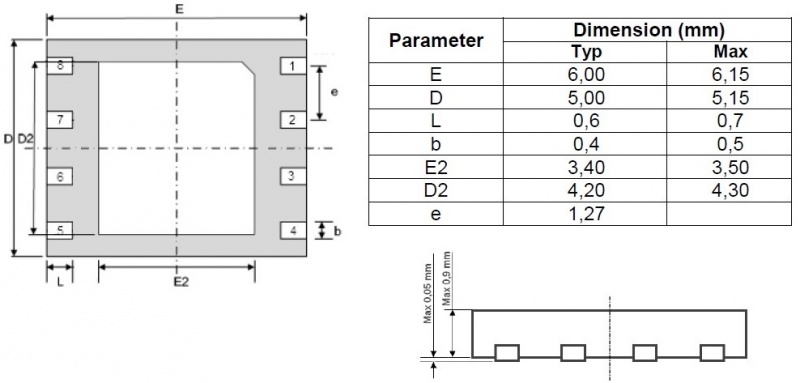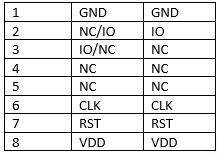|
|
| (One intermediate revision by the same user not shown) |
| Line 1: |
Line 1: |
|
| |
| <p style="color:red">The information in this page is updated in accordance with [https://wiki.teltonika-networks.com/view/FW_%26_SDK_Downloads'''00.07.05.0'''] firmware version. .</p>
| |
|
| |
| ==Introduction== | | ==Introduction== |
| This article contains instructions on how to extend RUT956 router hotspot network using TAP100 access point.
| | <p>An embedded-SIM (eSIM) or embedded universal integrated circuit card (eUICC) is a form of programmable SIM card that is embedded directly into a device. The surface mount format provides the same electrical interface as the full size, 2FF, and 3FF SIM cards, but is soldered to a circuit board as part of the manufacturing process. In machine to machine (M2M) applications where there is no requirement to change the SIM card, this avoids the requirement for a connector, improving reliability and security. An eSIM can be provisioned remotely; end-users can add or remove operators without the need to physically swap a SIM from the device. |
| ==Configuration overview and prerequisites==
| | </p> |
| Before we begin, let's take a look at the configuration that we are attempting to achieve and the prerequisites that make it possible. For this setup we are going to use Teltonika router RUT956 which LAN IP is 192.168.5.1 and access point TAP100 which LAN IP is 192.168.5.2
| |
| | |
| [[File:Topology test test.jpg|border|class=tlt-border]]
| |
| | |
| '''Prerequisites:'''
| |
| <ul> | |
| <li> Router </li>
| |
| <li> TAP100 </li>
| |
| <li> End device (PC, Laptop, Smartphone) </li>
| |
| </ul>
| |
| | |
| If you're having trouble finding any page or some of the parameters described here on your device's WebUI, you should turn on "'''Advanced WebUI'''" mode. You can do that by clicking the "'''Advanced'''" button, which is located at the top-right corner of the WebUI.
| |
| [[File:Networking rutos manual webui basic advanced mode 75.gif|border|class=tlt-border]]
| |
| | |
| ==Router configuration==
| |
| ===Configuring router LAN interface===
| |
| ----
| |
| Go to '''Network -> LAN''' and press edit button and in pop-up window perform following actions :
| |
| <ol>
| |
| <li>Enter IPv4 address. </li>
| |
| <li>Disable DHCP server </li>
| |
| </ol>
| |
| [[File:LAN_Hotspot.png|border|class=tlt-border]]
| |
| | |
| ===Router Hotspot configuration===
| |
| ----
| |
| ====Creating hotspot local user====
| |
| ----
| |
| To set up a hotspot instance on the RUT956 router, we firstly must download the hotspot package from the device's package manager. You can access the package manager by navigating to the router's WebUI interface to '''System -> Package Manager -> Packages'''.
| |
| | |
| After you have successfully installed the hotspot package, the next step is to access hotspot configuration settings. Navigate to '''Services -> Hotspot -> Local users''' as we will be configuring local user authentication for our Hotspot instance. While in this section, please follow these steps :
| |
| | |
| <ol>
| |
| <li>Enter username that you wish. </li>
| |
| <li>Enter passowrd that you wish. </li>
| |
| <li>Press add button. </li>
| |
| </ol>
| |
| It's crucial to remember and securely store these credentials, as they will be used by users to authenticate themselves on the hotspot network successfully.
| |
| [[File:Local Users 956 Hotspot.png|border|class=tlt-border]]
| |
| ----
| |
| ====Hotspot interface configuration====
| |
| ----
| |
| Now that we've successfully created a hotspot local user, the next step is to configure the hotspot interface. To achieve this, let's navigate to the router's WebUI and access '''Services -> Hotspot -> General'''. Once there, please follow these steps:
| |
| <ol>
| |
| <li> Choose LAN interface.</li>
| |
| <li> Press "ADD" button. </li>
| |
| </ol>
| |
| [[File:New Instance Hotspot.png|border|class=tlt-border]]
| |
| | |
| Next, in the pop-up window, please click the "Enable" button. You can choose to either leave all other settings at their default values or make adjustments as per your preferences. For the purpose of this configuration, we'll maintain the default settings.
| |
| | |
| [[File:Hotpost interface enable.png|border|class=tlt-border]]
| |
| | |
|
| |
|
| ==Access point (TAP100) configuration== | | <p>In order to use eSIM with Teltonika Networks devices, some basic requirements must be met.</p> |
| From the router's perspective, we've successfully configured all the necessary settings. Now, let's proceed to configure the TAP100.
| | ==eSIM Dimensions== |
| | <p>Must match standard MFF2 eSIM size:</p> |
|
| |
|
| To begin, we'll have to access TAP100's WebUI. Instructions on how to access the TAP100 WebUI can be found in another article on our Wiki [https://wiki.teltonika-networks.com/view/QSG_TAP100#Login_to_device here]
| | [[File:ESIMreq.jpg|border|class=tlt-border|800px]] |
|
| |
|
| After successfully establishing a connection to the TAP100 WebUI, the next step is to navigate to '''Network -> IP settings'''. Within this section, update the IPv4 address field to match the LAN network of your router. For instance, if your router's LAN belongs to the network 192.168.5.0/24 with a LAN IP address of 192.168.5.1, then configure your TAP100 with an IP address of 192.168.5.2 and a netmask of 255.255.255.0. This ensures that both devices are on the same network.
| |
|
| |
|
| [[File:TAP100 IP address.png|border|class=tlt-border]] | | ==eSIM Pin-Out== |
| | <p>There are two default eSIM pin-outs:</p> |
| | [[File:Pin-outs.jpg|border|class=tlt-border|300px]] |
| | <p>The only difference in pin-outs is the IO pin – 2 or 3. Both versions of pin-outs are suitable for devices with eSIM.</p> |
|
| |
|
| That concludes the necessary configuration steps for the TAP100. Now, let's establish the connection between your router and the TAP100. To do this, you can simply connect one end of an Ethernet cable to the router's LAN port and the other end to the TAP100's Ethernet IN port on the PoE injector. For more detailed installation instructions, please refer to the installation guide which can be found [https://wiki.teltonika-networks.com/view/QSG_TAP100#Installation_Guide here]
| | ==Requirements for eSIM packing reel: == |
| | <p>13“ in diameter.</p> |
Introduction
An embedded-SIM (eSIM) or embedded universal integrated circuit card (eUICC) is a form of programmable SIM card that is embedded directly into a device. The surface mount format provides the same electrical interface as the full size, 2FF, and 3FF SIM cards, but is soldered to a circuit board as part of the manufacturing process. In machine to machine (M2M) applications where there is no requirement to change the SIM card, this avoids the requirement for a connector, improving reliability and security. An eSIM can be provisioned remotely; end-users can add or remove operators without the need to physically swap a SIM from the device.
In order to use eSIM with Teltonika Networks devices, some basic requirements must be met.
eSIM Dimensions
Must match standard MFF2 eSIM size:
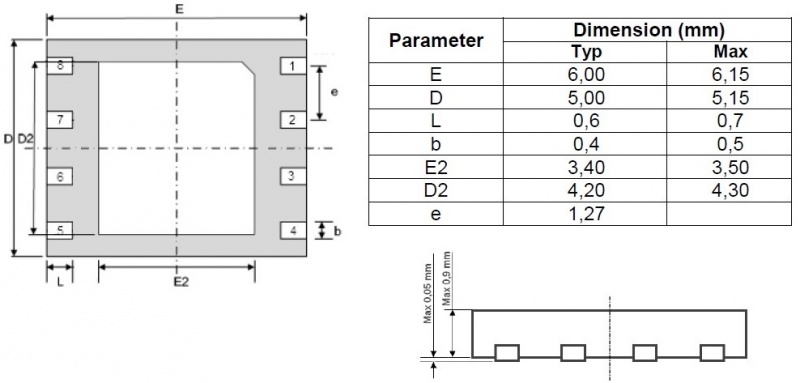
eSIM Pin-Out
There are two default eSIM pin-outs:
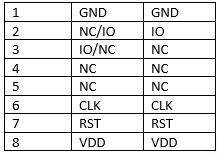
The only difference in pin-outs is the IO pin – 2 or 3. Both versions of pin-outs are suitable for devices with eSIM.
Requirements for eSIM packing reel:
13“ in diameter.