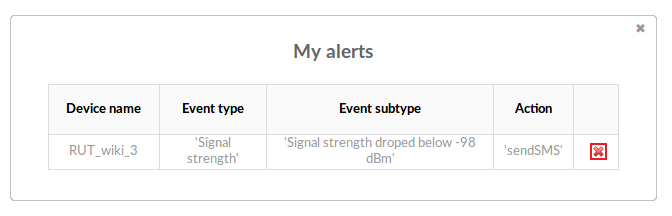Difference between revisions of "Template:Rms manual management configuration my alerts"
From Teltonika Networks Wiki
| (11 intermediate revisions by 2 users not shown) | |||
| Line 1: | Line 1: | ||
| − | The ''' | + | The '''My alerts''' function is used to view and delete already existing alerts on a device(s). |
| − | + | ---- | |
| − | + | * Select a device(s) whose alerts you wish to view: | |
| − | |||
| − | |||
| − | + | [[File:How to view alerts on rms part 1 v1.png]] | |
| − | |||
| − | |||
---- | ---- | ||
| − | + | * Scroll your mouse pointer to the Alert submenu ('''Management → Configuration''') and click "My alerts": | |
| − | |||
| − | |||
| − | + | [[File:How to view alerts on rms part 2 v2.png]] | |
---- | ---- | ||
| − | + | * You will be shown a list of alerts existing in the selected device(s). You can delete alerts by clicking the 'X' symbol located next to each alert: | |
| − | |||
| − | |||
| − | |||
| − | |||
| − | |||
| − | [[File: | + | [[File:How to view alerts on rms part 3 v2.png]] |
Revision as of 11:17, 23 May 2018
The My alerts function is used to view and delete already existing alerts on a device(s).
- Select a device(s) whose alerts you wish to view:
- Scroll your mouse pointer to the Alert submenu (Management → Configuration) and click "My alerts":
- You will be shown a list of alerts existing in the selected device(s). You can delete alerts by clicking the 'X' symbol located next to each alert: