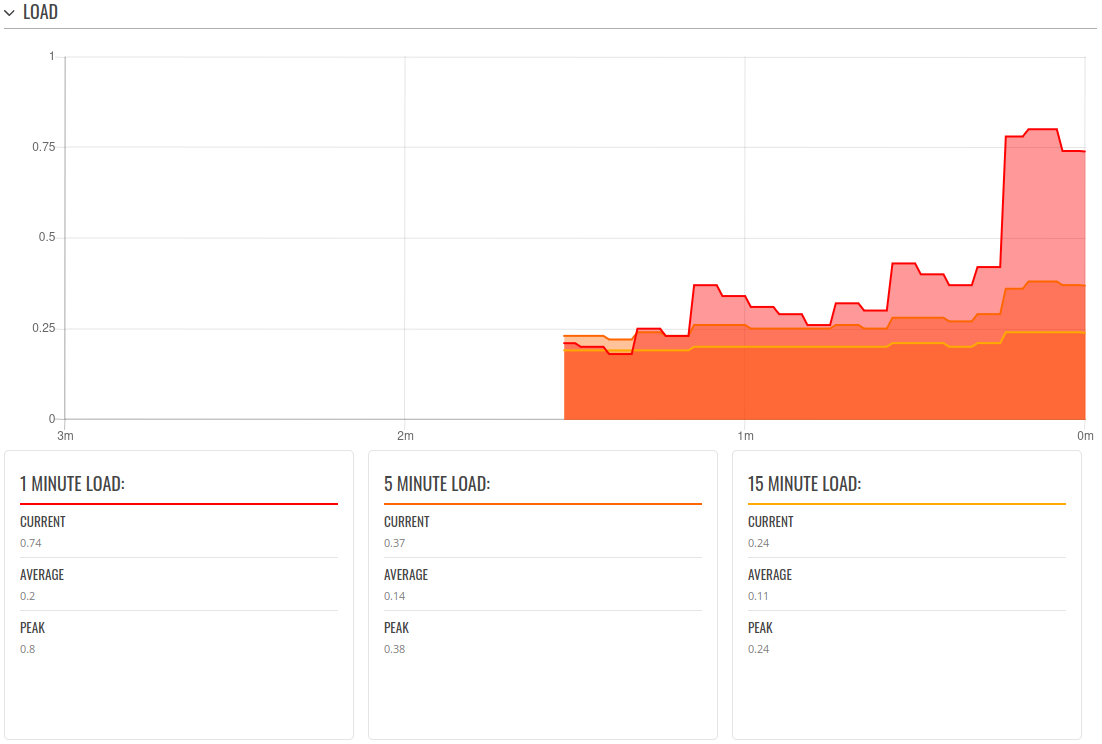Template:Networking rutos manual realtime data: Difference between revisions
Gytispieze (talk | contribs) No edit summary |
No edit summary |
||
| (54 intermediate revisions by 3 users not shown) | |||
| Line 1: | Line 1: | ||
{{Template: | {{Template: Networking_device_manual_fw_disclosure | ||
| | | series = {{{series}}} | ||
| series | | name = {{{name}}} | ||
| fw_version ={{Template: Networking_device_manual_latest_fw | |||
| series = {{{series}}} | |||
| name = {{{name}}} | |||
}} | |||
}} | }} | ||
{{#ifeq: {{{ | {{#ifeq: {{{series}}} | RUT9 |<br><i><b>Note</b>: <b>[[{{{name}}} Realtime Data (legacy WebUI)|click here]]</b> for the old style WebUI (FW version {{Template: Networking_device_manual_latest_fw | series = RUT9XX}} and earlier) user manual page.</i>|}} | ||
{{#ifeq: {{{series}}} | RUT2 |<br><i><b>Note</b>: <b>[[{{{name}}} Realtime Data (legacy WebUI)|click here]]</b> for the old style WebUI (FW version {{Template: Networking_device_manual_latest_fw | series = RUT2XX}} and earlier) user manual page.</i>|}} | |||
__TOC__ | |||
==Summary== | ==Summary== | ||
| Line 16: | Line 24: | ||
The figure below is an example of the Realtime Load graph: | The figure below is an example of the Realtime Load graph: | ||
[[File: | [[File:Networking_rutx_manual_realtime_graphs_load_v2.png|border|class=tlt-border | 1102x1145px]] | ||
{{#ifeq:{{{series}}}|TRB5|| | |||
==Traffic== | ==Traffic== | ||
The <b>Realtime Traffic</b> graphs provide users with the possibility to monitor average inbound and outbound traffic over the course of 3 minutes. Each new measurement is taken every 3 seconds. The graphs consist out of two color coded graphs: the green graph shows the outbound traffic, the blue graph shows the inbound traffic. Although not graphed, the page also displays peak loads and averages of inbound and outbound traffic. | The <b>Realtime Traffic</b> graphs provide users with the possibility to monitor average inbound and outbound traffic over the course of 3 minutes. Each new measurement is taken every 3 seconds. The graphs consist out of two color coded graphs: the green graph shows the outbound traffic, the blue graph shows the inbound traffic. Although not graphed, the page also displays peak loads and averages of inbound and outbound traffic. | ||
The figure below is an example of the Realtime traffic graph for the | {{#ifeq: {{{no_lan}}} | 1 | The figure below is an example of the Realtime traffic graph: <br/> [[File:Networking tap100 manual realtime graphs traffic ethernet v2.png|border|class=tlt-border]] | | ||
The figure below is an example of the Realtime traffic graph for the LAN connection: | |||
{{#switch: {{{series}}} | RUTX = | {{#switch: {{{series}}} | RUTX = | ||
{{#switch: {{{name}}} | {{#switch: {{{name}}} | ||
| RUTX08 = [[File: | | RUTX08 = [[File:Networking rutx08 manual realtime graphs traffic lan v2.png|border|class=tlt-border]] | ||
| RUTX09 = [[File: | | RUTX09 | RUTX11 | RUTX12 | RUTXR1 = [[File:Networking rutx09 manual realtime graphs traffic lan v2.png|border|class=tlt-border]] | ||
| RUTX10 = [[File: | | RUTX10 = [[File:Networking rutx10 manual realtime graphs traffic lan v2.png|border|class=tlt-border]] | ||
| RUTX14 | RUTX50 = [[File:Networking rutx14 manual realtime graphs traffic lan v2.png|border|class=tlt-border]] | |||
| | |||
}} | }} | ||
| | | RUTM = | ||
{{#switch: {{{name}}} | {{#switch: {{{name}}} | ||
| | | RUTM08 = [[File:Networking rutx08 manual realtime graphs traffic lan v2.png|border|class=tlt-border]] | ||
| | | RUTM09 | RUTM11 | RUTM12 = [[File:Networking rutx09 manual realtime graphs traffic lan v2.png|border|class=tlt-border]] | ||
| | | RUTM10 = [[File:Networking rutx10 manual realtime graphs traffic lan v2.png|border|class=tlt-border]] | ||
| RUTM50 | RUTM51 = [[File:Networking rutx14 manual realtime graphs traffic lan v2.png|border|class=tlt-border]] | |||
| | |||
}} | }} | ||
| TRB1 | | TRB1 | RUT361 |RUT36X | TRB2 | RUT9 | RUT9M | RUT2 | RUT2M | TRB2M | OTD140 = [[File:Networking_rutx09_11_manual_realtime_graphs_traffic_bridge_v1.png|border|class=tlt-border]] | ||
| TRB2 | | RUT14X = [[File:Networking rutx10 manual realtime graphs traffic lan v2.png|border|class=tlt-border]] | ||
| RUT9 | }}}}}} | ||
}} | |||
<table class="nd-othertables"> | <table class="nd-othertables"> | ||
| Line 73: | Line 55: | ||
<th style="width: 300px">Graph</th> | <th style="width: 300px">Graph</th> | ||
<th style="width: 779px">Description</th> | <th style="width: 779px">Description</th> | ||
</tr> | </tr>{{#ifeq: {{{no_lan}}} | 1 | | | ||
<tr> | <tr> | ||
<td>LAN</td> | <td>LAN</td> | ||
<td>Displays traffic that passes through the LAN network interface(s) in graph form</td> | <td>Displays traffic that passes through the LAN network interface(s) in graph form</td> | ||
</tr>{{#ifeq: {{{wired}}} | 1 | | </tr>}}{{#ifeq: {{{wired}}} | 1 | | ||
<tr> | <tr> | ||
<td>WAN</td> | <td>WAN, WAN6</td> | ||
<td>Displays traffic that passes through the wired WAN connection in graph form</td> | <td>Displays traffic that passes through the wired WAN connection in graph form</td> | ||
</tr>|}}{{#ifeq: {{{mobile}}} | 1 | | </tr>|}}{{#ifeq: {{{mobile}}} | 1 | | ||
<tr> | <tr> | ||
<td> | <td>MOB1S1A1</td> | ||
<td>Displays traffic that passes through the mobile WAN connection in graph form</td> | <td>Displays traffic that passes through the mobile WAN connection in graph form</td> | ||
</tr>|}}{{#ifeq: {{{wifi}}} | 1 | | |||
<tr> | |||
<td>RUT_XXXX_2G</td> | |||
<td>Displays traffic that passes through the wifi connection in graph form</td> | |||
</tr>|}} | </tr>|}} | ||
</table> | </table> | ||
{{#ifeq: {{{wifi}}} | 1 | | {{#ifeq: {{{wifi}}} | 1 | | ||
==Wireless== | ==Wireless== | ||
| Line 97: | Line 80: | ||
The figure below is example of Wireless graph: | The figure below is example of Wireless graph: | ||
[[File: | |||
|}}{{#ifeq: {{{mobile}}} | 1 | | {{#switch: {{{series}}} | TAP100 | TAP200 = [[File:Networking_tap100_manual_realtime_graphs_wireless_v2.png|border|class=tlt-border]] | ||
| #default = [[File:Networking rutx manual realtime graphs wireless v2.png|border|class=tlt-border]] | |||
}}}} | |||
{{#ifeq: {{{mobile}}} | 1 | | |||
<h2>Mobile Signal</h2> | <h2>Mobile Signal</h2> | ||
| Line 104: | Line 90: | ||
{{#ifeq: {{{dualmodem}}} | 1 | {{#ifeq: {{{dualmodem}}} | 1 | ||
| [[File: | | [[File:Networking_rutos_manual_realtime_data_mobile_signal_dualmodem_1_v4.png|border|class=tlt-border]] | ||
| [[File: | | [[File:Networking_rutos_manual_realtime_data_mobile_signal_dualmodem_0_v4.png|border|class=tlt-border]] | ||
}} | }} | ||
To find more information on signal strength measurements, please visit the [[Mobile Signal Strength Recommendations]] page. | To find more information on signal strength measurements, please visit the [[Mobile Signal Strength Recommendations]] page. | ||
|}} | |||
{{#ifeq: {{{mobile}}} | 1 | | |||
<h2>Mobile Usage</h2> | |||
The <b>Mobile Usage</b> graph displays mobile data usage values over different periods of time. | |||
{{#ifeq: {{{dualmodem}}} | 1 | |||
| [[File:Networking_rutos_manual_realtime_data_mobile_usage_dualmodem_1.png|border|class=tlt-border]] | |||
| [[File:Networking_rutos_manual_realtime_data_mobile_usage_dualmodem_0.png|border|class=tlt-border]] | |||
}} | |||
|}} | |}} | ||
{{#switch: {{{series}}} | |||
| TRB5|TAP100|TAP200= | |||
| #default= | |||
==Connections== | ==Connections== | ||
| Line 115: | Line 114: | ||
The figures below are examples of both of the Realtime Connections graph and the corresponding table: | The figures below are examples of both of the Realtime Connections graph and the corresponding table: | ||
[[File: | [[File:Networking_rutx_manual_realtime_graphs_connections_graph_v2.png|border|class=tlt-border | 1102x1145px]] | ||
<br /> | <br /> | ||
[[File: | [[File:Networking_rutx_manual_realtime_graphs_connections_ip_v2.png|border|class=tlt-border | 1102x1145px]]}} | ||
[[Category:{{{name}}} Status section]] | [[Category:{{{name}}} Status section]] | ||
Revision as of 14:59, 4 April 2024
The information in this page is updated in accordance with firmware version .
Summary
The Realtime Data page contains various graphs that display various statistical data changes in real time.
This chapter of the user manual provides an overview of the Realtime Data page for {{{name}}} devices.
Load
The Realtime Load section displays a tri-graph that illustrates average CPU load values in real time. The graph consists out of three color coded graphs, each one corresponding to the average CPU load over 1 (red), 5 (orange) and 15 (yellow) most recent minutes.
The figure below is an example of the Realtime Load graph:
Traffic
The Realtime Traffic graphs provide users with the possibility to monitor average inbound and outbound traffic over the course of 3 minutes. Each new measurement is taken every 3 seconds. The graphs consist out of two color coded graphs: the green graph shows the outbound traffic, the blue graph shows the inbound traffic. Although not graphed, the page also displays peak loads and averages of inbound and outbound traffic.
The figure below is an example of the Realtime traffic graph for the LAN connection:
| Graph | Description |
|---|---|
| LAN | Displays traffic that passes through the LAN network interface(s) in graph form |
Connections
The Realtime Connections graph displays currently active network connections with the information about network, protocol, source, destination addresses and transfer speed. The table below the graph displays basic information on active connections.
The figures below are examples of both of the Realtime Connections graph and the corresponding table:
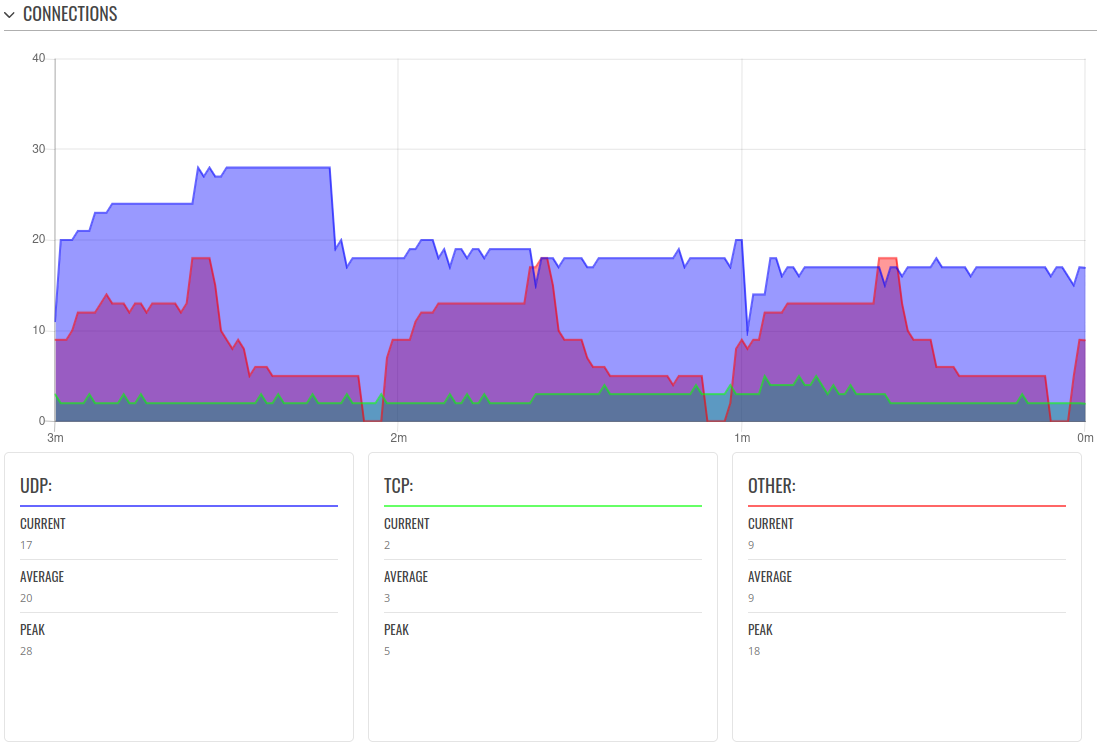
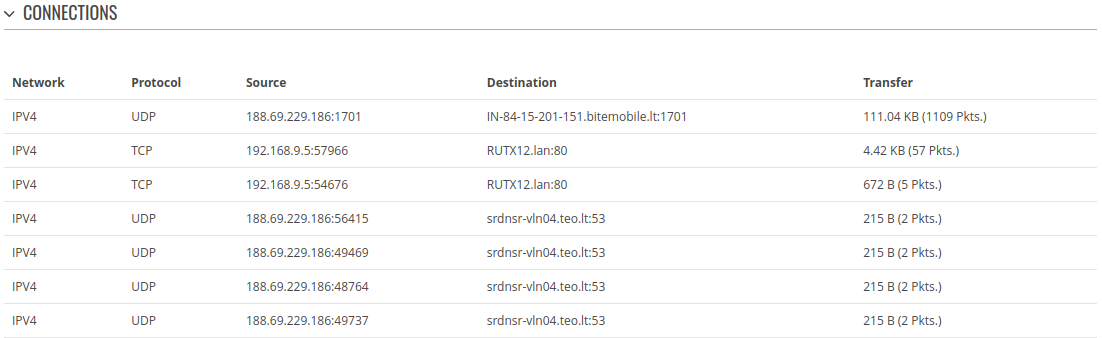
[[Category:{{{name}}} Status section]]