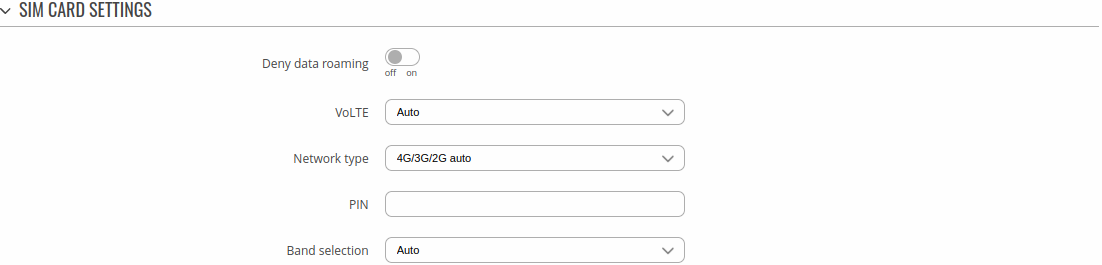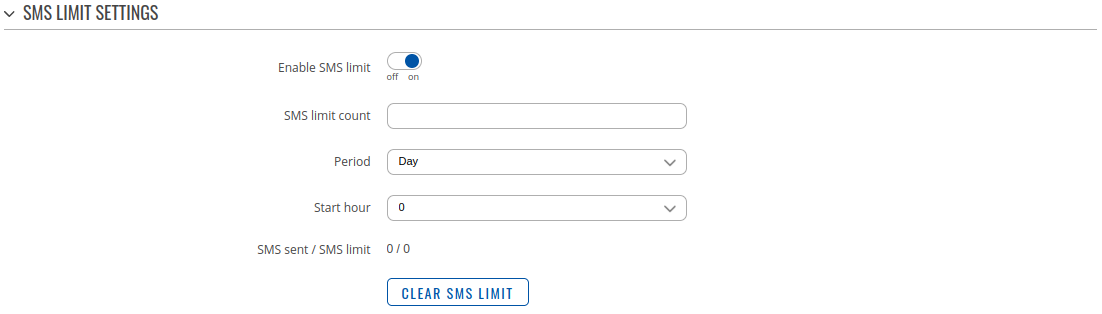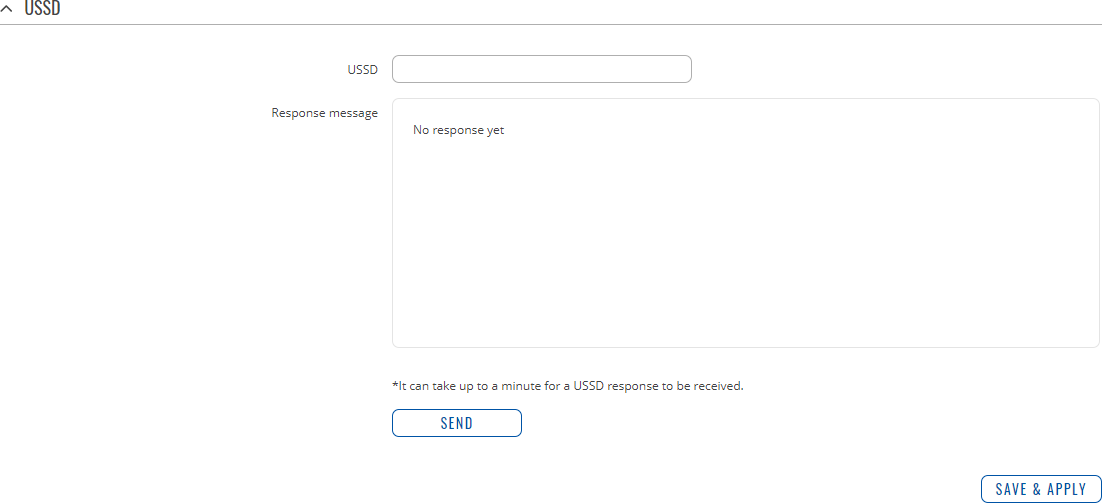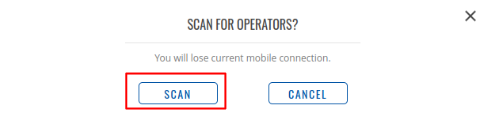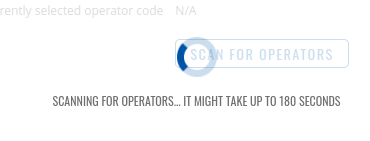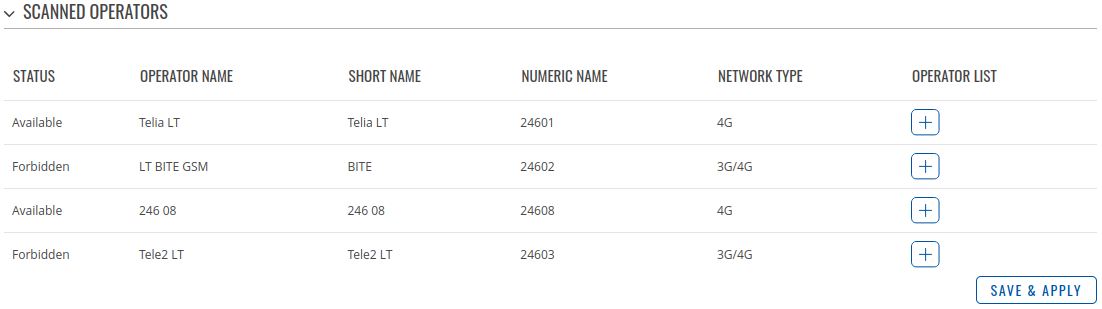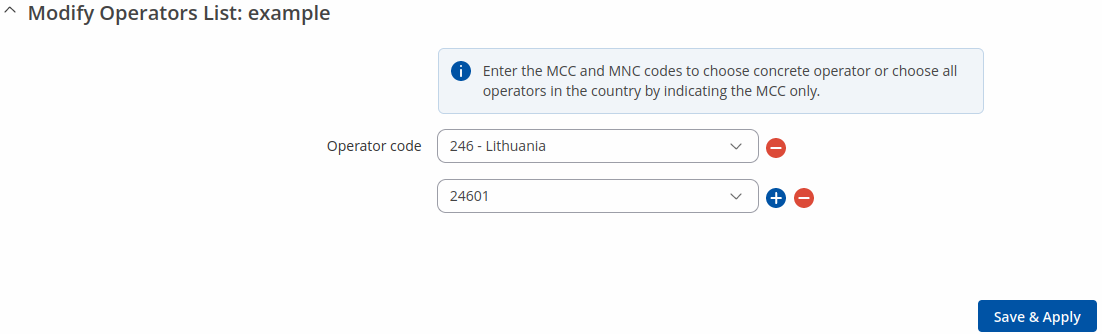|
|
| (14 intermediate revisions by 6 users not shown) |
| Line 1: |
Line 1: |
| ==Summary==
| | {{Template: Networking_rutos_manual_mobile_rut2_rut9 |
| | | <!------------------------DEVICE-----------------------> |
| The '''Mobile''' section is used to configure SIM card parameters and mobile data limit. This chapter is an overview of RUT230 routers' Mobile section.
| | | name = RUT230 |
| | | | series = RUT2 |
| ==General==
| | <!----------------------SEPARATORS---------------------> |
| | | | dualsim = 0 |
| The '''General''' tab is used to configure SIM card parameters such as Service mode, Connection type, APN and more.
| | | ussd = 1 |
| | | | dualmodem = 0 |
| ===Mobile Configuration===
| | }} |
| ----
| |
| The '''Mobile Configuration''' section is used to configure main SIM card parameters.
| |
| | |
| [[File:Network mobile general rut230.PNG]]
| |
| | |
| <table class="nd-mantable">
| |
| <tr>
| |
| <th>field name</th>
| |
| <th>value</th>
| |
| <th>description</th>
| |
| </tr>
| |
| <tr>
| |
| <td>Connection type</td>
| |
| <td>QMI {{!}} NCM {{!}} NDIS {{!}} PPP; Default: '''QMI'''</td>
| |
| <td>Defines how the router's modem will establish a connection to the ISP (Internet Service Provider)
| |
| '''PPP''' uses a dialling number to establish a data connection
| |
| | |
| '''QMI''' does not use dialling or the PPP protocol to establish data connection and it is usually faster than PPP mode
| |
| | |
| '''NOTE''': PPP connection type exists on all RUT devices, but '''QMI''' does not. If you have a RUT device with a '''Telit''' modem, '''QMI''' will be replaced by '''NCM'''. If your RUT device contains a '''Huawei''' modem, you will see '''NDIS''' instead of '''QMI'''. '''QMI''' connection type is available on RUT devices that use a '''Quectel''' modem (which is the standard modem for most RUT devices)</td>
| |
| </tr>
| |
| <tr>
| |
| <td>Mode</td>
| |
| <td>NAT {{!}} Passthrough'''*'''; Default: '''NAT'''</td>
| |
| <td>'''NAT''' mode enables network address translation on the router
| |
| | |
| In '''Passthrough''' mode the router assigns its WAN IP address to another device. It is used instead of [[Network Address Translation]] (NAT) in order to make the router "transparent" in the communication process.</td>
| |
| </tr>
| |
| <tr>
| |
| <td>APN</td>
| |
| <td>string; Default: " "</td>
| |
| <td>An Access Point Name (APN) is a gateway between a GSM, GPRS, 3G or 4G mobile network and another computer network
| |
| | |
| '''NOTE''': an APN Network Identifier cannot start with any of the strings "rac", "lac", "sgsn" or "rnc", it cannot end in ".gprs" and it cannot take the value "*"</td>
| |
| </tr>
| |
| <tr>
| |
| <td>PIN number</td>
| |
| <td>string; Default: " "</td>
| |
| <td>A personal identification number is a numeric password used to authenticate a user to a system</td>
| |
| </tr>
| |
| <tr>
| |
| <td>Dialing number</td>
| |
| <td>string; Default: " "</td>
| |
| <td>A Dialling number is used to establish a mobile PPP connection</td>
| |
| </tr>
| |
| <tr>
| |
| <td>MTU</td>
| |
| <td>integer [0..1500]; Default: '''1500'''</td>
| |
| <td>MTU (Maximum Transmission Unit) specifies the largest possible size of a data packet</td>
| |
| </tr>
| |
| <tr>
| |
| <td>Authentication method</td>
| |
| <td>CHAP {{!}} PAP {{!}} None; Default: '''None'''</td>
| |
| <td>The Authentication method that your GSM carrier uses to authenticate new connections on its network</td>
| |
| </tr>
| |
| <tr>
| |
| <td>Username</td>
| |
| <td>string; Default: " "</td>
| |
| <td>Authentication method that your GSM carrier uses to authenticate new connections on its network</td>
| |
| </tr>
| |
| <tr>
| |
| <td>Password</td>
| |
| <td>string; Default: " "</td>
| |
| <td>The password used to connect to your carrier’s network</td>
| |
| </tr>
| |
| <tr>
| |
| <td>Service mode</td>
| |
| <td>2G only {{!}} 3G only {{!}} Automatic; Default: '''Automatic'''</td>
| |
| <td>Your service mode preference. If your local mobile network supports 2G and 3G you can specify to which type of network you wish to connect to, e.g., if you choose 2G only, the router will connect to a 2G network, so long as it is available, otherwise it will connect to a network that provides better connectivity. If you select Automatic, then the router will connect to the network that provides the best connectivity</td>
| |
| </tr>
| |
| <tr>
| |
| <td>Deny data roaming</td>
| |
| <td>yes {{!}} no; Default: '''no'''</td>
| |
| <td>When enabled this function prevents the device from establishing mobile data connection while not in your home network</td>
| |
| </tr>
| |
| <tr>
| |
| <td>Use IPv4 only</td>
| |
| <td>yes {{!}} no; Default: '''yes'''</td>
| |
| <td>When enabled this function makes the device use only IPv4 settings when connecting to an operator</td>
| |
| </tr>
| |
| <tr>
| |
| <td colspan="3">Mobile Data On Demand</td>
| |
| </tr>
| |
| <tr>
| |
| <td>Enable</td>
| |
| <td>yes {{!}} no; Default: '''no'''</td>
| |
| <td>Toggles Mobile Data On Demand ON or OFF. The Mobile Data On Demand function keeps the mobile data connection '''ON''' only when it is in use.
| |
| | |
| '''NOTE:''' This function is only available whith PPP Connection typ</td>
| |
| </tr>
| |
| <tr>
| |
| <td>No data timeout (sec)</td>
| |
| <td>integer [10..3600]; Default: '''10'''</td>
| |
| <td>Mobile data connection will be terminated if no data is transferred during the timeout period specified in this field</td>
| |
| </tr>
| |
| </table>
| |
| | |
| ==Mobile Data Limit==
| |
| | |
| The '''Mobile Data''' Limit window provides you with the ability to set a data limit for your SIM card in order to protect yourself from unwanted data charges.
| |
| | |
| | |
| [[File:Network mobile mobile data limit rut850 v2.PNG]]
| |
| | |
| {| class="wikitable"
| |
| |+
| |
| ! style="width: 250px; border: 1px solid white; border-bottom: 2px solid #0054A6; background: white; color: #0054A6; text-align: left;" | FIELD NAME
| |
| ! style="width: 250px; border: 1px solid white; border-bottom: 2px solid #0054A6; background: white; color: #0054A6; text-align: left;" | VALUE
| |
| ! style="width: 579px; border: 1px solid white; border-bottom: 2px solid #0054A6; background: white; color: #0054A6; text-align: left;" | DESCRIPTION
| |
| |-! colspan="3" style="border: 1px solid white; border-bottom: 2px solid #E8E8E8; text-align: left; vertical-align: top; background: white;" | <big>Data Connection Limit Configuration</big>
| |
| |-
| |
| ! style="border: 1px solid white; border-bottom: 2px solid #E8E8E8; text-align: left; vertical-align: top; background: white;" | Enable data connection limit
| |
| | style="border: 1px solid white; border-bottom: 2px solid #E8E8E8; text-align: left; vertical-align: top; background: white;" | yes {{!}} no; Default: '''no'''
| |
| | style="border: 1px solid white; border-bottom: 2px solid #E8E8E8; text-align: left; vertical-align: top; background: white;" | Toggles data limit ON or OFF
| |
| |-
| |
| ! style="border: 1px solid white; border-bottom: 2px solid #E8E8E8; text-align: left; vertical-align: top; background: white;" | Data limit* (MB)
| |
| | style="border: 1px solid white; border-bottom: 2px solid #E8E8E8; text-align: left; vertical-align: top; background: white;" | integer; Default: " "
| |
| | style="border: 1px solid white; border-bottom: 2px solid #E8E8E8; text-align: left; vertical-align: top; background: white;" | The received data limit. After reaching the specified data limit, the router will kill your current mobile data connection
| |
| |-
| |
| ! style="border: 1px solid white; border-bottom: 2px solid #E8E8E8; text-align: left; vertical-align: top; background: white;" | Period
| |
| | style="border: 1px solid white; border-bottom: 2px solid #E8E8E8; text-align: left; vertical-align: top; background: white;" | Month {{!}} Week {{!}} Day; Default: '''Month'''
| |
| | style="border: 1px solid white; border-bottom: 2px solid #E8E8E8; text-align: left; vertical-align: top; background: white;" | Period for which the data limit applies to
| |
| |-
| |
| ! style="border: 1px solid white; border-bottom: 2px solid #E8E8E8; text-align: left; vertical-align: top; background: white;" | Start day {{!}} Start hour
| |
| | style="border: 1px solid white; border-bottom: 2px solid #E8E8E8; text-align: left; vertical-align: top; background: white;" | day [1..31] | day [Monday..Sunday] | hour [1..24]; Default: '''day 1'''
| |
| | style="border: 1px solid white; border-bottom: 2px solid #E8E8E8; text-align: left; vertical-align: top; background: white;" | Data limit counting start time. For example, if the selected Period is Month and Start day is 5, every month on the fifth day the data limit counter will reset and start counting the data limit over again | |
| |- | |
| ! colspan="3" style="border: 1px solid white; border-bottom: 2px solid #E8E8E8; text-align: left; vertical-align: top; background: white;" | <big>SMS Warning Configuration</big> | |
| |-
| |
| ! style="border: 1px solid white; border-bottom: 2px solid #E8E8E8; text-align: left; vertical-align: top; background: white;" | Enable SMS warning
| |
| | style="border: 1px solid white; border-bottom: 2px solid #E8E8E8; text-align: left; vertical-align: top; background: white;" | yes {{!}} no; Default: '''no'''
| |
| | style="border: 1px solid white; border-bottom: 2px solid #E8E8E8; text-align: left; vertical-align: top; background: white;" | Toggles SMS Warning ON or OFF. SMS Warning Configuration provides you with the ability to configure a rule that sends you an SMS message after the router reaches a specified amount of data.
| |
| |-
| |
| ! style="border: 1px solid white; border-bottom: 2px solid #E8E8E8; text-align: left; vertical-align: top; background: white;" | Data limit* (MB)
| |
| | style="border: 1px solid white; border-bottom: 2px solid #E8E8E8; text-align: left; vertical-align: top; background: white;" | integer; Default: " "
| |
| | style="border: 1px solid white; border-bottom: 2px solid #E8E8E8; text-align: left; vertical-align: top; background: white;" | The received data limit. After reaching the specified data limit, the router will send out an SMS warning message to the specified phone number
| |
| |-
| |
| ! style="border: 1px solid white; border-bottom: 2px solid #E8E8E8; text-align: left; vertical-align: top; background: white;" | Period
| |
| | style="border: 1px solid white; border-bottom: 2px solid #E8E8E8; text-align: left; vertical-align: top; background: white;" | Month {{!}} Week {{!}} Day; Default: '''Month'''
| |
| | style="border: 1px solid white; border-bottom: 2px solid #E8E8E8; text-align: left; vertical-align: top; background: white;" | Period for which the data limit applies to
| |
| |-
| |
| ! style="border: 1px solid white; border-bottom: 2px solid #E8E8E8; text-align: left; vertical-align: top; background: white;" | Start day {{!}} Start hour
| |
| | style="border: 1px solid white; border-bottom: 2px solid #E8E8E8; text-align: left; vertical-align: top; background: white;" | day [1..31] | day [Monday..Sunday] | hour [1..24]; Default: '''day 1'''
| |
| | style="border: 1px solid white; border-bottom: 2px solid #E8E8E8; text-align: left; vertical-align: top; background: white;" | Data limit counting start time. For example, if the selected Period is Month and Start day is 5, every month on the fifth day the data limit counter will reset and start counting the data limit over again
| |
| |- | |
| ! style="border: 1px solid white; border-bottom: 2px solid #E8E8E8; text-align: left; vertical-align: top; background: white;" | Phone number
| |
| | style="border: 1px solid white; border-bottom: 2px solid #E8E8E8; text-align: left; vertical-align: top; background: white;" | phone number; Default: " " | |
| | style="border: 1px solid white; border-bottom: 2px solid #E8E8E8; text-align: left; vertical-align: top; background: white;" | Recipient's phone number | |
| |-
| |
| |}
| |
| '''*Your carrier's data usage accounting may differ. Teltonika is not liable should any accounting discrepancies occur'''
| |
| | |
| ===Clear Data Limit===
| |
| ----
| |
| The Clear Data Limit section contains only one button - the '''Clear data limit''' button, which resets the configured data limits.
| |
| | |
| [[File:Network mobile clear datalimit v2.PNG]]
| |
| | |
| '''Remember that the Clear data limit button doesn't clear the actual SIM used data counter, only the received data counters of the router!'''
| |
The information in this page is updated in accordance with firmware version RUT2_R_00.07.03.4.
Notice: This device has entered it's EOL (End of Life) cycle. For more information, visit our EOL policy here. Temporarily, some content in this page might not match features found in firmware listed above.
Note: click here for the old style WebUI (FW version RUT2XX_R_00.01.14.7 and earlier) user manual page.
Summary
The Mobile page is used to configure mobile connection settings.
This manual page provides an overview of the Mobile page in RUT230 devices.
If you're having trouble finding this page or some of the parameters described here on your device's WebUI, you should turn on "Advanced WebUI" mode. You can do that by clicking the "Advanced" button, located at the top of the WebUI.

General
The General section is used to configure SIM card parameters that define how the device will establish a mobile connection.
SIM card settings
The SIM Card Settings section is used to configure main SIM card parameters. Refer to the figure and table below for information on the fields contained in that section.
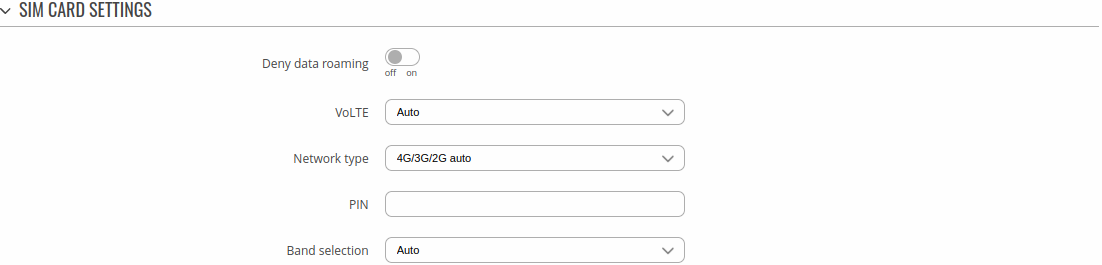
| Field |
Value |
Description |
| Deny data roaming |
off | on; default: off |
Denies data connection on roaming conditions. |
| Network type |
3G/2G auto | 3G only | 2G only; default: 3G/2G auto |
Network connection type preference. |
| PIN |
integer [0000..99999999]; default: none |
SIM card's PIN (Personal Identification Number) is a secret numeric password used to authenticate the device to the SIM card. PIN codes are comprised of numbers only and the length can range from 4 to 8 symbols. PIN number is saved in flash memory therefore it does not reset when default settings are restored. |
Low signal reconnect
The Low signal reconnect section is used to configure modem operator connection resetting based on signal strength .

| Field |
Value |
Description |
| Enable |
off | on; default: off |
Enables Low signal reconnect. |
| Reset threshold |
integer [-120..-50]; default: none |
Signal threshold in dB for the connection. When signal is under this value modem resets connection. |
| Reset timeout |
integer [15..65535]; default: 600 |
Time for the device to wait in seconds before trying to reset the connection again. |
Operator settings
The Operator Settings section is used to configure which operators can be allowed (Whitelist) or blocked (Blacklist). Make note that whitelist/blacklist function only works with auto mobile operator connection mode. Mobile operator mode can be changed in Networks Operator page.

| Field |
Value |
Description |
| Enable |
off | on; default: off |
Enables Whitelist or Blacklist for specified operator list. |
| Mode |
Whitelist | Blacklist; default: Whitelist |
Mode to be applied for operator list.
- Whitelist - only allow operators in list
- Blacklist - block all operators in list
|
| Operator list |
operator list; default: none |
A list of operators which can be configured in Operators List page. |
SMS limit settings
The SMS Limit Settings section provides you with the possibility to set up a maximum sent SMS message cap for your SIM card.
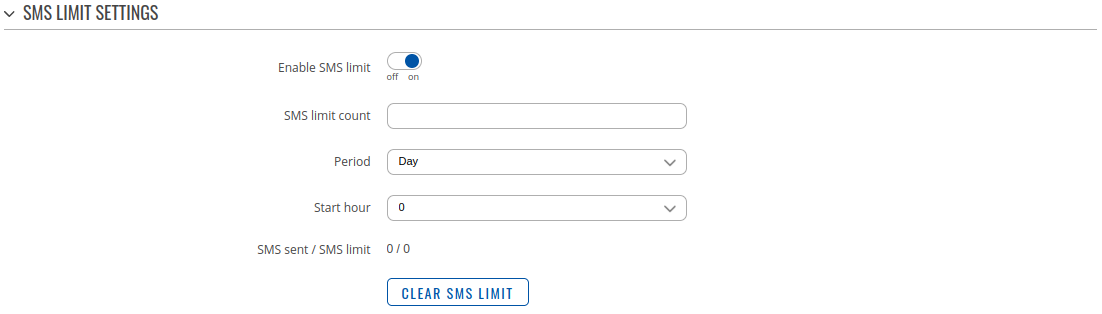
| Field |
Value |
Description |
| Enable SMS Limit |
off | on; default: off |
Turns SMS limiting on or off. |
| SMS limit count |
integer; default: none |
Sets the SMS sending cap, i.e., how many SMS messages can be sent from this SIM card during the specified period. |
| Period |
Day | Week | Month; default: Day |
Period for which SMS limiting should apply. After the period expires, the SMS limit counter will be reset. |
| Start hour/day |
0-23 / Monday - Sunday / 0-31; default: 0 |
Starting hour of the day / day of the week / day of the month for SMS limiting period. |
| SMS sent / SMS limit |
- |
Displays number of sent SMS and set limit |
| Clear SMS Limit |
- (interactive button) |
Clears the SMS limit counter for the selected period. |
USSD
Unstructured Supplementary Service Data (USSD) is communication protocol used in communication between cellular devices and mobile network operators. It is usually used with prepaid SIM cards to enable/disable certain services or to obtain information from a network operator.
This section provides the possibility to send USSD messages to the mobile operator.
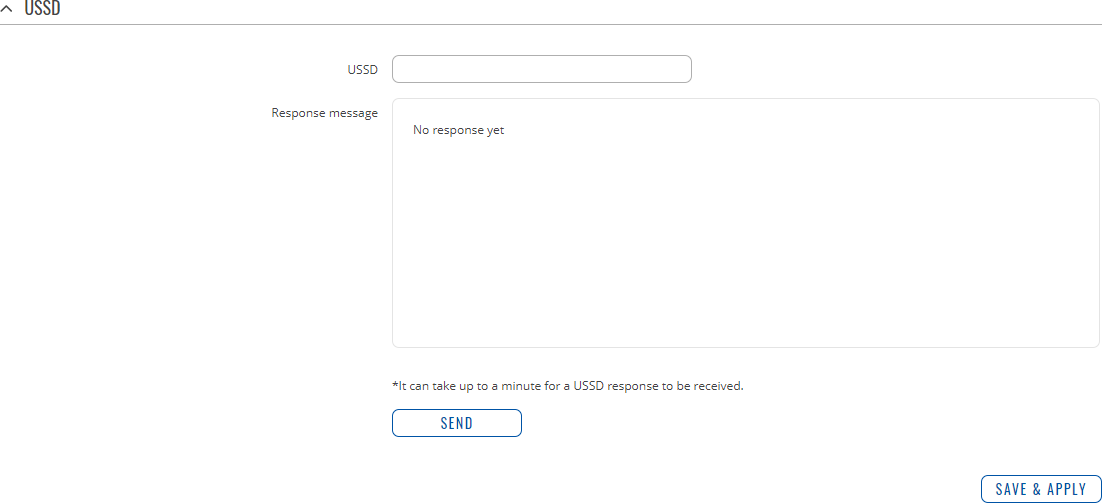
| Field |
Value |
Description |
| USSD |
string; default: none |
Enter a USSD code (up to 182 character) that you wish to send. To send the entered USSD code, click the 'Send' button below the Response box. |
| Response message |
string; default: No response yet |
Displays the response to the last sent USSD message. Receiving the response may take up to a minute. |
| Send |
- (interactive button) |
Click to send the message entered in the USSD field. |
PIN/PUK lock notification
If you set an invalid PIN/PUK code or insert a locked/blocked sim card, a side message will pop up with information that the sim card is locked or blocked. Click 'Unlock Sim here` to open the modal window where you can enter the sim card PIN/PUK codes.
Side message where the sim is locked

Side message where the sim is blocked


| Field |
Value |
Description |
| PIN |
4-8 positive numeric chars (positive number); default: none |
SIM card's PIN (Personal Identification Number) is a secret numeric password shared between a user and a system that can be used to authenticate the user. PIN is saved in flash memory, it will be saved after device reset. |
| PUK |
8 positive numeric chars (positive number); default: none |
SIM PUK (Personal Unblocking Key) is a code consisting of 8 digits. It is used to unblock your SIM card when you entered 3 times a wrong PIN code |
Network operators
The Network operators section provides you with the possibility to scan for and manage mobile network operators to which the device's SIM card can connect to.

| Field |
Value |
Description |
| Current operator |
string; default: none |
Displays the name of the operator the which the device is currently connected. |
| Connection mode |
Auto | Manual | Manual-Auto; default: Auto |
Operator selection method.
- Auto - selects the operator automatically.
- Manual - requires you to select the operator manually. (More on this selection below.)
- Manual-Auto - prompts you to enter an operator's code, but if the router can't complete the connection, it will automatically connect to the next available operator.
|
Manual operator selection
To select an operator manually, specify Connection mode: Manual and click 'Scan For Operators'.

Will be prompted with a pop-up asking if you're sure. Click 'Scan' if you wish to proceed.
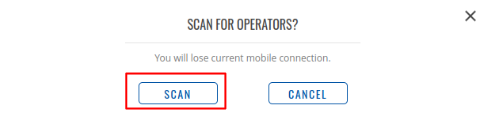
Wait for the scan to finish. As indicated by the onscreen message, the process can take up to 3 minutes.
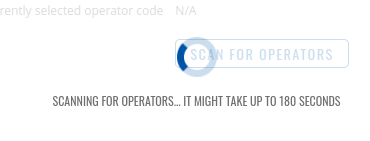
Once the scan has finished, you will see the results in the 'Available operators'.
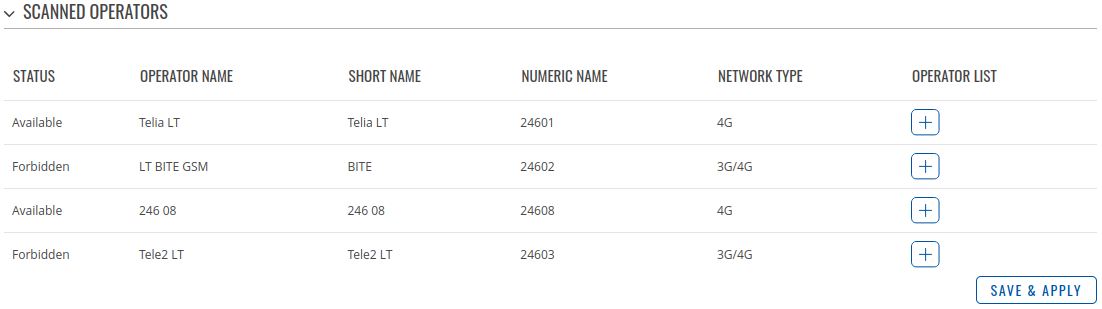
In order to lock the SIM card to using a single operator, select operator from Operator code field and click 'Save & Apply'.
Operators list
This section is used to create lists of operators codes, which can then be used in Operator settings section
to Whitelist of Blacklist them. Operator code consists of two parts - Mobile Country Code (MCC) and Mobile Network Code (MNC).

By clicking Edit  on a list you will be redirected to editing page in which you can enter operator codes for that list.
on a list you will be redirected to editing page in which you can enter operator codes for that list.
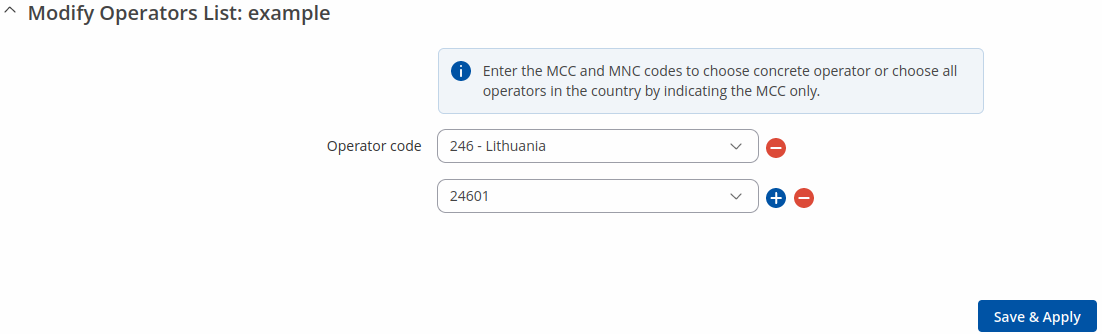
APN Database
APN stands for Access Point Name and allows a device's network to connect to the internet. With the APN settings in place, your device builds a connection to a carrier's gateway. APN Database page section provides you with possibility to create/edit/delete APN records.
Note: APN Database is additional software that can be installed from the System → Package Manager page.

Adding new APN
In order to create new APN to database, insert required information and click Add button.


| Field |
Value |
Description |
| Carrier name |
default: empty |
Carrier name - name of a company that sells wireless connectivity to customers for cellphone data and telephone calls. It may also be called a mobile network operator, a mobile carrier, cellular company or wireless service provider. |
| Mobile Country Code |
default: empty |
Mobile Country Code (MCC) - a mobile code consisting of three digits used to identify GSM networks. MCC is also used along with the International Mobile Subscriber Identity (IMSI) to identify the region from which mobile subscriber belongs. |
| Mobile Network Code |
default: empty |
Mobile Network Code (MNC) - a unique two- or three-digit number used to identify a home Public Land Mobile Network (PLMN) to. MNC is allocated by the national regulator. |
| APN |
default: empty |
APN (Access Point Name) is configurable network identifier used by a mobile device when connecting to a carrier |
| PDP type |
IPv4/IPv6 | IPv4 | IPv6; default: IPv4/IPv6 |
Specifies what type of address is requested from the operator |
| Authentication type |
none | PAP | CHAP; default: none |
Authentication method that your GSM carrier uses to authenticate new connections on it's network |
| Username |
default: empty |
Your username that you would use to connect to your GSM carrier's network |
| Password |
default: empty |
Your password that you would use to connect to your GSM carrier's network |


![]() on a list you will be redirected to editing page in which you can enter operator codes for that list.
on a list you will be redirected to editing page in which you can enter operator codes for that list.