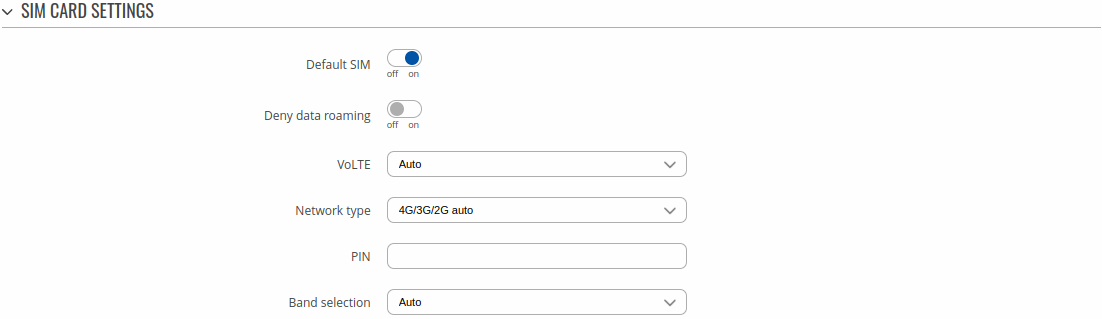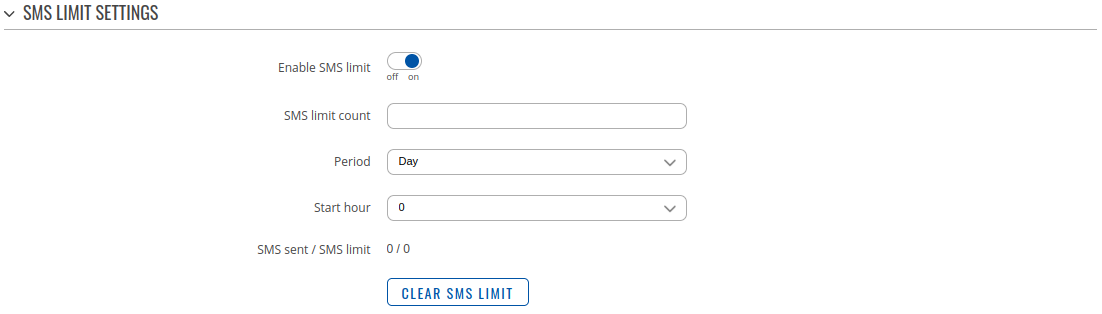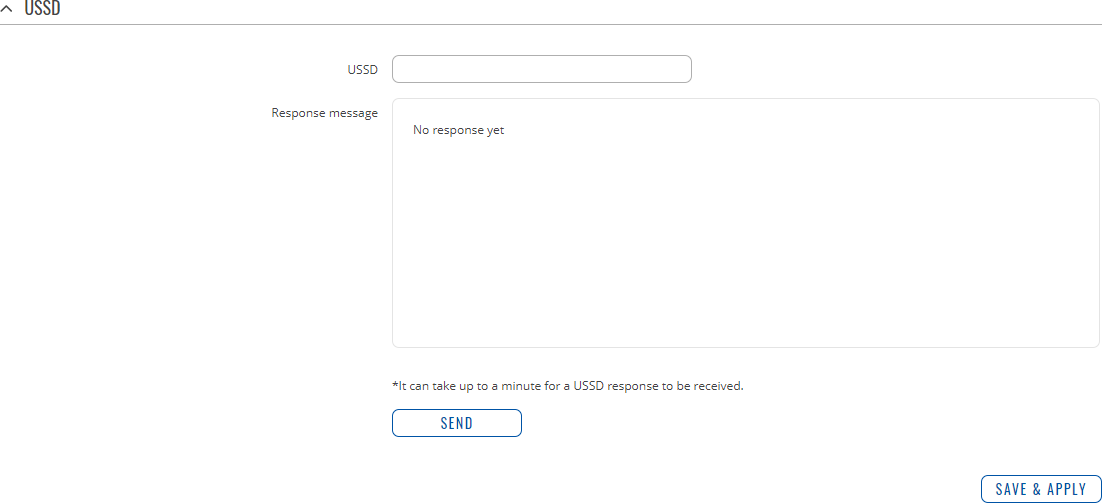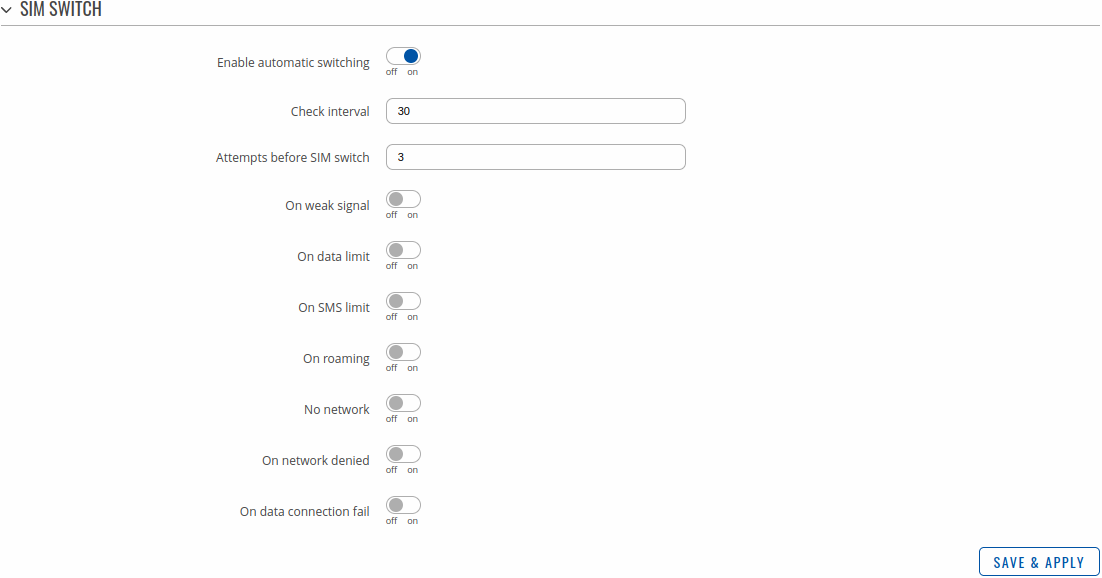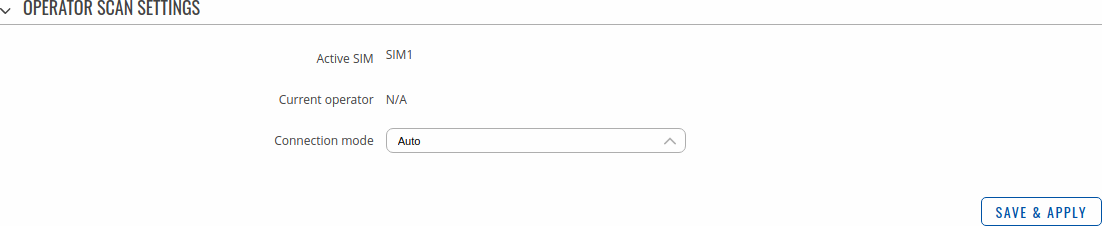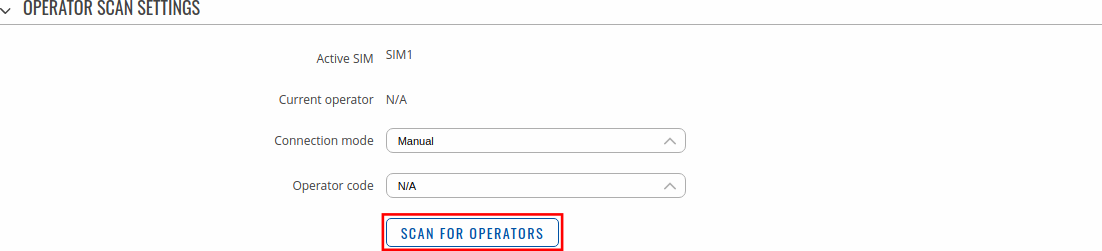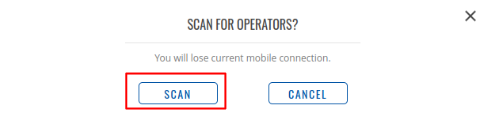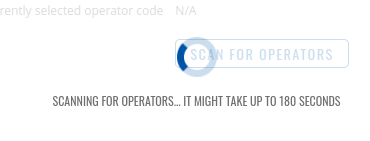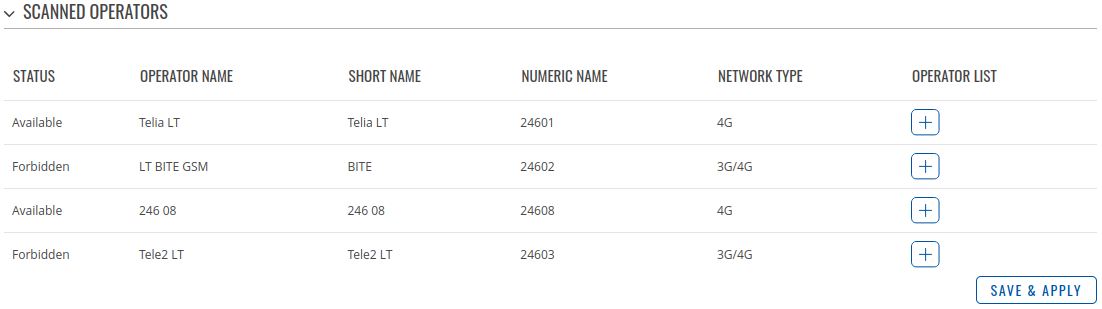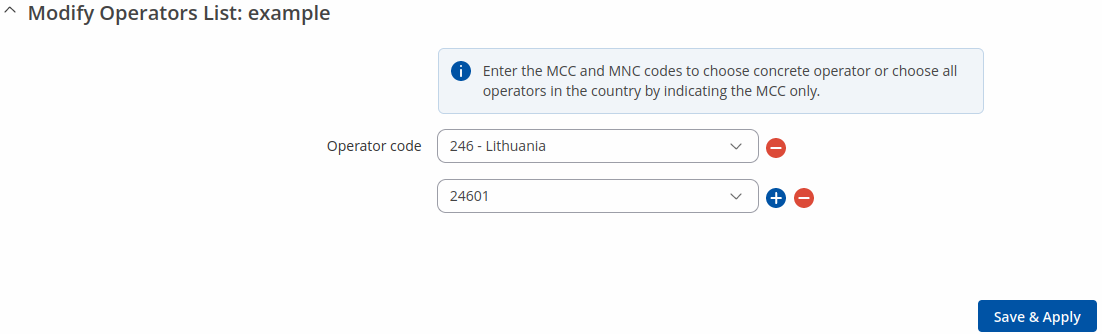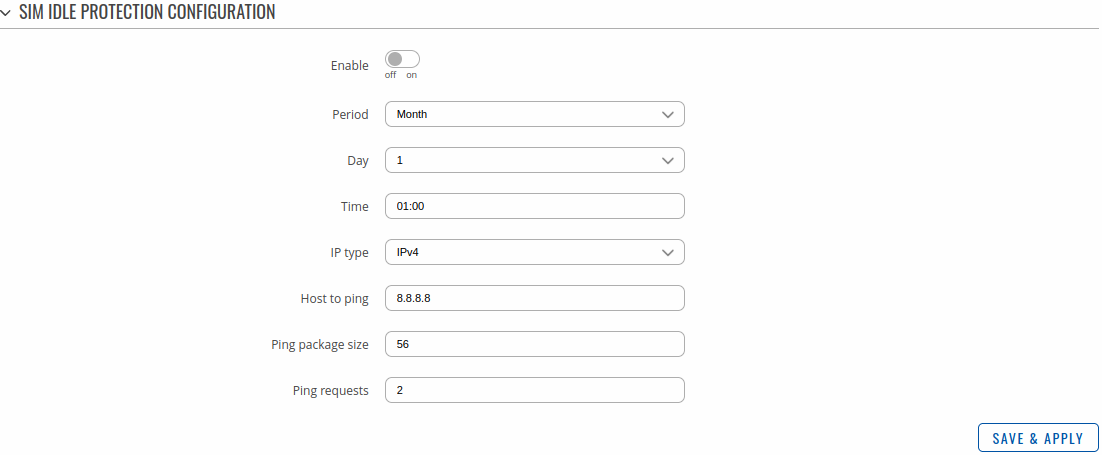|
|
| (17 intermediate revisions by 4 users not shown) |
| Line 1: |
Line 1: |
| {{Template: Networking_rutxxx_manual_mobile | | {{Template: Networking_rutos_manual_mobile_rut2_rut9 |
| <!----------------------------DEVICE DETAILS----------------------------> | | <!------------------------DEVICE-----------------------> |
| | name = RUT955 | | | name = RUT955 |
| | series = RUT9xx | | | series = RUT9 |
| | fw_version = RUT9XX_R_00.06.03.2
| | <!----------------------SEPARATORS---------------------> |
| | 3g = 0
| | | dualsim = 1 |
| <!-------------------------------GENERAL------------------------------->
| | | ussd = 1 |
| | file_general_configuration = Networking_rut9xx_manual_mobile_general_mobile_configuration_v1.png
| | | dualmodem = 0 |
| | file_general_demand = Networking_rut9xx_manual_mobile_general_mobile_data_on_demand_v1.png
| |
| | file_general_bands = Networking_rut9xx_manual_mobile_general_network_frequency_bands_v1.png
| |
| | file_general_force_lte = Networking_rutxxx_manual_mobile_general_force_lte_network_v1.png
| |
| | file_passthrough = Networking_rutxxx_manual_mobile_general_passthrough_mode_v1.png
| |
| | file_bridge = Networking_rutxxx_manual_mobile_general_bridge_mode_v1.png
| |
| <!----------------------------SIM MANAGEMENT---------------------------> | |
| | file_sim_management_card = Networking_rut9xx_manual_mobile_sim_management_primary_card_v1.png | |
| | file_sim_management_switching = Networking_rut9xx_manual_mobile_sim_management_sim_switching_v1.png
| |
| | file_sim_management_conditions = Networking_rut9xx_manual_mobile_sim_management_sim_switch_conditions_v1.png | |
| <!---------------------------NETWORK OPERATORS------------------------->
| |
| | file_network_operators_scan = Networking_rutxxx_manual_mobile_network_operators_scan_v1.png | |
| | file_network_operators_settings = Networking_rut9xx_manual_mobile_network_operators_settings_v1.png
| |
| | file_operator_list_settings = Networking_rutxxx_manual_mobile_network_operators_operator_lists_settings_v1.png
| |
| | file_operator_list = Networking_rutxxx_manual_mobile_network_operators_operator_lists_operator_list_v1.png
| |
| <!---------------------------MOBILE DATA LIMIT------------------------->
| |
| | file_data_limit_configuration = Networking_rut9xx_manual_mobile_mobile_data_limit_configuration_v1.png
| |
| | file_data_limit_warning = Networking_rutxxx_manual_mobile_mobile_data_limit_sms_warning_configuration_v1.png
| |
| | file_data_limit_clear = Networking_rutxxx_manual_mobile_mobile_data_limit_clear_data_limit_v1.png
| |
| <!------------------------------SMS LIMIT------------------------------>
| |
| | file_sms_limit_config = Networking_rutxxx_manual_mobile_sms_limit_configuration_v1.png
| |
| | file_sms_limit_clear = Networking_rutxxx_manual_mobile_sms_limit_clear_v1.png
| |
| <!--------------------------SIM IDLE PROTECTION------------------------>
| |
| | file_sim_idle_settings = Networking_rut9xx_manual_mobile_sim_idle_protection_settings_v1.png
| |
| | file_sim_idle_test = Networking_rut9xx_manual_mobile_sim_idle_protection_test_v1.png
| |
| }} | | }} |
|
| |
| ==Mobile Data Limit==
| |
|
| |
| The <b>Mobile Data Limit</b> page provides you with the possibility to set data limits for your SIM cards and data usage warnings via SMS message in order to protect yourself from unwanted data charges.
| |
|
| |
| ===Data Connection Limit Configuration===
| |
| ----
| |
| The <b>Data Connection Limit Configuration</b> section is used to configure custom mobile data limits for your SIM card(s). When the mobile data limit set for the SIM card(s) is reached, the router will no longer use the mobile connection to establish data until the limit period is over or the limit is reset by the user.
| |
|
| |
| [[File:Network mobile datalimit configuration v2.PNG]]
| |
|
| |
| <table class="nd-mantable">
| |
| <tr>
| |
| <th>Field</th>
| |
| <th>Value</th>
| |
| <th>Description</th>
| |
| </tr>
| |
| <tr>
| |
| <td>Enable data connection limit</td>
| |
| <td>yes | no; default: <b>no</b></td>
| |
| <td>Turns mobile data limitations on or off.</td>
| |
| </tr>
| |
| <tr>
| |
| <td>Data limit<span class="asterisk">*</span> (MB)</td>
| |
| <td>integer; default: <b>none</b></td>
| |
| <td>The ammount of data that is allowed to be downloaded over the specified period of time. When the limit is reached, the router will no longer be able to establish a data connection until the period is over or data limit is reset.<br><b>Note</b>: after the router has reached the data limit it will not switch to using the secondary SIM card. If you wish to configure a SIM switch system based on received data limit, instructions can be found in the [[#SIM_Switching_rules|SIM Switching rules]] section of this page.</td>
| |
| <tr>
| |
| <td>Period</td>
| |
| <td>Month | Week | Day; default: <b>Month</b></td>
| |
| <td>Data limit period after which the data counter is reset on the specified <i>Start day</i>.</td>
| |
| </tr>
| |
| <tr>
| |
| <td>Start day | Start hour</td>
| |
| <td>day [1..31] | day [Monday..Sunday] | hour [1..24]; default: <b>day 1</b></td>
| |
| <td>Specifies when the period of counting data usage should begin. After the period is over, the limit ir reset and the count begins over again.</td>
| |
| </tr>
| |
| </table>
| |
| <font size="-1"><span class="asterisk">*</span>Your carrier's data usage accounting may differ. Teltonika is not liable should any accounting discrepancies occur.</font>
| |
|
| |
| ===SMS Warning Configuration===
| |
| ----
| |
| The <b>SMS Warning Configuration</b> section provides you with the possibility to configure a rule that sends you an SMS message after the router's SIM card(s) uses a specified amount of mobile data.
| |
|
| |
| [[File:Network mobile smswarning configuration v2.PNG]]
| |
|
| |
| <table class="nd-mantable">
| |
| <tr>
| |
| <th>Field</th>
| |
| <th>Value</th>
| |
| <th>Description</th>
| |
| </tr>
| |
| <tr>
| |
| <td>Enable SMS warning</td>
| |
| <td>yes | no; default: <b>no</b></td>
| |
| <td>Toggles SMS warning On or OFF</td>
| |
| </tr>
| |
| <tr>
| |
| <td>Data limit* (MB)</td>
| |
| <td>integer; default: <b>none</b></td>
| |
| <td>The received data limit. After reaching the specified data limit, the router will send out an SMS warning message to the specified phone number</td>
| |
| </tr>
| |
| <tr>
| |
| <td>Period</td>
| |
| <td>Month | Week | Day; default: <b>Month</b></td>
| |
| <td>Period for which the data limit applies to</td>
| |
| </tr>
| |
| <tr>
| |
| <td>Start day | Start hour</td>
| |
| <td>day of the month [1..31] | day of the week [Monday..Sunday] | hour of the day [1..24]; default: <b>1</b></td>
| |
| <td>Specifies when the period of counting data usage should begin. After the period is over, the limit ir reset and the count begins over again.</td>
| |
| </tr>
| |
| <tr>
| |
| <td>Phone number</td>
| |
| <td>phone number; default: <b>none</b></td>
| |
| <td>Recipient's phone number</td>
| |
| </tr>
| |
| </table>
| |
|
| |
| ===Clear Data Limit===
| |
| ----
| |
| The <b>Clear Data Limit</b> section contains only one button - 'Clear data limit'. When clicked, the button resets the data limit counter for the related SIM card. Thus, the count is started over again regardless of the specified period.
| |
|
| |
| [[File:Network mobile clear datalimit v2.PNG]]
| |
|
| |
| <b>Important</b>: remember that the 'Clear data limit' button doesn't clear the actual data usage statistics for the SIM card, only the data counters as calculated by the router.
| |
|
| |
| ==SMS Limit==
| |
|
| |
| The <b>SMS Limit</b> page provides you with the possibility to set up a limit of SMS messages that each of the router's SIM cards can send in period of one day, week or a month.
| |
|
| |
| ===SMS Limit Configuration===
| |
| ----
| |
| The <b>SMS Limit Configuration</b> section is used to configure custom SMS limits for your SIM card(s). In order to limit sent SMS messages, select the SIM card (SIM1 or SIM2), enable SMS limit and configure the limit conditions. For related information, refer to the figure and table below.
| |
|
| |
| [[File:Networking_rutxxx_manual_mobile_sms_limit_configuration_v1.png]]
| |
|
| |
| <table class="nd-mantable">
| |
| <tr>
| |
| <th>Field</th>
| |
| <th>Value</th>
| |
| <th>Description</th>
| |
| </tr>
| |
| <tr>
| |
| <td>Enable SMS limit</td>
| |
| <td>yes | no; default: <b>no</b></td>
| |
| <td>Turns SMS limitations on or off.</td>
| |
| </tr>
| |
| <tr>
| |
| <td>Period</td>
| |
| <td>Month | Week | Day; default: <b>Month</b></td>
| |
| <td>SMS limit period after which the sent SMS counter is reset on the specified <i>Start day</i>.</td>
| |
| </tr>
| |
| <tr>
| |
| <td>Start day | Start hour</td>
| |
| <td>day of the month [1..31] | day of the week [Monday..Sunday] | hour of the day [1..24]; default: <b>1</b></td>
| |
| <td>Specifies when the period of counting SMS messages should begin. After the period is over, the limit ir reset and the count begins over again.</td>
| |
| </tr>
| |
| <tr>
| |
| <td>SMS limit<span class="asterisk">*</span></td>
| |
| <td>integer; default: <b>none</b></td>
| |
| <td>Number of SMS messages that the is allowed to be sent over the specified period of time. When the limit is reached, the router will no longer be able to send SMS messages until the period is over or SMS limit is reset.<br><b>Note</b>: after the router has reached the SMS limit it will not switch to using the secondary SIM card. If you wish to configure a SIM switch system based on sent SMS limit, instructions can be found in the [[#SIM_Switching_rules|SIM Switching rules]] section of this page.</td>
| |
| </tr>
| |
| </table>
| |
| <font size="-1"><span class="asterisk">*</span> Your carrier's SMS usage accounting may differ. Teltonika is not liable should any accounting discrepancies occur.</font>
| |
|
| |
| ===Clear SMS Limit===
| |
| ----
| |
| The <b>Clear SMS Limit</b> section displays the ammount of sent SMS messages and provides the possibility to reset that counter. When the 'Clear SMS button' is clicked, it clears the SMS limit counter for the related SIM card. Thus, the count is started over again regardless of the specified period.
| |
|
| |
| [[File:Networking_rutxxx_manual_mobile_sms_limit_clear_v1.png]]
| |
|
| |
| <b>Important</b>: remember that the 'Clear SMS limit' button doesn't clear the actual sent SMS statistics for the SIM card, only the SMS counters as calculated by the router.
| |
|
| |
| ==SIM Idle Protection==
| |
|
| |
| Some operators block user SIM cards after a period of inactivity. The '''SIM Idle Protection''' window provides you with the possibility to configure the router to periodically switch to the secondary SIM card and establish a data connection with a mobile network operator in order to break the idleness and prevent the SIM card from being blocked.
| |
|
| |
| ===Settings===
| |
| ----
| |
| The '''Settings''' tab is used to configure the parameters used by the SIM Idle Protection function.
| |
|
| |
| [[File:Network mobile idle settings v2.PNG]]
| |
|
| |
| <table class="nd-mantable">
| |
| <tr>
| |
| <th>Field</th>
| |
| <th>Value</th>
| |
| <th>Description</th>
| |
| </tr>
| |
| <tr>
| |
| <td>Enable</td>
| |
| <td>yes | no; default: <b>no</b></td>
| |
| <td>Toggless SIM Idle Protection ON or OFF</td>
| |
| </tr>
| |
| <tr>
| |
| <td>Period</td>
| |
| <td>Month | Week; default: <b>Month</b></td>
| |
| <td>Period after which a SIM switch will occur</td>
| |
| </tr>
| |
| <tr>
| |
| <td>Day</td>
| |
| <td>day [1..31] | day [Monday..Sunday]; default: <b>day 1</b></td>
| |
| <td>Day of the month or week when the SIM switch will occur</td>
| |
| </tr>
| |
| <tr>
| |
| <td>Hour</td>
| |
| <td>hour [1..24]; default: <b>1</b></td>
| |
| <td>Hour of the day when the SIM switch will occur</td>
| |
| </tr>
| |
| <tr>
| |
| <td>Minute</td>
| |
| <td>minute [0..59]; default: <b>1</b></td>
| |
| <td>Minute of the hour when the SIM switch will occur</td>
| |
| </tr>
| |
| <tr>
| |
| <td>Host to ping</td>
| |
| <td>ip; default: <b>127.0.0.1</b></td>
| |
| <td>When the SIM switch occurs, the router will ping a host specified in this field</td>
| |
| </tr>
| |
| <tr>
| |
| <td>Ping package size</td>
| |
| <td> integer [1..100]; default: <b>56</b></td>
| |
| <td> Size (in bytes) of the package that will be sent</td>
| |
| </tr>
| |
| <tr>
| |
| <td>Ping requests</td>
| |
| <td>integer [1..30]; default: <b>2</b></td>
| |
| <td>How many ping packets will be sent</td>
| |
| </tr>
| |
| </table>
| |
|
| |
| ===Test===
| |
| ----
| |
| Once you have configured your SIM Idle Protection settings, the '''Test''' tab will provide you with possibility to test these settings to make sure everything works correctly. Once you click the '''Test*''' button, the test will initiate. The test is designed to simulate SIM Idle Protection according to your current SIM Idle Protection settings.
| |
|
| |
| The test takes about 2 minutes, so make sure the router isn't doing anything important before you start the test because during it you will lose connectivity. Once you have started the test you will see this warning appear:
| |
|
| |
| [[File:Network mobile idle test warning.PNG]]
| |
|
| |
| '''It is very important to heed this advice since if you commit any action during test phase (apply new configurations, reboot the router, etc.) you may cause the router to crash, which could require a Factory Reset to fix'''
| |
| ----
| |
| [[File:Network mobile idle test v2.PNG]]
| |
|
| |
| Above is an example of a successful Test. The test results display both SIM cards' IMSI (International Mobile Subscriber Identity), ICCID (Integrated Circuit Card Identifier), host to ping, WAN IP and whether the ping was successful or not.
| |
|
| |
| ==USB Modem==
| |
|
| |
| The <b>USB Modem</b> section is used to configuration the connection settings of a USB modem attached to the router's USB connector. This section only becomes visible when a USB modem is connected to the router.
| |
|
| |
| The configuration is a minimalistic version of the regular SIM card settings page:
| |
|
| |
| [[File:Additional modem setup figure 1 v1.png]]
| |
|
| |
| <table class="nd-mantable">
| |
| <tr>
| |
| <th>Field</th>
| |
| <th>Value</th>
| |
| <th>Description</th>
| |
| </tr>
| |
| <tr>
| |
| <td>APN</td>
| |
| <td>string; default: <b>none</b></td>
| |
| <td>An Access Point Name (APN) is a gateway between a GSM, GPRS, 3G or 4G mobile network and another computer network. Depending on the contract, some operators may require to enter the APN just to complete the registration to a network. In other cases, APN is used to get special parameters from the operator (e.g., a [[Private_and_Public_IP_Addresses#Public_IP_address|public IP address]]) depending on the contract. <br> '''NOTE''': an APN Network Identifier cannot start with any of the following strings: "rac", "lac", "sgsn" or "rnc"; it cannot end in ".gprs" and it cannot take the value "*"</td>
| |
| </tr>
| |
| <tr>
| |
| <td>PIN number</td>
| |
| <td>string; Default: <b>none</b></td>
| |
| <td>A personal identification number (PIN) is a numeric password used to authenticate a user to a system (in this case, the user to the SIM card)</td>
| |
| </tr>
| |
| <tr>
| |
| <td>Authentication method</td>
| |
| <td>CHAP | PAP | None; Default: <b>None</b></td>
| |
| <td>The Authentication method that your GSM carrier uses to authenticate new connections on its network</td>
| |
| </tr>
| |
| <tr>
| |
| <td>Username</td>
| |
| <td>string; Default: <b>none</b></td>
| |
| <td>The username used to connect to your carrier’s network. This field becomes available when you select an Auth Mode (i.e., the selected Auth Mode is not “None”)</td>
| |
| </tr>
| |
| <tr>
| |
| <td>Password</td>
| |
| <td>string; Default: <b>none</b></td>
| |
| <td>The password used to connect to your carrier’s network</td>
| |
| </tr>
| |
| <tr>
| |
| <td>Service mode</td>
| |
| <td>2G only | 3G only | 4G (LTE) only | Automatic; Default: <b>Automatic</b></td>
| |
| <td>Your service mode preference. If your local mobile network supports 2G, 3G and 4G (LTE) you can specify to which type of network you wish to connect to, e.g., if you choose 2G only, the router will connect to a 2G network, so long as it is available, otherwise it will connect to a network that provides better connectivity. If you select Automatic, then the router will connect to the network that provides the best connectivity</td>
| |
| </tr>
| |
| </table>
| |
|
| |
| To select the USB modem to act as a WAN connection, go to the <b>Network → [[RUT955 WAN|WAN]]</b> page.
| |
|
| |
| For step-by-step instructions, <b>[[How to set up a USB modem|click here]]</b>.
| |
The information in this page is updated in accordance with firmware version RUT9_R_00.07.06.16.
Note: click here for the old style WebUI (FW version RUT9XX_R_00.06.09.5 and earlier) user manual page.
Summary
The Mobile page is used to configure mobile connection settings.
This manual page provides an overview of the Mobile page in RUT955 devices.
If you're having trouble finding this page or some of the parameters described here on your device's WebUI, you should turn on "Advanced WebUI" mode. You can do that by clicking the "Advanced" button, located at the top of the WebUI.

General
The General section is used to configure SIM card parameters that define how the device will establish a mobile connection.
SIM card settings
The SIM Card Settings section is used to configure main SIM card parameters. Refer to the figure and table below for information on the fields contained in that section.
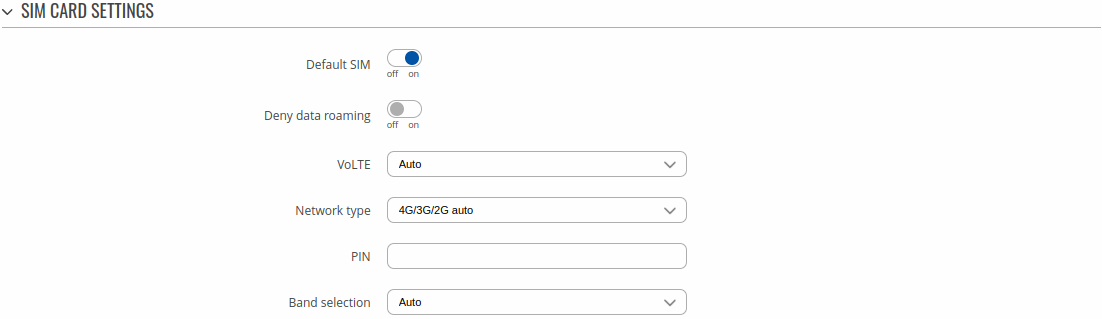
| Field |
Value |
Description |
| Default SIM |
off | on; default: on |
Sets this SIM slot as the default one. |
| Deny data roaming |
off | on; default: off |
Denies data connection on roaming conditions. |
| VoLTE |
Auto | On | Off; default: Auto |
Enables Voice over LTE, a digital packet technology that uses 4G LTE networks to route voice traffic and transmit data. |
| Network type |
4G/3G/2G auto | 3G/2G auto | 4G only | 3G only | 2G only; default: 4G/3G/2G auto |
Network connection type preference. |
| PIN |
integer [0000..99999999]; default: none |
SIM card's PIN (Personal Identification Number) is a secret numeric password used to authenticate the device to the SIM card. PIN codes are comprised of numbers only and the length can range from 4 to 8 symbols. PIN number is saved in flash memory therefore it does not reset when default settings are restored. |
Low signal reconnect
The Low signal reconnect section is used to configure modem operator connection resetting based on signal strength for specified SIM card.

| Field |
Value |
Description |
| Enable |
off | on; default: off |
Enables Low signal reconnect. |
| Reset threshold |
integer [-120..-50]; default: none |
Signal threshold in dB for the connection. When signal is under this value modem resets connection. |
| Reset timeout |
integer [15..65535]; default: 600 |
Time for the device to wait in seconds before trying to reset the connection again. |
Operator settings
The Operator Settings section is used to configure which operators can be allowed (Whitelist) or blocked (Blacklist) for specified SIM card. Make note that whitelist/blacklist function only works with auto mobile operator connection mode. Mobile operator mode can be changed in Networks Operator page.

| Field |
Value |
Description |
| Enable |
off | on; default: off |
Enables Whitelist or Blacklist for specified operator list. |
| Mode |
Whitelist | Blacklist; default: Whitelist |
Mode to be applied for operator list.
- Whitelist - only allow operators in list
- Blacklist - block all operators in list
|
| Operator list |
operator list; default: none |
A list of operators which can be configured in Operators List page. |
SMS limit settings
The SMS Limit Settings section provides you with the possibility to set up a maximum sent SMS message cap for your SIM card.
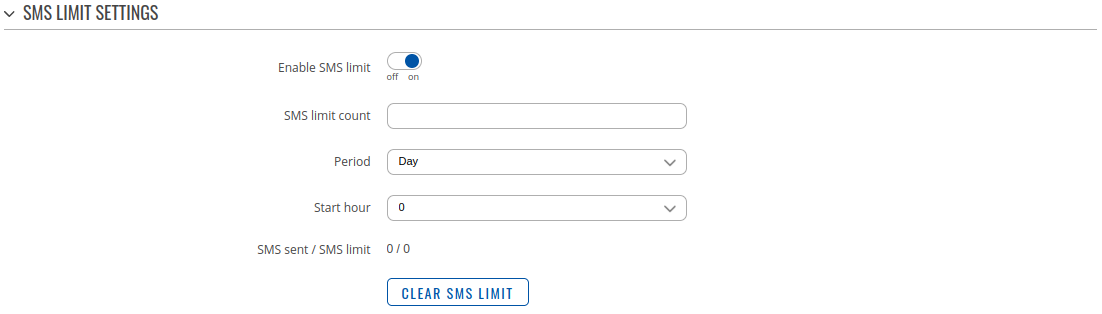
| Field |
Value |
Description |
| Enable SMS Limit |
off | on; default: off |
Turns SMS limiting on or off. |
| SMS limit count |
integer; default: none |
Sets the SMS sending cap, i.e., how many SMS messages can be sent from this SIM card during the specified period. |
| Period |
Day | Week | Month; default: Day |
Period for which SMS limiting should apply. After the period expires, the SMS limit counter will be reset. |
| Start hour/day |
0-23 / Monday - Sunday / 0-31; default: 0 |
Starting hour of the day / day of the week / day of the month for SMS limiting period. |
| SMS sent / SMS limit |
- |
Displays number of sent SMS and set limit |
| Clear SMS Limit |
- (interactive button) |
Clears the SMS limit counter for the selected period. |
USSD
Unstructured Supplementary Service Data (USSD) is communication protocol used in communication between cellular devices and mobile network operators. It is usually used with prepaid SIM cards to enable/disable certain services or to obtain information from a network operator.
This section provides the possibility to send USSD messages to the mobile operator.
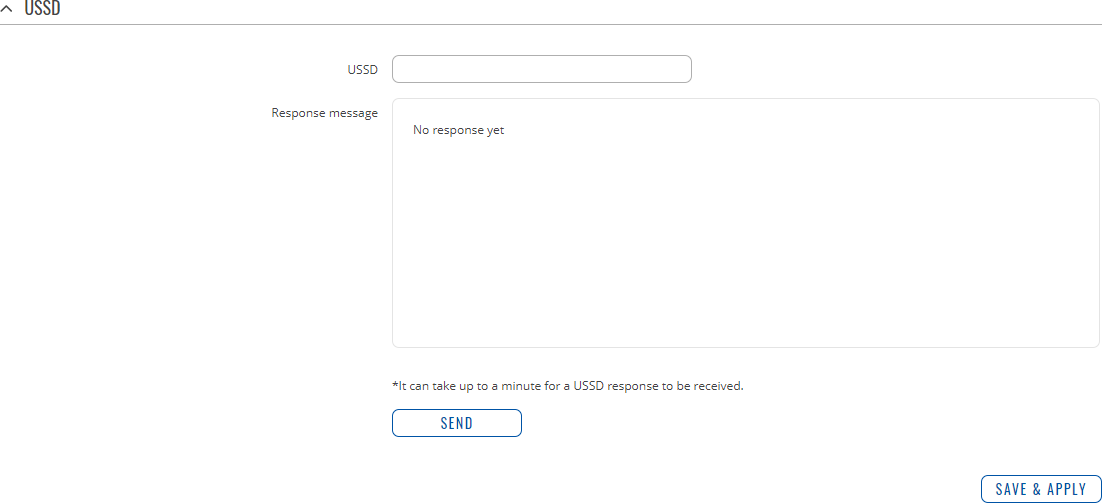
| Field |
Value |
Description |
| USSD |
string; default: none |
Enter a USSD code (up to 182 character) that you wish to send. To send the entered USSD code, click the 'Send' button below the Response box. |
| Response message |
string; default: No response yet |
Displays the response to the last sent USSD message. Receiving the response may take up to a minute. |
| Send |
- (interactive button) |
Click to send the message entered in the USSD field. |
PIN/PUK lock notification
If you set an invalid PIN/PUK code or insert a locked/blocked sim card, a side message will pop up with information that the sim card is locked or blocked. Click 'Unlock Sim here` to open the modal window where you can enter the sim card PIN/PUK codes.
Side message where the sim is locked

Side message where the sim is blocked


| Field |
Value |
Description |
| PIN |
4-8 positive numeric chars (positive number); default: none |
SIM card's PIN (Personal Identification Number) is a secret numeric password shared between a user and a system that can be used to authenticate the user. PIN is saved in flash memory, it will be saved after device reset. |
| PUK |
8 positive numeric chars (positive number); default: none |
SIM PUK (Personal Unblocking Key) is a code consisting of 8 digits. It is used to unblock your SIM card when you entered 3 times a wrong PIN code |
SIM Switch
The SIM Switch section provides you with the possibility to configure SIM switching rules, i.e., set up circumstances under which the device will perform a switch from using one SIM card to another. Refer to the figure and table below for information.
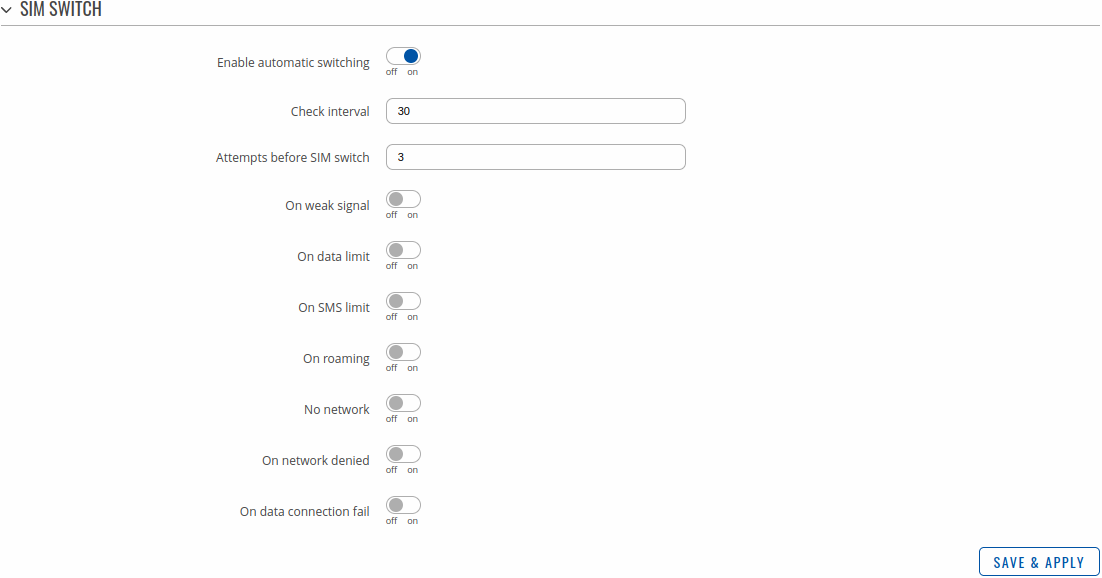
| Field |
Value |
Description |
| Enable automatic switching |
off | on; default: off |
Turns automatic SIM switching on or off. |
| Check interval |
integer [3..3600]; default: 30 |
The frequency (in seconds) at which the device will check for SIM switch conditions. If such a condition exists, the router will perform a SIM switch, if not - it will check for the same conditions again after the amount of time specified in this field passes. |
| Attempts before SIM switch |
integer [1..10]; default: 3 |
How many times a condition will be checked before executing a SIM switch. For example, if the device is a state that meets at least one SIM switch condition, the device will perform a number of additional checks specified in this field and will perform a SIM switch only if the condition is met on every check. |
| On weak signal* |
off | on; default: off |
Performs a SIM switch when the signal strength drops below a certain threshold. |
| *Signal strength (dBm) |
integer [-120..-50]; default: -90 |
Lowest signal's strength value (RSSI) in dBm below which a SIM card switch should occur. More information: RSSI |
| On data limit |
off | on; default: off |
Performs a SIM switch when the mobile data limit for this SIM card is reached. You can set up a mobile data limit in the Network → WAN (Basic WebUI mode) or Network → Interfaces (Advanced WebUI mode) pages by clicking 'Edit' next to the interface you wish limit the data for. |
| On SMS limit |
off | on; default: off |
Performs a SIM switch when the SMS limit for this SIM card is reached. You can set up SMS limit in the Network → Mobile → General page. |
| On roaming |
off | on; default: off |
Performs a SIM switch when roaming conditions are detected. |
| No network |
off | on; default: off |
Performs a SIM switch when a network connection is not available. |
| On network denied |
off | on; default: off |
Performs a SIM switch when access to a network is denied by an operator. |
| On data connection fail |
off | on; default: off |
Performs a SIM switch when mobile data connection fails. Possible failure determination methods are:
If no echo is received, the data connection is considered to be down.
|
When configuring SIM switching from the Secondary card, an additional field called "Switch back to primary SIM card after timeout" becomes available:

| Field |
Value |
Description |
| Switch back to primary SIM card after timeout |
yes | no; default: no |
Attempts to switch back to the primary SIM card once the specified period of time passed. |
| Initial timeout (min) |
integer; default: 1 |
Indicates a time value (in minutes) after which the device will attempt to switch back to the primary SIM card. |
Network operators
The Network operators section provides you with the possibility to scan for and manage mobile network operators to which the device's SIM card can connect to. Operator selection is only available for the primary SIM card. In order to specify an operator for the other SIM card it must first be selected as the Primary SIM in the SIM card settings section.
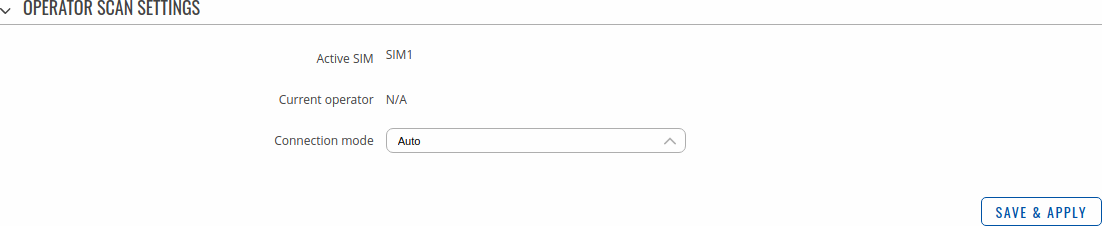
| Field |
Value |
Description |
| Active SIM |
SIM 1 | SIM 2; default: SIM 1 |
Displays which SIM card is currently active. |
| Current operator |
string; default: none |
Displays the name of the operator the which the device is currently connected. |
| Connection mode |
Auto | Manual | Manual-Auto; default: Auto |
Operator selection method.
- Auto - selects the operator automatically.
- Manual - requires you to select the operator manually. (More on this selection below.)
- Manual-Auto - prompts you to enter an operator's code, but if the router can't complete the connection, it will automatically connect to the next available operator.
|
Manual operator selection
To select an operator manually, specify Connection mode: Manual and click 'Scan For Operators'.
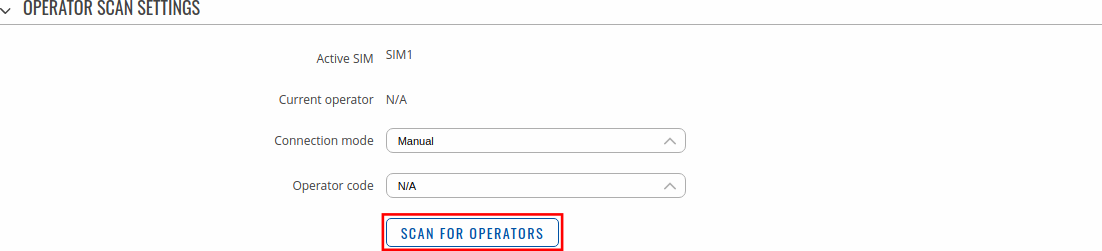
Will be prompted with a pop-up asking if you're sure. Click 'Scan' if you wish to proceed.
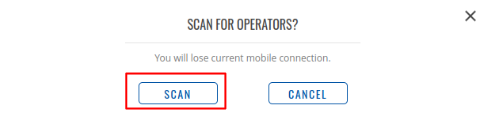
Wait for the scan to finish. As indicated by the onscreen message, the process can take up to 3 minutes.
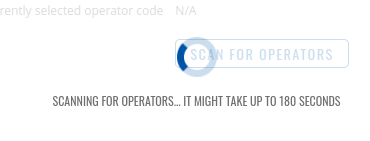
Once the scan has finished, you will see the results in the 'Available operators'.
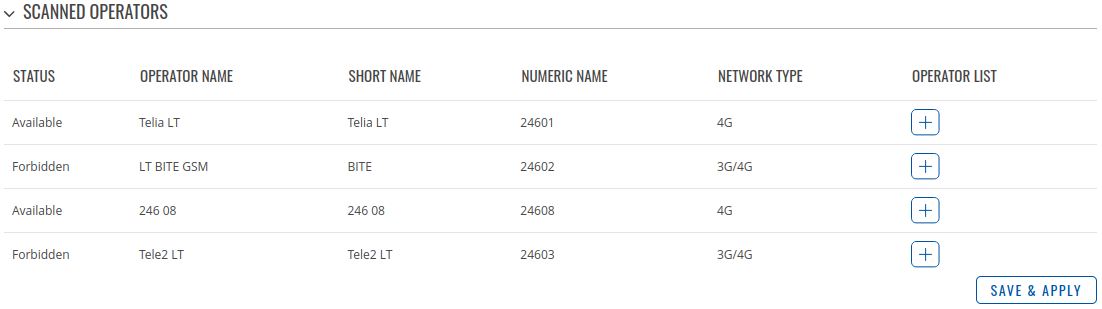
In order to lock the SIM card to using a single operator, select operator from Operator code field and click 'Save & Apply'.
Operators list
This section is used to create lists of operators codes, which can then be used in Operator settings section
to Whitelist of Blacklist them. Operator code consists of two parts - Mobile Country Code (MCC) and Mobile Network Code (MNC).

By clicking Edit  on a list you will be redirected to editing page in which you can enter operator codes for that list.
on a list you will be redirected to editing page in which you can enter operator codes for that list.
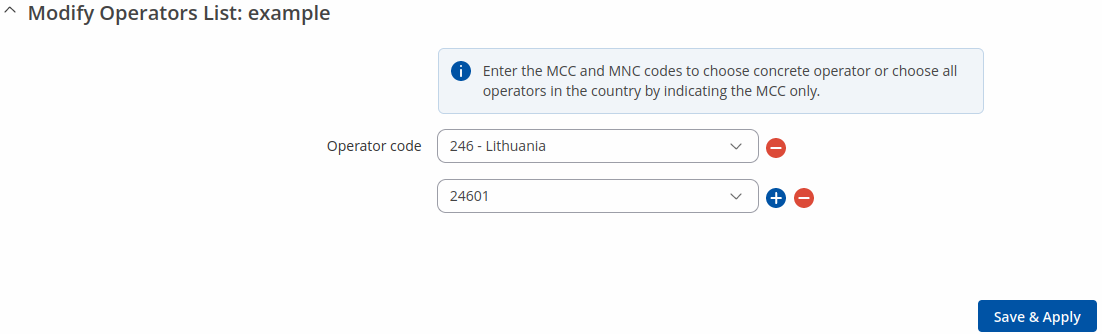
APN Database
APN stands for Access Point Name and allows a device's network to connect to the internet. With the APN settings in place, your device builds a connection to a carrier's gateway. APN Database page section provides you with possibility to create/edit/delete APN records.
Note: APN Database is additional software that can be installed from the System → Package Manager page.

Adding new APN
In order to create new APN to database, insert required information and click Add button.


| Field |
Value |
Description |
| Carrier name |
default: empty |
Carrier name - name of a company that sells wireless connectivity to customers for cellphone data and telephone calls. It may also be called a mobile network operator, a mobile carrier, cellular company or wireless service provider. |
| Mobile Country Code |
default: empty |
Mobile Country Code (MCC) - a mobile code consisting of three digits used to identify GSM networks. MCC is also used along with the International Mobile Subscriber Identity (IMSI) to identify the region from which mobile subscriber belongs. |
| Mobile Network Code |
default: empty |
Mobile Network Code (MNC) - a unique two- or three-digit number used to identify a home Public Land Mobile Network (PLMN) to. MNC is allocated by the national regulator. |
| APN |
default: empty |
APN (Access Point Name) is configurable network identifier used by a mobile device when connecting to a carrier |
| PDP type |
IPv4/IPv6 | IPv4 | IPv6; default: IPv4/IPv6 |
Specifies what type of address is requested from the operator |
| Authentication type |
none | PAP | CHAP; default: none |
Authentication method that your GSM carrier uses to authenticate new connections on it's network |
| Username |
default: empty |
Your username that you would use to connect to your GSM carrier's network |
| Password |
default: empty |
Your password that you would use to connect to your GSM carrier's network |
SIM Idle Protection
Some operators block user SIM cards after a period of inactivity. The SIM Idle Protection tab provides you with the possibility to configure the router to periodically switch to the secondary SIM card and establish a data connection with a mobile network operator in order to break the idleness and prevent the SIM card from being blocked.
Note: SIM Idle Protection is additional software that can be installed from the System → Package Manager page.
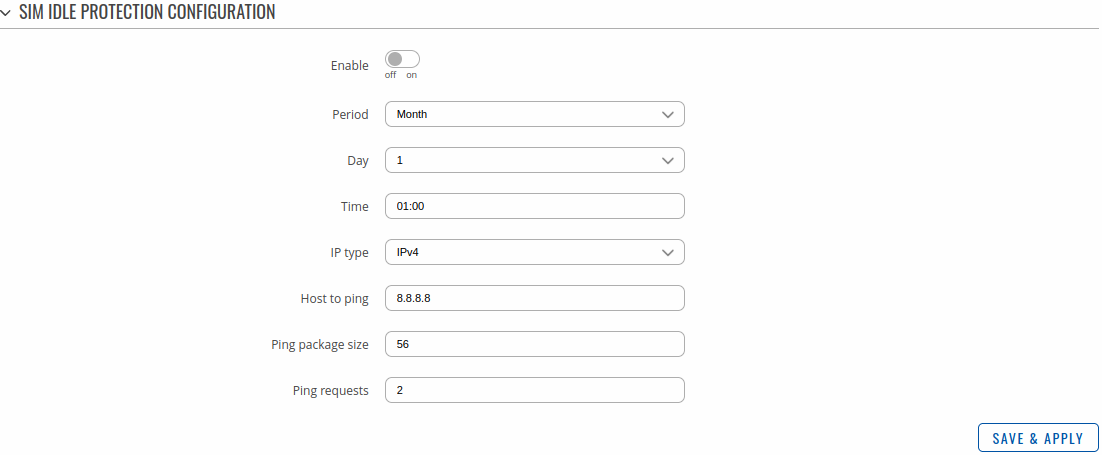
| Field |
Value |
Description |
| Enable |
off | on; default: off |
Turns SIM Idle Protection on or off. |
| Period |
Month | Week; default: Month |
How often SIM Idle Protection will be performed. Use the two following fields ('Day' and 'Time') to set the exact time of the action. |
| Day |
integer [1..30]; default: 1 |
TThe day of the month on which SIM SIM Idle Protection will be performed. |
| Time |
hh:mm; default: 01:00 |
The time when SIM Idle Protection will be performed. |
| IP type |
IPv4 | IPv6; default: IPv4 |
IP type to be used for ping. |
| Host to ping |
ip; default: 8.8.8.8 |
IP address of a host that will be pinged during the SIM Idle Protection action. |
| Ping package size |
integer [1..1000]; default: 56 |
ICMP packet size in bytes. |
| Ping requests |
integer [1..30]; default: 2 |
How many ping requests will be sent. |


![]() on a list you will be redirected to editing page in which you can enter operator codes for that list.
on a list you will be redirected to editing page in which you can enter operator codes for that list.