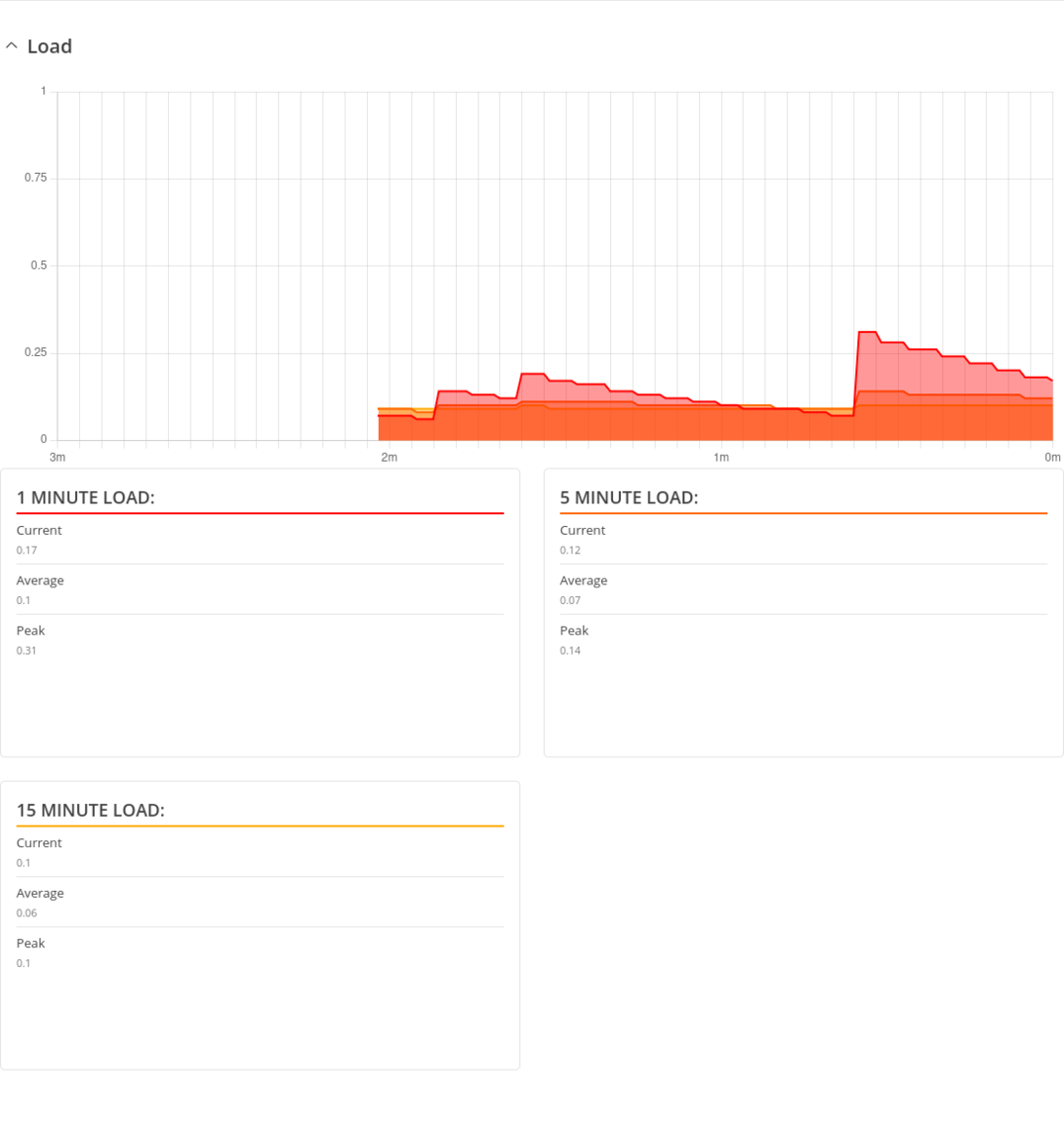Template:Networking rutos manual realtime data: Difference between revisions
No edit summary |
No edit summary |
||
| (64 intermediate revisions by 4 users not shown) | |||
| Line 1: | Line 1: | ||
{{Template: | {{Template: Networking_device_manual_fw_disclosure | ||
| | | series = {{{series}}} | ||
| series | | name = {{{name}}} | ||
| fw_version ={{Template: Networking_device_manual_latest_fw | |||
| series = {{{series}}} | |||
| name = {{{name}}} | |||
}} | |||
}} | }} | ||
{{#ifeq: {{{legacy}}} | | {{#ifeq: {{{series}}} | RUT9 |<br><i><b>Note</b>: <b>[[{{{name}}} Realtime Data (legacy WebUI)|click here]]</b> for the old style WebUI (FW version {{Template: Networking_device_manual_latest_fw | series = RUT9XX}} and earlier) user manual page.</i>|}} | ||
{{#ifeq: {{{series}}} | RUT2 |<br><i><b>Note</b>: <b>[[{{{name}}} Realtime Data (legacy WebUI)|click here]]</b> for the old style WebUI (FW version {{Template: Networking_device_manual_latest_fw | series = RUT2XX}} and earlier) user manual page.</i>|}} | |||
__TOC__ | |||
==Summary== | ==Summary== | ||
| Line 16: | Line 24: | ||
The figure below is an example of the Realtime Load graph: | The figure below is an example of the Realtime Load graph: | ||
[[File: | [[File:Networking_rutx_manual_realtime_graphs_load_v3.png|border|class=tlt-border | 1102x1145px]] | ||
{{#ifeq:{{{series}}}|TRB5|| | |||
==Traffic== | |||
The <b>Realtime Traffic</b> graphs provide users with the possibility to monitor average inbound and outbound traffic over the course of *period. Each new measurement is taken every 3 seconds for Live data. The graphs consist out of two color coded graphs: the green graph shows the outbound traffic, the blue graph shows the inbound traffic. Although not graphed, the page also displays peak loads and averages of inbound and outbound traffic. | |||
* <b>Day</b> - live traffic data usage | |||
* <b>Day</b> - traffic data usage values for the current day | |||
* <b>Week</b> - weekly traffic data usage values | |||
* <b>Month</b> - monthly traffic data usage values | |||
* <b>Year</b> - yearly traffic data usage values | |||
* <b>All</b> - traffic data usage for the entire monitoring period | |||
{{#ifeq: {{{no_lan}}} | 1 | The figure below is an example of the Realtime traffic graph: <br/> [[File:Networking tap100 manual realtime graphs traffic ethernet v3.png|border|class=tlt-border]] | | |||
{{# | |||
The figure below is an example of the Realtime traffic graph for the LAN connection: | The figure below is an example of the Realtime traffic graph for the LAN connection: | ||
[[File:Networking rutx_manual realtime graphs traffic lan v4.png|border|class=tlt-border]]}} | |||
<table class="nd-othertables"> | <table class="nd-othertables"> | ||
| Line 69: | Line 45: | ||
<th style="width: 300px">Graph</th> | <th style="width: 300px">Graph</th> | ||
<th style="width: 779px">Description</th> | <th style="width: 779px">Description</th> | ||
</tr> | </tr>{{#ifeq: {{{no_lan}}} | 1 | | ||
<tr> | <tr> | ||
<td> | <td>LAN, DHCP, DHCP6 traffic</td> | ||
<td> | <td>Displays traffic that passes through the LAN network interface(s) in graph form</td> | ||
</tr> | </tr>| | ||
<tr> | <tr> | ||
<td>LAN</td> | <td>LAN</td> | ||
<td>Displays traffic that passes through the LAN network interface(s) in graph form</td> | <td>Displays traffic that passes through the LAN network interface(s) in graph form</td> | ||
</tr>{{#ifeq: {{{wired}}} | 1 | | </tr>}}{{#ifeq: {{{wired}}} | 1 | | ||
<tr> | <tr> | ||
<td>WAN</td> | <td>WAN, WAN6</td> | ||
<td>Displays traffic that passes through the wired WAN connection in graph form</td> | <td>Displays traffic that passes through the wired WAN connection in graph form</td> | ||
</tr>|}}{{#ifeq: {{{mobile}}} | 1 | | </tr>|}}{{#ifeq: {{{mobile}}} | 1 | | ||
<tr> | <tr> | ||
<td> | <td>MOB1S1A1</td> | ||
<td>Displays traffic that passes through the mobile WAN connection in graph form</td> | <td>Displays traffic that passes through the mobile WAN connection in graph form</td> | ||
</tr>|}}{{#ifeq: {{{wifi}}} | 1 | | |||
<tr> | |||
<td>RUT_XXXX_2G</td> | |||
<td>Displays traffic that passes through the wifi connection in graph form</td> | |||
</tr>|}} | </tr>|}} | ||
</table> | </table>}} | ||
{{#ifeq: {{{wifi}}} | 1 | | {{#ifeq: {{{wifi}}} | 1 | | ||
==Wireless== | ==Wireless== | ||
The <b>Realtime Wireless</b> graph displays the wireless radio signal strength, signal noise | The <b>Realtime Wireless</b> graph displays the wireless radio signal strength (blue), signal noise (green) and overall quality (yellow). | ||
The figure below is example of Wireless graph: | The figure below is example of Wireless graph: | ||
[[File: | [[File:Networking rutx manual realtime graphs wireless v3.png|border|class=tlt-border]] | ||
}} | |||
{{#ifeq: {{{mobile}}} | 1 | | |||
<h2>Mobile Signal</h2> | <h2>Mobile Signal</h2> | ||
The <b>Mobile Signal Strength</b> graph displays cellular signal strength value changes over time. | The <b>Mobile Signal Strength</b> graph displays cellular signal strength value changes over time. | ||
[[File:Networking_rutos_manual_realtime_data_mobile_signal_strenght.png|border|class=tlt-border]] | |||
To find more information on signal strength measurements, please visit the [[Mobile Signal Strength Recommendations]] page. | |||
|}} | |||
{{#ifeq: {{{mobile}}} | 1 | | |||
<h2>Mobile Usage</h2> | |||
The <b>Mobile Usage</b> graph displays mobile data usage values over different periods of time. | |||
You can navigate to different pages to display mobile data usage values over different periods of time. This includes: | |||
* <b>Day</b> - data usage values for the current day | |||
* <b>Week</b> - weekly data usage values | |||
* <b>Month</b> - monthly data usage values | |||
* <b>Total</b> - data usage for the entire monitoring period | |||
The figure below is an example of the <b>Day</b> data usage graph: | |||
[[File:Networking_rutos_manual_realtime_data_mobile_usage.png|border|class=tlt-border]] | |||
Mobile data usage graphs for other periods of time are essentially identical, with the exception that | |||
different time units are displayed at the top of the graphs. | |||
Below the graph you can see total data usage during specific data period. | |||
<b>Note:</b> your carrier's data usage accounting may differ. Teltonika is not liable should any accounting discrepancies occur. | |||
|}} | |}} | ||
{{#switch: {{{series}}} | |||
| TRB5|TAP100|TAP200= | |||
| #default= | |||
==Connections== | ==Connections== | ||
| Line 111: | Line 115: | ||
The figures below are examples of both of the Realtime Connections graph and the corresponding table: | The figures below are examples of both of the Realtime Connections graph and the corresponding table: | ||
[[File: | [[File:Networking_rutx_manual_realtime_graphs_connections_graph_v3.png|border|class=tlt-border]]}} | ||
[[Category:{{{name}}} Status section]] | [[Category:{{{name}}} Status section]] | ||
Latest revision as of 14:11, 26 August 2024
The information in this page is updated in accordance with firmware version .
Summary
The Realtime Data page contains various graphs that display various statistical data changes in real time.
This chapter of the user manual provides an overview of the Realtime Data page for {{{name}}} devices.
Load
The Realtime Load section displays a tri-graph that illustrates average CPU load values in real time. The graph consists out of three color coded graphs, each one corresponding to the average CPU load over 1 (red), 5 (orange) and 15 (yellow) most recent minutes.
The figure below is an example of the Realtime Load graph:
Traffic
The Realtime Traffic graphs provide users with the possibility to monitor average inbound and outbound traffic over the course of *period. Each new measurement is taken every 3 seconds for Live data. The graphs consist out of two color coded graphs: the green graph shows the outbound traffic, the blue graph shows the inbound traffic. Although not graphed, the page also displays peak loads and averages of inbound and outbound traffic.
- Day - live traffic data usage
- Day - traffic data usage values for the current day
- Week - weekly traffic data usage values
- Month - monthly traffic data usage values
- Year - yearly traffic data usage values
- All - traffic data usage for the entire monitoring period
The figure below is an example of the Realtime traffic graph for the LAN connection:
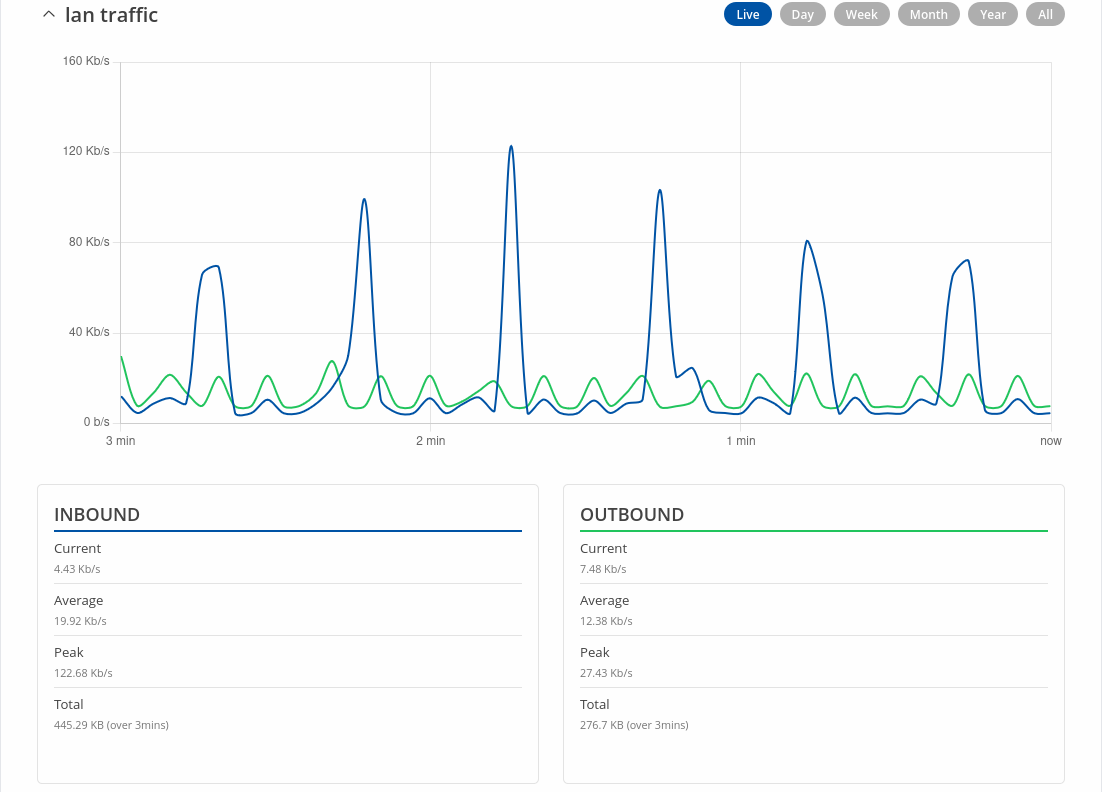
| Graph | Description |
|---|---|
| LAN | Displays traffic that passes through the LAN network interface(s) in graph form |
Connections
The Realtime Connections graph displays currently active network connections with the information about network, protocol, source, destination addresses and transfer speed. The table below the graph displays basic information on active connections.
The figures below are examples of both of the Realtime Connections graph and the corresponding table:
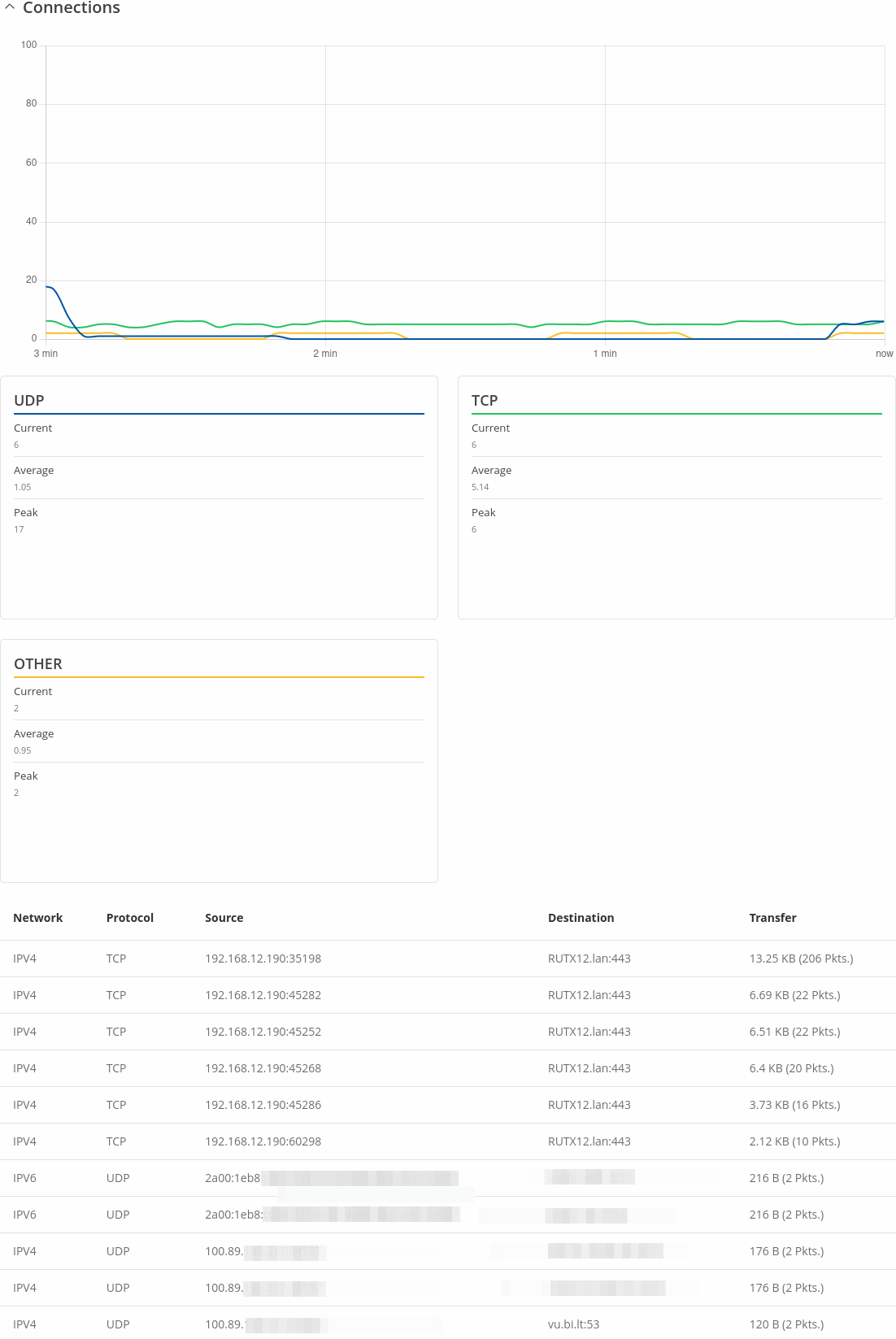
[[Category:{{{name}}} Status section]]