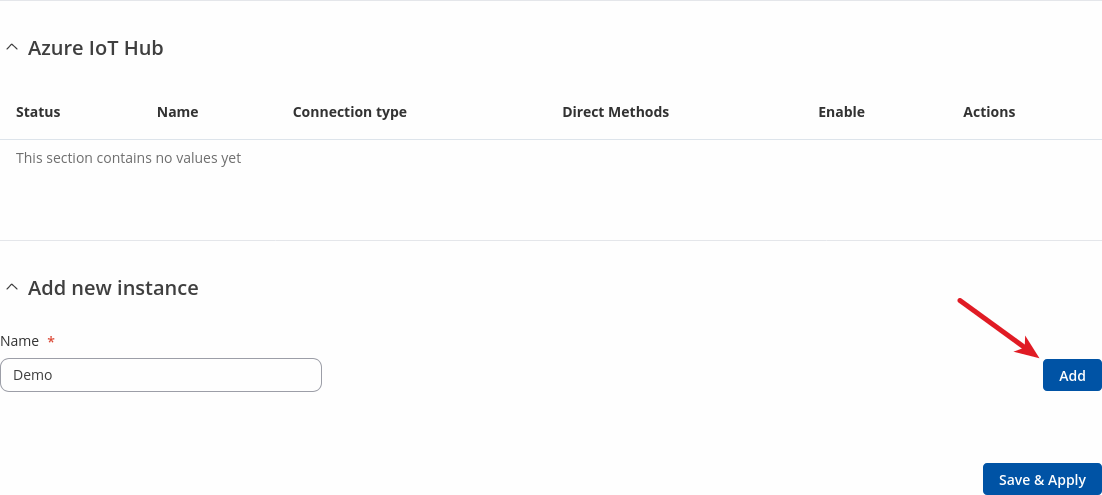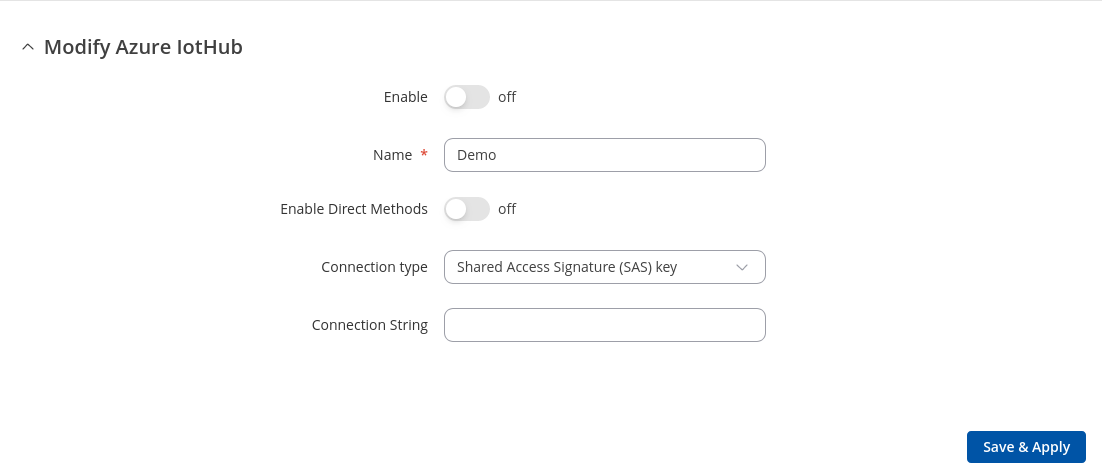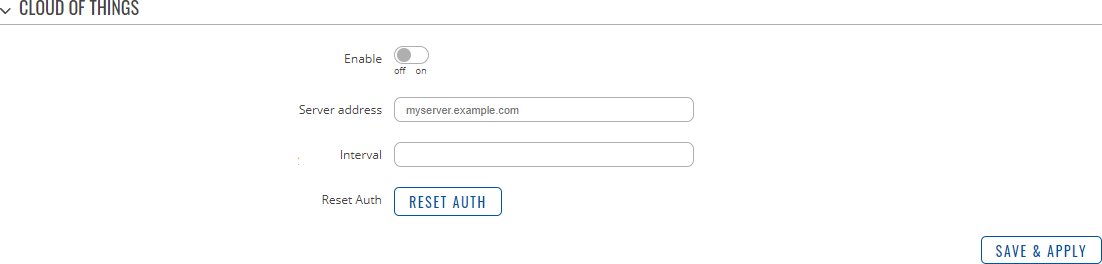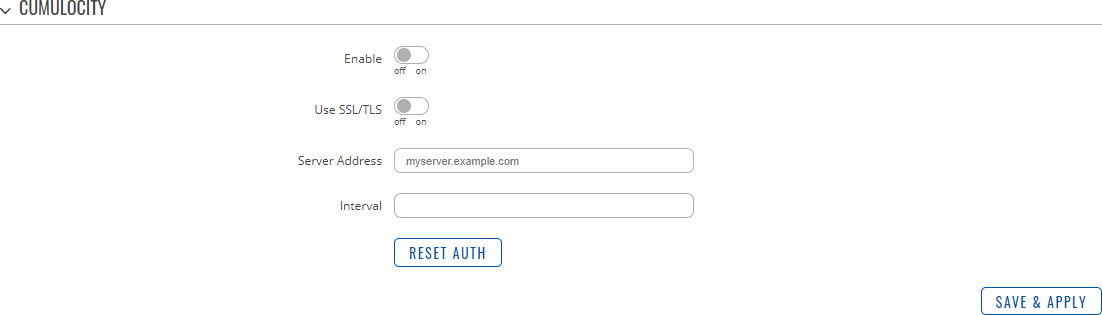Template:Networking rutos manual cloud solutions: Difference between revisions
No edit summary |
(→RMS) |
||
| (5 intermediate revisions by 2 users not shown) | |||
| Line 30: | Line 30: | ||
The figure below is a screenshot of the RMS section taken from a device which has been connected to RMS: | The figure below is a screenshot of the RMS section taken from a device which has been connected to RMS: | ||
[[File:Networking_rutos_manual_setup_wizard_rms_{{{rms}}} | [[File:Networking_rutos_manual_setup_wizard_rms_{{{rms}}}_v5.png|border|class=tlt-border]] | ||
<table class="nd-mantable"> | <table class="nd-mantable"> | ||
| Line 58: | Line 58: | ||
<td>integer [0..65535]; default: <b>15009</b></td> | <td>integer [0..65535]; default: <b>15009</b></td> | ||
<td>Port number for connecting to RMS. If you're using regular RMS, just leave the default port (<i>15009</i>).</td> | <td>Port number for connecting to RMS. If you're using regular RMS, just leave the default port (<i>15009</i>).</td> | ||
</tr> | |||
<tr> | |||
<td>Authentication code</td> | |||
<td>string; default: <b>none</b></td> | |||
<td>Authentication code provided by RMS after adding the device.</td> | |||
</tr> | </tr> | ||
</table> | </table> | ||
| Line 65: | Line 70: | ||
The RMS server waits for incoming connections. Since the device attempts to connect at a fixed interval, it may not connect instantly after you add it to RMS. While it is disconnected, you can check how much time is left until the next connection attempt in the Status section: | The RMS server waits for incoming connections. Since the device attempts to connect at a fixed interval, it may not connect instantly after you add it to RMS. While it is disconnected, you can check how much time is left until the next connection attempt in the Status section: | ||
[[File:Networking_rutos_manual_cloud_solutions_rms_disconnected_rms_{{{rms}}} | [[File:Networking_rutos_manual_cloud_solutions_rms_disconnected_rms_{{{rms}}}_v5.png|border|class=tlt-border]] | ||
To speed up the process by initiating an immediate connection attempt, click the <b>Connect</b> button. | To speed up the process by initiating an immediate connection attempt, click the <b>Connect</b> button. | ||
[[File:Networking_rutos_manual_cloud_solutions_rms_connect_{{{rms}}} | [[File:Networking_rutos_manual_cloud_solutions_rms_connect_{{{rms}}}_v3.png|border|class=tlt-border]] | ||
If a failure or unknown status occurs, there is an alternative to try to reconnect again, click the <b>Reconnect</b> button. | If a failure or unknown status occurs, there is an alternative to try to reconnect again, click the <b>Reconnect</b> button. | ||
[[File:Networking_rutos_manual_cloud_solutions_rms_reconnect_{{{rms}}} | [[File:Networking_rutos_manual_cloud_solutions_rms_reconnect_{{{rms}}}_v3.png|border|class=tlt-border]] | ||
When the device is already connected | When the device is already connected a <b>Reset</b> button becomes visible. Use it to terminate the device's connection to RMS. | ||
[[File:Networking_rutos_manual_cloud_solutions_rms_unregister_{{{rms}}} | [[File:Networking_rutos_manual_cloud_solutions_rms_unregister_{{{rms}}}_v3.png|border|class=tlt-border]] | ||
For more information on Teltonika Networks Remote Management System (RMS) refer to the <b>[[RMS Manual]]</b> or <b>[[RMS FAQ]]</b> pages. | For more information on Teltonika Networks Remote Management System (RMS) refer to the <b>[[RMS Manual]]</b> or <b>[[RMS FAQ]]</b> pages. | ||
| Line 85: | Line 90: | ||
<b>Azure IoT Hub</b> is Microsoft's ever-expanding set of cloud services to help your organization meet your business challenges. Azure IoT Hub is compatible with Teltonika Networks devices. | <b>Azure IoT Hub</b> is Microsoft's ever-expanding set of cloud services to help your organization meet your business challenges. Azure IoT Hub is compatible with Teltonika Networks devices. | ||
By default, the Azure IoT list is empty. To add a new connection, enter a custom name and click the 'Add' button. | |||
[[File:Networking_rutos_manual_cloud_solutions_azure_iot_hub_add.png|border|class=tlt-border]] | |||
[[File: | ===Modify Azure IoTHub=== | ||
[[File:Networking_rutos_manual_cloud_solutions_azure_iot_hub_modify.png|border|class=tlt-border]] | |||
<table class="nd-mantable"> | <table class="nd-mantable"> | ||
| Line 97: | Line 105: | ||
</tr> | </tr> | ||
<tr> | <tr> | ||
<td>Enable | <td>Enable</td> | ||
<td>off | <td>off {{!}} on; default: <b>off</b></td> | ||
<td> | <td>Enable Azure IoT service.</td> | ||
</tr> | </tr> | ||
<tr> | <tr> | ||
<td> | <td>Name</td> | ||
<td>string; default: <b>none</b></td> | <td>string; default: <b>none</b></td> | ||
<td> | <td>Connection name.</td> | ||
</tr> | </tr> | ||
<tr> | <tr> | ||
<td> | <td>Enable Direct Methods</td> | ||
<td> | <td>off {{!}} <span style="color:red">on</span>; default: <b>off</b></td> | ||
<td> | <td>Enable Direct Method feature set.</td> | ||
</tr> | </tr> | ||
<tr> | <tr> | ||
<td> | <td><span style="color:red">Device Model ID</span></td> | ||
<td> | <td>string; default: <b>dtmi:Teltonika:genericDevice;1</b></td> | ||
<td> | <td>Model ID of the Digital Twins Definition Language.</td> | ||
</tr> | </tr> | ||
<tr> | <tr> | ||
<td> | <td>Connection type</td> | ||
<td> | <td>Shared Access Signature (SAS) key {{!}} <span style="color:blue">Device Provisioning Service (DPS)</span>; default: <b>Shared Access Signature (SAS) key</b></td> | ||
<td> | <td>Connection type to an existing IoT Hub.</td> | ||
</tr> | </tr> | ||
<tr> | <tr> | ||
<td> | <td>Connection String</td> | ||
<td> | <td>string; default: <b>none</b></td> | ||
<td> | <td>Connection string based on primary key used in API calls which allows device to communicate with IoT Hub.</td> | ||
</tr> | </tr> | ||
<tr> | <tr> | ||
< | <td><span style="color:blue">ID Scope</span></td> | ||
<td>string; default: <b>none</b></td> | |||
<td>Unique identifier that is assigned to an Azure IoT Hub during its creation and is used to uniquely identify the specific provisioning service the device will register through.</td> | |||
<td> | |||
<td> | |||
</tr> | </tr> | ||
<tr> | <tr> | ||
<td> | <td><span style="color:blue">Registration ID</span></td> | ||
<td>string; default: <b>none</b></td> | <td>string; default: <b>none</b></td> | ||
<td> | <td>The registration ID is used to uniquely identify a device registration with the Device Provisioning Service.</td> | ||
</tr> | </tr> | ||
<tr> | <tr> | ||
<td> | <td><span style="color:blue">Global Device Endpoint</span></td> | ||
<td> | <td>string; default: <b>global.azure-devices-provisioning.net</b></td> | ||
<td> | <td>Destination for messages sent by IoT devices to the Azure IoT Hub.</td> | ||
</tr> | </tr> | ||
<tr> | <tr> | ||
<td> | <td><span style="color:blue">Attestation mechanism</span></td> | ||
<td> | <td><span style="color:brown">X.509 certificates</span> {{!}} <span style="color:orange">Symmetric Key</span>; default: <b>X.509 certificates</b></td> | ||
<td> | <td>Method used to confirm a device's identity in Device Provisioning Service.</td> | ||
</tr> | </tr> | ||
<tr> | <tr> | ||
<td> | <td><span style="color:brown">X.509 Certificate</span></td> | ||
<td>-interactive button; default: <b></b></td> | |||
<td>Upload the "leaf" certificate file.</td> | |||
<td> | |||
<td> | |||
</tr> | </tr> | ||
<tr> | <tr> | ||
<td><span style="color:brown">X.509 Private Key</span></td> | |||
<td><span style="color: | <td>-interactive button; default: <b></b></td> | ||
<td> | <td>Upload the "leaf" key file.</td> | ||
</tr> | </tr> | ||
<tr> | <tr> | ||
<td><span style="color: | <td><span style="color:orange">Symmetric Key</span></td> | ||
<td>string; default: <b>none</b></td> | <td>string; default: <b>none</b></td> | ||
<td> | <td>The the derived device key from the DPS Primary Key.</td> | ||
</tr> | </tr> | ||
</table> | </table> | ||
Revision as of 08:57, 29 August 2024
The information in this page is updated in accordance with firmware version .
Summary
The Cloud Solutions section is used to configure how the device will connect to certain cloud management systems.
This chapter of the user manual provides an overview of the Cloud Solutions page for {{{name}}} devices.
Note: Each Cloud Solutions service, except RMS, is additional software that can be installed from the System → [[{{{name}}} Package Manager|Package Manager]] page.
If you're having trouble finding this page or some of the parameters described here on your device's WebUI, you should turn on "Advanced WebUI" mode. You can do that by clicking the "Advanced" button, located at the top of the WebUI.
RMS
RMS (Remote Management System) is a cloud system designed by Teltonika and intended for remote monitoring and management of Teltonika-Networks products.
In order to add a device(s) to RMS, get yourself acquainted by watching this instructional video and register an account by clicking here. Each unique device receives a free month-long RMS license when added to RMS for the first time.
The figure below is a screenshot of the RMS section taken from a device which has been connected to RMS:
[[File:Networking_rutos_manual_setup_wizard_rms_{{{rms}}}_v5.png|border|class=tlt-border]]
| Field | Value | Description |
|---|---|---|
| Connection type | Enabled | Standby | Disabled; default: Enabled | Defines how the device will connect to RMS:
|
| Hostname | host | ip; default: rms.teltonika.lt | Address of the RMS server. If you're using regular RMS, just leave the default address (rms.teltonika.lt). |
| Port | integer [0..65535]; default: 15009 | Port number for connecting to RMS. If you're using regular RMS, just leave the default port (15009). |
| Authentication code | string; default: none | Authentication code provided by RMS after adding the device. |
The RMS server waits for incoming connections. Since the device attempts to connect at a fixed interval, it may not connect instantly after you add it to RMS. While it is disconnected, you can check how much time is left until the next connection attempt in the Status section:
[[File:Networking_rutos_manual_cloud_solutions_rms_disconnected_rms_{{{rms}}}_v5.png|border|class=tlt-border]]
To speed up the process by initiating an immediate connection attempt, click the Connect button.
[[File:Networking_rutos_manual_cloud_solutions_rms_connect_{{{rms}}}_v3.png|border|class=tlt-border]]
If a failure or unknown status occurs, there is an alternative to try to reconnect again, click the Reconnect button.
[[File:Networking_rutos_manual_cloud_solutions_rms_reconnect_{{{rms}}}_v3.png|border|class=tlt-border]]
When the device is already connected a Reset button becomes visible. Use it to terminate the device's connection to RMS.
[[File:Networking_rutos_manual_cloud_solutions_rms_unregister_{{{rms}}}_v3.png|border|class=tlt-border]]
For more information on Teltonika Networks Remote Management System (RMS) refer to the RMS Manual or RMS FAQ pages.
Azure IoT Hub
Azure IoT Hub is Microsoft's ever-expanding set of cloud services to help your organization meet your business challenges. Azure IoT Hub is compatible with Teltonika Networks devices.
By default, the Azure IoT list is empty. To add a new connection, enter a custom name and click the 'Add' button.
Modify Azure IoTHub
| Field | Value | Description |
|---|---|---|
| Enable | off | on; default: off | Enable Azure IoT service. |
| Name | string; default: none | Connection name. |
| Enable Direct Methods | off | on; default: off | Enable Direct Method feature set. |
| Device Model ID | string; default: dtmi:Teltonika:genericDevice;1 | Model ID of the Digital Twins Definition Language. |
| Connection type | Shared Access Signature (SAS) key | Device Provisioning Service (DPS); default: Shared Access Signature (SAS) key | Connection type to an existing IoT Hub. |
| Connection String | string; default: none | Connection string based on primary key used in API calls which allows device to communicate with IoT Hub. |
| ID Scope | string; default: none | Unique identifier that is assigned to an Azure IoT Hub during its creation and is used to uniquely identify the specific provisioning service the device will register through. |
| Registration ID | string; default: none | The registration ID is used to uniquely identify a device registration with the Device Provisioning Service. |
| Global Device Endpoint | string; default: global.azure-devices-provisioning.net | Destination for messages sent by IoT devices to the Azure IoT Hub. |
| Attestation mechanism | X.509 certificates | Symmetric Key; default: X.509 certificates | Method used to confirm a device's identity in Device Provisioning Service. |
| X.509 Certificate | -interactive button; default: | Upload the "leaf" certificate file. |
| X.509 Private Key | -interactive button; default: | Upload the "leaf" key file. |
| Symmetric Key | string; default: none | The the derived device key from the DPS Primary Key. |
Cloud of Things
The Cloud of Things is an IoT cloud platform which provides the possibility to remotely monitor, manage and control your connected devices and machines – plug-and-play, without extensive installation.
| Field | Value | Description |
|---|---|---|
| Enable | off | on; default: off | Turns the Cloud of Things service on or off. |
| Server Address | ip | host; default: none | Cloud of Things server IP address or hostname. |
| Interval | integer; default: none | Push connection interval in minutes. |
| Reset Auth | - (interactive button) | Resets authentication data so that device could be re-registered on the Cloud of Things Device Management platform. |
Cumulocity
Cumulocity IoT is a cloud-based, real-time IoT management platform that's also compatible with Teltonika-Networks devices.
The figure and table below provide explanations for Cumulocity configuration parameters available on the device. For a detailed configuration guide, click here.
| Field | Value | Description |
|---|---|---|
| Enable | off | on; default: off | Turns the Cumulocity service on or off. |
| Use SSL/TLS | off | on; default: off | Turn SSL/TLS protocol support on or off. |
| Server Address | host; default: none | Hostname of your Cumulocity server. It should match the Environment name from the Cumulocity registration. For example: teltonika-networks.eu-latest.cumulocity.com |
| Interval | integer; default: none | Connection push interval in minutes. This field defines how often the device will try to connect to the Cumulocity server. |
| Reset Auth | - (interactive button) | Resets authentication for this device. If you click this, you'll have to authorize this from Cumulocity dashboard before it can successfully connect to the server. |
ThingWorx
[[File:Networking_rutos_manual_cloud_solutions_thingworx_modem_{{{modem}}}.png|border|class=tlt-border]]
| Field | Value | Description |
|---|---|---|
| Enable | off | on; default: off | Turns the ThingWorx service on or off. |
| Server Address | ip | host; default: none | Thingworx server IP address or hostname. |
| Server Port | integer [0..65535]; default: none | Thingworx server's port number. |
| Thing Name | string; default: none | Thing name defined in ThingWorx CP. |
| Application Key | string; default: none | Application key generated in ThingWorx CP. |
[[Category:{{{name}}} Services section]]