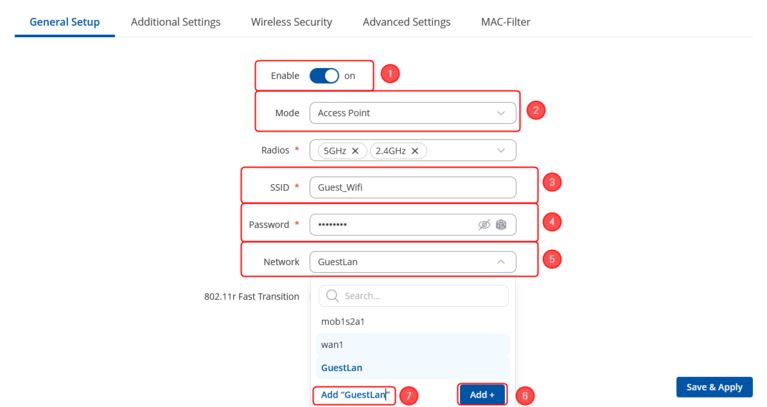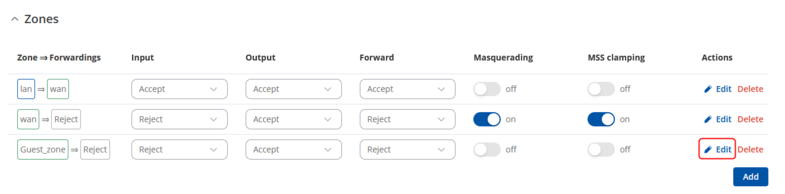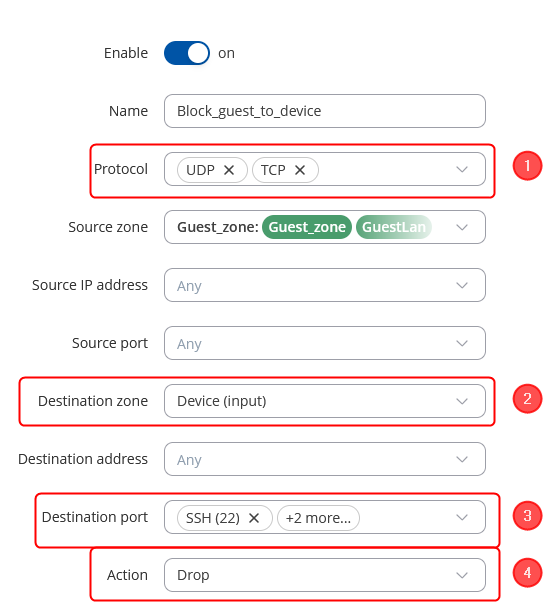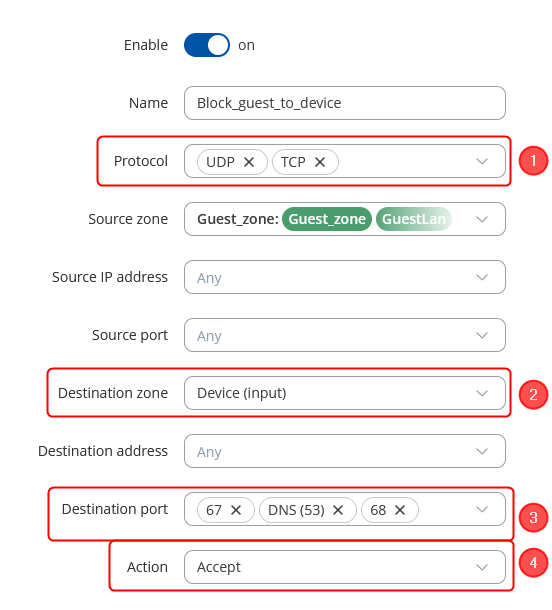Template:Networking rutos configuration example guest wifi: Difference between revisions
No edit summary |
|||
| (21 intermediate revisions by one other user not shown) | |||
| Line 2: | Line 2: | ||
==Introduction== | ==Introduction== | ||
Most of us are aware, that network security is | Most of us are aware, that network security is critical. If your WiFi network is not properly secured, it makes you and all of your home or office resources vulnerable to a variety of security threats. To stay ahead of the curve, many companies and home users have guest WiFi. Unlike your regular WiFi network that you or your company members use, the guest WiFi network restricts what your guests can do in your network. It gives visitors access to the Internet connection, but nothing else making you or your company a lot more secure. This chapter is a guide on configuring a guest's WiFi. | ||
==Configuring router | ==Configuring the router== | ||
Before you start configuring the router <b>turn on "Advanced WebUI" mode</b>. You can do that by clicking the "Basic" button under "Mode", which is located at the top-right corner of the WebUI. | Before you start configuring the router <b>turn on "Advanced WebUI" mode</b>. You can do that by clicking the "Basic" button under "Mode", which is located at the top-right corner of the WebUI. | ||
[[File: | [[File:Networking_rutos_manual_webui_basic_advanced_mode_75.gif|border|center|class=tlt-border|1102x93px]] | ||
| Line 15: | Line 15: | ||
<table class="nd-othertables_2"> | <table class="nd-othertables_2"> | ||
<tr> | <tr> | ||
<th width= | <th width=270; style="border-bottom: 1px solid white;></th> | ||
<th width= | <th width=950; style="border-bottom: 1px solid white;" rowspan=2>[[File:RutOS_Guest_Wifi_7.8_Guest_wifi_add.png|border|class=tlt-border|800x176px|right]]</th> | ||
</tr> | </tr> | ||
<tr> | <tr> | ||
<td style="border-bottom: | <td style="border-bottom: 4px solid white> | ||
Login to the router's WebUI, navigate to the '''Network → Wireless''' page. Click '''Add''' | Login to the router's WebUI, navigate to the '''Network → Wireless → SSIDs''' page. Click '''Add'''. Then you will be forwarded to the configuration window. | ||
</td> | </td> | ||
</tr> | </tr> | ||
| Line 35: | Line 29: | ||
<table class="nd-othertables_2"> | <table class="nd-othertables_2"> | ||
<tr> | <tr> | ||
<th width= | <th width=220; style="border-bottom: 1px solid white;></th> | ||
<th width= | <th width=950; style="border-bottom: 1px solid white;" rowspan=2>[[File:RutOS_Guest_Wifi_7.8_Guest_wifi_Interface_new.png|border|class=tlt-border|866x407px|right]]</th> | ||
[[File: | |||
</tr> | </tr> | ||
<tr> | <tr> | ||
| Line 45: | Line 38: | ||
<li>'''Enable''' instance.</li> | <li>'''Enable''' instance.</li> | ||
<li>Select mode '''Access Point'''.</li> | <li>Select mode '''Access Point'''.</li> | ||
<li>Enter a custom ''' | <li>Enter a custom '''SSID'''.</li> | ||
<li>Enter a custom '''Password'''.</li> | |||
<li>Expand the drop-down menu '''Network'''.</li> | <li>Expand the drop-down menu '''Network'''.</li> | ||
<li> | <li>Create a new interface, by clicking '''Add'''</li> | ||
<li> | <li>Enter a custom name '''GuestLan'''.</li> | ||
</ol> | </ol> | ||
Once done, '''Save & Apply changes'''. | |||
</td> | </td> | ||
</tr> | </tr> | ||
| Line 56: | Line 51: | ||
---- | ---- | ||
===New LAN interface=== | |||
---- | |||
<table class="nd-othertables_2"> | <table class="nd-othertables_2"> | ||
<tr> | <tr> | ||
<th width= | <th width=220; style="border-bottom: 1px solid white;></th> | ||
<th width= | <th width=970; style="border-bottom: 1px solid white;" rowspan=2>[[File:RutOS_Guest_Wifi_7.8_Lan_interface_new.png|border|class=tlt-border|843x633px|right]]</th> | ||
[[File: | |||
</tr> | </tr> | ||
<tr> | <tr> | ||
<td style="border-bottom: 1px solid white | <td style="border-bottom: 1px solid white> | ||
Once you have saved the Wireless interface, a new window should pop-up. Configure it as following: | |||
<ol> | <ol> | ||
<li>Select ''' | <li>Select '''Protocol''' - Static.</li> | ||
<li> | <li>Enter a '''IPv4 address'''.</li> | ||
<li>Enter ''' | <li>Enter a '''IPv4 netmask'''.</li> | ||
<li>''' | <li>Enable '''DHCPv4'''.</li> | ||
<li>Enable '''DHCPv6'''.</li> | |||
</ol> | </ol> | ||
</td> | </td> | ||
</tr> | </tr> | ||
</table> | </table> | ||
---- | ---- | ||
<table class="nd-othertables_2"> | <table class="nd-othertables_2"> | ||
<tr> | <tr> | ||
<th width= | <th width=220; style="border-bottom: 1px solid white;></th> | ||
<th width= | <th width=970; style="border-bottom: 1px solid white;" rowspan=2>[[File:RutOS_Guest_Wifi_7.8_Lan_interface_new_firewall.png|border|class=tlt-border|843x633px|right]]</th> | ||
</tr> | </tr> | ||
<tr> | <tr> | ||
<td style="border-bottom: 1px solid white> | <td style="border-bottom: 1px solid white> | ||
Then move to Firewall Settings section: | |||
<ol> | <ol> | ||
<li> | <li>Expand '''Create / Assign firewall-zone''' menu.</li> | ||
<li>Add a new zone by clicking '''Add''' button</li> | |||
<li></li> | <li>Add a new '''Guest zone''' zone.</li> | ||
<li></li> | |||
</ol> | </ol> | ||
'''Save & Apply changes''' when done. | |||
</td> | </td> | ||
</tr> | </tr> | ||
</table> | </table> | ||
===Firewall rules=== | |||
=== | |||
---- | ---- | ||
<table class="nd-othertables_2"> | <table class="nd-othertables_2"> | ||
<tr> | <tr> | ||
<th width= | <th width=270; style="border-bottom: 1px solid white;></th> | ||
<th width= | <th width=950; style="border-bottom: 1px solid white;" rowspan=2> | ||
[[File:RutOS_Guest_Wifi_7.8_firewall_zone_edit_button.png|border|class=tlt-border|785x261px|right]]</th> | |||
</tr> | </tr> | ||
<tr> | <tr> | ||
<td style="border-bottom: 1px solid white> | <td style="border-bottom: 1px solid white;> | ||
Navigate to '''Network → Firewall → General Settings'''. There edit a new '''Zone''' rule that we added in LAN interface configuration, by pressing '''Edit''' button. Then you will be forwarded to the configuration window. | |||
<ol> | <ol> | ||
<li></li> | <li></li> | ||
</ol> | |||
</td> | |||
</tr> | |||
</table> | |||
---- | |||
<table class="nd-othertables_2"> | |||
<tr> | |||
<th width=220; style="border-bottom: 1px solid white;></th> | |||
<th width=970; style="border-bottom: 1px solid white;" rowspan=2> | |||
[[File:RutOS_Guest_Wifi_7.8_Lan_interface_zone_config.png|border|class=tlt-border|849x578px|right]]</th> | |||
</tr> | |||
<tr> | |||
<td style="border-bottom: 1px solid white;> | |||
In the '''ZONE''' page, do the following: | |||
<ol> | |||
<li>Change Input to '''Accept'''.</li> | |||
<li>Select WAN interfaces for '''Allow forward to destination zones'''.</li> | |||
</ol> | </ol> | ||
When done, '''Save & Apply changes''' | |||
</td> | </td> | ||
</tr> | </tr> | ||
| Line 118: | Line 132: | ||
<table class="nd-othertables_2"> | <table class="nd-othertables_2"> | ||
<tr> | <tr> | ||
<th width= | <th width=250; style="border-bottom: 1px solid white;></th> | ||
<th width= | <th width=970; style="border-bottom: 1px solid white;" rowspan=2> | ||
[[File:RutOS_Guest_Wifi_7.8_firewall_traffic_rule_add.png|border|class=tlt-border|787x116px|right]]</th> | |||
</tr> | </tr> | ||
<tr> | <tr> | ||
<td style="border-bottom: 1px solid white> | <td style="border-bottom: 1px solid white;> | ||
In the ''' | In order to disable WebUI or SSH access to the router from Guest's_WiFi network navigate to the '''Network → Firewall → Traffic Rules''' page and do the following: | ||
<ol> | <ol> | ||
<li>Select ''' | <li>Select '''Add new forward rule'''.</li> | ||
<li>Enter a ''' | <li>Enter a custom '''Name'''.</li> | ||
<li> | <li>Select ''"Guest_zone"'' for '''Source zone'''.</li> | ||
<li> | <li>Select ''"lan"'' for '''Destination zone'''.</li> | ||
<li> | <li>Click the '''Add''' button. Then you will be forwarded to the configuration window.</li> | ||
</ol> | </ol> | ||
</td> | </td> | ||
| Line 135: | Line 150: | ||
</table> | </table> | ||
===Firewall rules=== | ---- | ||
<table class="nd-othertables_2"> | |||
<tr> | |||
<th width=250; style="border-bottom: 1px solid white;></th> | |||
<th width=970; style="border-bottom: 1px solid white;" rowspan=2> | |||
[[File:RutOS_Guest_Wifi_7.8_firewall_traffic_rule_config.png|border|class=tlt-border|848x625px|right]]</th> | |||
</tr> | |||
<tr> | |||
<td style="border-bottom: 1px solid white;> | |||
Do the following in the '''TRAFFIC RULES''' page: | |||
<ol> | |||
<li>Choose Protocols from drop down menu '''UDP TCP'''.</li> | |||
<li>Change the '''Destination zone''' to ''"Device (input)"''.</li> | |||
<li>Enter the '''Destination port''' to reject. By default ports 22, 80, 443 are used to access the web user interface and SSH.</li> | |||
<li>Change the '''Action''' to ''"Drop"''.</li> | |||
</ol> | |||
'''Save & Apply''' changes. | |||
</td> | |||
</tr> | |||
</table> | |||
===Alternative Firewall rules=== | |||
---- | ---- | ||
<table class="nd-othertables_2"> | <table class="nd-othertables_2"> | ||
<tr> | <tr> | ||
<th width= | <th width=270; style="border-bottom: 1px solid white;></th> | ||
<th width= | <th width=950; style="border-bottom: 1px solid white;" rowspan=2> | ||
[[File: | [[File:RutOS_Guest_Wifi_7.8_firewall_zone_edit_button.png|border|class=tlt-border|785x261px|right]]</th> | ||
</tr> | </tr> | ||
<tr> | <tr> | ||
<td style="border-bottom: 1px solid white;> | <td style="border-bottom: 1px solid white;> | ||
Navigate to '''Network → Firewall → General Settings'''. There | If you wish to block all the device ports and only allow the user to access internet, then we will need to configure firewall rules alternatively. Navigate to '''Network → Firewall → General Settings'''. There edit a new '''Zone''' rule that we added in LAN interface configuration, by pressing '''Edit''' button. Then you will be forwarded to the configuration window. | ||
<ol> | <ol> | ||
<li></li> | <li></li> | ||
| Line 153: | Line 188: | ||
</tr> | </tr> | ||
</table> | </table> | ||
---- | ---- | ||
<table class="nd-othertables_2"> | <table class="nd-othertables_2"> | ||
<tr> | <tr> | ||
<th width= | <th width=220; style="border-bottom: 1px solid white;></th> | ||
<th width= | <th width=970; style="border-bottom: 1px solid white;" rowspan=2> | ||
[[File: | [[File:RutOS_Guest_Wifi_7.8_Lan_interface_zone_config_option_2.png|border|class=tlt-border|849x578px|right]]</th> | ||
</tr> | </tr> | ||
<tr> | <tr> | ||
| Line 166: | Line 199: | ||
In the '''ZONE''' page, do the following: | In the '''ZONE''' page, do the following: | ||
<ol> | <ol> | ||
<li>Select WAN interfaces for '''Allow forward to destination zones'''.</li> | <li>Select WAN interfaces for '''Allow forward to destination zones'''.</li> | ||
</ol> | </ol> | ||
When done, '''Save & Apply changes''' | |||
</td> | </td> | ||
</tr> | </tr> | ||
| Line 181: | Line 210: | ||
<table class="nd-othertables_2"> | <table class="nd-othertables_2"> | ||
<tr> | <tr> | ||
<th width= | <th width=250; style="border-bottom: 1px solid white;></th> | ||
<th width= | <th width=970; style="border-bottom: 1px solid white;" rowspan=2> | ||
[[File: | [[File:RutOS_Guest_Wifi_7.8_firewall_traffic_rule_add.png|border|class=tlt-border|787x116px|right]]</th> | ||
</tr> | </tr> | ||
<tr> | <tr> | ||
<td style="border-bottom: 1px solid white;> | <td style="border-bottom: 1px solid white;> | ||
In order to disable | In order to disable most of the devices access to the router from Guest's_WiFi network navigate to the '''Network → Firewall → Traffic Rules''' page and do the following: | ||
<ol> | <ol> | ||
<li>Select '''Add new forward rule'''.</li> | |||
<li>Enter a custom '''Name'''.</li> | <li>Enter a custom '''Name'''.</li> | ||
<li>Select ''" | <li>Select ''"Guest_zone"'' for '''Source zone'''.</li> | ||
<li>Select ''"lan"'' for '''Destination zone'''.</li> | <li>Select ''"lan"'' for '''Destination zone'''.</li> | ||
<li>Click the '''Add''' button.</li> | <li>Click the '''Add''' button. Then you will be forwarded to the configuration window.</li> | ||
</ol> | </ol> | ||
</td> | </td> | ||
| Line 199: | Line 229: | ||
---- | ---- | ||
<table class="nd-othertables_2"> | <table class="nd-othertables_2"> | ||
<tr> | <tr> | ||
<th width= | <th width=250; style="border-bottom: 1px solid white;></th> | ||
<th width= | <th width=970; style="border-bottom: 1px solid white;" rowspan=2> | ||
[[File: | [[File:RutOS_Guest_Wifi_7.8_firewall_traffic_rule_config_option_2.png|border|class=tlt-border|848x625px|right]]</th> | ||
</tr> | </tr> | ||
<tr> | <tr> | ||
| Line 210: | Line 239: | ||
Do the following in the '''TRAFFIC RULES''' page: | Do the following in the '''TRAFFIC RULES''' page: | ||
<ol> | <ol> | ||
<li>''' | <li>Choose Protocols from drop down menu '''UDP TCP'''.</li> | ||
<li>Change the '''Destination zone''' to ''"Device (input)"''.</li> | <li>Change the '''Destination zone''' to ''"Device (input)"''.</li> | ||
<li>Enter the '''Destination port''' to | <li>Enter the '''Destination port''' to Accept. We will need to accept ports 67 68 in order for DHCP to work and 53 for routers DNS.</li> | ||
<li>Change the '''Action''' to ''" | <li>Change the '''Action''' to ''"Accept"''.</li> | ||
</ol> | </ol> | ||
'''Save & Apply''' changes. | |||
</td> | </td> | ||
</tr> | </tr> | ||
</table> | </table> | ||
---- | |||
<table class="nd-othertables_2"> | |||
<tr> | |||
<th width=250; style="border-bottom: 1px solid white;></th> | |||
<th width=970; style="border-bottom: 1px solid white;" rowspan=2> | |||
[[File:Traffic_rule_move_up.gif|border|class=tlt-border|800x325px|right]]</th> | |||
</tr> | |||
<tr> | |||
<td style="border-bottom: 1px solid white;> | |||
Then we will need to move up the traffic rule to the top, in order to be able to use these settings: | |||
</td> | |||
</tr> | |||
</table> | |||
==Results== | |||
If you've followed all the steps presented above, your configuration should be finished. If you are near a RUT, that is, in a wireless zone, turn on WiFi on your device and view the available networks. You should see the available SSID - "RUTX_WiFi_2G" and "Guest_WiFi". Select one of them and enter the appropriate WiFi password. | |||
----- | |||
<table class="nd-othertables_2"> | |||
<tr> | |||
<th width=525; style="border-bottom: 1px solid white;"></th> | |||
<th width=620; style="border-bottom: 1px solid white;" rowspan=2> | |||
[[File:Networking rutos configuration examples guest wifi 14 v1.jpg|border|class=tlt-border|300px|center]]</th> | |||
</tr> | |||
<tr> | |||
<td style="border-bottom: 1px solid white> | |||
Wireless users connected to SSID: “'''RUTX_WIFI'''”, will be assign to “LAN”, and will get IP from main pool '''192.168.1.0/24'''. | Wireless users connected to SSID: “'''RUTX_WIFI'''”, will be assign to “LAN”, and will get IP from main pool '''192.168.1.0/24'''. | ||
</td> | |||
</tr> | |||
</table> | |||
---- | |||
<table class="nd-othertables_2"> | |||
<tr> | |||
<th width=525; style="border-bottom: 1px solid white;"></th> | |||
<th width=620; style="border-bottom: 1px solid white;" rowspan=2> | |||
[[File:Networking rutos configuration examples guest wifi 13 v1.jpg|border|class=tlt-border|300px|center]]</th> | |||
</tr> | |||
<tr> | |||
<td style="border-bottom: 1px solid white> | |||
LAN users are able to access any data from pool 192.168.1.0/24. For example they can access Web UI. | |||
<ol> | |||
<li></li> | |||
<li></li> | |||
<li></li> | |||
<li></li> | |||
</ol> | |||
</td> | |||
</tr> | |||
</table> | |||
---- | |||
<table class="nd-othertables_2"> | |||
<tr> | |||
<th width=525; style="border-bottom: 1px solid white;"></th> | |||
<th width=620; style="border-bottom: 1px solid white;" rowspan=2> | |||
[[File:Networking rutos configuration examples guest wifi 12 v2.jpg|border|class=tlt-border|300px|center]]</th> | |||
</tr> | |||
<tr> | |||
<td style="border-bottom: 1px solid white> | |||
Wireless users connected to SSID: “'''GUEST'S_WIFI'''”, will be assign to LAN “Guest”, and will get IP from new pool '''10.10.10.0/24'''. | Wireless users connected to SSID: “'''GUEST'S_WIFI'''”, will be assign to LAN “Guest”, and will get IP from new pool '''10.10.10.0/24'''. | ||
<ol> | |||
<li></li> | |||
<li></li> | |||
<li></li> | |||
</ol> | |||
</td> | |||
</tr> | |||
</table> | |||
Guest hosts are unable to access any data from pool 192.168.1.0/24. | ---- | ||
<table class="nd-othertables_2"> | |||
<tr> | |||
<th width=525; style="border-bottom: 1px solid white;"></th> | |||
<th width=620; style="border-bottom: 1px solid white;" rowspan=2> | |||
[[File:Networking rutos configuration examples guest wifi 11 v1.jpg|border|class=tlt-border|300px|center]]</th> | |||
</tr> | |||
<tr> | |||
<td style="border-bottom: 1px solid white> | |||
Guest hosts are unable to access any data from pool 192.168.1.0/24. And access to the routers Web UI or SSH is restricted. | |||
<ol> | |||
<li></li> | |||
<li></li> | |||
<li></li> | |||
</ol> | |||
</td> | |||
</tr> | |||
</table> | |||
Latest revision as of 12:37, 24 September 2024
Introduction
Most of us are aware, that network security is critical. If your WiFi network is not properly secured, it makes you and all of your home or office resources vulnerable to a variety of security threats. To stay ahead of the curve, many companies and home users have guest WiFi. Unlike your regular WiFi network that you or your company members use, the guest WiFi network restricts what your guests can do in your network. It gives visitors access to the Internet connection, but nothing else making you or your company a lot more secure. This chapter is a guide on configuring a guest's WiFi.
Configuring the router
Before you start configuring the router turn on "Advanced WebUI" mode. You can do that by clicking the "Basic" button under "Mode", which is located at the top-right corner of the WebUI.

New WiFi AP
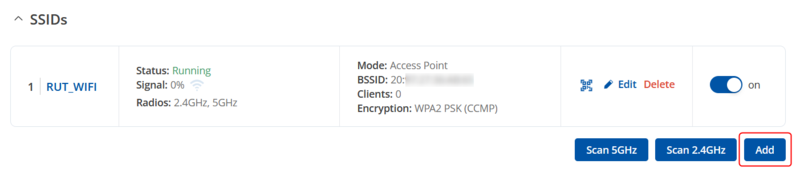 |
|
|---|---|
|
Login to the router's WebUI, navigate to the Network → Wireless → SSIDs page. Click Add. Then you will be forwarded to the configuration window. |
New LAN interface
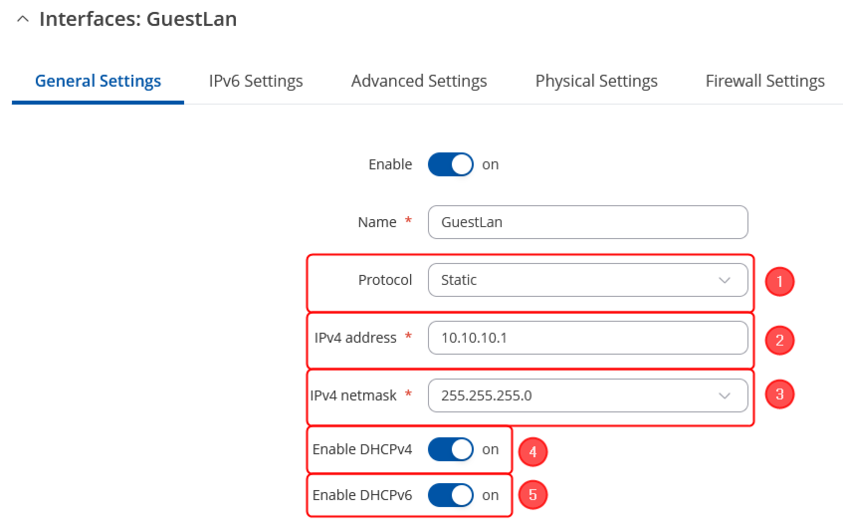 |
|
|---|---|
|
Once you have saved the Wireless interface, a new window should pop-up. Configure it as following:
|
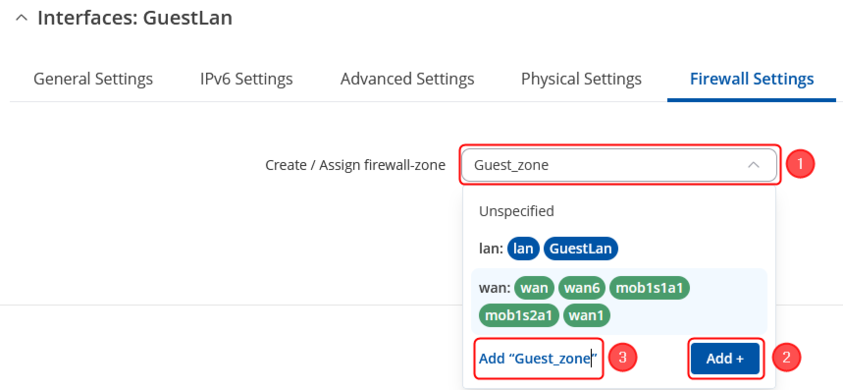 |
|
|---|---|
|
Then move to Firewall Settings section:
Save & Apply changes when done. |
Firewall rules
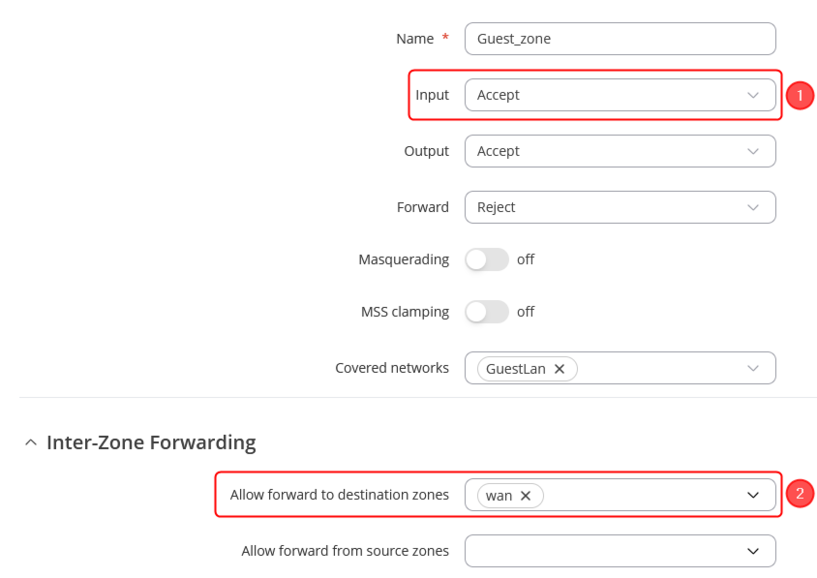 |
|
|---|---|
|
In the ZONE page, do the following:
When done, Save & Apply changes |
Alternative Firewall rules
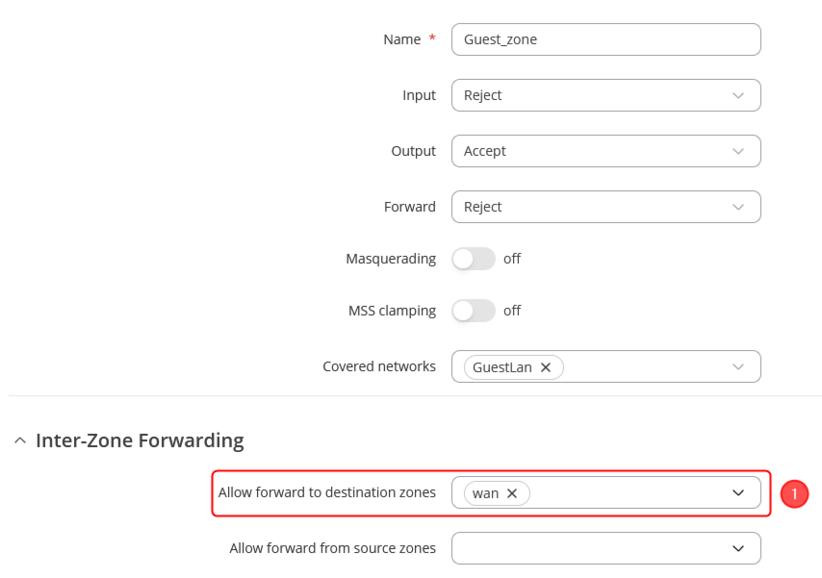 |
|
|---|---|
|
In the ZONE page, do the following:
When done, Save & Apply changes |
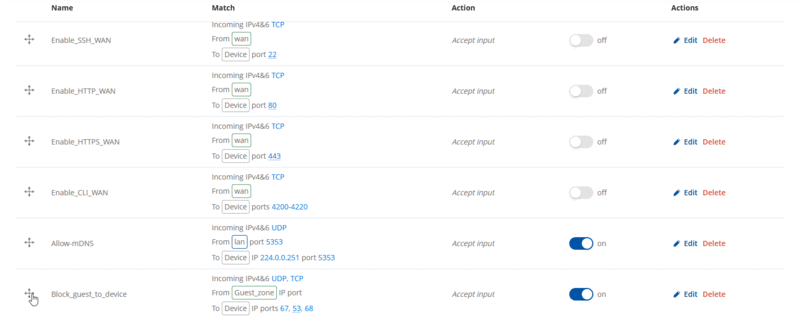 |
|
|---|---|
|
Then we will need to move up the traffic rule to the top, in order to be able to use these settings: |
Results
If you've followed all the steps presented above, your configuration should be finished. If you are near a RUT, that is, in a wireless zone, turn on WiFi on your device and view the available networks. You should see the available SSID - "RUTX_WiFi_2G" and "Guest_WiFi". Select one of them and enter the appropriate WiFi password.
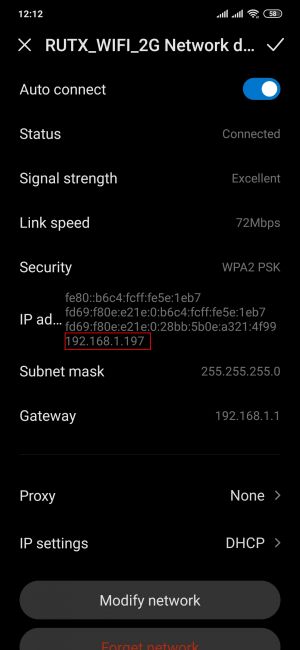 |
|
|---|---|
|
Wireless users connected to SSID: “RUTX_WIFI”, will be assign to “LAN”, and will get IP from main pool 192.168.1.0/24. |
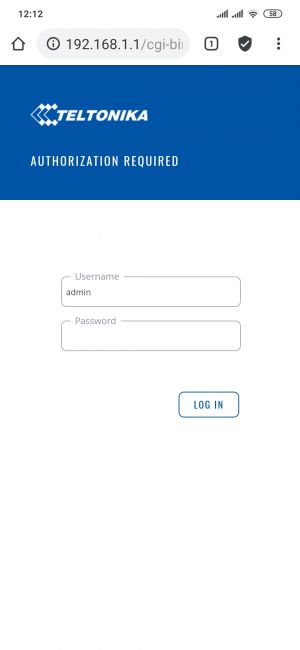 |
|
|---|---|
|
LAN users are able to access any data from pool 192.168.1.0/24. For example they can access Web UI. |
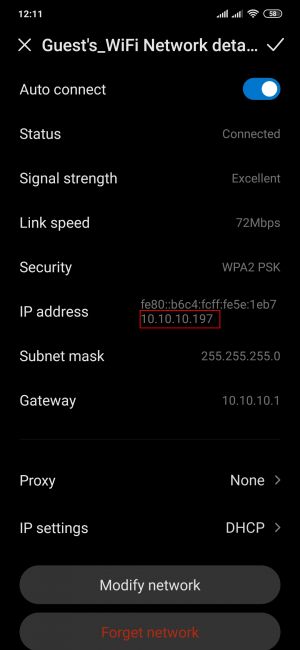 |
|
|---|---|
|
Wireless users connected to SSID: “GUEST'S_WIFI”, will be assign to LAN “Guest”, and will get IP from new pool 10.10.10.0/24. |
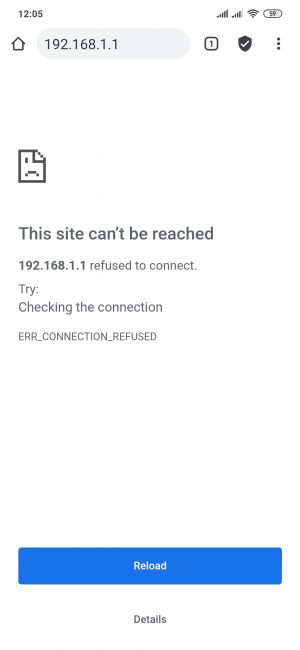 |
|
|---|---|
|
Guest hosts are unable to access any data from pool 192.168.1.0/24. And access to the routers Web UI or SSH is restricted. |