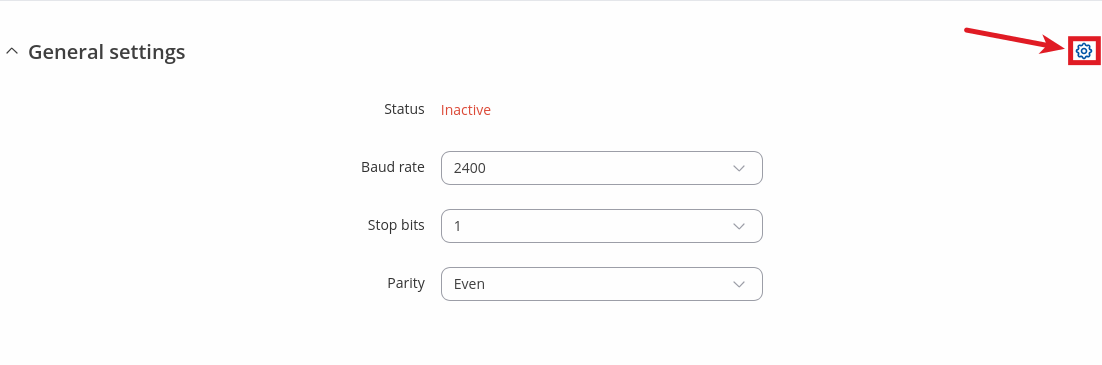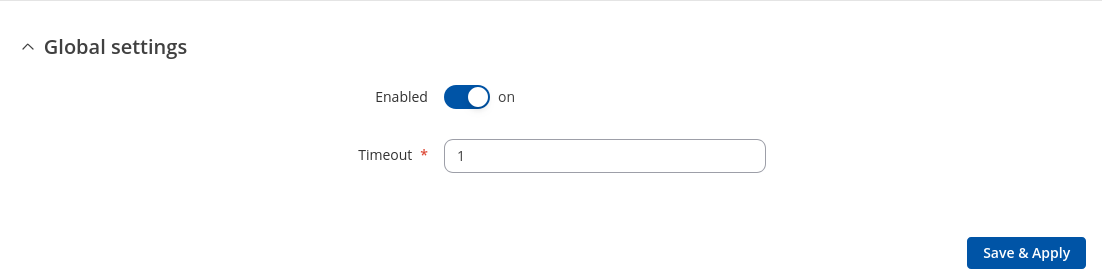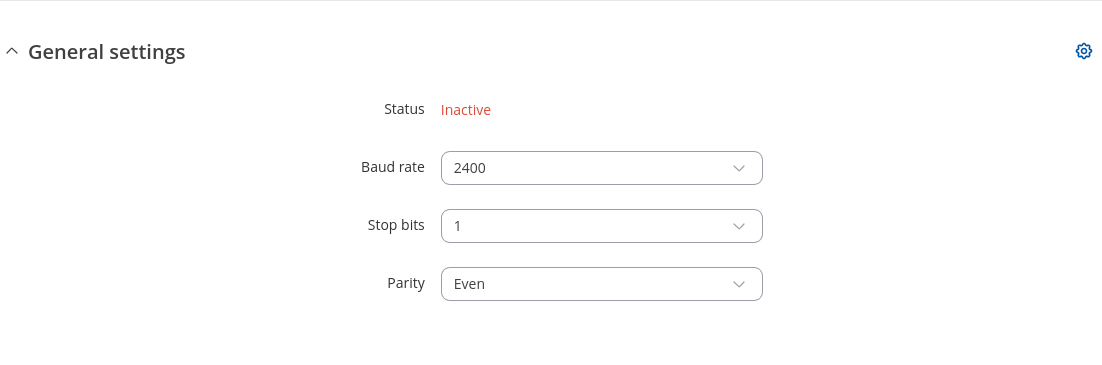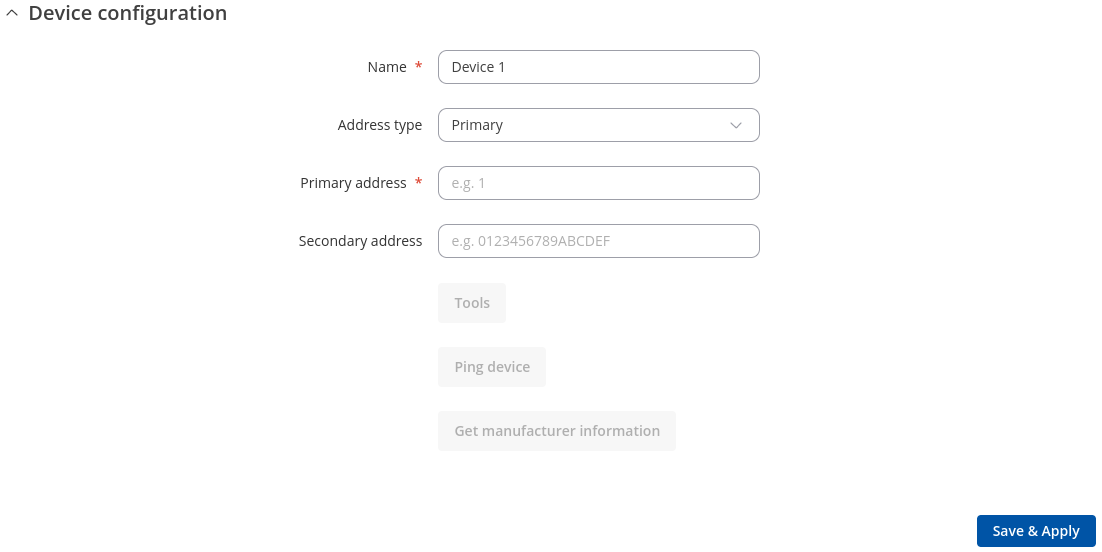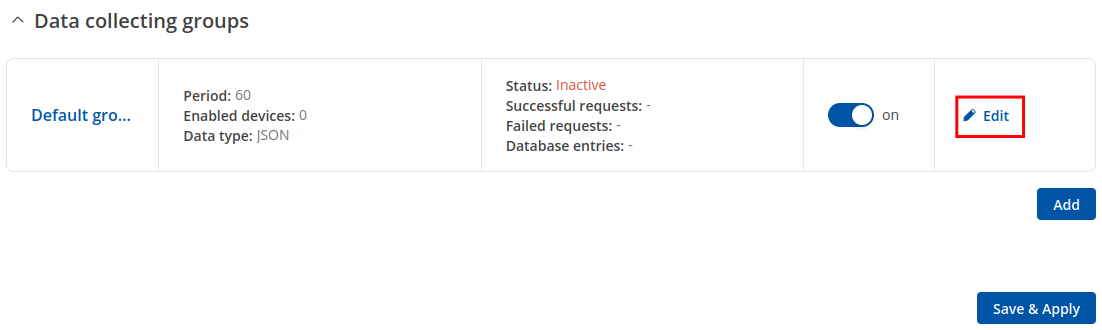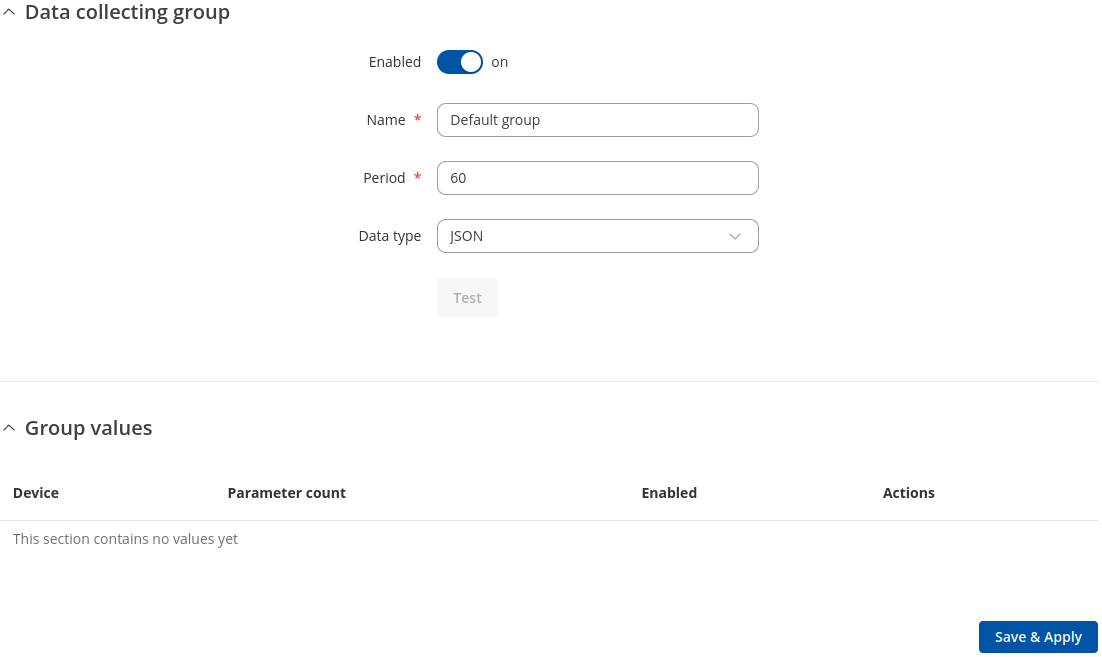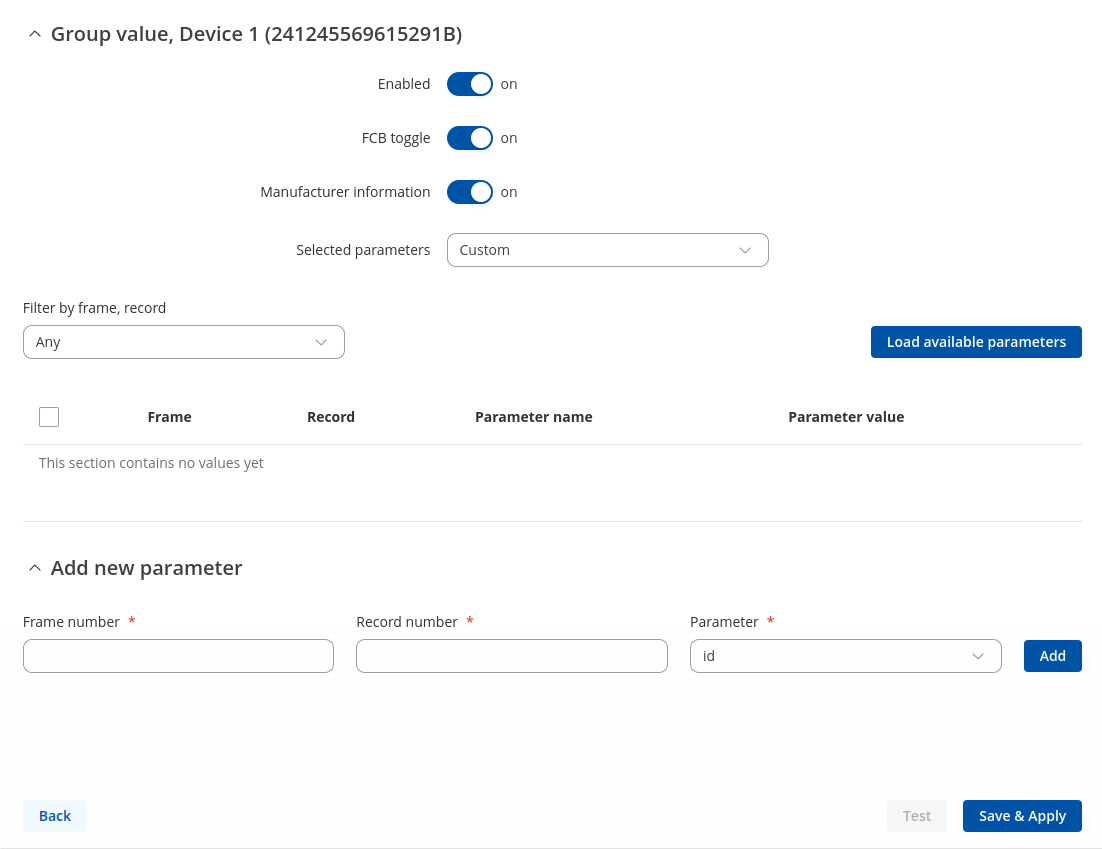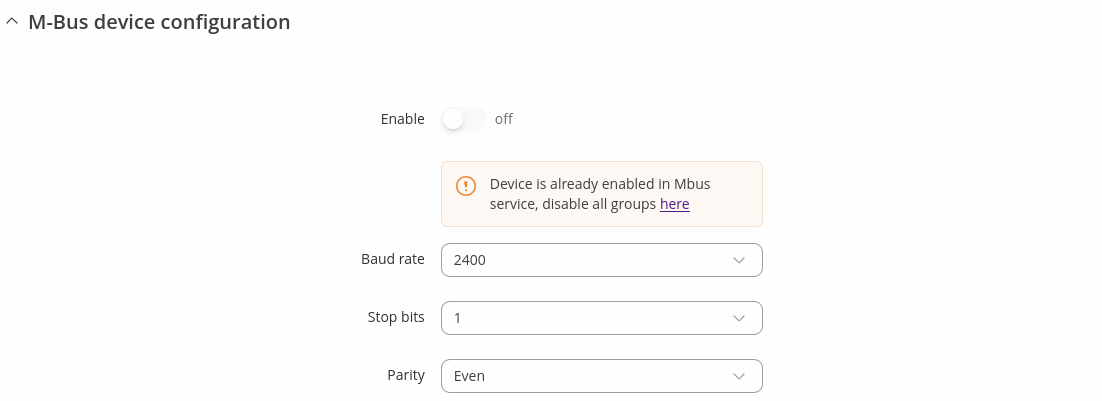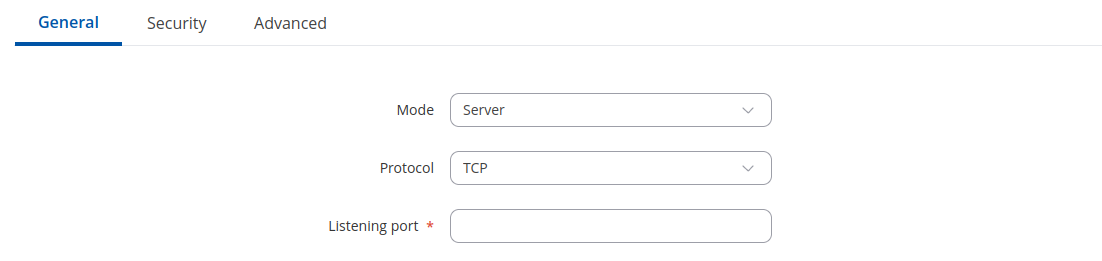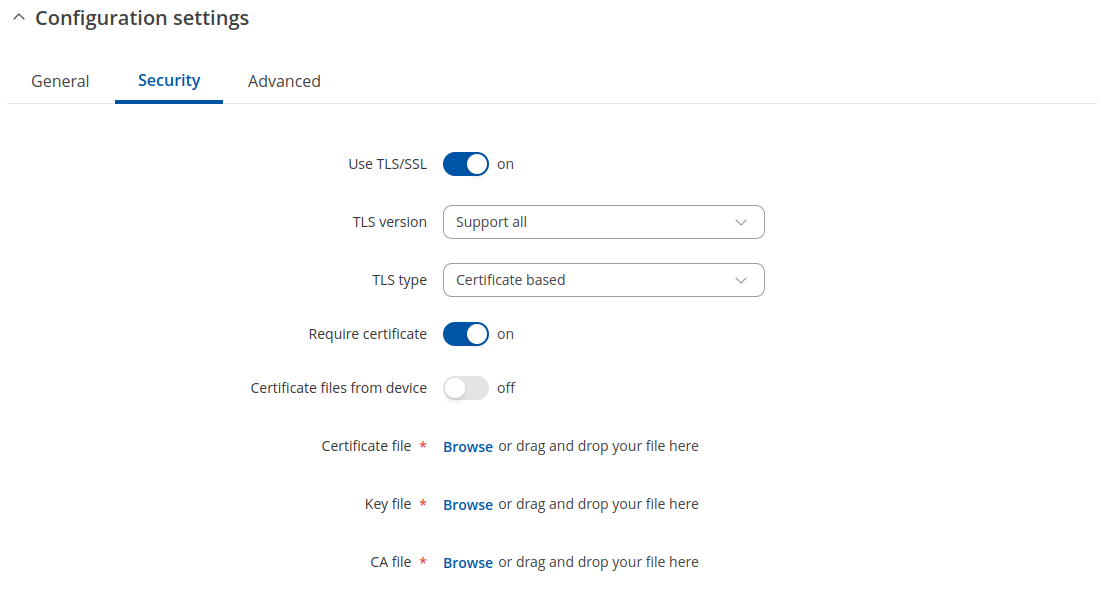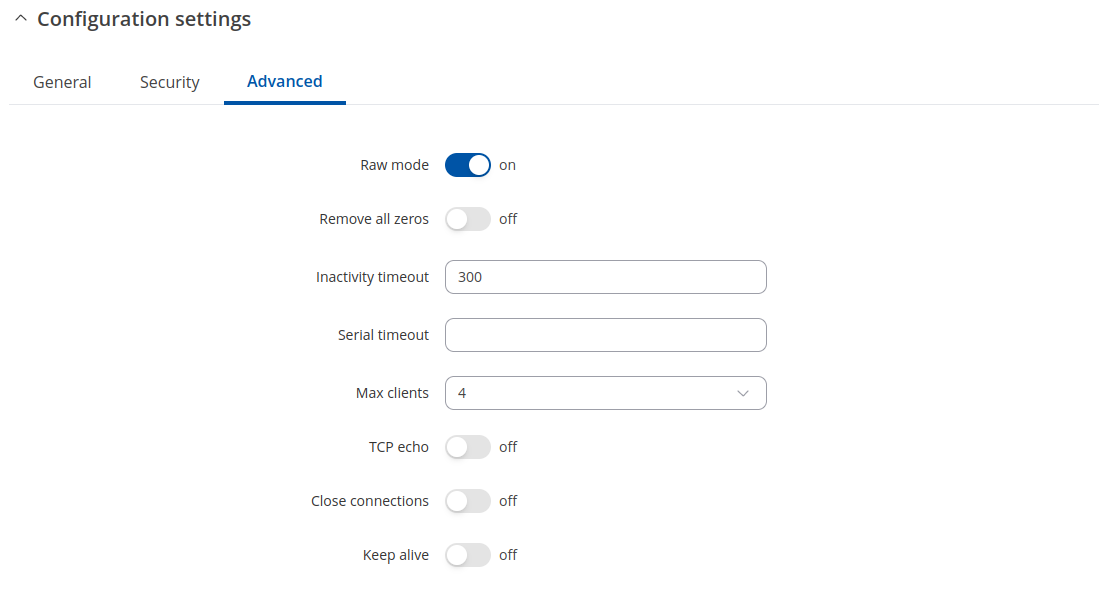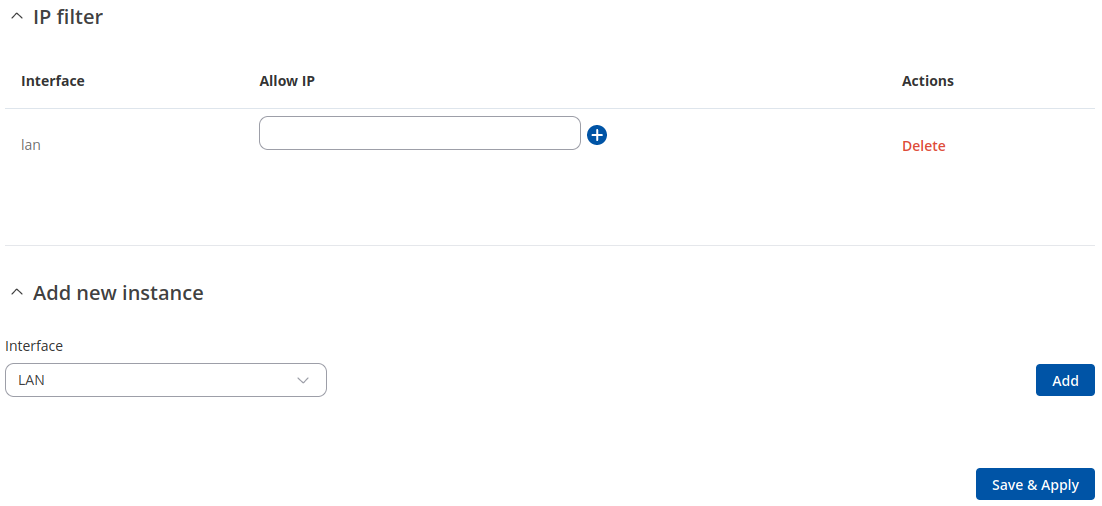Template:Networking rutos manual mbus: Difference between revisions
No edit summary |
No edit summary |
||
| (6 intermediate revisions by 2 users not shown) | |||
| Line 16: | Line 16: | ||
==Client== | ==Client== | ||
===Global settings=== | |||
---- | |||
Notice the Global section config. It is used to outright turn the service off or on if any active configurations are present. | |||
[[File:Networking_rutos_manual_mbus_client_global_settings_cogwheel.png|border|class=tlt-border]] | |||
Clicking the Cog icon opens a modal window. The global configuration slider can be set and it's state saved. | |||
[[File:Networking_rutos_manual_mbus_client_global_settings.png|border|class=tlt-border]] | |||
<table class="nd-mantable"> | |||
<tr> | |||
<th>Field</th> | |||
<th>Value</th> | |||
<th>Description</th> | |||
</tr> | |||
<tr> | |||
<td>Enabled</td> | |||
<td>on {{!}} off; default: <b>on</b></td> | |||
<td>Global enable switch for the whole M-Bus service.</td> | |||
</tr> | |||
<tr> | |||
<td>Timeout</td> | |||
<td>integer; default: <b>1</b></td> | |||
<td>Maximum amount of time to wait when receiving a response from the device (in seconds).</td> | |||
</tr> | |||
</table> | |||
===General settings=== | ===General settings=== | ||
| Line 22: | Line 49: | ||
The M-Bus device configuration section is used to configure the general service functionality. The figure below is an example of the M-Bus Settings and the table below provides information on the fields contained in that section: | The M-Bus device configuration section is used to configure the general service functionality. The figure below is an example of the M-Bus Settings and the table below provides information on the fields contained in that section: | ||
[[File: | [[File:Networking_rutos_manual_mbus_client_general_settings_v1.png|border|class=tlt-border]] | ||
<table class="nd-mantable"> | <table class="nd-mantable"> | ||
| Line 32: | Line 59: | ||
<tr> | <tr> | ||
<td>Status</td> | <td>Status</td> | ||
<td>Inactive | <td>Inactive {{!}} Active</td> | ||
<td>Status of service, whether it is currently running. If it is active, it will also show how long it has been running.</td> | <td>Status of service, whether it is currently running. If it is active, it will also show how long it has been running.</td> | ||
</tr> | </tr> | ||
<tr> | <tr> | ||
<td>Baud rate</td> | <td>Baud rate</td> | ||
<td>300 | <td>300 {{!}} 600 {{!}} 1200 {{!}} 2400 {{!}} 4800 {{!}} 9600 ; default: <b>2400</b></td> | ||
<td>Specifies the M-Bus server network baud rate.</td> | <td>Specifies the M-Bus server network baud rate.</td> | ||
</tr> | |||
<tr> | |||
<td>Stop bits</td> | |||
<td>1 {{!}} 2; default: <b>1</b></td> | |||
<td>Select how many stop bits will be used to detect the end of character.</td> | |||
</tr> | |||
<tr> | |||
<td>Parity</td> | |||
<td>Even {{!}} Odd {{!}} None; default: <b>Even</b></td> | |||
<td>Select what kind of parity bit to use for error detection.</td> | |||
</tr> | </tr> | ||
</table> | </table> | ||
===Devices=== | ===Devices=== | ||
| Line 50: | Line 85: | ||
[[File:Networking_rutos_manual_mbus_client_devices_add.png|border|class=tlt-border]] | [[File:Networking_rutos_manual_mbus_client_devices_add.png|border|class=tlt-border]] | ||
The Devices section is used to configure the general device instance. The figure below is an example of the M-Bus device and the table below provides information on the fields contained in that section: | The Devices section is used to configure the general device instance. The figure below is an example of the M-Bus device and the table below provides information on the fields contained in that section: | ||
| Line 84: | Line 117: | ||
</tr> | </tr> | ||
</table> | </table> | ||
===Data collecting groups=== | ===Data collecting groups=== | ||
| Line 93: | Line 124: | ||
[[File:Networking_rutos_manual_mbus_client_data_collecting_groups.png|border|class=tlt-border]] | [[File:Networking_rutos_manual_mbus_client_data_collecting_groups.png|border|class=tlt-border]] | ||
Before saving, you can check if your configuration works accordingly by pressing the Test Configuration button. You should see the data in a pop-up field. | Before saving, you can check if your configuration works accordingly by pressing the Test Configuration button. You should see the data in a pop-up field. | ||
| Line 108: | Line 137: | ||
<tr> | <tr> | ||
<td>Enabled</td> | <td>Enabled</td> | ||
<td>on | <td>on {{!}} off; default: <b>off</b></td> | ||
<td>Button to enable/disable data collecting group.</td> | <td>Button to enable/disable data collecting group.</td> | ||
</tr> | </tr> | ||
| Line 118: | Line 147: | ||
<tr> | <tr> | ||
<td>Data type</td> | <td>Data type</td> | ||
<td>JSON | <td>JSON {{!}} XML {{!}} ASCII {{!}} Hexadecimal {{!}} Binary {{!}} CSV; default: <b>JSON</b></td> | ||
<td>Data type to process the received data.</td> | <td>Data type to process the received data.</td> | ||
</tr> | </tr> | ||
| Line 127: | Line 156: | ||
</tr> | </tr> | ||
</table> | </table> | ||
To reach group values configuration press <b>Edit</b> button as shown below. | To reach group values configuration press <b>Edit</b> button as shown below. | ||
| Line 180: | Line 207: | ||
==Gateway== | ==Gateway== | ||
===M-Bus device configuration=== | ===M-Bus device configuration=== | ||
---- | ---- | ||
The M-Bus device configuration section is used to configure the general service functionality. The figure below is an example of the M-Bus Settings and the table below provides information on the fields contained in that section: | The M-Bus device configuration section is used to configure the general service functionality. The figure below is an example of the M-Bus Settings and the table below provides information on the fields contained in that section: | ||
[[File:Networking rutos manual mbus gateway mbus device | [[File:Networking rutos manual mbus gateway mbus device configuration_v1.png|border|class=tlt-border]] | ||
<table class="nd-mantable"> | <table class="nd-mantable"> | ||
| Line 197: | Line 222: | ||
<tr> | <tr> | ||
<td>Enabled</td> | <td>Enabled</td> | ||
<td>on | <td>on {{!}} off; default: <b>off</b></td> | ||
<td>Button to enable/disable service.</td> | <td>Button to enable/disable service.</td> | ||
</tr> | </tr> | ||
<tr> | <tr> | ||
<td>Baud rate</td> | <td>Baud rate</td> | ||
<td>300 | <td>300 {{!}} 600 {{!}} 1200 {{!}} 2400 {{!}} 4800 {{!}} 9600 ; default: <b>2400</b></td> | ||
<td>Specifies the M-Bus server network baud rate.</td> | <td>Specifies the M-Bus server network baud rate.</td> | ||
</tr> | |||
<tr> | |||
<td>Stop bits</td> | |||
<td>1 {{!}} 2; default: <b>1</b></td> | |||
<td>Select how many stop bits will be used to detect the end of character.</td> | |||
</tr> | |||
<tr> | |||
<td>Parity</td> | |||
<td>Even {{!}} Odd {{!}} None; default: <b>Even</b></td> | |||
<td>Select what kind of parity bit to use for error detection.</td> | |||
</tr> | </tr> | ||
</table> | </table> | ||
===Configuration settings=== | ===Configuration settings=== | ||
---- | ---- | ||
This is just a simplified way of configuring Over IP settings and the table below provides information on the fields contained in that section: | |||
[[File:Networking_rutos_manual_mbus_gateway_configuration_settings_general.png|border|class=tlt-border]] | [[File:Networking_rutos_manual_mbus_gateway_configuration_settings_general.png|border|class=tlt-border]] | ||
| Line 222: | Line 257: | ||
<tr> | <tr> | ||
<td>Mode</td> | <td>Mode</td> | ||
<td>Server | <td>Server {{!}} Client {{!}} Client+server {{!}} Bidirect(legacy mode, not recommended); default: <b>Server</b></td> | ||
<td> | <td> | ||
<ul> | <ul> | ||
| Line 234: | Line 269: | ||
<tr> | <tr> | ||
<td>Protocol</td> | <td>Protocol</td> | ||
<td>TCP | <td>TCP {{!}} <span style="color:blue">UDP</span>; default: <b>TCP</b></td> | ||
<td>Select which protocol to use for data transmission.</td> | <td>Select which protocol to use for data transmission.</td> | ||
</tr> | </tr> | ||
| Line 241: | Line 276: | ||
<td>integer [1..65535]; default: <b>empty</b></td> | <td>integer [1..65535]; default: <b>empty</b></td> | ||
<td>Specify port number for server to listen.</td> | <td>Specify port number for server to listen.</td> | ||
</tr> | |||
<tr> | |||
<td>Predefined addresses</td> | |||
<td>ipv4 and port - integer [1..65535]; default: <b>none</b></td> | |||
<td>Set predefined IP and port for UDP connection (e.g., first field for address second for port).</td> | |||
</tr> | </tr> | ||
</table> | </table> | ||
[[File:Networking_rutos_manual_mbus_gateway_configuration_settings_security.png|border|class=tlt-border]] | [[File:Networking_rutos_manual_mbus_gateway_configuration_settings_security.png|border|class=tlt-border]] | ||
| Line 256: | Line 294: | ||
<tr> | <tr> | ||
<td>Use TLS/SSL</td> | <td>Use TLS/SSL</td> | ||
<td>on | <td>on {{!}} off; default: <b>off</b></td> | ||
<td>Button to use TLS/SSL for connection.</td> | <td>Button to use TLS/SSL for connection.</td> | ||
</tr> | </tr> | ||
<tr> | <tr> | ||
<td>TLS version</td> | <td>TLS version</td> | ||
<td>tlsv1.0 | <td>tlsv1.0 {{!}} tlsv1.1 {{!}} tlsv1.2 {{!}} tlsv1.3 {{!}} Support all ; default: <b>Support all</b></td> | ||
<td>Minimum TLS version allowed to be used.</td> | <td>Minimum TLS version allowed to be used.</td> | ||
</tr> | </tr> | ||
<tr> | <tr> | ||
<td>TLS type</td> | <td>TLS type</td> | ||
<td>Certificate based | <td>Certificate based {{!}} <span style="color: red">Pre-Shared-Key based</span>; default: <b>Certificate based</b></td> | ||
<td>Select the type of TLS encryption.</td> | <td>Select the type of TLS encryption.</td> | ||
</tr> | |||
<tr> | |||
<td>Require certificate</td> | |||
<td>off {{!}} on; default: <b>on</b></td> | |||
<td>Demand certificate and key from peer and verify them against certificate authority.</td> | |||
</tr> | </tr> | ||
<tr> | <tr> | ||
| Line 280: | Line 323: | ||
</tr> | </tr> | ||
<tr> | <tr> | ||
<td> | <td>Certificate files from device</td> | ||
<td>on | <td>on {{!}} off; default: <b>off</b></td> | ||
<td> | <td>Choose this option if you want to select certificate files from device.</td> | ||
</tr> | |||
<tr> | |||
<td>Certificate file</td> | |||
<td></td> | |||
<td>.crt file; default: <b>none</b></td> | |||
</tr> | </tr> | ||
<tr> | <tr> | ||
<td> | <td>Key file</td> | ||
<td> | <td>.key file; default: <b>none</b></td> | ||
<td> | <td>Upload certificate file.</td> | ||
</tr> | </tr> | ||
</table> | </table> | ||
[[File:Networking_rutos_manual_mbus_gateway_configuration_settings_advanced.png|border|class=tlt-border]] | [[File:Networking_rutos_manual_mbus_gateway_configuration_settings_advanced.png|border|class=tlt-border]] | ||
| Line 303: | Line 349: | ||
<tr> | <tr> | ||
<td>Raw mode</td> | <td>Raw mode</td> | ||
<td>on | <td>on {{!}} off; default: <b>on</b></td> | ||
<td>Enable to transmit all data transparently.</td> | <td>Enable to transmit all data transparently.</td> | ||
</tr> | </tr> | ||
<tr> | <tr> | ||
<td>Remove all zeros</td> | <td>Remove all zeros</td> | ||
<td>on | <td>on {{!}} off; default: <b>off</b></td> | ||
<td>Remove all zero bytes from received data.</td> | <td>Remove all zero bytes from received data.</td> | ||
</tr> | </tr> | ||
| Line 328: | Line 374: | ||
<tr> | <tr> | ||
<td>TCP echo</td> | <td>TCP echo</td> | ||
<td>on | <td>on {{!}} off; default: <b>off</b></td> | ||
<td>Software TCP echo.</td> | <td>Software TCP echo.</td> | ||
</tr> | </tr> | ||
<tr> | <tr> | ||
<td>Close connections</td> | <td>Close connections</td> | ||
<td>on | <td>on {{!}} off; default: <b>off</b></td> | ||
<td>Close TCP connections everytime data is sent or received (might result in serial data loss).</td> | <td>Close TCP connections everytime data is sent or received (might result in serial data loss).</td> | ||
</tr> | </tr> | ||
<tr> | <tr> | ||
<td>Keep alive</td> | <td>Keep alive</td> | ||
<td>on | <td>on {{!}} off; default: <b>off</b></td> | ||
<td>Enable keep alive.</td> | <td>Enable keep alive.</td> | ||
</tr> | </tr> | ||
</table> | </table> | ||
===IP filter=== | ===IP filter=== | ||
Latest revision as of 10:17, 8 October 2024
The information in this page is updated in accordance with firmware version .
Summary
The M-Bus (Meter Bus) is a cost-effective fieldbus communication protocol for transmitting energy consumption data. A central client – in this case {{{name}}} – communicates via a two-wire bus (up to max. 250 servers per segment) with bus devices (e.g., heat meter, water meter, electric meter, gas meter).
This manual page provides an overview of the M-Bus functionality in {{{name}}} devices.
Client
Global settings
Notice the Global section config. It is used to outright turn the service off or on if any active configurations are present.
Clicking the Cog icon opens a modal window. The global configuration slider can be set and it's state saved.
| Field | Value | Description |
|---|---|---|
| Enabled | on | off; default: on | Global enable switch for the whole M-Bus service. |
| Timeout | integer; default: 1 | Maximum amount of time to wait when receiving a response from the device (in seconds). |
General settings
The M-Bus device configuration section is used to configure the general service functionality. The figure below is an example of the M-Bus Settings and the table below provides information on the fields contained in that section:
| Field | Value | Description |
|---|---|---|
| Status | Inactive | Active | Status of service, whether it is currently running. If it is active, it will also show how long it has been running. |
| Baud rate | 300 | 600 | 1200 | 2400 | 4800 | 9600 ; default: 2400 | Specifies the M-Bus server network baud rate. |
| Stop bits | 1 | 2; default: 1 | Select how many stop bits will be used to detect the end of character. |
| Parity | Even | Odd | None; default: Even | Select what kind of parity bit to use for error detection. |
Devices
To add new device to configuration press Add button which is shown below.
The Devices section is used to configure the general device instance. The figure below is an example of the M-Bus device and the table below provides information on the fields contained in that section:
| Field | Value | Description |
|---|---|---|
| Name | String; default: Device 1 | Display name of device configuration. |
| Address type | Primary | Secondary ; default: Primary | Primary address which will be used when sending requests. |
| Primary address | integer [0..250]; default: empty | Primary address which will be used when sending requests. |
| Secondary address | string of 16 symbols; default: empty | A unique device identifier which commonly includes the serial number. |
Data collecting groups
To reach data collecting groups configuration press Edit button as shown below.
Before saving, you can check if your configuration works accordingly by pressing the Test Configuration button. You should see the data in a pop-up field.
| Field | Value | Description |
|---|---|---|
| Enabled | on | off; default: off | Button to enable/disable data collecting group. |
| Period | integer [0..86400]|; default: 60 | Time duration between data retrievals (in seconds). |
| Data type | JSON | XML | ASCII | Hexadecimal | Binary | CSV; default: JSON | Data type to process the received data. |
| Test | Interactive button | A unique device identifier which commonly includes the serial number. |
To reach group values configuration press Edit button as shown below.
| Field | Value | Description |
|---|---|---|
| Enabled | on | off; default: off | Button to enable/disable data group value. |
| FCB toggle | on | off; default: off | FCB (Frame Count-Bit): One-bit counter for reliable server-client communication. Some devices may have different uses for it. |
| Manufacturer information | on | off; default: off | Should manufacturer information be included in the payload. |
| Selected parameters | All | Custom; default: All | Should all parameters be saved from device, or a custom subset of them. |
| Frame number | integer [0..15]|; default: 60 | Frame number. |
| Record number | integer [0..63]|; default: 60 | Record number. |
| Parameter | id | frame | Function | StorageNumber | Tariff | Device | Unit | Value | Timestamp; default: id | Parameter. |
Gateway
M-Bus device configuration
The M-Bus device configuration section is used to configure the general service functionality. The figure below is an example of the M-Bus Settings and the table below provides information on the fields contained in that section:
| Field | Value | Description |
|---|---|---|
| Enabled | on | off; default: off | Button to enable/disable service. |
| Baud rate | 300 | 600 | 1200 | 2400 | 4800 | 9600 ; default: 2400 | Specifies the M-Bus server network baud rate. |
| Stop bits | 1 | 2; default: 1 | Select how many stop bits will be used to detect the end of character. |
| Parity | Even | Odd | None; default: Even | Select what kind of parity bit to use for error detection. |
Configuration settings
This is just a simplified way of configuring Over IP settings and the table below provides information on the fields contained in that section:
| Field | Value | Description |
|---|---|---|
| Mode | Server | Client | Client+server | Bidirect(legacy mode, not recommended); default: Server |
|
| Protocol | TCP | UDP; default: TCP | Select which protocol to use for data transmission. |
| Listening port | integer [1..65535]; default: empty | Specify port number for server to listen. |
| Predefined addresses | ipv4 and port - integer [1..65535]; default: none | Set predefined IP and port for UDP connection (e.g., first field for address second for port). |
| Field | Value | Description |
|---|---|---|
| Use TLS/SSL | on | off; default: off | Button to use TLS/SSL for connection. |
| TLS version | tlsv1.0 | tlsv1.1 | tlsv1.2 | tlsv1.3 | Support all ; default: Support all | Minimum TLS version allowed to be used. |
| TLS type | Certificate based | Pre-Shared-Key based; default: Certificate based | Select the type of TLS encryption. |
| Require certificate | off | on; default: on | Demand certificate and key from peer and verify them against certificate authority. |
| Pre-Shared-Key | hexadecimal string of symbols; default: empty | The pre-shared-key in hex format with no leading “0x”. |
| Identity | string of symbols; default: empty | Specify the identity. |
| Certificate files from device | on | off; default: off | Choose this option if you want to select certificate files from device. |
| Certificate file | .crt file; default: none | |
| Key file | .key file; default: none | Upload certificate file. |
| Field | Value | Description |
|---|---|---|
| Raw mode | on | off; default: on | Enable to transmit all data transparently. |
| Remove all zeros | on | off; default: off | Remove all zero bytes from received data. |
| Inactivity timeout | integer [0..36000] ; default: 300 | Specifies period of time in seconds, where server connection must be inactive, to disconnect client. To disable timeout input 0. |
| Serial timeout | integer [0..1000] ; default: empty | Specifies the maximum milliseconds to wait for serial data. |
| Max clients | integer [1..32] ; default: 4 | Specify (1-32) how many clients are allowed to connect simultaneously. |
| TCP echo | on | off; default: off | Software TCP echo. |
| Close connections | on | off; default: off | Close TCP connections everytime data is sent or received (might result in serial data loss). |
| Keep alive | on | off; default: off | Enable keep alive. |
IP filter
The IP Filter section is used for configuring which network is allowed to communicate with the device. You may add a new instance by selecting the Interface and pressing Add.
| Field | Value | Description |
|---|---|---|
| Allow IP | IPv4 and IPv6 addresses with or without mask prefix are accepted. E.g 192.168.1.0/24. | Allow IP connecting to server, write 0.0.0.0/0 for allowing all |
[[Category:{{{name}}} Services section]]