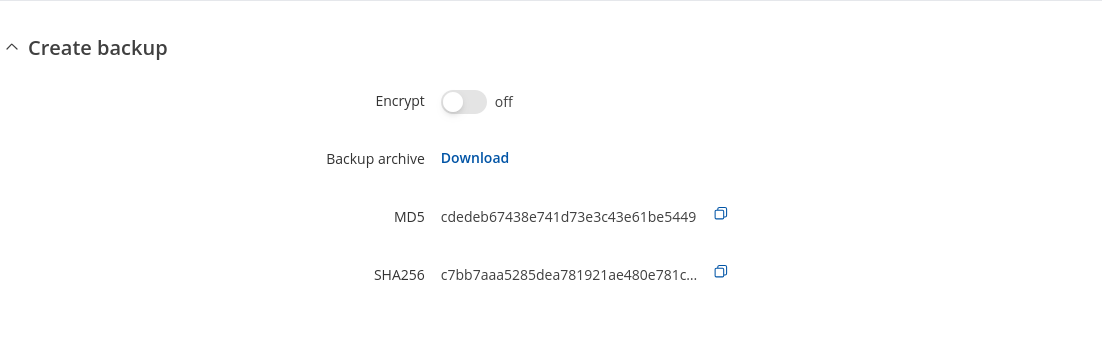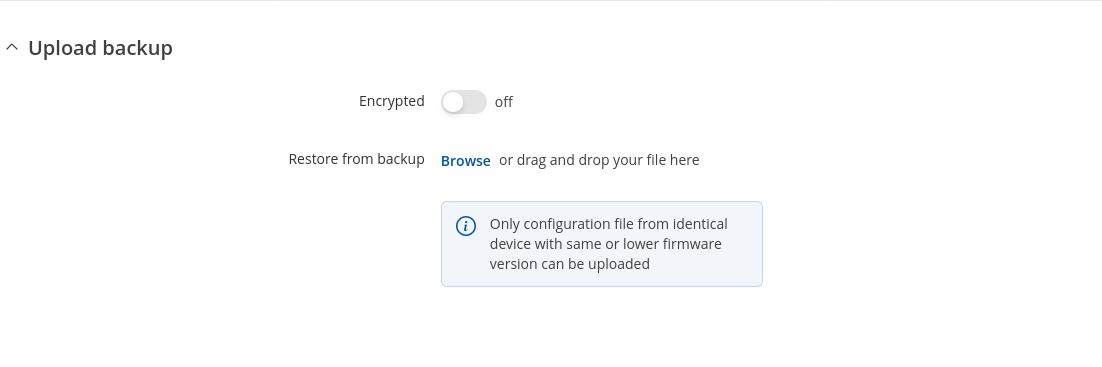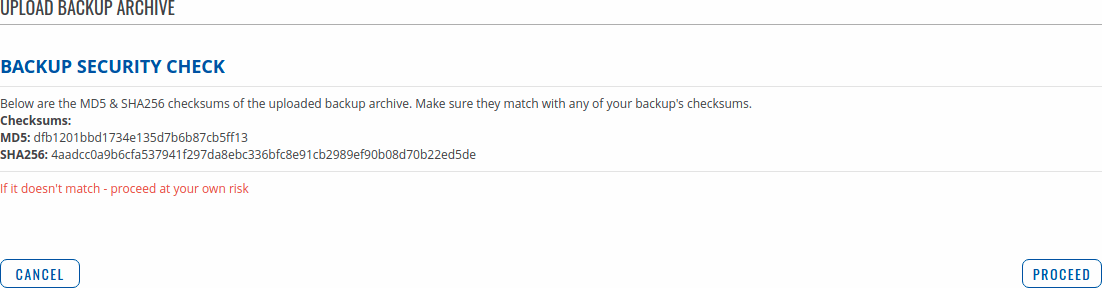Template:Networking rutos manual backup: Difference between revisions
Gytispieze (talk | contribs) No edit summary |
No edit summary |
||
| (21 intermediate revisions by 5 users not shown) | |||
| Line 1: | Line 1: | ||
===Summary=== | |||
== | |||
The <b>Backup</b> page is used to generate configuration backup files or upload existing ones to the device. This chapter is an overview of the Backup page in {{{name}}} devices. | The <b>Backup</b> page is used to generate configuration backup files or upload existing ones to the device. This chapter is an overview of the Backup page in {{{name}}} devices. | ||
==Create | ===Create backup=== | ||
The <b> | The <b>Backup configuration</b> section is used to generate and download a file which stores the current device configuration. The backup file can later be uploaded to the same device or another device of the same type (product codes must match). | ||
This section contains MD5, SHA256 checksum fields generated from latest downloaded backup file, 'Encrypt' option and the 'Download' button to generate and download the device configuration backup file. | |||
[[File: | [[File:Networking_rutos_manual_backup_create_backup.png|border|class=tlt-border]] | ||
{{#ifeq:{{{no_packages}}}|1||{{#ifeq:{{{mobile}}}|0| | |||
<b><u>Important notes</u></b>: | |||
1. Password field is required if Encrypt is turned on and that's when the field appears. Password that will be used to encrypt Backup file. It will have to be provided when extracting formatted zip archive to gain access to a tar file. | |||
If the device does not have an Internet connection when a Backup file is being loaded, <u>it will not reinstall software packages installed from Services → [[{{{name}}} Package Manager|Package Manager]]</u>. You can add the package installation files to the Backup file manually, a {{{name}}} device will automatically install them when you load the Backup file even without a data connection. | 2. If the device does not have an Internet connection when a Backup file is being loaded, <u>it will not reinstall software packages installed from Services → [[{{{name}}} Package Manager|Package Manager]]</u>. You can add the package installation files to the Backup file manually, a {{{name}}} device will automatically install them when you load the Backup file even without a data connection. | ||
To embed a Backup file with package installation files, follow these steps: | To embed a Backup file with package installation files, follow these steps: | ||
| Line 37: | Line 25: | ||
<li>Open the Backup file and create a new folder called <i>backup_packages</i> in the <i>/etc</i> directory.</li> | <li>Open the Backup file and create a new folder called <i>backup_packages</i> in the <i>/etc</i> directory.</li> | ||
<li>Add the necessary package files to <i>/etc/backup_packages</i></li> | <li>Add the necessary package files to <i>/etc/backup_packages</i></li> | ||
<li>Make sure files in <i>/etc/backup_packages</i> are fully extracted with the *.ipk extensions</li> | |||
</ul> | </ul> | ||
| | | | ||
<b><u>Important notes</u></b>: | <b><u>Important notes</u></b>: | ||
1. Backup file stores <b>PIN</b> code configured in [[{{{name}}} Mobile]] page, | 1. Password field is required if Encrypt is turned on and that's when the field appears. Password that will be used to encrypt Backup file. It will have to be provided when extracting formatted zip archive to gain access to a tar file. | ||
2. Backup file stores <b>PIN</b> code configured in [[{{{name}}} Mobile]] page, | |||
but it will only be restored if device does <b>not</b> have PIN code already | but it will only be restored if device does <b>not</b> have PIN code already | ||
set when backup file is uploaded - PIN code from backup file will be set <b>only</b> if | set when backup file is uploaded - PIN code from backup file will be set <b>only</b> if | ||
device does not have one set already. | device does not have one set already. | ||
3. If the device does not have an Internet connection when a Backup file is being loaded, | |||
<u>it will not reinstall software packages installed from [[{{{name}}} Package Manager|Package Manager]]</u>. | <u>it will not reinstall software packages installed from [[{{{name}}} Package Manager|Package Manager]]</u>. | ||
You can add the package installation files to the Backup file manually, a {{{name}}} device | You can add the package installation files to the Backup file manually, a {{{name}}} device | ||
| Line 58: | Line 49: | ||
<li>Open the Backup file and create a new folder called <i>backup_packages</i> in the <i>/etc</i> directory.</li> | <li>Open the Backup file and create a new folder called <i>backup_packages</i> in the <i>/etc</i> directory.</li> | ||
<li>Add the necessary package files to <i>/etc/backup_packages</i></li> | <li>Add the necessary package files to <i>/etc/backup_packages</i></li> | ||
<li>Make sure files in <i>/etc/backup_packages</i> are fully extracted with the *.ipk extensions</li> | |||
</ul> | </ul> | ||
}} | }} | ||
}} | |||
===Upload backup=== | |||
The <b>Restore configuration</b> section is used to upload a configuration file that was taken from this device or another device of the same type. | |||
The <b> | |||
Turn on 'Encrypted' if backup file was previously encrypted and click the 'Browse' button to select a backup file from your computer and click the 'Upload archive' button to apply the selected configuration on to this device. | |||
[[File: | [[File:Networking_rutos_manual_backup_upload_backup.png|border|class=tlt-border]] | ||
<b>Important notes</b>: | <b>Important notes</b>: | ||
<ul> | <ul> | ||
<li>Password will be used when extracting formatted 7z or zip archive to gain access to a tar file.</li> | |||
<li>Backup files can be uploaded only if they are taken from an identical device (identical Product code (can be checked in the Status → [[{{{name}}} System|System]] page)) with identical or older firmware.</li> | <li>Backup files can be uploaded only if they are taken from an identical device (identical Product code (can be checked in the Status → [[{{{name}}} System|System]] page)) with identical or older firmware.</li> | ||
<li>It is important to remember that the backup file not only changes the device configuration, but also the password. If you are unsure of the backup file's password, you may want to reconsider uploading it because you may lose access to device.</li> | <li>It is important to remember that the backup file not only changes the device configuration, but also the password. If you are unsure of the backup file's password, you may want to reconsider uploading it because you may lose access to device.</li> | ||
</ul> | </ul> | ||
===Backup Security Check=== | ====Backup Security Check==== | ||
---- | ---- | ||
After uploading a backup file your device will calculate checksums for uploaded file and display them. If this backup file was the latest downloaded in your device then you can compare these checksums with the ones in your [[# | After uploading a backup file your device will calculate checksums for uploaded file and display them. If this backup file was the latest downloaded in your device then you can compare these checksums with the ones in your [[#Create backup|Create backup]] section to verify backup's integrity. | ||
If everything is in order click <b>Proceed</b> to restore configuration to backup. | If everything is in order click <b>Proceed</b> to restore configuration to backup. | ||
[[File:Networking_rutos_manual_backup_backup_security_check.png|border|class=tlt-border]] | [[File:Networking_rutos_manual_backup_backup_security_check.png|border|class=tlt-border]] | ||
Latest revision as of 10:36, 28 October 2024
Summary
The Backup page is used to generate configuration backup files or upload existing ones to the device. This chapter is an overview of the Backup page in {{{name}}} devices.
Create backup
The Backup configuration section is used to generate and download a file which stores the current device configuration. The backup file can later be uploaded to the same device or another device of the same type (product codes must match).
This section contains MD5, SHA256 checksum fields generated from latest downloaded backup file, 'Encrypt' option and the 'Download' button to generate and download the device configuration backup file.
Important notes:
1. Password field is required if Encrypt is turned on and that's when the field appears. Password that will be used to encrypt Backup file. It will have to be provided when extracting formatted zip archive to gain access to a tar file.
2. Backup file stores PIN code configured in [[{{{name}}} Mobile]] page, but it will only be restored if device does not have PIN code already set when backup file is uploaded - PIN code from backup file will be set only if device does not have one set already.
3. If the device does not have an Internet connection when a Backup file is being loaded, it will not reinstall software packages installed from [[{{{name}}} Package Manager|Package Manager]]. You can add the package installation files to the Backup file manually, a {{{name}}} device will automatically install them when you load the Backup file even without a data connection.
To embed a Backup file with package installation files, follow these steps:
- Download the necessary software package installation files [[{{{name}}} Package Downloads|from here]]
- Download a Backup file.
- Open the Backup file and create a new folder called backup_packages in the /etc directory.
- Add the necessary package files to /etc/backup_packages
- Make sure files in /etc/backup_packages are fully extracted with the *.ipk extensions
Upload backup
The Restore configuration section is used to upload a configuration file that was taken from this device or another device of the same type.
Turn on 'Encrypted' if backup file was previously encrypted and click the 'Browse' button to select a backup file from your computer and click the 'Upload archive' button to apply the selected configuration on to this device.
Important notes:
- Password will be used when extracting formatted 7z or zip archive to gain access to a tar file.
- Backup files can be uploaded only if they are taken from an identical device (identical Product code (can be checked in the Status → [[{{{name}}} System|System]] page)) with identical or older firmware.
- It is important to remember that the backup file not only changes the device configuration, but also the password. If you are unsure of the backup file's password, you may want to reconsider uploading it because you may lose access to device.
Backup Security Check
After uploading a backup file your device will calculate checksums for uploaded file and display them. If this backup file was the latest downloaded in your device then you can compare these checksums with the ones in your Create backup section to verify backup's integrity.
If everything is in order click Proceed to restore configuration to backup.