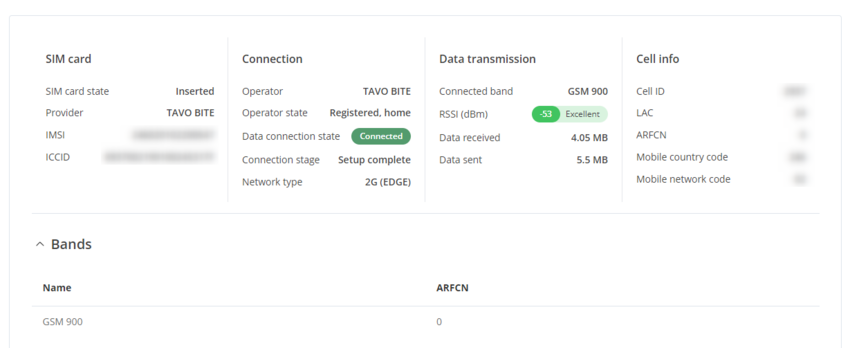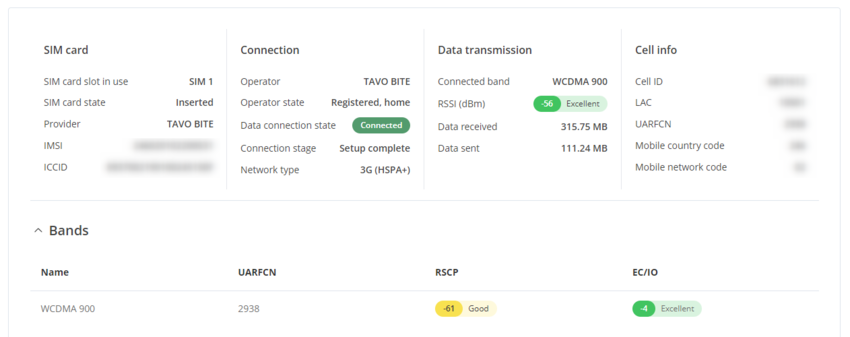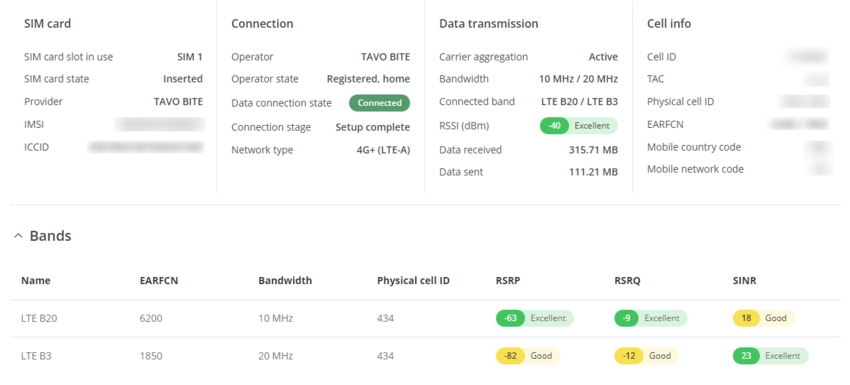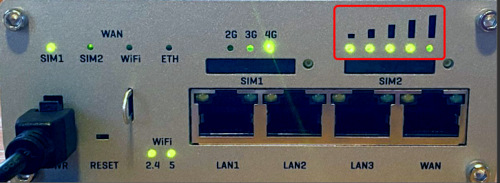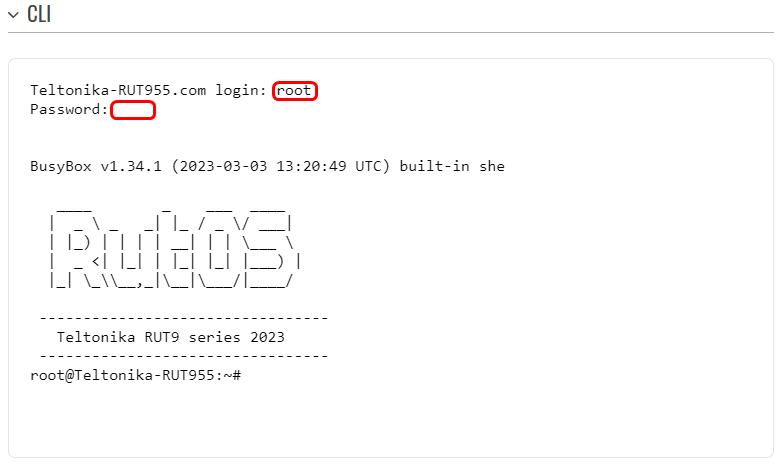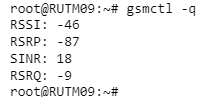Mobile Signal Strength Recommendations: Difference between revisions
No edit summary |
No edit summary |
||
| (60 intermediate revisions by 10 users not shown) | |||
| Line 2: | Line 2: | ||
This chapter is an overview of recommended signal strength levels for different mobile service modes. | This chapter is an overview of recommended signal strength levels for different mobile service modes. | ||
<b>Note: </b> The following recommendations apply for both Quectel and MeigLink modules used in Teltonika devices. | |||
==Signal Measurement== | ==Signal Measurement== | ||
Signal strength values are defined by a few different measurements which vary even more for different service modes. These measurements are as follows: | Signal strength values are defined by a few different measurements which vary even more for different service modes. These measurements are as follows: | ||
*RSSI | |||
*RSRP | *[[RSSI]] | ||
*RSRQ | *[[RSRP and RSRQ|RSRP]] | ||
*RSCP | *[[RSRP and RSRQ|RSRQ]] | ||
*SINR | *[[RSCP]] | ||
*EC/IO | *[[SINR]] | ||
*[[EC/IO]] | |||
More on these measurements in separate service mode sections. | More on these measurements in separate service mode sections. | ||
===Determining Factors of Signal Values=== | |||
---- | |||
There are many different factors that influence signal strength and quality, including but not limited to: | |||
*Tower load | |||
*Proximity to the cellular tower | |||
* Signal going through a cellular repeater | |||
*Competing signals | |||
*Physical barriers (mountains, buildings, trains, etc.) | |||
*Weather | |||
Therefore, measurements like Signal Strength (RSSI) and Signal Quality (EC/IO) do not incorporate all of the relevant factors to describe the quality of the connection. For example, you may have an excellent RSSI value of -51 dBm, but the Tower Load (the number of mobile users) in your area is very high. In this case, even though you have a great Signal Strength value, you may not achieve maximum mobile data speeds. | |||
'''Disclaimers''' | |||
*Both Signal Strength and Signal Quality must be considered for successful cellular data connection | |||
*Measured or reported values vary by modem, carrier, and network environment | |||
*There is no black/white answer to what constitutes a successful connection | |||
*Although signal strength may appear to be adequate, throughput speeds may vary due to dependencies on cellular tower loads | |||
==2G (GSM)== | ==2G (GSM)== | ||
2G (GSM) Signal strength is defined by only one value: RSSI – Received Signal Strength Indicator; | 2G (GSM) Signal strength is defined by only one value: '''[[RSSI]]''' – Received Signal Strength Indicator; RSSI is a negative value, and the closer to 0, the stronger the signal. | ||
{| class="wikitable" | {| class="wikitable" | ||
|+ style="text-align: left;" | RSSI | |+ style="text-align: left;" |RSSI | ||
! style="width: 200px; background: black; color: white;" | RSSI | ! style="width: 200px; background: black; color: white;" |RSSI | ||
! style="width: 200px; background: black; color: white;" | Signal strength | ! style="width: 200px; background: black; color: white;" | Signal strength | ||
! style="width: | ! style="width: 950px; background: black; color: white;" |Description | ||
|- | |- | ||
! style="text-align: left; background: #6ACE61;" | >= -70 dBm | ! style="text-align: left; background: #6ACE61;" |>= -70 dBm | ||
| style="text-align: left; background: #6ACE61;" | '''Excellent''' | | style="text-align: left; background: #6ACE61;" |'''Excellent''' | ||
| style="text-align: left; background: #6ACE61;" | | | style="text-align: left; background: #6ACE61;" | Strong signal with maximum data speeds | ||
|- | |- | ||
! style="text-align: left; background: #FBFB43;" | -70 dBm to -85 dBm | ! style="text-align: left; background: #FBFB43;" |-70 dBm to -85 dBm | ||
| style="text-align: left; background: #FBFB43;" | '''Good''' | | style="text-align: left; background: #FBFB43;" |'''Good''' | ||
| style="text-align: left; background: #FBFB43;" | | | style="text-align: left; background: #FBFB43;" |Strong signal with good data speeds | ||
|- | |- | ||
! style="text-align: left; background: #F7BA30;" | -86 dBm to -100 dBm | ! style="text-align: left; background: #F7BA30;" |-86 dBm to -100 dBm | ||
| style="text-align: left; background: #F7BA30;" | '''Fair''' | | style="text-align: left; background: #F7BA30;" |'''Fair''' | ||
| style="text-align: left; background: #F7BA30;" | | | style="text-align: left; background: #F7BA30;" |Fair but useful, fast and reliable data speeds may be attained, but marginal data with drop-outs is possible | ||
|- | |- | ||
! style="text-align: left; background: #EC031D;" | < -100 dBm | ! style="text-align: left; background: #EC031D;" |< -100 dBm | ||
| style="text-align: left; background: #EC031D;" | '''Poor''' | | style="text-align: left; background: #EC031D;" |'''Poor''' | ||
| style="text-align: left; background: #EC031D;" | | | style="text-align: left; background: #EC031D;" |Performance will drop drastically | ||
|- | |- | ||
|} | |} | ||
To check the 2G signal strength value of your RUT device, log in to your router's WebUI and go to the Status -> Network -> Mobile window: | |||
[[File:2G signal RutOS.png|850px|border|class=tlt-border]] | |||
==3G (WCDMA, TDSCDMA, CDMA, EVDO, CDMA-EVDO)== | ==3G (WCDMA, TDSCDMA, CDMA, EVDO, CDMA-EVDO)== | ||
| Line 51: | Line 75: | ||
For 3G service mode, there are three relevant measurements: | For 3G service mode, there are three relevant measurements: | ||
*RSSI - Received Signal Strength Indicator | *[[RSSI]] - Received Signal Strength Indicator. RSSI is a negative value, and the closer to 0, the stronger the signal | ||
*EC/IO - indicates the downlink carrier-to-interference ratio (signal quality) | *[[EC/IO]] - indicates the downlink carrier-to-interference ratio (signal quality).EC/IO is a negative dBm value. Values closer to 0 are stronger signals | ||
*RSCP - indicates the Received Signal Code Power | *[[RSCP]] - indicates the Received Signal Code Power | ||
The RSSI standard values for 3G are basically the same as 2G | The RSSI standard values for 3G are basically the same as 2G | ||
{| class="wikitable" | {| class="wikitable" | ||
|+ style="text-align: left;" | RSSI | |+ style="text-align: left;" |RSSI | ||
! style="width: 200px; background: black; color: white;" | RSSI | ! style="width: 200px; background: black; color: white;" |RSSI | ||
! style="width: 200px; background: black; color: white;" | Signal strength | ! style="width: 200px; background: black; color: white;" | Signal strength | ||
! style="width: | ! style="width: 950px; background: black; color: white;" |Description | ||
|- | |- | ||
! style="text-align: left; background: #6ACE61;" | >= -70 dBm | ! style="text-align: left; background: #6ACE61;" |>= -70 dBm | ||
| style="text-align: left; background: #6ACE61;" | '''Excellent''' | | style="text-align: left; background: #6ACE61;" |'''Excellent''' | ||
| style="text-align: left; background: #6ACE61;" | Strong signal with maximum data speeds | |||
|- | |- | ||
! style="text-align: left; background: #FBFB43;" | -70 dBm to -85 dBm | ! style="text-align: left; background: #FBFB43;" |-70 dBm to -85 dBm | ||
| style="text-align: left; background: #FBFB43;" | '''Good''' | | style="text-align: left; background: #FBFB43;" |'''Good''' | ||
| style="text-align: left; background: #FBFB43;" |Strong signal with good data speeds | |||
|- | |- | ||
! style="text-align: left; background: #F7BA30;" | -86 dBm to -100 dBm | ! style="text-align: left; background: #F7BA30;" |-86 dBm to -100 dBm | ||
| style="text-align: left; background: #F7BA30;" | '''Fair''' | | style="text-align: left; background: #F7BA30;" |'''Fair''' | ||
| style="text-align: left; background: #F7BA30;" |Fair but useful, fast and reliable data speeds may be attained, but marginal data with drop-outs is possible | |||
|- | |- | ||
! style="text-align: left; background: #EC031D;" | < -100 dBm | ! style="text-align: left; background: #EC031D;" |< -100 dBm | ||
| style="text-align: left; background: #EC031D;" | '''Poor''' | | style="text-align: left; background: #EC031D;" |'''Poor''' | ||
| style="text-align: left; background: #EC031D;" |Performance will drop drastically | |||
|- | |- | ||
! style="text-align: left; background: # | |} | ||
| style="text-align: left; background: # | |||
{| class="wikitable" | |||
|+ style="text-align: left;" |EC/IO | |||
! style="width: 200px; background: black; color: white;" |EC/IO | |||
! style="width: 200px; background: black; color: white;" |Signal quality | |||
! style="width: 950px; background: black; color: white;" |Description | |||
|- | |||
! style="text-align: left; background: #6ACE61;" |0 to -6 | |||
| style="text-align: left; background: #6ACE61;" |'''Excellent''' | |||
| style="text-align: left; background: #6ACE61;" | Strong signal with maximum data speeds | |||
|- | |||
! style="text-align: left; background: #FBFB43;" |-7 to -10 | |||
| style="text-align: left; background: #FBFB43;" |'''Good''' | |||
| style="text-align: left; background: #FBFB43;" |Strong signal with good data speeds | |||
|- | |||
! style="text-align: left; background: #EC031D;" |-11 to -20 | |||
| style="text-align: left; background: #EC031D;" |'''Fair to poor''' | |||
| style="text-align: left; background: #EC031D;" |Reliable data speeds may be attained, but marginal data with drop-outs is possible. When this value gets close to -20, performance will drop drastically | |||
|- | |- | ||
|} | |} | ||
{| class="wikitable" | {| class="wikitable" | ||
|+ style="text-align: left;" | | |+ style="text-align: left;" |RSCP | ||
! style="width: 200px; background: black; color: white;" | | ! style="width: 200px; background: black; color: white;" |RSCP | ||
! style="width: 200px; background: black; color: white;" | Signal | ! style="width: 200px; background: black; color: white;" | Signal strength | ||
! style="width: | ! style="width: 950px; background: black; color: white;" |Description | ||
|- | |- | ||
! style="text-align: left; background: #6ACE61;" | 0 | ! style="text-align: left; background: #6ACE61;" |-60 to 0 | ||
| style="text-align: left; background: #6ACE61;" | '''Excellent''' | | style="text-align: left; background: #6ACE61;" |'''Excellent''' | ||
| style="text-align: left; background: #6ACE61;" | Strong signal with maximum data speeds | |||
|- | |- | ||
! style="text-align: left; background: #FBFB43;" | - | ! style="text-align: left; background: #FBFB43;" |-75 to -60 | ||
| style="text-align: left; background: #FBFB43;" | '''Good''' | | style="text-align: left; background: #FBFB43;" |'''Good''' | ||
| style="text-align: left; background: #FBFB43;" |Strong signal with good data speeds | |||
|- | |- | ||
! style="text-align: left; background: # | ! style="text-align: left; background: #F7BA30;" |-85 to -75 | ||
| style="text-align: left; background: #EC031D;" | ''' | | style="text-align: left; background: #F7BA30;" |'''Fair''' | ||
| style="text-align: left; background: #F7BA30;" |Fair but useful, fast and reliable data speeds may be attained | |||
|- | |||
! style="text-align: left; background: #EC031D;" |<= -85 | |||
| style="text-align: left; background: #EC031D;" |'''Poor''' | |||
| style="text-align: left; background: #EC031D;" |Marginal data with drop-outs is possible, performance will drop drastically | |||
|- | |- | ||
|} | |} | ||
To check the 3G signal strength values of your RUT device, log in to your router's WebUI and go to the Status -> Network -> Mobile window: | |||
[[File:3G Signal RutOS.png|850px|border|class=tlt-border]] | |||
*RSSI - Received Signal Strength Indicator | ==4G and 5G== | ||
*RSRP - the Reference Signal Received Power is the power of the LTE Reference Signals spread over the full bandwidth and narrowband | |||
*RSRQ - Reference Signal Received Quality is a C/I type of measurement and it indicates the quality of the received reference signal (similar to EC/IO) | For 4G and 5G service mode, there are four relevant measurements: | ||
*SINR - Signal to Interference plus Noise Ratio (A minimum of -20 dB SINR is needed to detect RSRP/RSRQ). Indicates the throughput capacity of the channel. As the name implies, SINR is the strength of the signal divided by | |||
the strength of any interference | *[[RSSI]] - Received Signal Strength Indicator. RSSI is a negative value, and the closer to 0, the stronger the signal | ||
*[[RSRP and RSRQ|RSRP]] - the Reference Signal Received Power is the power of the LTE Reference Signals spread over the full bandwidth and narrowband | |||
*[[RSRP and RSRQ|RSRQ]] - Reference Signal Received Quality is a C/I type of measurement and it indicates the quality of the received reference signal (similar to EC/IO) | |||
*[[SINR]] - Signal to Interference plus Noise Ratio (A minimum of -20 dB SINR is needed to detect RSRP/RSRQ). Indicates the throughput capacity of the channel. As the name implies, SINR is the strength of the signal divided by the strength of any interference | |||
{| class="wikitable" | {| class="wikitable" | ||
|+ style="text-align: left;" | RSRP | |+ style="text-align: left;" |RSRP | ||
! style="width: 200px; background: black; color: white;" | RSRP | ! style="width: 200px; background: black; color: white;" |RSRP | ||
! style="width: 200px; background: black; color: white;" | Signal strength | ! style="width: 200px; background: black; color: white;" | Signal strength | ||
! style="width: | ! style="width: 950px; background: black; color: white;" |Description | ||
|- | |- | ||
! style="text-align: left; background: #6ACE61;" | >= -80 dBm | ! style="text-align: left; background: #6ACE61;" |>= -80 dBm | ||
| style="text-align: left; background: #6ACE61;" | '''Excellent''' | | style="text-align: left; background: #6ACE61;" |'''Excellent''' | ||
| style="text-align: left; background: #6ACE61;" | Strong signal with maximum data speeds | |||
|- | |- | ||
! style="text-align: left; background: #FBFB43;" | -80 dBm to -90 dBm | ! style="text-align: left; background: #FBFB43;" |-80 dBm to -90 dBm | ||
| style="text-align: left; background: #FBFB43;" | '''Good''' | | style="text-align: left; background: #FBFB43;" |'''Good''' | ||
| style="text-align: left; background: #FBFB43;" |Strong signal with good data speeds | |||
|- | |- | ||
! style="text-align: left; background: #F7BA30;" | -90 dBm to -100 dBm | ! style="text-align: left; background: #F7BA30;" | -90 dBm to -100 dBm | ||
| style="text-align: left; background: #F7BA30;" | '''Fair to poor''' | | style="text-align: left; background: #F7BA30;" |'''Fair to poor''' | ||
| style="text-align: left; background: #F7BA30;" |Reliable data speeds may be attained, but marginal data with drop-outs is possible. When this value gets close to -100, performance will drop drastically | |||
|- | |- | ||
! style="text-align: left; background: #EC031D;" | <= -100 dBm | ! style="text-align: left; background: #EC031D;" |<= -100 dBm | ||
| style="text-align: left; background: #EC031D;" | ''' | | style="text-align: left; background: #EC031D;" |'''Poor''' | ||
| style="text-align: left; background: #EC031D;" |Marginal data with drop-outs is possible, performance will drop drastically | |||
|- | |- | ||
|} | |} | ||
{| class="wikitable" | {| class="wikitable" | ||
|+ style="text-align: left;" | RSRQ | |+ style="text-align: left;" |RSRQ | ||
! style="width: 200px; background: black; color: white;" | RSRQ | ! style="width: 200px; background: black; color: white;" |RSRQ | ||
! style="width: 200px; background: black; color: white;" | Signal quality | ! style="width: 200px; background: black; color: white;" |Signal quality | ||
! style="width: | ! style="width: 950px; background: black; color: white;" |Description | ||
|- | |- | ||
! style="text-align: left; background: #6ACE61;" | >= -10 dB | ! style="text-align: left; background: #6ACE61;" |>= -10 dB | ||
| style="text-align: left; background: #6ACE61;" | '''Excellent''' | | style="text-align: left; background: #6ACE61;" |'''Excellent''' | ||
| style="text-align: left; background: #6ACE61;" | Strong signal with maximum data speeds | |||
|- | |- | ||
! style="text-align: left; background: #FBFB43;" | -10 dB to -15 dB | ! style="text-align: left; background: #FBFB43;" |-10 dB to -15 dB | ||
| style="text-align: left; background: #FBFB43;" | '''Good''' | | style="text-align: left; background: #FBFB43;" |'''Good''' | ||
| style="text-align: left; background: #FBFB43;" |Strong signal with good data speeds | |||
|- | |- | ||
! style="text-align: left; background: #F7BA30;" | -15 dB to -20 dB | ! style="text-align: left; background: #F7BA30;" |-15 dB to -20 dB | ||
| style="text-align: left; background: #F7BA30;" | '''Fair to poor''' | | style="text-align: left; background: #F7BA30;" |'''Fair to poor''' | ||
| style="text-align: left; background: #F7BA30;" |Reliable data speeds may be attained, but marginal data with drop-outs is possible. When this value gets close to -20, performance will drop drastically | |||
|- | |- | ||
! style="text-align: left; background: #EC031D;" | <= -20 dB | ! style="text-align: left; background: #EC031D;" |<= -20 dB | ||
| style="text-align: left; background: #EC031D;" | ''' | | style="text-align: left; background: #EC031D;" |'''Poor''' | ||
| style="text-align: left; background: #EC031D;" |Marginal data with drop-outs is possible, performance will drop drastically | |||
|- | |- | ||
|} | |} | ||
{| class="wikitable" | {| class="wikitable" | ||
|+ style="text-align: left;" | SINR | |+ style="text-align: left;" |SINR | ||
! style="width: 200px; background: black; color: white;" | SINR | ! style="width: 200px; background: black; color: white;" |SINR | ||
! style="width: 200px; background: black; color: white;" | Signal strength | ! style="width: 200px; background: black; color: white;" | Signal strength | ||
! style="width: | ! style="width: 950px; background: black; color: white;" |Description | ||
|- | |- | ||
! style="text-align: left; background: #6ACE61;" | >= 20 dB | ! style="text-align: left; background: #6ACE61;" |>= 20 dB | ||
| style="text-align: left; background: #6ACE61;" | '''Excellent''' | | style="text-align: left; background: #6ACE61;" |'''Excellent''' | ||
| style="text-align: left; background: #6ACE61;" | Strong signal with maximum data speeds | |||
|- | |- | ||
! style="text-align: left; background: #FBFB43;" | 13 dB to 20 dB | ! style="text-align: left; background: #FBFB43;" |13 dB to 20 dB | ||
| style="text-align: left; background: #FBFB43;" | '''Good''' | | style="text-align: left; background: #FBFB43;" |'''Good''' | ||
| style="text-align: left; background: #FBFB43;" | Strong signal with good data speeds | |||
|- | |- | ||
! style="text-align: left; background: #F7BA30;" | 0 dB to 13 dB | ! style="text-align: left; background: #F7BA30;" |0 dB to 13 dB | ||
| style="text-align: left; background: #F7BA30;" | '''Fair to poor''' | | style="text-align: left; background: #F7BA30;" |'''Fair to poor''' | ||
| style="text-align: left; background: #F7BA30;" |Reliable data speeds may be attained, but marginal data with drop-outs is possible. When this value gets close to 0, performance will drop drastically | |||
|- | |- | ||
! style="text-align: left; background: #EC031D;" | <= 0 dB | ! style="text-align: left; background: #EC031D;" |<= 0 dB | ||
| style="text-align: left; background: #EC031D;" | ''' | | style="text-align: left; background: #EC031D;" |'''Poor''' | ||
| style="text-align: left; background: #EC031D;" |Marginal data with drop-outs is possible, performance will drop drastically | |||
|- | |- | ||
|} | |} | ||
RSSI for LTE is a calculated from several other signal related measurements: '''RSSI = wideband power = noise + serving cell power + interference power'''. For example, a 4G LTE modem might report an RSSI of -68 dBm, but: | '''[[RSSI]]''' for LTE is a calculated from several other signal related measurements: '''RSSI = wideband power = noise + serving cell power + interference power'''. For example, a 4G LTE modem might report an RSSI of -68 dBm, but: | ||
'''RSRP = - | '''RSRP = -56 dBm''' | ||
'''RSRQ = -16 dB''' | '''RSRQ = -16 dB''' | ||
''' | '''SINR = -1.8 dB''' | ||
In this case, the signal quality is actually very poor. This could be due to the device being some distance away from the LTE transmitter. It’s also possible that something is interfering with the signal, such as a building or other obstructions between the device and the tower. | In this case, the signal quality is actually very poor. This could be due to the device being some distance away from the LTE transmitter. It’s also possible that something is interfering with the signal, such as a building or other obstructions between the device and the tower. | ||
{| class="wikitable" | {| class="wikitable" | ||
|+ style="text-align: left;" | RSSI | |+ style="text-align: left;" |RSSI | ||
! style="width: 200px; background: black; color: white;" | RSSI | ! style="width: 200px; background: black; color: white;" |RSSI | ||
! style="width: 200px; background: black; color: white;" | Signal strength | ! style="width: 200px; background: black; color: white;" | Signal strength | ||
! style="width: | ! style="width: 950px; background: black; color: white;" |Description | ||
|- | |- | ||
! style="text-align: left; background: #6ACE61;" | > -65 dBm | ! style="text-align: left; background: #6ACE61;" |> -65 dBm | ||
| style="text-align: left; background: #6ACE61;" | '''Excellent''' | | style="text-align: left; background: #6ACE61;" |'''Excellent''' | ||
| style="text-align: left; background: #6ACE61;" | Strong signal with maximum data speeds | |||
|- | |- | ||
! style="text-align: left; background: #FBFB43;" | -65 dBm to -75 dBm | ! style="text-align: left; background: #FBFB43;" |-65 dBm to -75 dBm | ||
| style="text-align: left; background: #FBFB43;" | '''Good''' | | style="text-align: left; background: #FBFB43;" |'''Good''' | ||
| style="text-align: left; background: #FBFB43;" |Strong signal with good data speeds | |||
|- | |- | ||
! style="text-align: left; background: #F7BA30;" | -75 dBm to -85 dBm | ! style="text-align: left; background: #F7BA30;" |-75 dBm to -85 dBm | ||
| style="text-align: left; background: #F7BA30;" | '''Fair''' | | style="text-align: left; background: #F7BA30;" |'''Fair''' | ||
| style="text-align: left; background: #F7BA30;" |Fair but useful, fast and reliable data speeds may be attained, but marginal data with drop-outs is possible | |||
|- | |- | ||
! style="text-align: left; background: #EC031D;" | -85 | ! style="text-align: left; background: #EC031D;" |<= -85 dBm | ||
| style="text-align: left; background: #EC031D;" | '''Poor''' | | style="text-align: left; background: #EC031D;" |'''Poor''' | ||
| | | style="text-align: left; background: #EC031D;" |Performance will drop drastically | ||
|- | |- | ||
|} | |} | ||
To check the 4G/5G signal strength values of your RUT device, log in to your router's WebUI and go to the Status -> Network -> Mobile window: | |||
= | [[File:Signal RutOS 2024-07-04 14h48 37.png|850px|border|class=tlt-border]] | ||
==How do I check the signal quality on a Teltonika device?== | |||
===WebUI=== | |||
---- | |||
To | To check signal parameters Mobile Information section, which is located in '''Status -> Network -> Mobile'''. The Mobile Information window contains information about your mobile connection. Concerning signal quality, it displays Signal Strength ('''RSSI'''), '''RSRP''', '''RSRQ''' and '''SINR''' for LTE, Signal Strength ('''RSSI'''), '''EC/IO''' and '''RSCP''' for 3G and Signal Strength ('''RSSI''') for 2G. | ||
===Router LEDs=== | ===Router LEDs=== | ||
---- | |||
You can also find out the router's signal strength by checking the Signal Strength LEDs on the front panel of your router. This will not provide you with a numeric value of signal strength. The LEDs indicate '''RSSI''' value in bar form (similar to a cell phone). | |||
'''A picture of the front panel of a RUTX11 router. Signal Strength LEDs are highlighted:''' | |||
'''A picture of the front panel of a | |||
= | [[File:RUTX11 LEDS.png|500px|border|class=tlt-border]] | ||
=== Advanced=== | |||
---- | |||
To get the most detailed information about your signal quality values you can use '''''gsmctl''''' commands when logged in via '''CLI''' or '''SSH'''. | To get the most detailed information about your signal quality values you can use '''''gsmctl''''' commands when logged in via '''CLI''' or '''SSH'''. | ||
| Line 226: | Line 292: | ||
'''''gsmctl''''' commands concerning signal quality: | '''''gsmctl''''' commands concerning signal quality: | ||
*'''''gsmctl -q''''' - returns | |||
*'''''gsmctl -q''''' - returns current signal values. | |||
====CLI==== | ====CLI==== | ||
---- | |||
CLI (Command Line Interface) allows you to enter and execute commands into the router's terminal. CLI can be found in the '''System''' section ('''System -> Maintenance -> CLI'''). The default Username for logging into CLI is '''root''' and the password is your router's password. Once you've logged in you should be greeted by a window like this: | |||
[[File:RutOS WebUI CLI logged in fixed 2.png|border|class=tlt-border|781x467px]] | |||
[[ | |||
An example of a ''gsmctl'' command usage with CLI: | |||
[[ | [[File:2024-07-04 15h19 25.png|300px|border|class=tlt-border]] | ||
==Improving signal parameters== | |||
Here are the general tips on how to improve the signal parameters: | |||
[[ | * Position the antenna of your mobile router in the best location to receive the strongest signal. This may involve moving it closer to a window or outside the building. | ||
* Obstructions like buildings, trees, and even walls can interfere with the cellular signal. Try to position your mobile router in an area with the least amount of interference. | |||
* Ensure the antenna connections on your router are tight and secure. Loose connections can degrade the signal. | |||
* If you know the direction of the nearest cell tower, a directional antenna can provide an even stronger signal boost than an omnidirectional antenna. To find third-party antennas for your device, please contact our partners [https://www.quwireless.com/ QuWireless] or [https://poynting.tech/ Poynting]. | |||
* If you've exhausted all other options, it may be worth considering switching to a network provider with better coverage in your area. | |||
Latest revision as of 07:56, 13 November 2024
Summary
This chapter is an overview of recommended signal strength levels for different mobile service modes.
Note: The following recommendations apply for both Quectel and MeigLink modules used in Teltonika devices.
Signal Measurement
Signal strength values are defined by a few different measurements which vary even more for different service modes. These measurements are as follows:
More on these measurements in separate service mode sections.
Determining Factors of Signal Values
There are many different factors that influence signal strength and quality, including but not limited to:
- Tower load
- Proximity to the cellular tower
- Signal going through a cellular repeater
- Competing signals
- Physical barriers (mountains, buildings, trains, etc.)
- Weather
Therefore, measurements like Signal Strength (RSSI) and Signal Quality (EC/IO) do not incorporate all of the relevant factors to describe the quality of the connection. For example, you may have an excellent RSSI value of -51 dBm, but the Tower Load (the number of mobile users) in your area is very high. In this case, even though you have a great Signal Strength value, you may not achieve maximum mobile data speeds.
Disclaimers
- Both Signal Strength and Signal Quality must be considered for successful cellular data connection
- Measured or reported values vary by modem, carrier, and network environment
- There is no black/white answer to what constitutes a successful connection
- Although signal strength may appear to be adequate, throughput speeds may vary due to dependencies on cellular tower loads
2G (GSM)
2G (GSM) Signal strength is defined by only one value: RSSI – Received Signal Strength Indicator; RSSI is a negative value, and the closer to 0, the stronger the signal.
| RSSI | Signal strength | Description |
|---|---|---|
| >= -70 dBm | Excellent | Strong signal with maximum data speeds |
| -70 dBm to -85 dBm | Good | Strong signal with good data speeds |
| -86 dBm to -100 dBm | Fair | Fair but useful, fast and reliable data speeds may be attained, but marginal data with drop-outs is possible |
| < -100 dBm | Poor | Performance will drop drastically |
To check the 2G signal strength value of your RUT device, log in to your router's WebUI and go to the Status -> Network -> Mobile window:
3G (WCDMA, TDSCDMA, CDMA, EVDO, CDMA-EVDO)
For 3G service mode, there are three relevant measurements:
- RSSI - Received Signal Strength Indicator. RSSI is a negative value, and the closer to 0, the stronger the signal
- EC/IO - indicates the downlink carrier-to-interference ratio (signal quality).EC/IO is a negative dBm value. Values closer to 0 are stronger signals
- RSCP - indicates the Received Signal Code Power
The RSSI standard values for 3G are basically the same as 2G
| RSSI | Signal strength | Description |
|---|---|---|
| >= -70 dBm | Excellent | Strong signal with maximum data speeds |
| -70 dBm to -85 dBm | Good | Strong signal with good data speeds |
| -86 dBm to -100 dBm | Fair | Fair but useful, fast and reliable data speeds may be attained, but marginal data with drop-outs is possible |
| < -100 dBm | Poor | Performance will drop drastically |
| EC/IO | Signal quality | Description |
|---|---|---|
| 0 to -6 | Excellent | Strong signal with maximum data speeds |
| -7 to -10 | Good | Strong signal with good data speeds |
| -11 to -20 | Fair to poor | Reliable data speeds may be attained, but marginal data with drop-outs is possible. When this value gets close to -20, performance will drop drastically |
| RSCP | Signal strength | Description |
|---|---|---|
| -60 to 0 | Excellent | Strong signal with maximum data speeds |
| -75 to -60 | Good | Strong signal with good data speeds |
| -85 to -75 | Fair | Fair but useful, fast and reliable data speeds may be attained |
| <= -85 | Poor | Marginal data with drop-outs is possible, performance will drop drastically |
To check the 3G signal strength values of your RUT device, log in to your router's WebUI and go to the Status -> Network -> Mobile window:
4G and 5G
For 4G and 5G service mode, there are four relevant measurements:
- RSSI - Received Signal Strength Indicator. RSSI is a negative value, and the closer to 0, the stronger the signal
- RSRP - the Reference Signal Received Power is the power of the LTE Reference Signals spread over the full bandwidth and narrowband
- RSRQ - Reference Signal Received Quality is a C/I type of measurement and it indicates the quality of the received reference signal (similar to EC/IO)
- SINR - Signal to Interference plus Noise Ratio (A minimum of -20 dB SINR is needed to detect RSRP/RSRQ). Indicates the throughput capacity of the channel. As the name implies, SINR is the strength of the signal divided by the strength of any interference
| RSRP | Signal strength | Description |
|---|---|---|
| >= -80 dBm | Excellent | Strong signal with maximum data speeds |
| -80 dBm to -90 dBm | Good | Strong signal with good data speeds |
| -90 dBm to -100 dBm | Fair to poor | Reliable data speeds may be attained, but marginal data with drop-outs is possible. When this value gets close to -100, performance will drop drastically |
| <= -100 dBm | Poor | Marginal data with drop-outs is possible, performance will drop drastically |
| RSRQ | Signal quality | Description |
|---|---|---|
| >= -10 dB | Excellent | Strong signal with maximum data speeds |
| -10 dB to -15 dB | Good | Strong signal with good data speeds |
| -15 dB to -20 dB | Fair to poor | Reliable data speeds may be attained, but marginal data with drop-outs is possible. When this value gets close to -20, performance will drop drastically |
| <= -20 dB | Poor | Marginal data with drop-outs is possible, performance will drop drastically |
| SINR | Signal strength | Description |
|---|---|---|
| >= 20 dB | Excellent | Strong signal with maximum data speeds |
| 13 dB to 20 dB | Good | Strong signal with good data speeds |
| 0 dB to 13 dB | Fair to poor | Reliable data speeds may be attained, but marginal data with drop-outs is possible. When this value gets close to 0, performance will drop drastically |
| <= 0 dB | Poor | Marginal data with drop-outs is possible, performance will drop drastically |
RSSI for LTE is a calculated from several other signal related measurements: RSSI = wideband power = noise + serving cell power + interference power. For example, a 4G LTE modem might report an RSSI of -68 dBm, but:
RSRP = -56 dBm
RSRQ = -16 dB
SINR = -1.8 dB
In this case, the signal quality is actually very poor. This could be due to the device being some distance away from the LTE transmitter. It’s also possible that something is interfering with the signal, such as a building or other obstructions between the device and the tower.
| RSSI | Signal strength | Description |
|---|---|---|
| > -65 dBm | Excellent | Strong signal with maximum data speeds |
| -65 dBm to -75 dBm | Good | Strong signal with good data speeds |
| -75 dBm to -85 dBm | Fair | Fair but useful, fast and reliable data speeds may be attained, but marginal data with drop-outs is possible |
| <= -85 dBm | Poor | Performance will drop drastically |
To check the 4G/5G signal strength values of your RUT device, log in to your router's WebUI and go to the Status -> Network -> Mobile window:
How do I check the signal quality on a Teltonika device?
WebUI
To check signal parameters Mobile Information section, which is located in Status -> Network -> Mobile. The Mobile Information window contains information about your mobile connection. Concerning signal quality, it displays Signal Strength (RSSI), RSRP, RSRQ and SINR for LTE, Signal Strength (RSSI), EC/IO and RSCP for 3G and Signal Strength (RSSI) for 2G.
Router LEDs
You can also find out the router's signal strength by checking the Signal Strength LEDs on the front panel of your router. This will not provide you with a numeric value of signal strength. The LEDs indicate RSSI value in bar form (similar to a cell phone).
A picture of the front panel of a RUTX11 router. Signal Strength LEDs are highlighted:
Advanced
To get the most detailed information about your signal quality values you can use gsmctl commands when logged in via CLI or SSH.
gsmctl commands are designed to get information from your router's modem. The user sends a gsmctl command to the router; the router then converts that command to an AT and sends it to the modem; the modem responds with the requested information, which the router then translates to the information that you have requested.
gsmctl commands concerning signal quality:
- gsmctl -q - returns current signal values.
CLI
CLI (Command Line Interface) allows you to enter and execute commands into the router's terminal. CLI can be found in the System section (System -> Maintenance -> CLI). The default Username for logging into CLI is root and the password is your router's password. Once you've logged in you should be greeted by a window like this:
An example of a gsmctl command usage with CLI:
Improving signal parameters
Here are the general tips on how to improve the signal parameters:
- Position the antenna of your mobile router in the best location to receive the strongest signal. This may involve moving it closer to a window or outside the building.
- Obstructions like buildings, trees, and even walls can interfere with the cellular signal. Try to position your mobile router in an area with the least amount of interference.
- Ensure the antenna connections on your router are tight and secure. Loose connections can degrade the signal.
- If you know the direction of the nearest cell tower, a directional antenna can provide an even stronger signal boost than an omnidirectional antenna. To find third-party antennas for your device, please contact our partners QuWireless or Poynting.
- If you've exhausted all other options, it may be worth considering switching to a network provider with better coverage in your area.