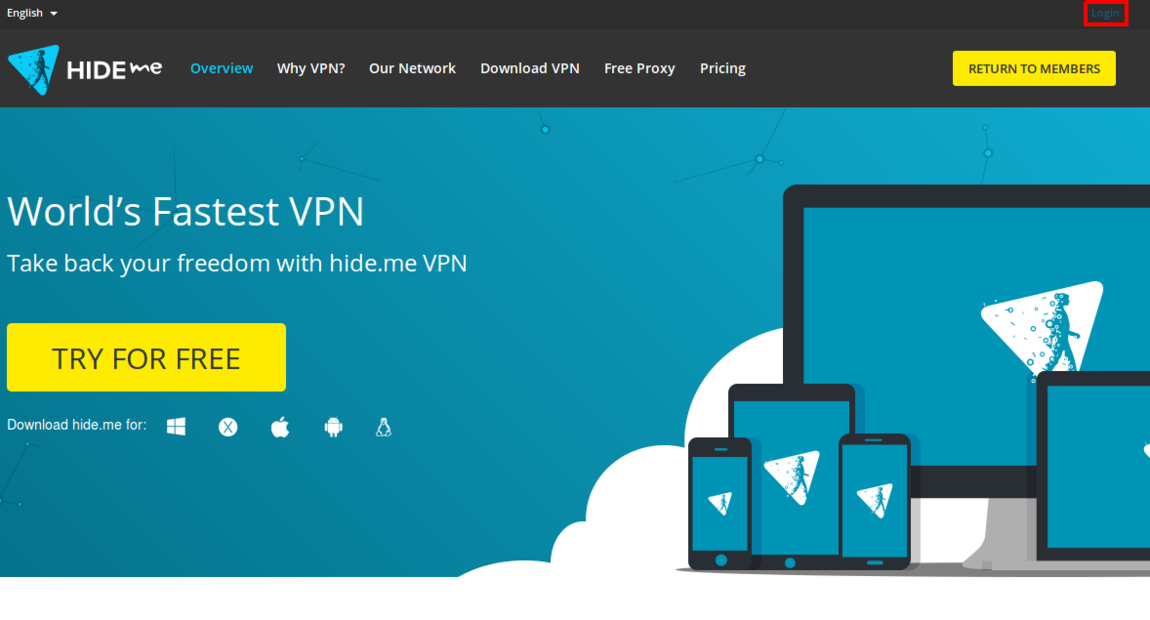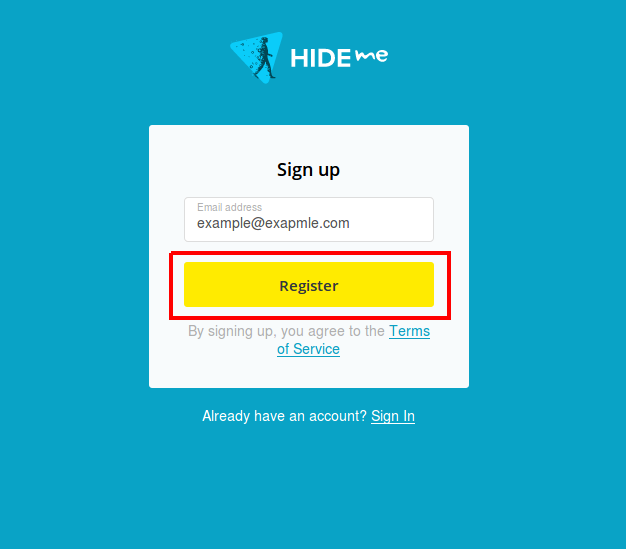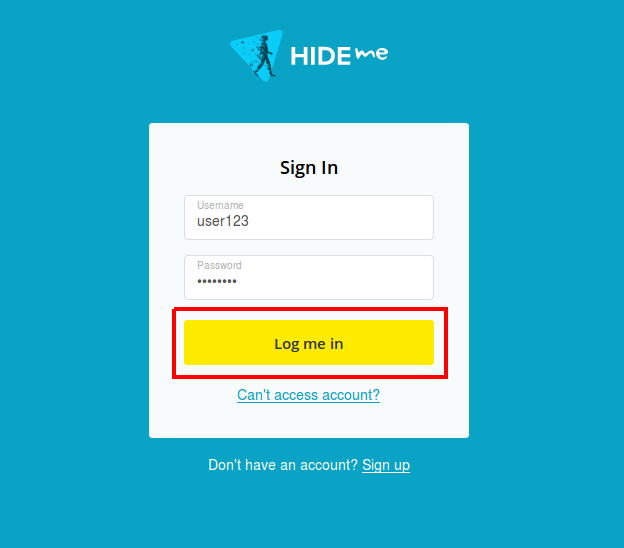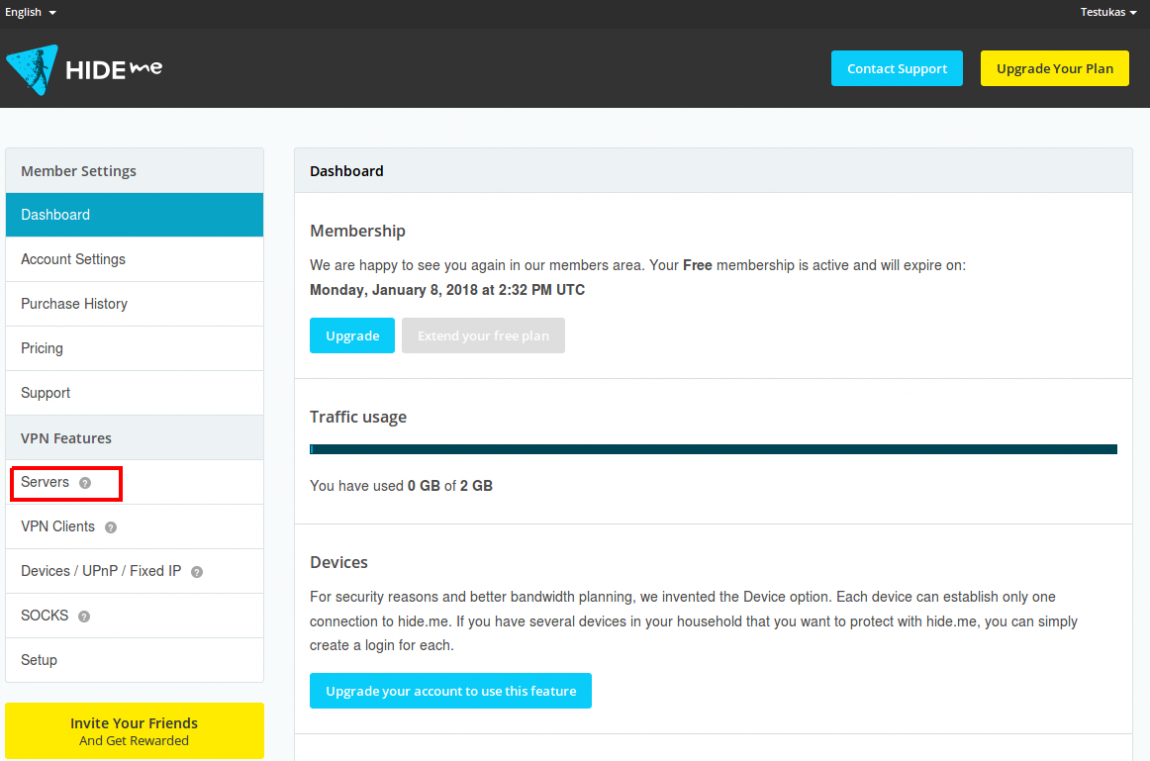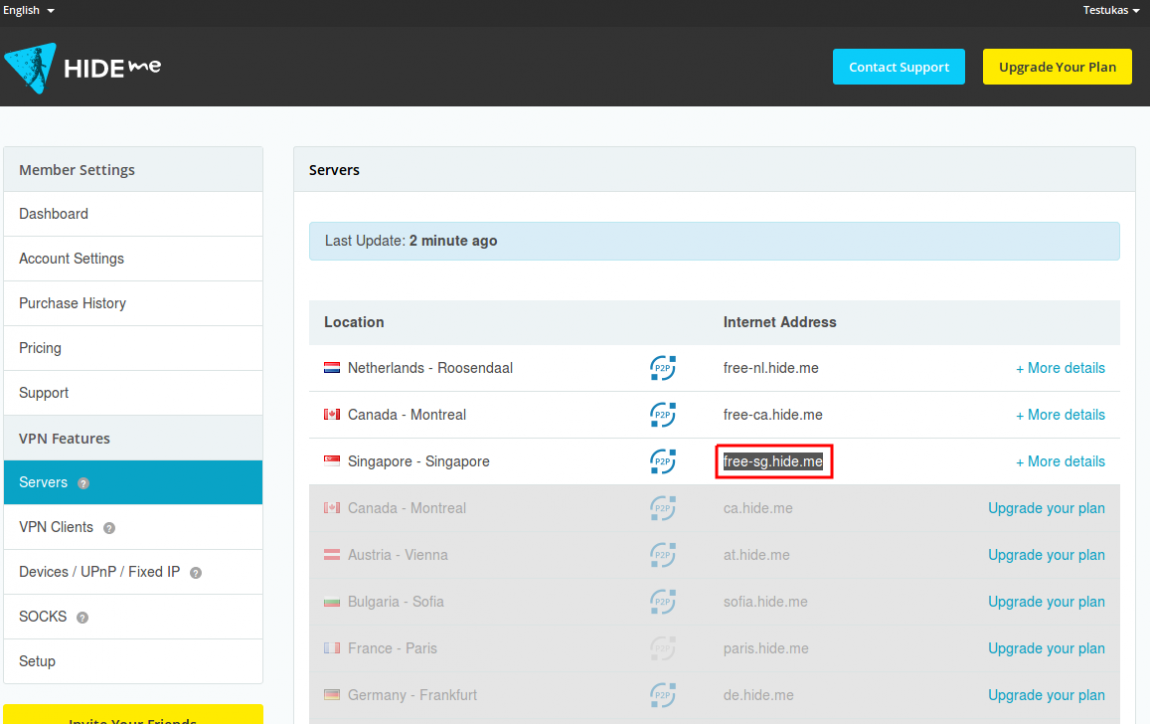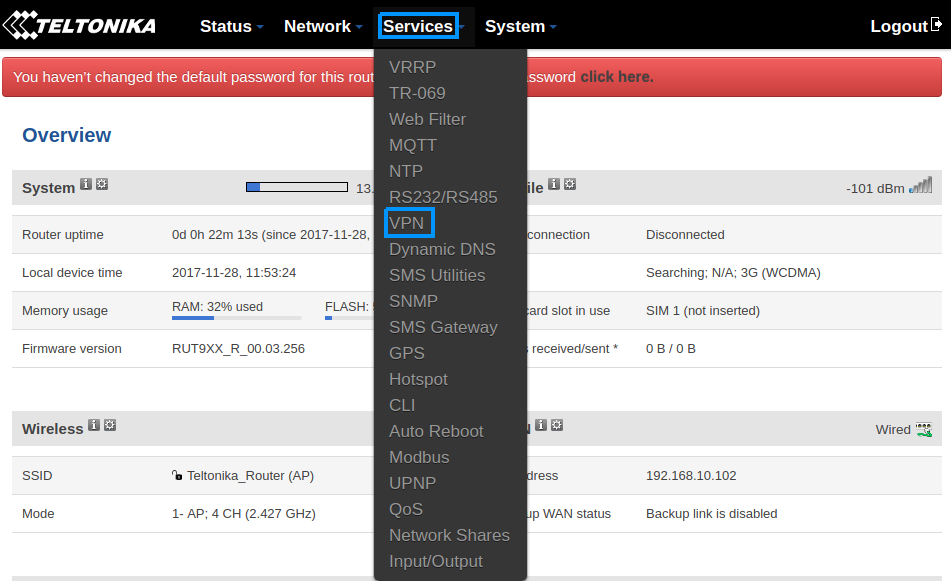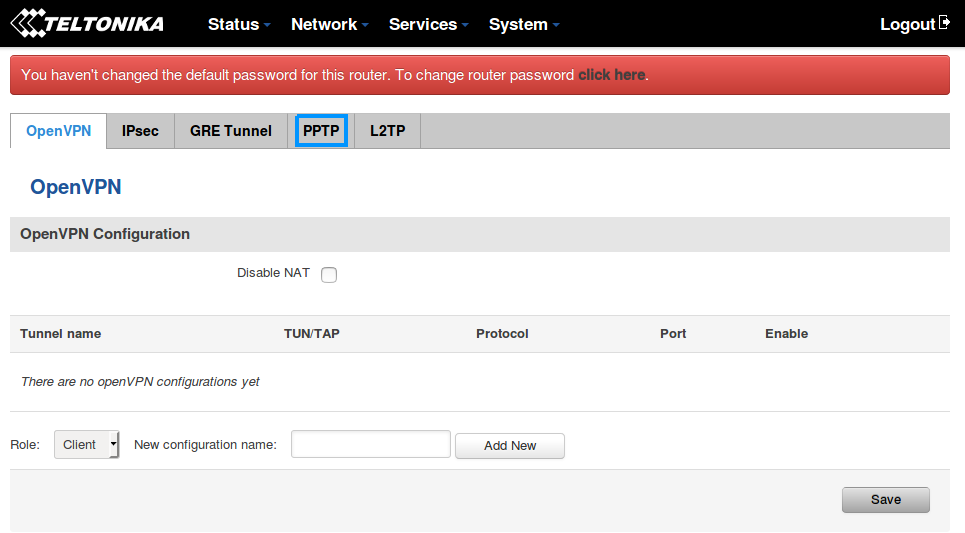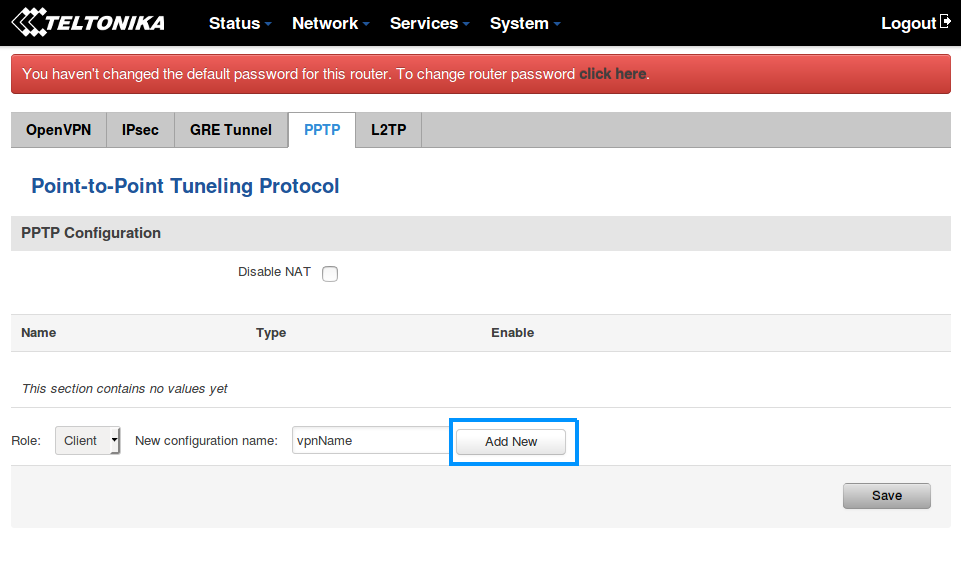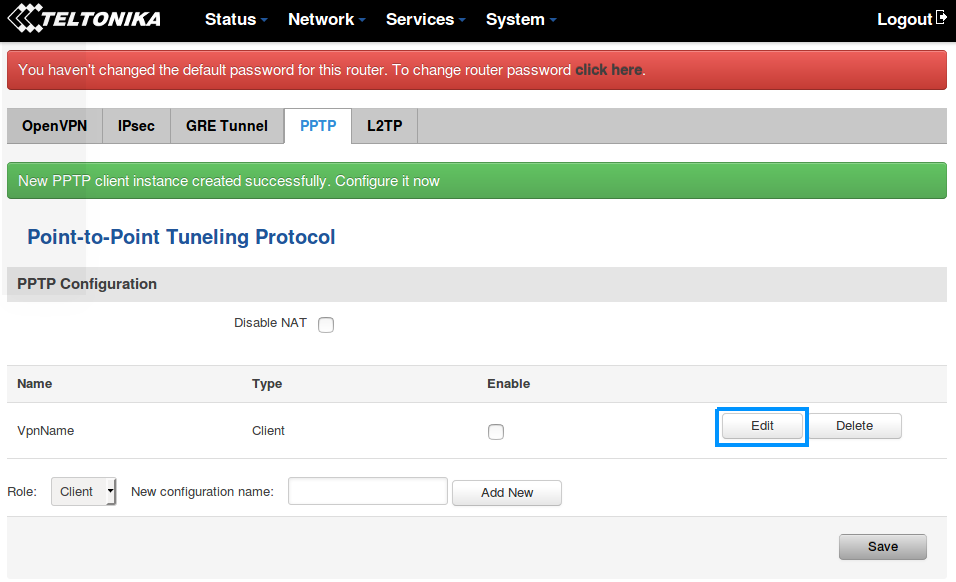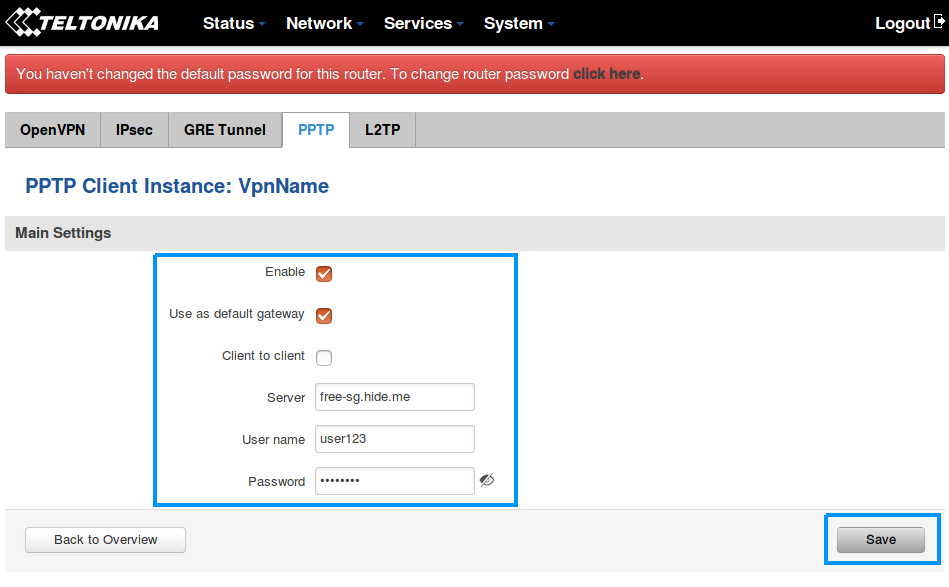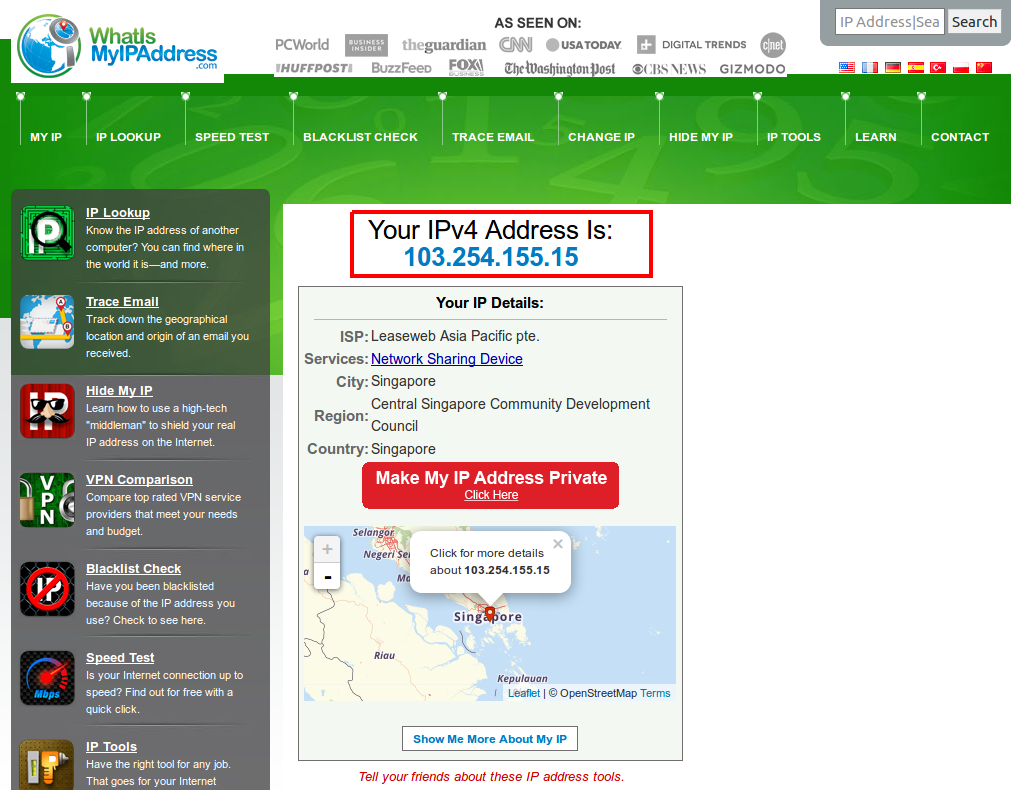Hide.me VPN configuration: Difference between revisions
| (84 intermediate revisions by 5 users not shown) | |||
| Line 5: | Line 5: | ||
'''Registration '''required. | '''Registration '''required. | ||
Before you start this example, check your current IP address and location. If you don't know how to do that, go to the '''Step 5''' first. | |||
==Step 1: Create ''hide.me'' account == | |||
If you don't have a hide.me account you need to create it, open your internet browser and type http://www.hide.me in the browser's URL bar. Press the '''Login''' button. | |||
''' | If you have an account, you can skip this step and go to '''Step 2'''. | ||
[[File:LoginHideMe.png|1150px]] | |||
You need to fill one field with your email address and press the '''Register''' button. | |||
[[File:SignupHideMe.png]] | [[File:SignupHideMe.png]] | ||
==Step 2: Login in to your | To complete the registration, you need to follow provider last instructions. | ||
==Step 2: Find a server from ''hide.me''== | |||
===Login in to your account=== | |||
---- | ---- | ||
Press the '''Login''' button. Fill all field's with your credentials and press the '''Log me in''' button. | |||
[[File:SigInHideMe.png]] | [[File:SigInHideMe.png]] | ||
===Chose a server from the list === | |||
---- | |||
Press the '''Servers''' button in the left corner. | |||
[[File:DashboardHideMe.png|1150px]] | |||
Just copy one available '''Internet Address'''. For example : '''free-sg.hide.me'''. | |||
[[File:ServersHideMe.png|1150px]] | |||
==Step 4: Router configuration == | |||
We need to open our RUT homepage. You can access the website by entering '''192.168.1.1''' in your internet browser's URL bar. | |||
Open VPN configuration panel by clicking '''Services → VPN''' | |||
[[File:Routerhome.png]] | |||
Open PPTP configuration panel by clicking '''PPTP'''. | |||
[[File:PPTPselect.png]] | |||
===VPN instance creation=== | |||
---- | |||
Type in your '''VPN''' configuration name and click '''Add new''' | |||
[[File:PPTPcreate.png]] | |||
Click the '''Edit''' button to edit your VPN instance configuration | |||
[[File:PPTPedit.png]] | |||
===PTTP settings=== | |||
---- | |||
Paste copied server name in to the "Server" section. Fill other section's with your hide.me credentials. Make sure you ticked "Enable" and "Use as default gateway" option's. | |||
Finish option's configuration by pressing the '''Save''' button. After that, reboot your router. Check your IP address and location to make it sure it is a different. | |||
[[File:PPTPsettings.png]] | |||
==Step 5: Check your IP address and location == | |||
Open your internet browser and type https://www.whatismyipaddress.com in the browser's URL bar. | |||
[[File:MyIP.png]] | |||
==External links== | ==External links== | ||
https://www.hide.me | https://www.hide.me | ||
https://whatismyipaddress.com/ | |||
Revision as of 07:53, 28 August 2018
Summary
This chapter is a guide on configuring https://www.hide.me provider VPN instance on RUT routers using PPTP Protocol.
Registration required.
Before you start this example, check your current IP address and location. If you don't know how to do that, go to the Step 5 first.
Step 1: Create hide.me account
If you don't have a hide.me account you need to create it, open your internet browser and type http://www.hide.me in the browser's URL bar. Press the Login button.
If you have an account, you can skip this step and go to Step 2.
You need to fill one field with your email address and press the Register button.
To complete the registration, you need to follow provider last instructions.
Step 2: Find a server from hide.me
Login in to your account
Press the Login button. Fill all field's with your credentials and press the Log me in button.
Chose a server from the list
Press the Servers button in the left corner.
Just copy one available Internet Address. For example : free-sg.hide.me.
Step 4: Router configuration
We need to open our RUT homepage. You can access the website by entering 192.168.1.1 in your internet browser's URL bar.
Open VPN configuration panel by clicking Services → VPN
Open PPTP configuration panel by clicking PPTP.
VPN instance creation
Type in your VPN configuration name and click Add new
Click the Edit button to edit your VPN instance configuration
PTTP settings
Paste copied server name in to the "Server" section. Fill other section's with your hide.me credentials. Make sure you ticked "Enable" and "Use as default gateway" option's.
Finish option's configuration by pressing the Save button. After that, reboot your router. Check your IP address and location to make it sure it is a different.
Step 5: Check your IP address and location
Open your internet browser and type https://www.whatismyipaddress.com in the browser's URL bar.