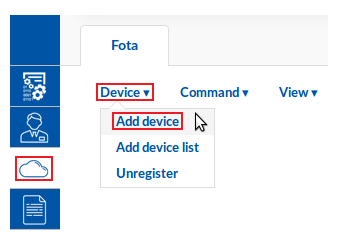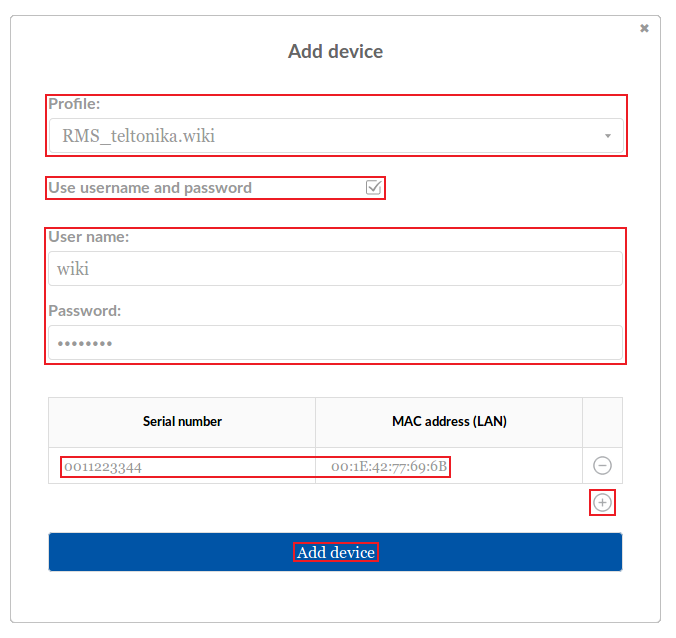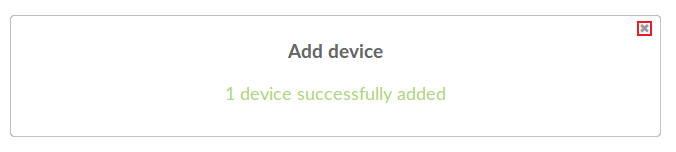Template:Rms manual fota add device: Difference between revisions
(Created page with "The '''Add device''' function is used to add devices to FOTA. ---- * Scroll your mouse pointer to the Device submenu ('''Fota → Fota → Device''') and click "Add device":...") |
No edit summary |
||
| (One intermediate revision by the same user not shown) | |||
| Line 5: | Line 5: | ||
[[File:How to add device to fota part 1 v1.png]] | [[File:How to add device to fota part 1 v1.png]] | ||
---- | ---- | ||
* Select to which profile the device(s) will be assigned to, place a check mark next the "Use username and password" field if you wish to set up an authentication system for that device(s), enter the device's serial number and LAN MAC address, click the "plus" symbol located near the bottom right of the pop-up box if you would like to add more devices and click the | * Select to which profile the device(s) will be assigned to, place a check mark next the "Use username and password" field if you wish to set up an authentication system for that device(s), enter the device's serial number and LAN MAC address, click the "plus" symbol located near the bottom right of the pop-up box if you would like to add more devices and click the "Add device" button when you're finished: | ||
[[File:How to add device to fota part 2 v1.png]] | [[File:How to add device to fota part 2 v1.png]] | ||
| Line 15: | Line 15: | ||
* The added device(s) will appear in the FOTA device table: | * The added device(s) will appear in the FOTA device table: | ||
[[File:How to add device to fota part 4 v1.png]] | [[File:How to add device to fota part 4 v1.png|1150px]] | ||
Latest revision as of 08:28, 28 August 2018
The Add device function is used to add devices to FOTA.
- Scroll your mouse pointer to the Device submenu (Fota → Fota → Device) and click "Add device":
- Select to which profile the device(s) will be assigned to, place a check mark next the "Use username and password" field if you wish to set up an authentication system for that device(s), enter the device's serial number and LAN MAC address, click the "plus" symbol located near the bottom right of the pop-up box if you would like to add more devices and click the "Add device" button when you're finished:
- You will be informed by a pop-up that the device(s) was added successfully. You can close it:
- The added device(s) will appear in the FOTA device table: