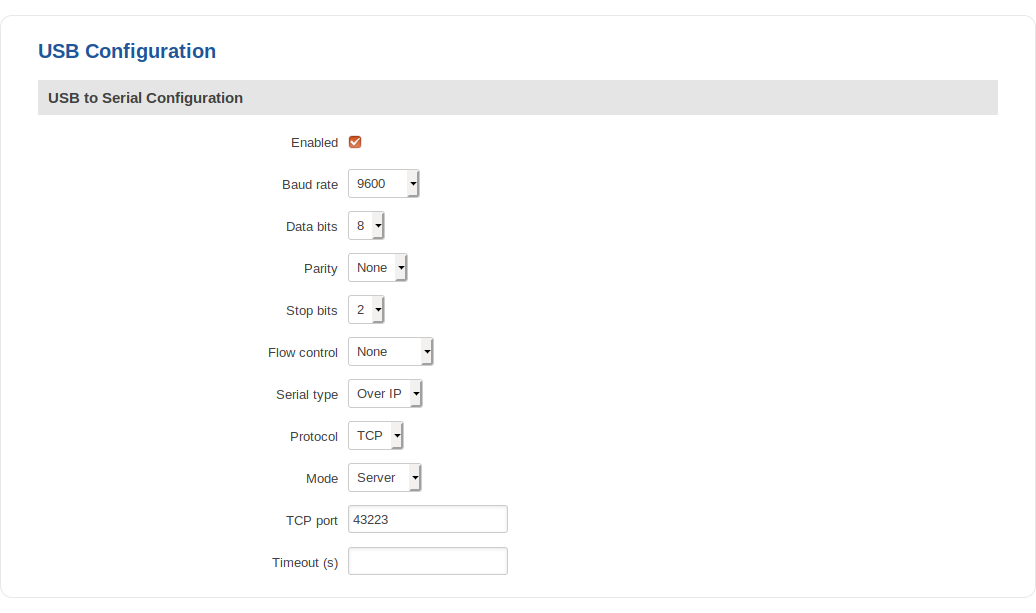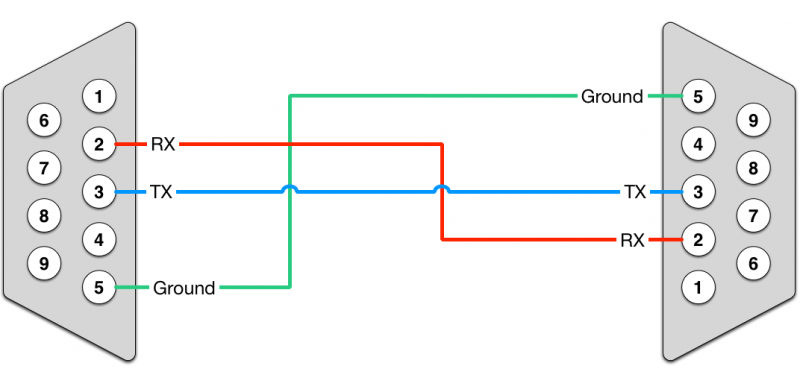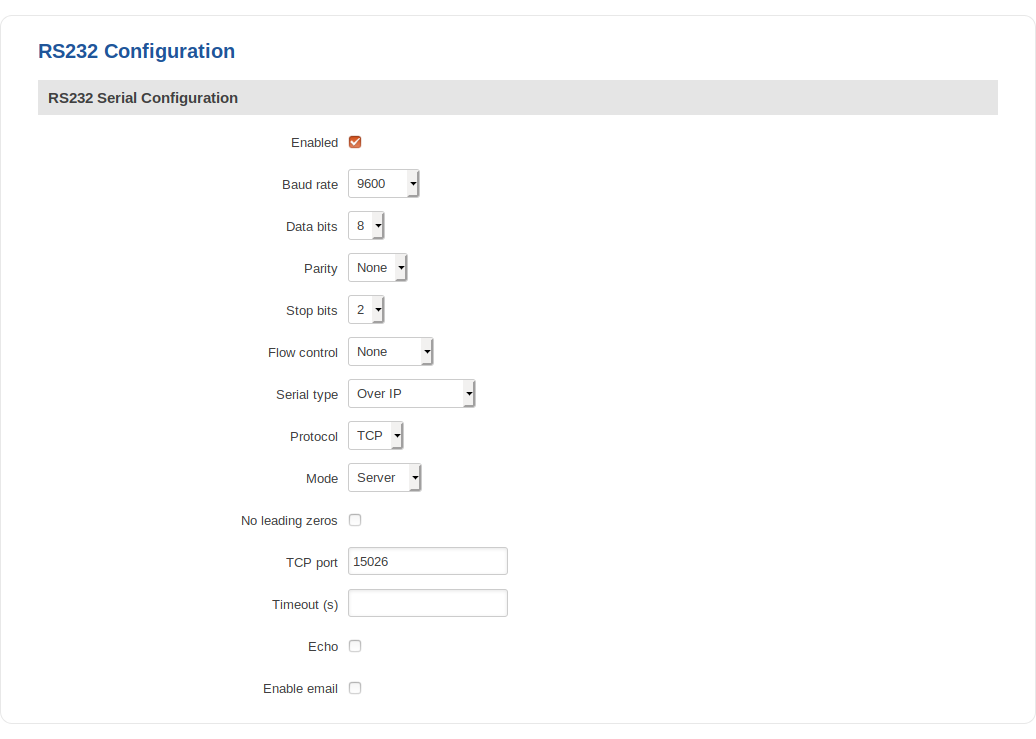Difference between revisions of "Reaching Cisco router console port remotely"
From Teltonika Networks Wiki
| (5 intermediate revisions by the same user not shown) | |||
| Line 1: | Line 1: | ||
| − | + | ==Configuration== | |
| − | == | ||
| − | + | Using RJ45 – USB type A or MiniUSB – USB type A configuration. Configured from the WebUI, Services → <b>[[RUT955 USB Tools|USB Tools]]</b> → USB to Serial page: | |
| − | + | [[File:Cisco usb config.png]] | |
| − | + | ---- | |
| − | + | Using RJ45 – RS232. To connect another DCE device to RUT955, a Null-modem (crossed) Male/Male cable should be used: | |
| − | |||
| − | |||
| − | |||
| − | |||
| − | |||
| − | |||
| − | |||
| − | |||
| − | + | [[File:cisco rs v2.png]] | |
---- | ---- | ||
RS232 can be configured from the Services → RS232/RS485 → <b>[[RUT955_RS232/RS485#RS232|RS232 Configuration]]</b> page. The following RS232 configuration should be used: | RS232 can be configured from the Services → RS232/RS485 → <b>[[RUT955_RS232/RS485#RS232|RS232 Configuration]]</b> page. The following RS232 configuration should be used: | ||
| Line 22: | Line 13: | ||
[[File:cisco rs config.png]] | [[File:cisco rs config.png]] | ||
| − | === | + | ==Examples== |
| − | |||
| − | |||
| − | |||
| − | |||
| − | |||
| − | |||
| − | |||
| − | |||
| − | |||
| − | |||
| − | |||
| − | |||
| − | |||
| − | |||
| − | |||
| − | |||
| − | |||
| − | |||
Revision as of 12:48, 22 January 2019
Configuration
Using RJ45 – USB type A or MiniUSB – USB type A configuration. Configured from the WebUI, Services → USB Tools → USB to Serial page:
Using RJ45 – RS232. To connect another DCE device to RUT955, a Null-modem (crossed) Male/Male cable should be used:
RS232 can be configured from the Services → RS232/RS485 → RS232 Configuration page. The following RS232 configuration should be used: