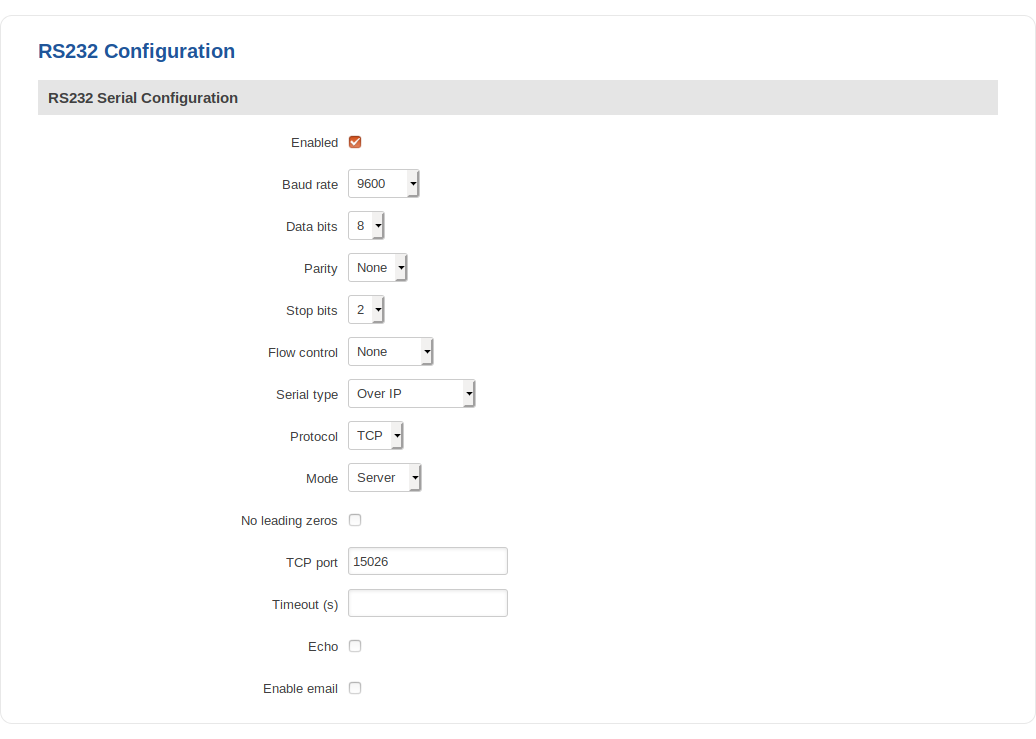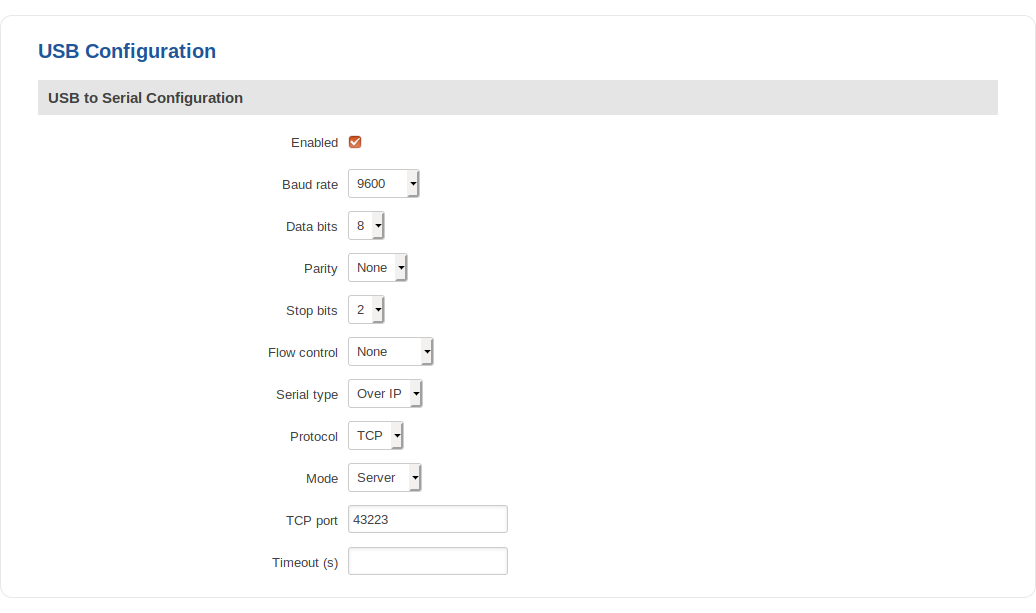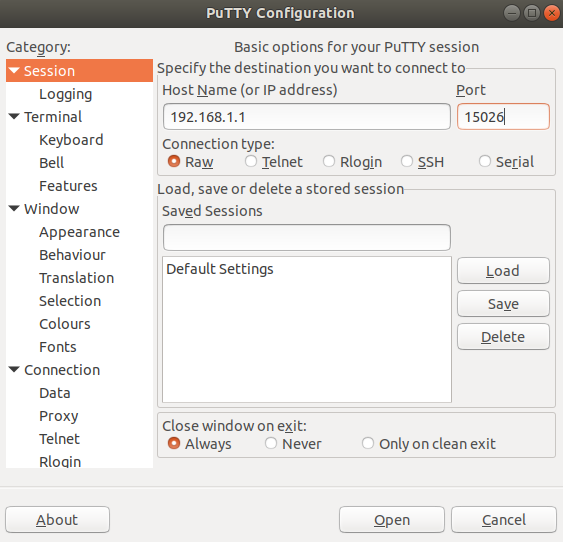Reaching Cisco router console port remotely: Difference between revisions
No edit summary |
No edit summary |
||
| (5 intermediate revisions by the same user not shown) | |||
| Line 1: | Line 1: | ||
__TOC__ | |||
==Introduction== | |||
This article describes how to connect to a console of another device (e.g., a Cisco router, Fortigate firewall, etc.) | |||
==Prerequisites== | |||
You will need: | |||
<ul> | |||
<li>A [[RUT955]] router</li> | |||
<li>An <b>RS232 (male) - RJ45</b> cable (to connect to a Cisco AUX port): <br> [[File:Cisco rj45 rs232 cable.jpg|300px]]</li> | |||
<li>Or a <b>USB type Mini - USB type A</b> cable (to connect to a USB type mini console port): <br> [[File:Cisco usb cable.jpg]]</li> | |||
</ul> | |||
==Configuration== | ==Configuration== | ||
Using | There are multiple ways to connect to a console port, which are described in the sections below: | ||
===RS232 - RJ45=== | |||
---- | |||
RS232 can be configured from the Services → RS232/RS485 → <b>[[RUT955_RS232/RS485#RS232|RS232 Configuration]]</b> page. The following RS232 configuration should be used: | |||
[[File:cisco rs config.png]] | |||
===USB=== | |||
---- | |||
Using Mini USB – USB type A configuration. Configured from the WebUI, Services → <b>[[RUT955 USB Tools|USB Tools]]</b> → USB to Serial page: | |||
[[File:Cisco usb config.png]] | [[File:Cisco usb config.png]] | ||
===PuTTY configuration=== | |||
---- | ---- | ||
The console can be accessed by using software such as <b>PuTTY</b> (can be downloaded from <b>[https://www.putty.org/ here]</b>. | |||
The PuTTY configuration should look like this: | |||
[[File:Cisco putty.png]] | |||
===Console port=== | |||
---- | ---- | ||
Example of console ports: | |||
[[File:IMG 20190121 155038 V4.jpg|500px]] | |||
Revision as of 09:31, 24 January 2019
Introduction
This article describes how to connect to a console of another device (e.g., a Cisco router, Fortigate firewall, etc.)
Prerequisites
You will need:
- A RUT955 router
- An RS232 (male) - RJ45 cable (to connect to a Cisco AUX port):

- Or a USB type Mini - USB type A cable (to connect to a USB type mini console port):

Configuration
There are multiple ways to connect to a console port, which are described in the sections below:
RS232 - RJ45
RS232 can be configured from the Services → RS232/RS485 → RS232 Configuration page. The following RS232 configuration should be used:
USB
Using Mini USB – USB type A configuration. Configured from the WebUI, Services → USB Tools → USB to Serial page:
PuTTY configuration
The console can be accessed by using software such as PuTTY (can be downloaded from here.
The PuTTY configuration should look like this:
Console port
Example of console ports: