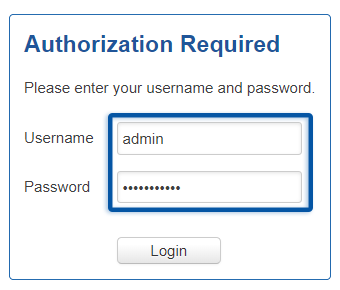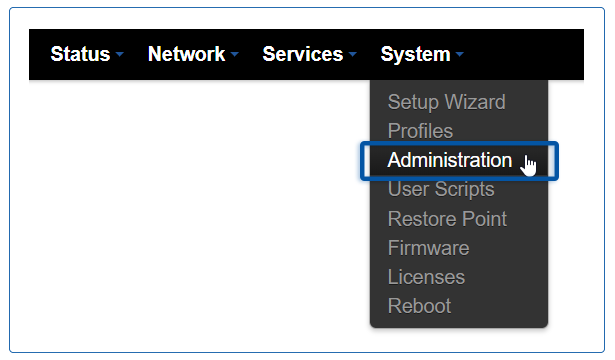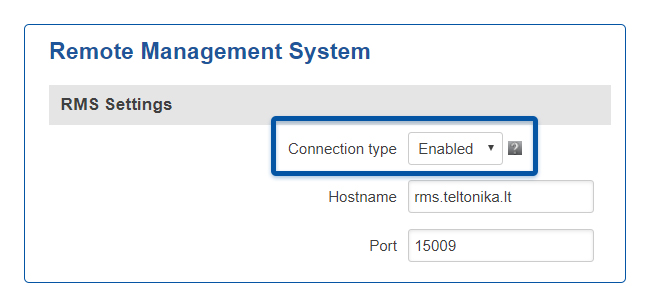Template:Rms faq enable remote access: Difference between revisions
No edit summary |
No edit summary |
||
| Line 13: | Line 13: | ||
Default login values are Username: '''admin'''; Password: '''admin01''' (this is the default password for RUT routers, but you will be prompted to change it during you first login. If this is not your first login, use the password you chose before). | Default login values are Username: '''admin'''; Password: '''admin01''' (this is the default password for RUT routers, but you will be prompted to change it during you first login. If this is not your first login, use the password you chose before). | ||
<br> | |||
3. When you completed the login, navigate to the '''System''' menu and click on the '''Administration''' field: | |||
[[File:RMS-Webui-system-administration.png]] | |||
<br> | |||
4. From the Administration Settings window go to the '''RMS''' section located near the top of the page: | |||
[[File: | [[File:RMS-menu-bar-RMS.png]] | ||
<br> | |||
5. Place a check mark next to the '''Enable remote monitoring''' field and don't forget to save the changes: | |||
[[File:RMS-connection-settings-for-webui.jpg]] | [[File:RMS-connection-settings-for-webui.jpg]] | ||
'''NOTE''': if you are adding more than one device, don't forget to do this for each separate device. | '''NOTE''': if you are adding more than one device, don't forget to do this for each separate device. | ||
Revision as of 16:35, 11 July 2019
1. Open your web browser ant type in the router's LAN IP address (192.168.1.1 by default) into the URL field and press the "Enter" key:
2. Next, you will be greeted with the Login window. Type in your login information and click "Login":
Important!
Default login values are Username: admin; Password: admin01 (this is the default password for RUT routers, but you will be prompted to change it during you first login. If this is not your first login, use the password you chose before).
3. When you completed the login, navigate to the System menu and click on the Administration field:
4. From the Administration Settings window go to the RMS section located near the top of the page:
5. Place a check mark next to the Enable remote monitoring field and don't forget to save the changes:
NOTE: if you are adding more than one device, don't forget to do this for each separate device.