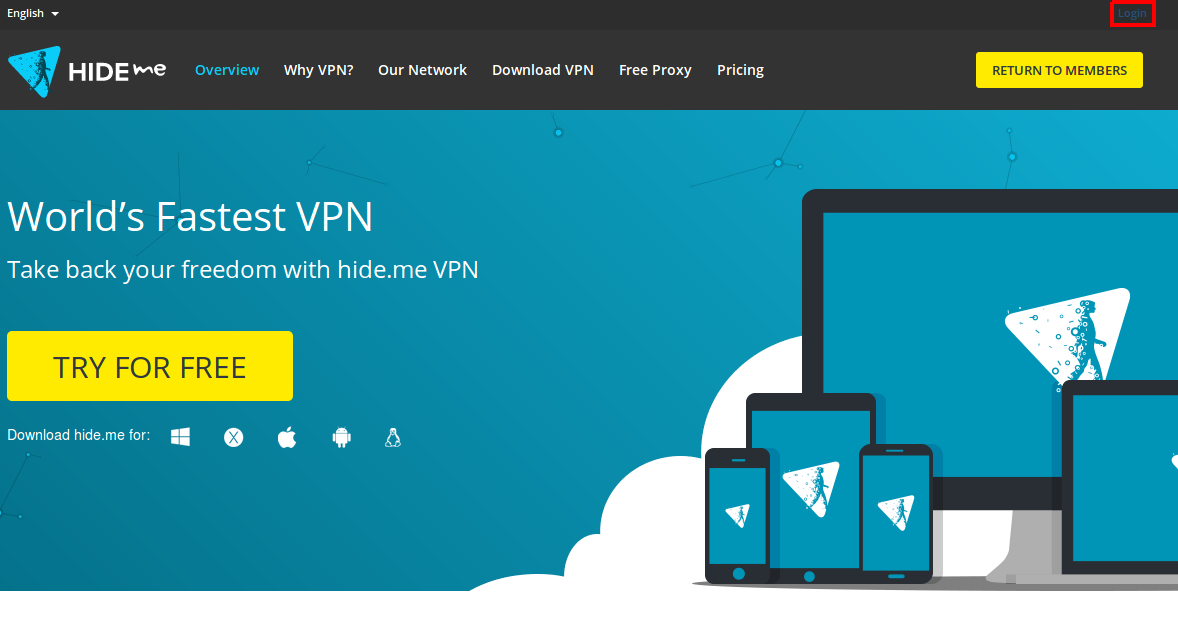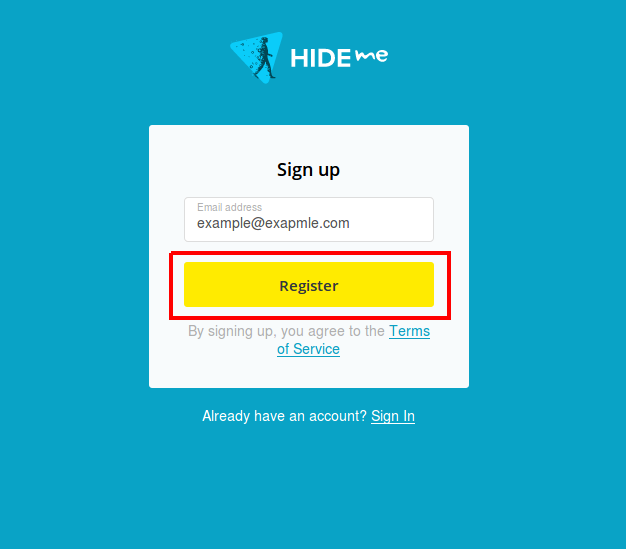Difference between revisions of "Hide.me VPN configuration"
From Teltonika Networks Wiki
| (95 intermediate revisions by 5 users not shown) | |||
| Line 5: | Line 5: | ||
'''Registration '''required. | '''Registration '''required. | ||
| − | + | ===Step 1: Create hide.me account === | |
| − | |||
| − | ==Step 1: Create | ||
| − | |||
| − | |||
| − | |||
| − | |||
| − | |||
| − | |||
| − | |||
| − | |||
| − | |||
| − | |||
| − | |||
| − | |||
| − | |||
| − | |||
| − | |||
---- | ---- | ||
| − | + | If you don't have a hide.me account you need to create it, just press '''Login''' button. If you have an account, you can skip this step and go to '''Step 2'''. | |
| − | [[File: | + | [[File:LoginHideMe.png]] |
| − | = | + | =Press ''Register'' button.= |
---- | ---- | ||
| − | + | [[File:SignupHideMe.png]] | |
| − | |||
| − | |||
| − | |||
| − | |||
| − | |||
| − | |||
| − | |||
| − | |||
| − | |||
| − | |||
| − | |||
| − | |||
| − | |||
| − | |||
| − | |||
| − | |||
| − | |||
| − | |||
| − | |||
| − | |||
| − | |||
| − | |||
| − | |||
| − | [[File: | ||
| − | |||
| − | |||
| − | + | ===Step 2: Login in to your hide.me account === | |
| − | === | ||
---- | ---- | ||
| − | + | We need to login into hide.me system using our credentials. Press '''Login''' button. Fill all field's with your credentials and press '''Log me in''' button. | |
| − | |||
| − | |||
| − | |||
| − | |||
| − | |||
| − | |||
| − | |||
| − | |||
| − | |||
==External links== | ==External links== | ||
https://www.hide.me | https://www.hide.me | ||
| − | |||
| − | |||
Revision as of 11:55, 12 December 2017
Summary
This chapter is a guide on configuring https://www.hide.me provider VPN instance on RUT routers using PPTP Protocol.
Registration required.
Step 1: Create hide.me account
If you don't have a hide.me account you need to create it, just press Login button. If you have an account, you can skip this step and go to Step 2.
Press Register button.
Step 2: Login in to your hide.me account
We need to login into hide.me system using our credentials. Press Login button. Fill all field's with your credentials and press Log me in button.