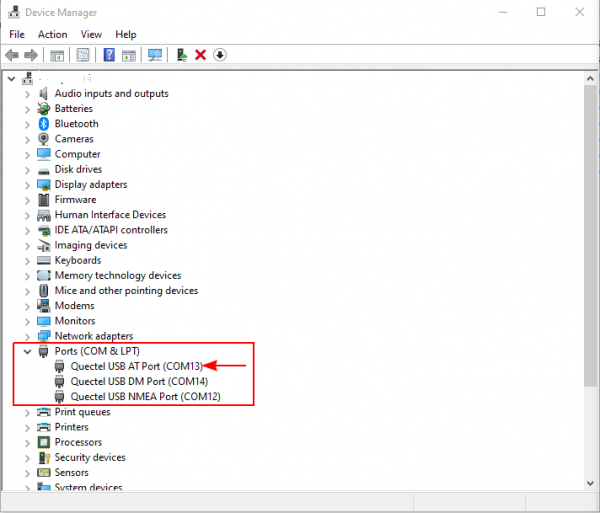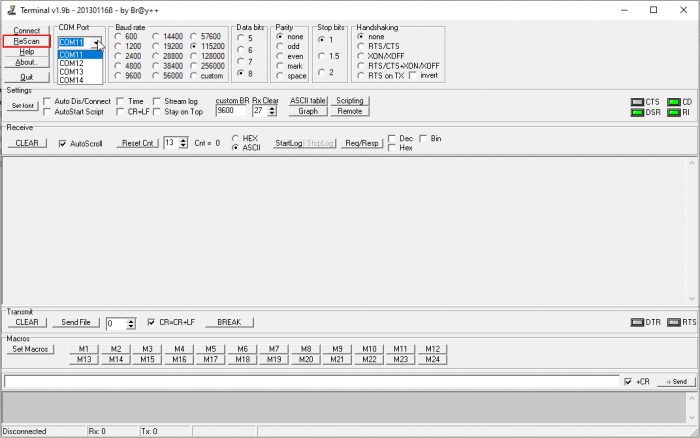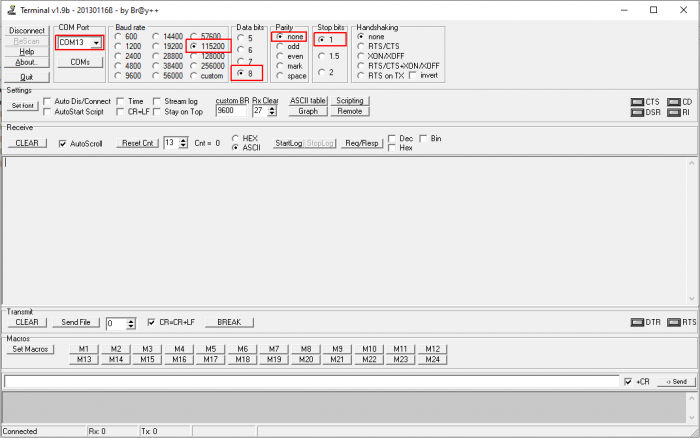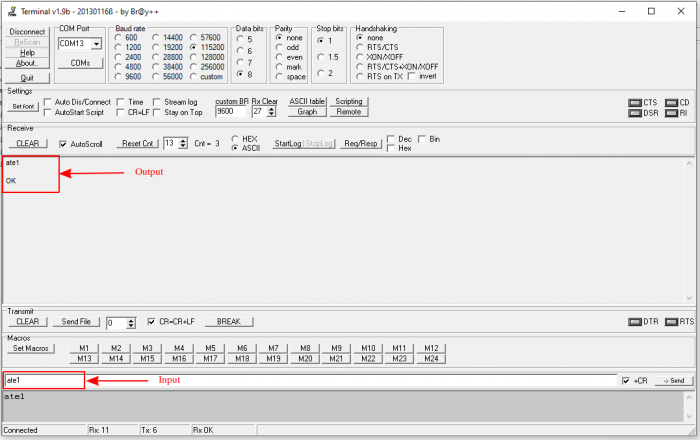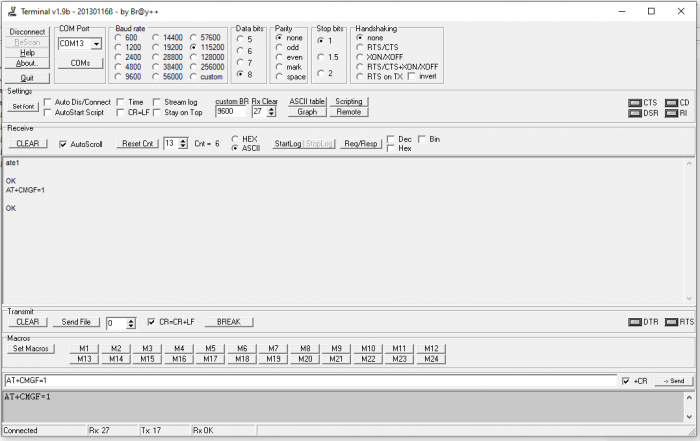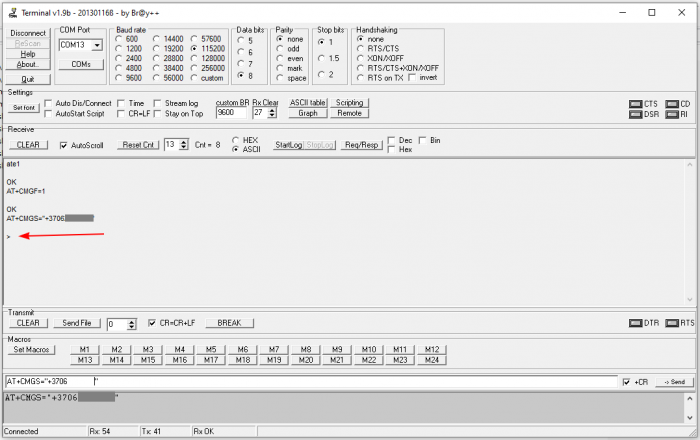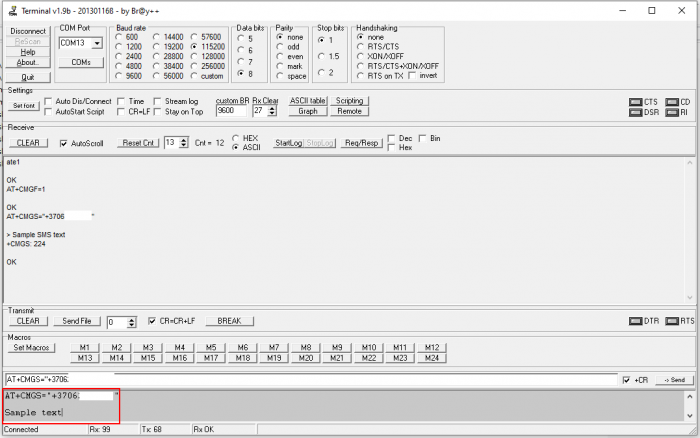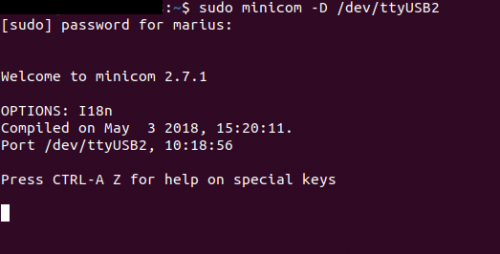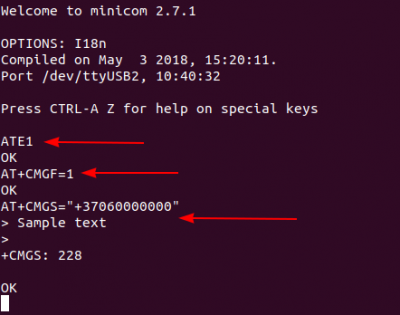SMS sending command: Difference between revisions
Appearance
Created page with "__TOC__ ==AT commands via Windows terminal== *You will be accessing TRM2xx modem via AT command’s port. Check which port is AT port via Device Manager. In this example it..." |
No edit summary |
||
| Line 31: | Line 31: | ||
*Issue AT+CMGS=”<phone number>” to enter SMS text input prompt mode. After invoking the write command, wait for the prompt “>”: | *Issue AT+CMGS=”<phone number>” to enter SMS text input prompt mode. After invoking the write command, wait for the prompt “>”: | ||
<th rowspan="5" style="border-bottom: 1px solid white;" width="600;">[[File: | <th rowspan="5" style="border-bottom: 1px solid white;" width="600;">[[File:AT1.png|700px]]</th> | ||
---- | ---- | ||
*In the text area type the SMS text. When finished – hit Ctrl+Z to send the SMS. Once Ctrl+Z is hit and SMS is sent – you shall see your text and “+CMGS: “ code that denotes how many symbols were sent. | *In the text area type the SMS text. When finished – hit Ctrl+Z to send the SMS. Once Ctrl+Z is hit and SMS is sent – you shall see your text and “+CMGS: “ code that denotes how many symbols were sent. | ||
<th rowspan="5" style="border-bottom: 1px solid white;" width="600;">[[File:Sample | <th rowspan="5" style="border-bottom: 1px solid white;" width="600;">[[File:Sample text1.png|700px]]</th> | ||
==AT commands via Ubuntu terminal== | ==AT commands via Ubuntu terminal== | ||
Latest revision as of 09:07, 3 December 2019
AT commands via Windows terminal
- You will be accessing TRM2xx modem via AT command’s port. Check which port is AT port via Device Manager. In this example it is COM13:
- The following example will use Terminal v1.9b. Scan all ports by pressing ReScan.
- Select COM13, set the Baud rate to 115200, data bits to 1, parity none, Stop bits to 1 and press Connect.
- First enter the ATE1 command to enable local echo (to see the output like “OK” to any command).
- Second enable SMS text mode with AT+CMGF. The command specifies the input and output format of the short messages. In this case enter AT+CMGF=1.
- Issue AT+CMGS=”<phone number>” to enter SMS text input prompt mode. After invoking the write command, wait for the prompt “>”:
- In the text area type the SMS text. When finished – hit Ctrl+Z to send the SMS. Once Ctrl+Z is hit and SMS is sent – you shall see your text and “+CMGS: “ code that denotes how many symbols were sent.
AT commands via Ubuntu terminal
- After connecting the modem to your computer, we scan all connected devices. We see four USB devices, one of which will be for AT commands (usually USB2 or USB3).
- Now connect via minicom (USB2 in this case):
- After successful login, enter the following commands:
1. First enter the ATE1 command to enable local echo (to see the output like “OK” to any command).
2. Enable SMS text mode with AT+CMGF. The command specifies the input and output format of the short messages. In this case enter AT+CMGF=1.
3. Issue AT+CMGS=”<phone number>” to enter SMS text input prompt mode. After invoking the write command, wait for the prompt “>” In the text area type the SMS text. When finished – hit Ctrl+Z to send the SMS. Once Ctrl+Z is hit and SMS is sent – you shall see your text and “+CMGS: “ code that denotes how many symbols were sent.