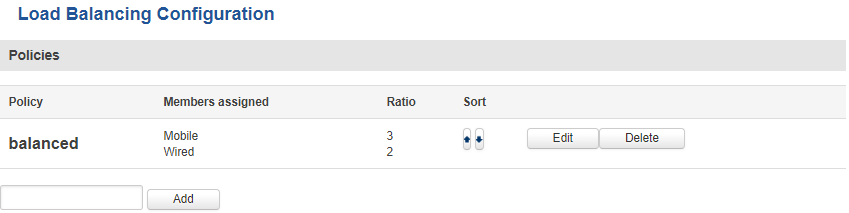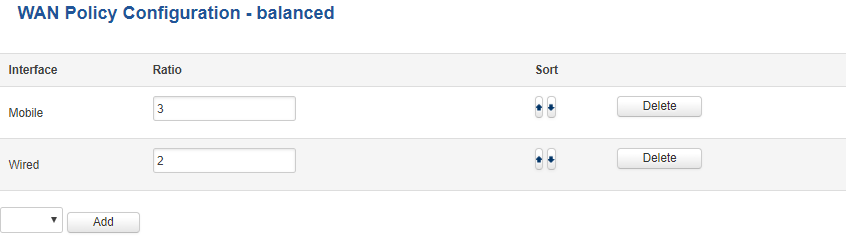Difference between revisions of "Template:Networking rut manual load balancing"
Gytispieze (talk | contribs) m (Text replacement - "\{\{Template: Networking_rutos_manual_fw_disclosure (.*) (.*) (.*) (.*) \}\}" to "{{Template: Networking_device_manual_fw_disclosure | series = {{{series}}} | name = {{{name}}} | fw_version ={{Template: Networking_device_manual_latest_fw | series = {{{series}}} | name = {{{name}}} }} }}") Tags: Mobile edit Mobile web edit |
m (add borders) |
||
| (19 intermediate revisions by 5 users not shown) | |||
| Line 1: | Line 1: | ||
| − | |||
| − | |||
| − | |||
| − | |||
| − | |||
| − | |||
| − | |||
| − | |||
| − | |||
==Summary== | ==Summary== | ||
| − | + | Load balancing lets users create rules that divide traffic between different interfaces. This chapter is an Overview of the Load Balancing function in RUT routers. | |
| − | |||
| − | This chapter | ||
==Policies== | ==Policies== | ||
| − | The '''Policies''' section contains Load Balancing | + | The '''Policies''' section contains Load Balancing rules. One default rule named '''Balanced''' is already in place. You can edit this default rule or create a new custom rule. |
| − | |||
| − | + | [[Image:Network load balancing policies.PNG|border|class=tlt-border]] | |
| − | |||
| − | + | To configure a Policy, click the '''Edit''' button located next to it, after which you will be redirected to the Configuration window. | |
| − | |||
| − | |||
| − | |||
| − | |||
| − | |||
| − | |||
| − | |||
| − | |||
| − | |||
| − | |||
| − | |||
| − | |||
| − | + | [[Image:Network load balancing policies configuration.PNG|border|class=tlt-border]] | |
| − | |||
| − | + | As you can see from the image above, the configuration is very simple. You can assign ratio values to WAN interfaces. The ratio values represent a percentage of load that will go through an interface. For example, in the default configuration 3 parts of traffic will go through the Mobile interface and 2 parts will go through the Wired interface, which means roughly 60% (3/5) of data will be transferred through Mobile, 40% (2/5) through Wired. If the ratios would be different, say Mobile: 5, Wired: 10, then 33% (5/15) of data would be transferred through Mobile, and 66% (10/15) would go through Wired. | |
| − | |||
| − | |||
| − | |||
| − | |||
| − | |||
| − | |||
| − | |||
| − | |||
| − | |||
| − | |||
| − | |||
| − | |||
| − | |||
| − | |||
| − | |||
| − | |||
| − | |||
| − | |||
| − | |||
| − | |||
| − | |||
| − | |||
| − | |||
| − | |||
| − | |||
| − | |||
| − | |||
| − | |||
| − | |||
| − | |||
| − | |||
| − | |||
| − | |||
| − | |||
| − | |||
| − | |||
| − | [[Category:{{{name}}} | + | [[Category:{{{name}}} WebUI]] |
Revision as of 14:17, 2 March 2020
Summary
Load balancing lets users create rules that divide traffic between different interfaces. This chapter is an Overview of the Load Balancing function in RUT routers.
Policies
The Policies section contains Load Balancing rules. One default rule named Balanced is already in place. You can edit this default rule or create a new custom rule.
To configure a Policy, click the Edit button located next to it, after which you will be redirected to the Configuration window.
As you can see from the image above, the configuration is very simple. You can assign ratio values to WAN interfaces. The ratio values represent a percentage of load that will go through an interface. For example, in the default configuration 3 parts of traffic will go through the Mobile interface and 2 parts will go through the Wired interface, which means roughly 60% (3/5) of data will be transferred through Mobile, 40% (2/5) through Wired. If the ratios would be different, say Mobile: 5, Wired: 10, then 33% (5/15) of data would be transferred through Mobile, and 66% (10/15) would go through Wired.
[[Category:{{{name}}} WebUI]]