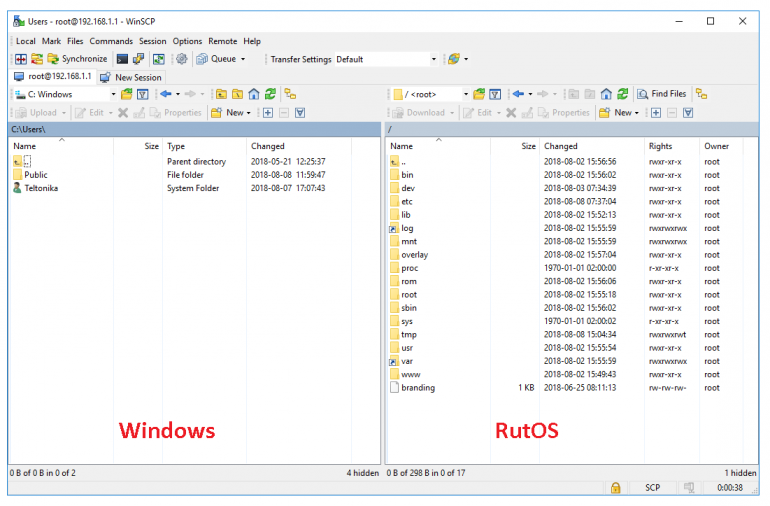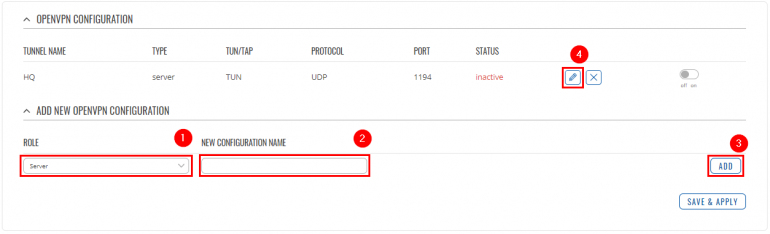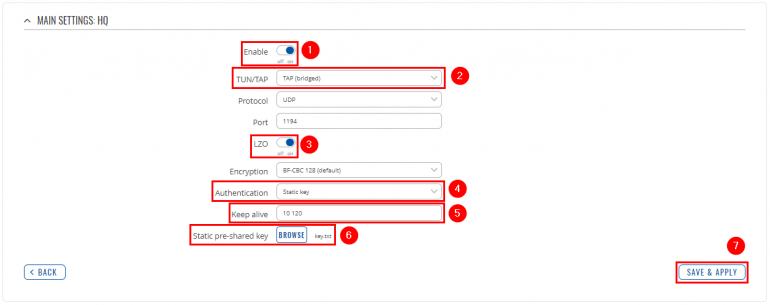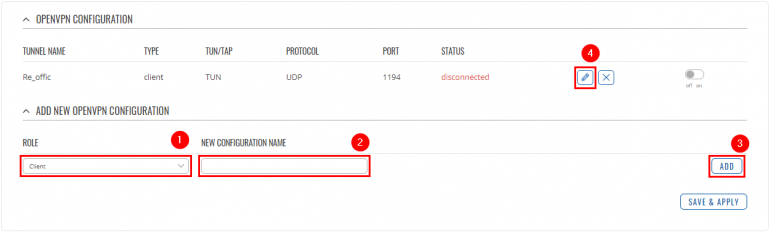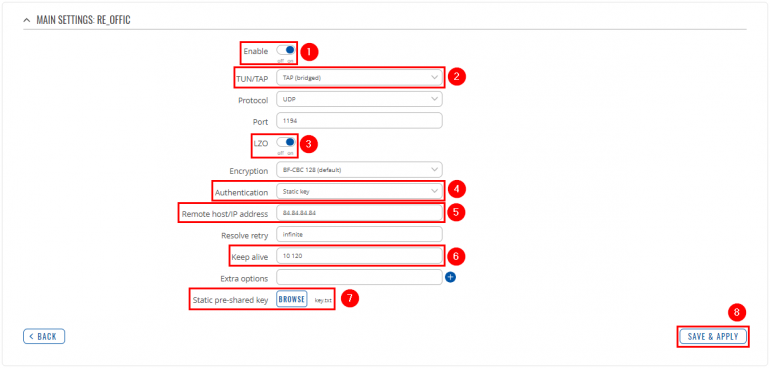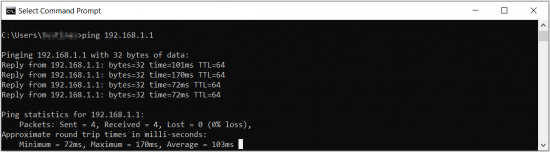Template:Networking rutx configuration example openvpn bridge use case: Difference between revisions
| Line 82: | Line 82: | ||
<tr> | <tr> | ||
<th width=355; style="border-bottom: 1px solid white;></th> | <th width=355; style="border-bottom: 1px solid white;></th> | ||
<th width=790; style="border-bottom: 1px solid white;" rowspan=2>[[File: | <th width=790; style="border-bottom: 1px solid white;" rowspan=2>[[File:Winscp interface example.PNG|770px|right]]</th> | ||
</tr> | </tr> | ||
<tr> | <tr> | ||
Revision as of 13:05, 6 May 2020
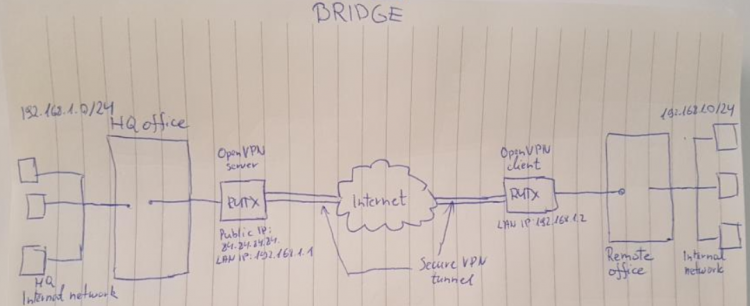 |
|
|---|---|
|
|
Configuration overview and prerequisites
Prerequisites:
- Two RUTX routers
- A Public Static or Public Dynamic IP addresses
- An end device to configure the router (PC, Laptop, Tablet, Smartphone)
The topology above depicts the OpenVPN scheme. The router with the Public IP address (RUTX) acts as the OpenVPN server and other RUTX acts as client. OpenVPN connects the networks of HQ Office and Remote Office.
When the scheme is realized, remote office workers will be able to reach HQ’s internal network with all internal systems, allowing working from remote office to be possible. All remote office's WAN and LAN traffic is going to travel through VPN tunnel.
Configuring HQ office router
OpenVPN
Generating static key
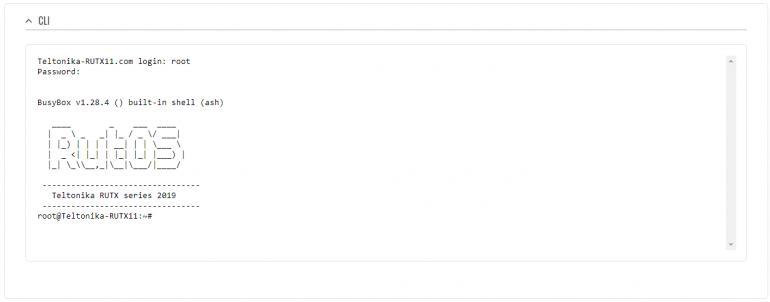 |
|
|---|---|
|
Login to the router's WebUI, navigate to the Services → CLI page and do the following:
|
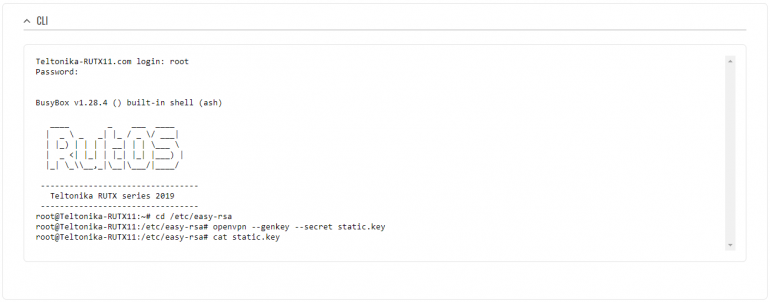 |
|
|---|---|
|
Write the following commands to create and open OpenVPN Static key, which will be used for authentication: 1) cd /etc/easy-rsa 2) openvpn --genkey --secret static.key 3) cat static.key |
Extracting the key
Linux
If you are using a Linux-based OS, extracting files from the router is simple. Just go to the directory on your PC where you want to relocate the files, right click anywhere and choose the Open in Terminal option. In the Terminal command line use the Secure Copy (scp) command to copy the files from the router. The full command should look something like this:
$ scp [email protected]:/etc/easy-rsa/keys/static.key ./
The [email protected]:/etc/easy-rsa/keys/static.key specifies the path to where the Static key is located (replace the IP address with your router's LAN IP); the ./ denotes that you want to copy the contents to the directory you are in at the moment.
Windows
Configuring OpenVPN server
Configuring remote office router
OpenVPN
LAN
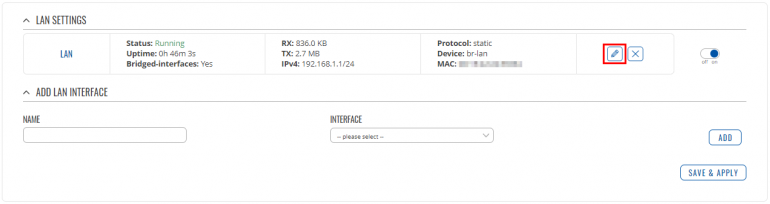 |
|
|---|---|
|
Now go to Network → LAN and press Edit next to your LAN interface: |
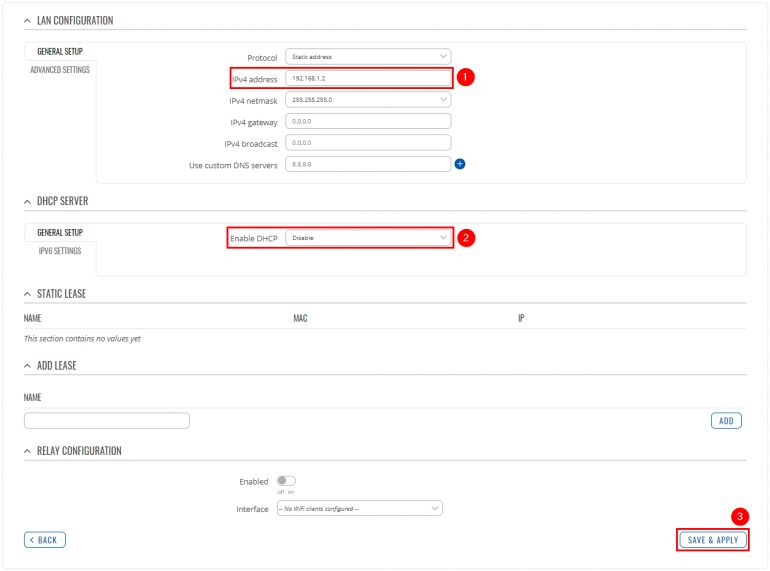 |
|
|---|---|
|
Apply the following steps:
|