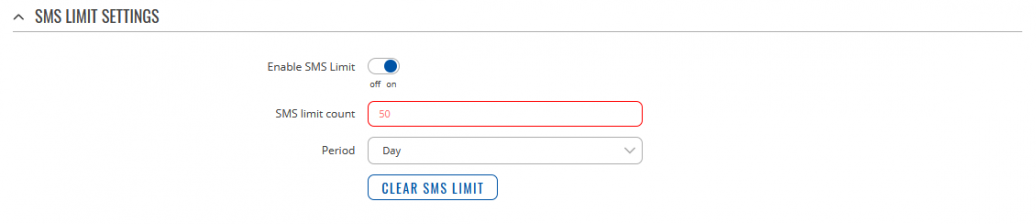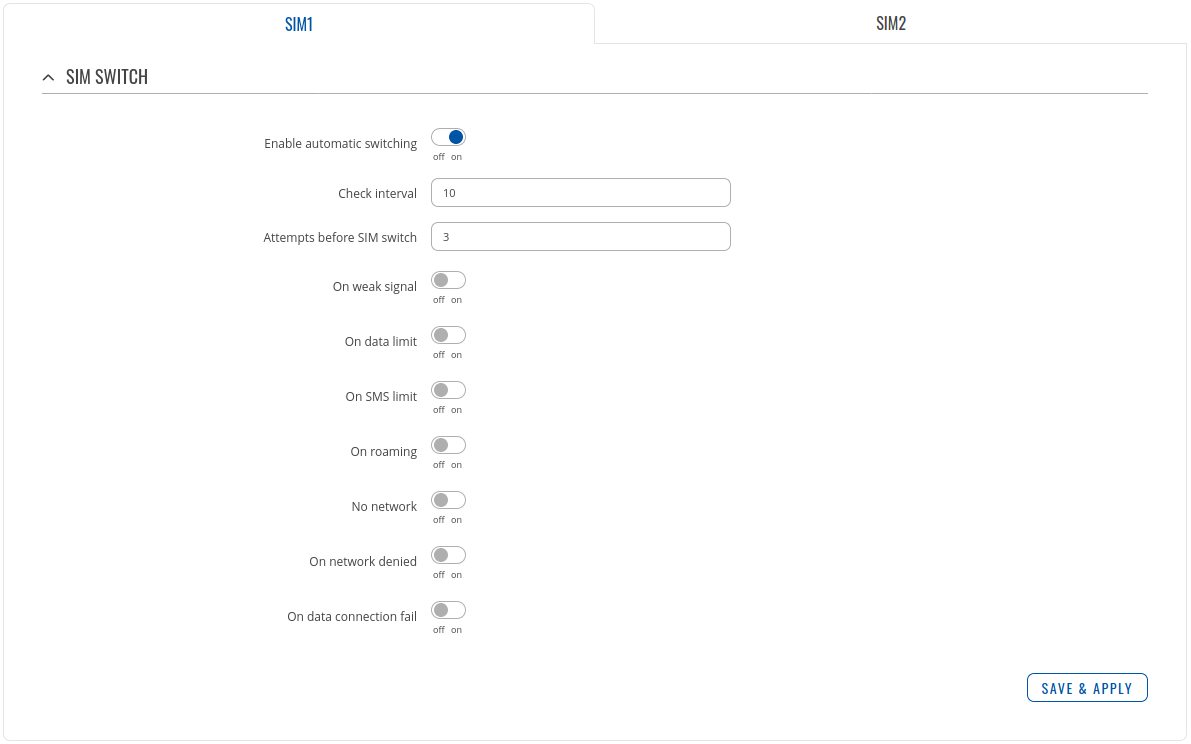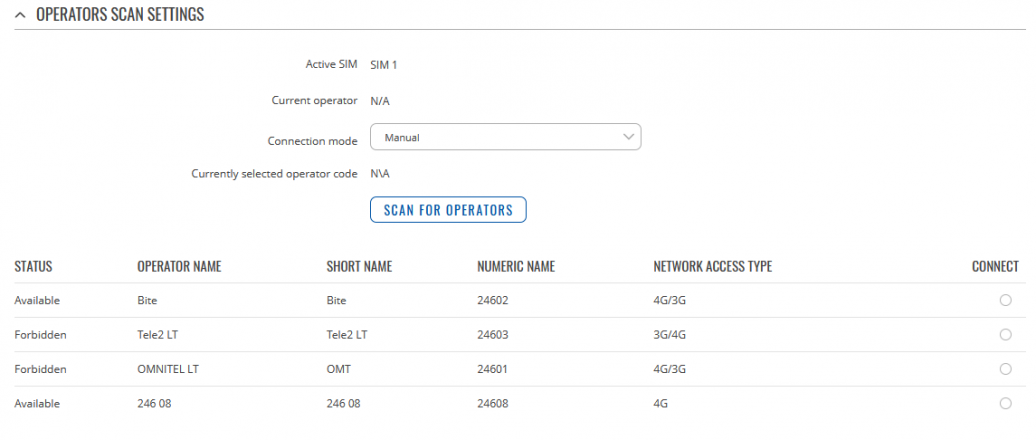Difference between revisions of "Template:Networking rutos manual mobile"
| (132 intermediate revisions by 11 users not shown) | |||
| Line 1: | Line 1: | ||
| − | {{Template: | + | {{Template:Networking_rutos_manual_fw_disclosure |
| − | | | + | | fw_version = {{{fw_version}}} |
| − | + | | series = {{{series}}} | |
| − | |||
| − | |||
| − | |||
| − | |||
}} | }} | ||
| − | + | ||
| − | |||
==Summary== | ==Summary== | ||
| − | The | + | The '''Mobile''' page is used for setting parameters related to the mobile data connection. This page is an overview of the Mobile section for {{{name}}} devices. |
| − | This manual page provides an overview of the | + | This manual page provides an overview of the Users windows in {{{name}}} devices. |
| − | |||
| − | |||
| − | |||
| − | |||
| + | {{Template:Networking_rutos_manual_basic_advanced_webui_disclaimer}} | ||
==General== | ==General== | ||
| − | The | + | The '''General''' section is used to configure the SIM card parameters that define how the device establishes connection and uses other, mobile related, useful features. |
===SIM card settings=== | ===SIM card settings=== | ||
---- | ---- | ||
| − | |||
| + | The '''SIM card settings''' section is used to configure main SIM card parameters. Refer to the figure and table below for information on the fields contained in that section. | ||
| + | {{#switch:{{{series}}} | ||
| + | |RUTX= | ||
| + | [[File:Networking_RUTXxx_manual_mobile_general_simcard_settings_v1.png|border|class=tlt-border|1036x1036px]] | ||
| + | |TRB2XX= | ||
| + | [[File:Networking_trb2_manual_mobile_general_simcard_settings_v1.png]] | ||
| + | |TRB14X= | ||
| + | [[File:Networking_trb1_manual_mobile_general_simcard_settings_v1.png]] | ||
| + | }} | ||
| − | |||
<table class="nd-mantable"> | <table class="nd-mantable"> | ||
<tr> | <tr> | ||
| − | <th> | + | <th>field name</th> |
| − | <th> | + | <th>value</th> |
| − | <th> | + | <th>description</th> |
| − | </tr>{{#ifeq: {{{ | + | </tr> |
| + | {{#ifeq: {{{series}}}| TRB14X | | | ||
| + | |||
<tr> | <tr> | ||
<td>Default SIM</td> | <td>Default SIM</td> | ||
| − | <td>off | + | <td>off <nowiki>|</nowiki> on; Default:'''on'''</td> |
| − | <td> | + | <td>Set this SIM slot as default</td> |
| − | </tr> | + | </tr> |
| + | }} | ||
<tr> | <tr> | ||
<td>Deny data roaming</td> | <td>Deny data roaming</td> | ||
| − | <td>off | on; | + | <td>off | on; Default: '''off'''</td> |
| − | <td> | + | <td>Deny data connection on roaming</td> |
</tr> | </tr> | ||
<tr> | <tr> | ||
| − | <td> | + | <td>Service mode</td> |
| − | <td> | + | <td>Default: '''Auto'''</td> |
| − | <td> | + | <td>Your network's preference. If your local mobile network supports UMTS (3G) or LTE (4G) you can specify to which network you prefer to connect to. Available options: |
| − | + | * '''Auto''' | |
| − | |||
| − | + | {{#switch: {{{series}}} | |
| + | |RUTX= | ||
| − | + | * '''4G (LTE) only''' | |
| + | * '''3G only''' | ||
| + | | TRB14X= | ||
| + | * '''4G (LTE) only''' | ||
| + | * '''3G only'' | ||
| + | * '''2G only''' | ||
| + | | TRB2XX= | ||
| + | {{#switch: {{{name}}} | ||
| + | | TRB255= | ||
| + | * '''4G (NB)''' | ||
| + | * '''4G (M1)''' | ||
| + | * '''4G (NB+M1)''' | ||
| + | * '''2G only''' | ||
| + | | TRB245= | ||
| + | * '''Auto''' | ||
| + | * '''4G (LTE) only''' | ||
| + | * '''3G only'' | ||
| + | * '''2G only''' | ||
| + | }} | ||
| + | }} | ||
| − | + | </td> | |
| − | |||
| − | |||
| − | |||
| − | |||
</tr> | </tr> | ||
<tr> | <tr> | ||
| − | <td> | + | <td>PIN</td> |
| − | <td> | + | <td>Default: " "</td> |
| − | <td> | + | <td>SIM card's PIN (Personal Identification Number) is a secret numeric password shared between a user and a system that can be used to authenticate the user</td> |
</tr> | </tr> | ||
| + | {{#ifeq: {{{series}}} | ||
| + | | RUTX = | ||
<tr> | <tr> | ||
| − | <td> | + | <td>Band selection</td> |
| − | <td> | + | <td>Auto | Manual (UMTS bands: WCDMA 2100, WCDMA 1800, WCDMA 850, WCDMA 900; LTE bands: B1, B3, B5, B7, B8, B20, B32, B38, B40, B41.); Default: '''Auto'''</td> |
| − | + | <td>Network band selection</td> | |
| − | |||
| − | |||
| − | |||
| − | |||
| − | |||
| − | |||
| − | |||
| − | |||
| − | |||
| − | |||
</tr> | </tr> | ||
| − | |||
| − | |||
| − | |||
| − | |||
| − | |||
| − | |||
| − | |||
| − | |||
| − | |||
| − | |||
| − | |||
| − | |||
| − | |||
| − | |||
| − | |||
| − | |||
| − | |||
| − | |||
| − | |||
| − | |||
| − | |||
| − | |||
| − | |||
| − | |||
| − | |||
| − | |||
| − | |||
| − | |||
| − | |||
| − | |||
| − | |||
| − | |||
| − | |||
| − | |||
| − | |||
| − | |||
| − | |||
| − | |||
| − | |||
| − | |||
| − | |||
| − | |||
| − | |||
| − | |||
| − | |||
| − | |||
| − | |||
| − | |||
| − | |||
| − | |||
| − | |||
| − | |||
| − | |||
| − | |||
| − | |||
| − | |||
| − | |||
| − | |||
| − | |||
| − | |||
| − | |||
| − | |||
| − | |||
| − | |||
| − | |||
| − | |||
| − | |||
| − | |||
| − | |||
| − | |||
}} | }} | ||
| − | |||
| − | |||
| − | |||
| − | |||
| − | |||
| − | |||
| − | |||
| − | |||
| − | |||
| − | |||
| − | |||
</table> | </table> | ||
| + | <!---- | ||
| + | ===Operator settings=== | ||
| + | ---- | ||
| − | + | The '''Operator settings''' section is used for applying a blacklist or whitelist for undesired or desired operators. | |
| − | |||
| − | The | ||
| − | [[File: | + | [[File:Networking_RUTXxx_manual_mobile_general_operator_settings_v1.png|border|class=tlt-border|1036x1036px]] |
<table class="nd-mantable"> | <table class="nd-mantable"> | ||
<tr> | <tr> | ||
| − | <th> | + | <th>field name</th> |
| − | <th> | + | <th>value</th> |
| − | <th> | + | <th>description</th> |
</tr> | </tr> | ||
<tr> | <tr> | ||
<td>Enable</td> | <td>Enable</td> | ||
| − | <td>off | on; default: | + | <td>off | on; default: '''off'''</td> |
| − | <td> | + | <td>Enable or disable operator filtering</td> |
</tr> | </tr> | ||
<tr> | <tr> | ||
| − | <td> | + | <td>Mode</td> |
| − | <td> | + | <td>Default: '''Whitelist'''</td> |
| − | + | <td>Defines how operators will be filtered. | |
| − | |||
| − | |||
| − | |||
| − | |||
| − | <td> | ||
| − | |||
| − | |||
| − | |||
| − | |||
| − | |||
| − | |||
| − | |||
| − | |||
| − | |||
| − | |||
| − | |||
| − | |||
| − | |||
| − | |||
| − | + | * '''Blacklist''' - operators contained in the blacklist are considered forbidden and your device will not attempt to connect to them even if they are available. | |
| − | + | * '''Whitelist''' - operators contained in the whitelist will be the only operators that the device will be trying to connect to. Other operators that are not in the whitelist will be considered forbidden. | |
| − | + | </td> | |
| − | |||
| − | |||
| − | |||
| − | |||
| − | |||
| − | |||
| − | |||
| − | |||
| − | |||
| − | |||
| − | |||
| − | |||
</tr> | </tr> | ||
<tr> | <tr> | ||
| − | <td> | + | <td>Operator list</td> |
| − | <td> | + | <td>Default:</td> |
| − | <td> | + | <td>Operators code list name. You can create a list in [[#Operators_list|network operators]] page</td> |
| − | |||
| − | |||
| − | |||
| − | |||
| − | |||
| − | |||
| − | |||
| − | |||
| − | |||
| − | |||
| − | |||
| − | |||
| − | |||
| − | |||
| − | |||
| − | |||
| − | |||
| − | |||
| − | |||
| − | |||
| − | |||
| − | |||
| − | |||
| − | |||
| − | |||
</tr> | </tr> | ||
</table> | </table> | ||
| − | + | ---> | |
| − | + | ===SMS limit settings=== | |
| − | |||
| − | ===SMS limit=== | ||
| − | |||
---- | ---- | ||
| − | |||
| − | + | The '''SMS limit settings''' section provides you with the possibility to set SMS limit for your SIM card. | |
| − | |||
| − | |||
| − | |||
| − | [[File: | + | [[File:Networking_RUTXxx_manual_mobile_general_sms_limit_settings_v1.png|border|class=tlt-border|1036x1036px]] |
<table class="nd-mantable"> | <table class="nd-mantable"> | ||
<tr> | <tr> | ||
| − | <th> | + | <th>field name</th> |
| − | <th> | + | <th>value</th> |
| − | <th> | + | <th>description</th> |
</tr> | </tr> | ||
<tr> | <tr> | ||
<td>Enable SMS Limit</td> | <td>Enable SMS Limit</td> | ||
| − | <td>off | on; default: | + | <td>off | on; default: '''off'''</td> |
| − | <td> | + | <td>Enable of disable SMS limit feature</td> |
</tr> | </tr> | ||
<tr> | <tr> | ||
<td>SMS limit count</td> | <td>SMS limit count</td> | ||
| − | <td> | + | <td>Default:</td> |
| − | <td> | + | <td>Disable SMS sending after limit value is reached</td> |
</tr> | </tr> | ||
<tr> | <tr> | ||
<td>Period</td> | <td>Period</td> | ||
| − | <td> | + | <td>Default: '''Day'''</td> |
| − | <td>Period for which SMS limiting should apply. | + | <td>Period for which SMS limiting should apply. Available options: |
| − | + | * '''Day''' | |
| − | + | * '''Week''' | |
| − | + | * '''Month''' | |
| − | + | </td> | |
| − | |||
| − | |||
| − | |||
| − | |||
| − | |||
| − | |||
</tr> | </tr> | ||
</table> | </table> | ||
| − | + | This section also contains one button - '''Clear SMS limit'''. When clicked, the button resets the sms limit counter for the related SIM card. Thus, the count is started over again regardless of the specified period. | |
| − | ==SIM | + | |
| + | ===SIM switch=== | ||
| + | ---- | ||
| − | + | In '''SIM switch''' section you can configure SIM switching rules, i.e., set up circumstances under which the device will perform a switch from using one SIM card to the other. Refer to the figure and table below for information. | |
| − | [[File: | + | [[File:Networking_rutos_manual_mobile_sim_switch_settings_v1.png]] |
<table class="nd-mantable"> | <table class="nd-mantable"> | ||
<tr> | <tr> | ||
| − | <th> | + | <th>field name</th> |
| − | <th> | + | <th>value</th> |
| − | <th> | + | <th>description</th> |
</tr> | </tr> | ||
<tr> | <tr> | ||
<td>Enable automatic switching</td> | <td>Enable automatic switching</td> | ||
| − | <td>off | + | <td>off | on; default: '''off'''</td> |
| − | <td> | + | <td>Automatically switch between primary and secondary SIM cards based on the various rules and criterias</td> |
</tr> | </tr> | ||
<tr> | <tr> | ||
<td>Check interval</td> | <td>Check interval</td> | ||
| − | <td>integer | + | <td>integer; default: '''10'''</td> |
| − | <td>The frequency | + | <td>The frequency at which the router will check for condition changes corresponding to SIM switch rules. If such a condition exists, the router will perform a SIM switch, if not - it will check for the same conditions again after the amount of time specified in this field.</td> |
</tr> | </tr> | ||
| − | + | <td>Attempts before SIM switching</td> | |
| − | <td>Attempts before SIM | + | <td>integer; default: '''3'''</td> |
| − | <td>integer | + | <td> Amount of the check attempts for condition changes corresponding to SIM switch rules.</td> |
| − | <td> | ||
</tr> | </tr> | ||
<tr> | <tr> | ||
| − | <td>On weak signal | + | <td>On weak signal</td> |
| − | <td>off | + | <td>off | on; default: '''off'''</td> |
| − | <td> | + | <td>Perform a SIM card switch when a signal's strength drops below a certain threshold</td> |
| − | |||
| − | |||
| − | |||
| − | |||
| − | |||
</tr> | </tr> | ||
| + | |||
<tr> | <tr> | ||
<td>On data limit</td> | <td>On data limit</td> | ||
| − | <td>off | + | <td>off | on; default: '''off'''</td> |
| − | <td> | + | <td>Perform a SIM card switch when mobile data limit for your current SIM card is exceeded</td> |
</tr> | </tr> | ||
<tr> | <tr> | ||
<td>On SMS limit</td> | <td>On SMS limit</td> | ||
| − | <td>off | + | <td>off | on; default: '''off'''</td> |
| − | <td> | + | <td>Perform a SIM card switch when sent SMS limit for your current SIM card is exceeded</td> |
</tr> | </tr> | ||
<tr> | <tr> | ||
<td>On roaming</td> | <td>On roaming</td> | ||
| − | <td>off | + | <td>off | on; default: '''off'''</td> |
| − | <td> | + | <td>Perform a SIM card switch when roaming is detected</td> |
</tr> | </tr> | ||
<tr> | <tr> | ||
<td>No network</td> | <td>No network</td> | ||
| − | <td>off | + | <td>off | on; default: '''off'''</td> |
| − | <td> | + | <td>Perform a SIM card switch when network isn't detected</td> |
</tr> | </tr> | ||
<tr> | <tr> | ||
<td>On network denied</td> | <td>On network denied</td> | ||
| − | <td>off | + | <td>off | on; default: '''off'''</td> |
| − | <td> | + | <td>Perform a SIM card switch when network is denied</td> |
</tr> | </tr> | ||
<tr> | <tr> | ||
<td>On data connection fail</td> | <td>On data connection fail</td> | ||
| − | <td>off | + | <td>off | on; default: '''off'''</td> |
| − | <td> | + | <td>Perform a SIM card switch when data connection fails</td> |
| − | |||
| − | |||
| − | |||
| − | |||
| − | |||
</tr> | </tr> | ||
</table> | </table> | ||
| − | + | ==Network operators== | |
| − | + | The '''Network operators''' tab provides you with the possibility to scan for and manually manage mobile network operators to which the device's SIM card can connect to. Operator selection is only available for the primary SIM card. In order to specify an operator for the other SIM card it must first be selected as the primary SIM in the SIM Management section. | |
| − | + | [[File:Networking_RUTXxx_manual_mobile_network_operatorts_scan_settings_v1.png|border|class=tlt-border|1036x1036px]] | |
| − | |||
| − | |||
| − | |||
| − | |||
| − | |||
| − | |||
| − | |||
| − | |||
| − | |||
| − | |||
| − | |||
| − | |||
| − | |||
| − | |||
| − | |||
| − | |||
| − | |||
| − | |||
| − | |||
| − | |||
| − | |||
| − | |||
| − | |||
| − | |||
| − | |||
| − | |||
| − | |||
| − | |||
| − | |||
| − | |||
| − | |||
| − | |||
| − | |||
| − | |||
| − | |||
| − | |||
| − | |||
| − | |||
| − | |||
| − | |||
| − | |||
| − | |||
| − | |||
| − | |||
| − | |||
| − | |||
| − | |||
| − | |||
| − | |||
| − | |||
| − | |||
| − | |||
| − | |||
| − | |||
| − | |||
| − | === | + | ===Operators scan settings=== |
---- | ---- | ||
| − | |||
| − | |||
| − | |||
| − | |||
| − | |||
| − | + | As default '''Connection mode''' is set to '''AUTO''', although to initiate a scan, select connection mode '''Manual''', press '''Scan for operators''' and then you will be prompted with a pop-up asking if you wish to proceed. This is because while the scan is in progress you will lose your data connection for up to 3 minutes. | |
| − | + | [[File:Networking_RUTXxx_manual_mobile_network_operatorts_manual_scan_v1.png|border|class=tlt-border|1036x1036px]] | |
| − | + | In order to configure a specific band, simply select which one you want to use and press '''Save & Apply''' | |
| − | |||
| − | |||
| − | |||
| − | |||
| − | |||
| − | In order to | ||
| + | <!---- | ||
===Operators list=== | ===Operators list=== | ||
---- | ---- | ||
| − | + | The '''Operators list''' section is used for creating a blacklist or whitelist for undesired or desired operators. In order to create a list, enter a '''Name''' and click '''ADD'''. | |
| − | |||
| − | |||
| − | |||
| − | |||
| − | |||
| − | |||
| − | |||
| − | |||
| − | |||
| − | |||
| − | |||
| − | |||
| − | |||
| − | |||
| − | |||
| − | |||
| − | |||
| − | |||
| − | |||
| − | |||
| − | |||
| − | |||
| − | |||
| − | |||
| − | |||
| − | |||
| − | |||
| − | |||
| − | |||
| − | |||
| − | |||
| − | |||
| − | |||
| − | |||
| − | |||
| − | |||
| − | |||
| − | |||
| − | |||
| − | |||
| − | |||
| − | |||
| − | |||
| − | |||
| − | |||
| − | |||
| − | |||
| − | |||
| − | |||
| − | |||
| − | |||
| − | |||
| − | |||
| − | |||
| − | |||
| − | |||
| − | |||
| − | |||
| − | |||
| − | |||
| − | |||
| − | |||
| − | |||
| − | |||
| − | |||
| − | |||
| − | |||
| − | |||
| − | |||
| − | |||
| − | |||
| − | |||
| − | |||
| − | |||
| − | |||
| − | |||
| − | |||
| − | |||
| − | |||
| − | |||
| − | |||
| − | |||
| − | |||
| − | |||
| − | |||
| − | |||
| − | |||
| − | |||
| − | |||
| − | |||
| − | |||
| − | |||
| − | |||
| − | |||
| − | |||
| − | = | + | [[File:Networking_RUTXxx_manual_mobile_network_operatorts_list_v1.png|border|class=tlt-border|1036x1036px]] |
| − | + | In order to configure it, click '''Edit'''. Refer to the figure and table below for information. | |
| − | |||
| − | [[File: | + | [[File:Networking_RUTXxx_manual_mobile_network_operatorts_list_settings_v1.png|border|class=tlt-border|1036x1036px]] |
| − | |||
| − | |||
| − | |||
| − | |||
| − | |||
| − | |||
| − | |||
| − | |||
<table class="nd-mantable"> | <table class="nd-mantable"> | ||
<tr> | <tr> | ||
| − | <th> | + | <th>field name</th> |
| − | <th> | + | <th>value</th> |
| − | <th> | + | <th>description</th> |
</tr> | </tr> | ||
<tr> | <tr> | ||
| − | <td> | + | <td>Operators lsit name</td> |
| − | <td> | + | <td>Default:</td> |
| − | + | <td>Name of operators list</td> | |
| − | |||
| − | |||
| − | |||
| − | |||
| − | <td> | ||
</tr> | </tr> | ||
<tr> | <tr> | ||
| − | + | <td>Operator code</td> | |
| − | <td> | + | <td>Default:</td> |
| − | <td> | + | <td>Operator's code used to identify a network operator. Allowed characters: (0-9)</td> |
| − | |||
| − | |||
| − | |||
| − | |||
| − | |||
| − | |||
| − | |||
| − | |||
| − | |||
| − | |||
| − | |||
| − | |||
| − | |||
| − | |||
| − | |||
| − | |||
| − | |||
| − | |||
| − | |||
| − | |||
| − | |||
| − | |||
| − | |||
| − | |||
| − | |||
</tr> | </tr> | ||
</table> | </table> | ||
| − | + | '''Important:''' be mindful when using the '''Operators list''' function as it very easy to block yourself from the right operators and lose your data connection. | |
| − | + | ---> | |
| − | |||
| − | |||
| − | |||
| − | |||
| − | |||
| − | |||
| − | |||
| − | |||
| − | |||
| − | |||
| − | |||
| − | |||
| − | |||
| − | |||
| − | |||
| − | |||
| − | |||
| − | |||
| − | |||
| − | |||
| − | |||
| − | |||
| − | |||
| − | |||
| − | |||
| − | |||
| − | |||
| − | |||
| − | |||
| − | |||
| − | |||
| − | |||
| − | |||
| − | |||
| − | |||
| − | |||
| − | |||
| − | |||
| − | |||
| − | |||
| − | |||
| − | |||
| − | |||
| − | |||
| − | |||
| − | |||
| − | |||
| − | |||
| − | |||
| − | |||
| − | |||
| − | |||
| − | |||
| − | |||
[[Category:{{{name}}} Network section]] | [[Category:{{{name}}} Network section]] | ||
Revision as of 11:29, 11 May 2020
Template:Networking rutos manual fw disclosure
Summary
The Mobile page is used for setting parameters related to the mobile data connection. This page is an overview of the Mobile section for {{{name}}} devices.
This manual page provides an overview of the Users windows in {{{name}}} devices.
If you're having trouble finding this page or some of the parameters described here on your device's WebUI, you should turn on "Advanced WebUI" mode. You can do that by clicking the "Advanced" button, located at the top of the WebUI.
General
The General section is used to configure the SIM card parameters that define how the device establishes connection and uses other, mobile related, useful features.
SIM card settings
The SIM card settings section is used to configure main SIM card parameters. Refer to the figure and table below for information on the fields contained in that section.
| field name | value | description |
|---|---|---|
| Default SIM | off | on; Default:on | Set this SIM slot as default |
| Deny data roaming | off | on; Default: off | Deny data connection on roaming |
| Service mode | Default: Auto | Your network's preference. If your local mobile network supports UMTS (3G) or LTE (4G) you can specify to which network you prefer to connect to. Available options:
|
| PIN | Default: " " | SIM card's PIN (Personal Identification Number) is a secret numeric password shared between a user and a system that can be used to authenticate the user |
SMS limit settings
The SMS limit settings section provides you with the possibility to set SMS limit for your SIM card.
| field name | value | description |
|---|---|---|
| Enable SMS Limit | off | on; default: off | Enable of disable SMS limit feature |
| SMS limit count | Default: | Disable SMS sending after limit value is reached |
| Period | Default: Day | Period for which SMS limiting should apply. Available options:
|
This section also contains one button - Clear SMS limit. When clicked, the button resets the sms limit counter for the related SIM card. Thus, the count is started over again regardless of the specified period.
SIM switch
In SIM switch section you can configure SIM switching rules, i.e., set up circumstances under which the device will perform a switch from using one SIM card to the other. Refer to the figure and table below for information.
| field name | value | description |
|---|---|---|
| Enable automatic switching | off | on; default: off | Automatically switch between primary and secondary SIM cards based on the various rules and criterias |
| Check interval | integer; default: 10 | The frequency at which the router will check for condition changes corresponding to SIM switch rules. If such a condition exists, the router will perform a SIM switch, if not - it will check for the same conditions again after the amount of time specified in this field. |
| Attempts before SIM switching | integer; default: 3 | Amount of the check attempts for condition changes corresponding to SIM switch rules. |
| On weak signal | off | on; default: off | Perform a SIM card switch when a signal's strength drops below a certain threshold |
| On data limit | off | on; default: off | Perform a SIM card switch when mobile data limit for your current SIM card is exceeded |
| On SMS limit | off | on; default: off | Perform a SIM card switch when sent SMS limit for your current SIM card is exceeded |
| On roaming | off | on; default: off | Perform a SIM card switch when roaming is detected |
| No network | off | on; default: off | Perform a SIM card switch when network isn't detected |
| On network denied | off | on; default: off | Perform a SIM card switch when network is denied |
| On data connection fail | off | on; default: off | Perform a SIM card switch when data connection fails |
Network operators
The Network operators tab provides you with the possibility to scan for and manually manage mobile network operators to which the device's SIM card can connect to. Operator selection is only available for the primary SIM card. In order to specify an operator for the other SIM card it must first be selected as the primary SIM in the SIM Management section.
Operators scan settings
As default Connection mode is set to AUTO, although to initiate a scan, select connection mode Manual, press Scan for operators and then you will be prompted with a pop-up asking if you wish to proceed. This is because while the scan is in progress you will lose your data connection for up to 3 minutes.
In order to configure a specific band, simply select which one you want to use and press Save & Apply
[[Category:{{{name}}} Network section]]