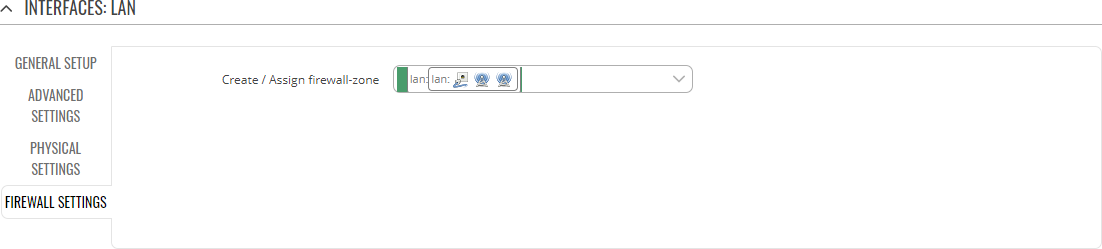|
|
| (80 intermediate revisions by 13 users not shown) |
| Line 1: |
Line 1: |
| − | {{Template: Networking_device_manual_fw_disclosure | + | |
| − | | series = {{{series}}} | + | {{Template:Networking_rutos_manual_fw_disclosure |
| − | | name = {{{name}}}
| + | | fw_version = {{{series}}}_R_00.02.03 |
| − | | fw_version ={{Template: Networking_device_manual_latest_fw
| + | | series = {{{series}}} |
| − | | series = {{{series}}}
| |
| − | | name = {{{name}}}
| |
| − | }}
| |
| | }} | | }} |
| | | | |
| Line 12: |
Line 9: |
| | The <b>Interfaces</b> page is used to to set up network interfaces. | | The <b>Interfaces</b> page is used to to set up network interfaces. |
| | | | |
| − | This manual page provides an overview of the Interfaces page in {{{name}}} devices. | + | This manual page provides an overview of the Users windows in {{{name}}} devices. |
| | | | |
| − | {{Template:Networking_rutos_manual_basic_advanced_webui_disclaimer | + | {{Template:Networking_rutos_manual_basic_advanced_webui_disclaimer}} |
| − | | series = {{{series}}}
| |
| − | }} | |
| | | | |
| | ==Network Interfaces== | | ==Network Interfaces== |
| | | | |
| − | The <b>Network Interfaces</b> section displays interfaces currently existing on this device. | + | The <b>Network Interfaces</b> section displays currently |
| | | | |
| − | {{#ifeq: {{{series}}} | TCR1 | [[File:Networking_rutos_manual_tcr1_interfaces_network_interfaces_v1.png|border|class=tlt-border]] | | + | {{#ifeq: {{{series}}} | RUTX |
| − | [[File:Networking_rutos_manual_interfaces_network_interfaces_lan_{{{lan}}}_mobile_{{{mobile}}}_dualsim_{{{dualsim}}}_dualmodem_{{{dualmodem}}}_wired_{{{wired}}}_v1{{#ifeq:{{{series}}}|TRB5|_trb5|}}.png|border|class=tlt-border]]|}} | + | | [[File:Networking_rutos_manual_interfaces_network_interfaces_modem_{{{modem}}}_v1.png|border|class=tlt-border]] |
| | + | | [[File:Networking_{{lc:{{{series}}}}}_manual_interfaces_network_interfaces_v1.png|border|class=tlt-border]] |
| | + | }} |
| | | | |
| | ==Add Interface== | | ==Add Interface== |
| Line 29: |
Line 26: |
| | The <b>Add Interface</b> section is used to create additional network interfaces. To create a new interface, simply enter a custom name for it and click the 'Add' button. | | The <b>Add Interface</b> section is used to create additional network interfaces. To create a new interface, simply enter a custom name for it and click the 'Add' button. |
| | | | |
| − | [[File:Networking_rutos_manual_interfaces_add_interface.png|border|class=tlt-border]] | + | [[File:Networking_rutos_manual_interfaces_add_interface_v1.png|border|class=tlt-border]] |
| | | | |
| | ==Interface configuration== | | ==Interface configuration== |
| | | | |
| − | This section provides information on <b>network interface configuration</b>. There are {{{no_of_if}}} main types of interfaces on the device: | + | This section provides information on <b>network interface configuration</b>. There are {{{no_of_if}}} major types of interfaces on the device: |
| | | | |
| | <ul> | | <ul> |
| − | <li><b>Ethernet LAN</b></li> | + | <li><b>Ethernet LAN</b> - </li> |
| − | {{#ifeq: {{{wired}}} | 1 | <li><b>Ethernet WAN</b></li>|}} | + | {{#ifeq: {{{eth}}} | 1 |
| − | {{#ifeq: {{{mobile}}} | 1 | <li><b>Mobile WAN</b></li>|}} | + | |<li><b>Ethernet WAN</b> - </li> |
| | + | |</ul> |
| | + | }} |
| | + | {{#ifeq: {{{modem}}} | 1 |
| | + | |<li><b>Mobile WAN</b> - </li> |
| | + | |</ul> |
| | + | }} |
| | </ul> | | </ul> |
| | | | |
| − | Different types of interfaces can be configured under different protocols:
| + | Each type utilizes generally utilizes these interface protocols: |
| | | | |
| | <table class="nd-othertables_3" style="width: 900px;"> | | <table class="nd-othertables_3" style="width: 900px;"> |
| | <tr> | | <tr> |
| − | <th width="20%" style="text-align: center;"></th> | + | <th width="16%" style="text-align: center;"></th> |
| | + | <th width="14%" style="text-align: center;">None</th> |
| | <th width="14%" style="text-align: center;">Static</th> | | <th width="14%" style="text-align: center;">Static</th> |
| | <th width="14%" style="text-align: center;">DHCP</th> | | <th width="14%" style="text-align: center;">DHCP</th> |
| | <th width="14%" style="text-align: center;">DHCPv6</th> | | <th width="14%" style="text-align: center;">DHCPv6</th> |
| | <th width="14%" style="text-align: center;">PPPoE</th> | | <th width="14%" style="text-align: center;">PPPoE</th> |
| − | {{#ifeq:{{{mobile}}}|1|<th width="14%" style="text-align: center;">Mobile</th>|}}
| + | <th width="14%" style="text-align: center;">Mobile</th> |
| | </tr> | | </tr> |
| | <tr> | | <tr> |
| | <td style="text-align: left; font-weight: bold;">Ethernet LAN</td> | | <td style="text-align: left; font-weight: bold;">Ethernet LAN</td> |
| | <td>[[File:Blue_check_mark.png|center|15px]]</td> | | <td>[[File:Blue_check_mark.png|center|15px]]</td> |
| | + | <td>[[File:Blue_check_mark.png|center|15px]]</td> |
| | + | <td></td> |
| | <td></td> | | <td></td> |
| | <td></td> | | <td></td> |
| | <td></td> | | <td></td> |
| − | {{#ifeq:{{{mobile}}}|1|<td></td>|}}
| |
| | </tr> | | </tr> |
| − | {{#ifeq: {{{wired}}} | 1 | + | {{#ifeq: {{{eth}}} | 1 |
| | | <tr> | | | <tr> |
| | <td style="text-align: left; font-weight: bold;">Ethernet WAN</td> | | <td style="text-align: left; font-weight: bold;">Ethernet WAN</td> |
| | + | <td></td> |
| | <td>[[File:Blue_check_mark.png|center|15px]]</td> | | <td>[[File:Blue_check_mark.png|center|15px]]</td> |
| | <td>[[File:Blue_check_mark.png|center|15px]]</td> | | <td>[[File:Blue_check_mark.png|center|15px]]</td> |
| | <td>[[File:Blue_check_mark.png|center|15px]]</td> | | <td>[[File:Blue_check_mark.png|center|15px]]</td> |
| | <td>[[File:Blue_check_mark.png|center|15px]]</td> | | <td>[[File:Blue_check_mark.png|center|15px]]</td> |
| − | {{#ifeq:{{{mobile}}}|1|<td></td>|}}
| + | <td></td> |
| | </tr> | | </tr> |
| | | | | | |
| | }} | | }} |
| − | {{#ifeq: {{{mobile}}} | 1 | + | {{#ifeq: {{{modem}}} | 1 |
| | | <tr> | | | <tr> |
| | <td style="text-align: left; font-weight: bold;">Mobile WAN</td> | | <td style="text-align: left; font-weight: bold;">Mobile WAN</td> |
| | + | <td></td> |
| | <td></td> | | <td></td> |
| | <td></td> | | <td></td> |
| Line 86: |
Line 93: |
| | To begin configuring an interface, click the 'Edit' button on the right side of the interface: | | To begin configuring an interface, click the 'Edit' button on the right side of the interface: |
| | | | |
| − | [[File:Networking_rutos_manual_interfaces_network_interfaces_edit_button_lan_{{{lan}}}{{#ifeq:{{{series}}}|TRB5|_trb5|}}.png]] | + | [[File:Networking_rutos_manual_interfaces_network_interfaces_begin_to_edit_v1.png]] |
| | + | |
| | + | ===Interfaces: if_name=== |
| | + | ---- |
| | + | This section covers all parameters directly related to a network <b>interface</b>. |
| | | | |
| − | ===General Setup=== | + | ====General Setup==== |
| | ---- | | ---- |
| − | The <b>General Setup</b> section is used to configure the protocol of an interface and all the different parameters that go along with each protocol. If <b>None</b> protocol is chosen, all other interface settings will be ignored. The following sections are different for each protocol. | + | The <b>General Setup</b> section is used to configure the protocol and all the different parameters that go along with each protocol. |
| | | | |
| − | ====General Setup: Static==== | + | =====General Setup: Static===== |
| | ---- | | ---- |
| | The <b>static</b> protocol uses a predefined manual configuration instead of obtaining parameters automatically via a DHCP lease. | | The <b>static</b> protocol uses a predefined manual configuration instead of obtaining parameters automatically via a DHCP lease. |
| | | | |
| − | [[File:Networking_rutos_manual_interfaces_interface_configuration_general_setup_static_ip_lan_{{{lan}}}.png|border|class=tlt-border]]
| + | {{#ifeq: {{{series}}} | TRB14X |
| | + | | [[File:Networking_trb14x_manual_interfaces_network_interfaces_lan_general_setup_static_ip_v1.png|border|class=tlt-border]] |
| | + | | [[File:Networking_rutos_manual_interfaces_network_interfaces_lan_general_setup_static_ip_v1.png|border|class=tlt-border]] |
| | + | }} |
| | | | |
| | <table class="nd-mantable"> | | <table class="nd-mantable"> |
| Line 106: |
Line 120: |
| | <tr> | | <tr> |
| | <td>IPv4 address</td> | | <td>IPv4 address</td> |
| − | <td>ip4; default[for LAN]: <b>{{#switch:{{{series}}}|TRB1|TRB5=192.168.2.1|#default=192.168.1.1}}</b></td> | + | <td>ip4; default[for LAN]: <b>192.168.1.1</b></td> |
| | <td>The IPv4 address interface of this interface. An IP address identifies a device on a network and allows it to communicate with other devices.</td> | | <td>The IPv4 address interface of this interface. An IP address identifies a device on a network and allows it to communicate with other devices.</td> |
| | </tr> | | </tr> |
| Line 131: |
Line 145: |
| | </table> | | </table> |
| | | | |
| − | ====General Setup: DHCP==== | + | =====General Setup: DHCP===== |
| | ---- | | ---- |
| | The <b>DHCP</b> protocol is used to set up an interface which obtains its configuration parameters automatically via a DHCP lease. | | The <b>DHCP</b> protocol is used to set up an interface which obtains its configuration parameters automatically via a DHCP lease. |
| | | | |
| − | [[File:Networking_rutos_manual_interfaces_interface_configuration_general_setup_dhcp.png|border|class=tlt-border]] | + | [[File:Networking_rutos_manual_interfaces_network_interfaces_lan_general_setup_dhcp_v1.png|border|class=tlt-border]] |
| | | | |
| | <table class="nd-mantable"> | | <table class="nd-mantable"> |
| Line 150: |
Line 164: |
| | </table> | | </table> |
| | | | |
| − | ====General Setup: DHCPv6==== | + | =====General Setup: DHCPv6===== |
| | ---- | | ---- |
| | The <b>DHCPv6</b> protocol is used to set up an IPv6 interface which obtains its configuration parameters automatically via a DHCP lease. | | The <b>DHCPv6</b> protocol is used to set up an IPv6 interface which obtains its configuration parameters automatically via a DHCP lease. |
| | | | |
| − | [[File:Networking_rutos_manual_interfaces_interface_configuration_general_setup_dhcpv6.png|border|class=tlt-border]] | + | [[File:Networking_rutos_manual_interfaces_network_interfaces_lan_general_setup_dhcpv6_v1.png|border|class=tlt-border]] |
| | | | |
| | <table class="nd-mantable"> | | <table class="nd-mantable"> |
| Line 174: |
Line 188: |
| | </table> | | </table> |
| | | | |
| − | ====General Setup: PPPoE==== | + | =====General Setup: PPPoE===== |
| | ---- | | ---- |
| − | The <b>PPPoE</b> protocol is used to set up a PPP (Point-to-Point Protocol) connection over the Ethernet port{{#ifeq:{{{series}}}|TRB1| (in this case: an Ethernet connection simulated over the USB port)|}}. | + | The <b>PPPoE</b> protocol is used to set up a PPP (Point-to-Point Protocol) connection over the Ethernet port{{#ifeq:{{{series}}}|RUTX|.| (in this case: an Ethernet connection simulated over the USB port)}}. |
| | | | |
| − | [[File:Networking_rutos_manual_interfaces_interface_configuration_general_setup_pppoe.png|border|class=tlt-border]] | + | [[File:Networking_rutos_manual_interfaces_network_interfaces_lan_general_setup_pppoe_v1.png|border|class=tlt-border]] |
| | | | |
| | <table class="nd-mantable"> | | <table class="nd-mantable"> |
| Line 207: |
Line 221: |
| | </tr> | | </tr> |
| | </table> | | </table> |
| − | {{#ifeq: {{{mobile}}} | 1 | | + | {{#ifeq: {{{modem}}} | 1 | |
| − | ====General Setup: Mobile==== | + | =====General Setup: Mobile===== |
| | ---- | | ---- |
| | The <b>Mobile</b> protocol is used to set up an interface which can establish a mobile WAN connection. | | The <b>Mobile</b> protocol is used to set up an interface which can establish a mobile WAN connection. |
| | | | |
| − | =====Mode: NAT=====
| + | [[File:Networking_rutos_manual_interfaces_network_interfaces_lan_general_setup_mobile_v1.png|border|class=tlt-border]] |
| − | ----
| |
| − | [[File:Networking_rutos_manual_interfaces_interface_configuration_general_setup_mobile_dualsim_{{{dualsim}}}_dualmodem_{{{dualmodem}}}.png|border|class=tlt-border]] | |
| | | | |
| | <table class="nd-mantable"> | | <table class="nd-mantable"> |
| Line 224: |
Line 236: |
| | <tr> | | <tr> |
| | <td>Mode</td> | | <td>Mode</td> |
| − | <td>NAT <nowiki>|</nowiki> Bridge <nowiki>|</nowiki> Passthrough; default: <b>NAT</b></td> | + | <td>NAT <nowiki>|</nowiki> Bridge<span class="asterisk">*</span>; default: <b>NAT</b></td> |
| | <td>Mobile connection operating mode. | | <td>Mobile connection operating mode. |
| | <ul> | | <ul> |
| | <li><b>NAT</b> - the mobile connection uses NAT (network address translation).</li> | | <li><b>NAT</b> - the mobile connection uses NAT (network address translation).</li> |
| − | <li><b>Bridge</b> - bridges the LTE data connection with LAN. The device assigns its WAN IP address to another device (first connected to LAN or specified with MAC address). Using Bridge mode will disable most of the device’s capabilities.</li> | + | <li><span style="color: red;"><b>Bridge</b></span> - bridges the LTE data connection with LAN. In this mode the router relay the IP address received from the ISP to another LAN device (e.g., computer). Using Bridge mode will disable most of the router’s capabilities and you will only be able to access your router's WebUI with a [[Setting_up_a_Static_IP_address_on_a_Windows_10_PC|static IP configuration]].</li> |
| − | <li><b>Passthrough</b> - in this mode the {{{name}}} shares its WAN IP to a single LAN device (first connected to LAN or specified with MAC address). The LAN device will get WAN IP of {{{name}}} instead of LAN IP. Using Passthrough mode will disable most of the device’s capabilities.</li>
| |
| | </ul> | | </ul> |
| − | </td>
| |
| − | <tr>
| |
| − | <td>PDP Type</td>
| |
| − | <td>IPv4 <nowiki>|</nowiki> IPv6 <nowiki>|</nowiki> IPv4/IPv6; default: <b>IPv4</b></td>
| |
| − | <td>Specifies what of address will be requested from the operator.</td>
| |
| − | </tr>
| |
| − | </tr>{{#ifeq: {{{dualsim}}} | 1 | {{#ifeq: {{{dualmodem}}} | 1 ||
| |
| − | <tr>
| |
| − | <td>SIM</td>
| |
| − | <td>SIM1 <nowiki>|</nowiki> SIM2; default: <b>SIM1</b></td>
| |
| − | <td>Selects which SIM slot will be used for this interface.</td>
| |
| − | </tr>}}|}}{{#ifeq: {{{dualmodem}}} | 1 |
| |
| − | <tr>
| |
| − | <td>Modem</td>
| |
| − | <td>Primary modem <nowiki>|</nowiki> Secondary modem; default: <b>Primary modem</b></td>
| |
| − | <td>Selects which modem will be used for this interface.</td>
| |
| − | </tr>|}}
| |
| − | <tr>
| |
| − | <td>Auto APN</td>
| |
| − | <td>off <nowiki>|</nowiki> on; default: <b>on</b></td>
| |
| − | <td>The Auto APN feature scans an internal Android APN database and selects an APN based on the SIM card's operator and country. If the first automatically selected APN doesn't work, it attempts to use the next existing APN from the database.
| |
| | </td> | | </td> |
| | </tr> | | </tr> |
| − | <tr>
| + | {{#ifeq: {{{series}}} | TRB14X |
| − | <td>APN / Custom APN</td>
| + | | |
| − | <td>string; default: <b>none</b></td>
| + | | <tr> |
| − | <td>An Access Point Name (APN) is a gateway between a GSM, GPRS, 3G or 4G mobile network and another computer network. Depending on the contract, some operators may require you to use an APN just to complete the registration on a network. In other cases, APN is used to get special parameters from the operator (e.g., a [[Private_and_Public_IP_Addresses#Public_IP_address|public IP address]]) depending on the contract.<br>An APN Network Identifier cannot start with any of the following strings:
| |
| − | <ul>
| |
| − | <li>rac;</li>
| |
| − | <li>lac;</li>
| |
| − | <li>sgsn;</li>
| |
| − | <li>rnc;</li>
| |
| − | </ul>it cannot end in:
| |
| − | <ul>
| |
| − | <li>.gprs;</li>
| |
| − | </ul>and it cannot contain the asterisk symbol (<b>*</b>).
| |
| − | </td>
| |
| − | </tr>
| |
| − | <tr>
| |
| − | <td>Authentication Type</td>
| |
| − | <td>NONE <nowiki>|</nowiki> PAP <nowiki>|</nowiki> CHAP; default: <b>NONE</b></td>
| |
| − | <td>Authentication method that your GSM carrier uses to authenticate new connections on its network. If you select PAP or CHAP, you will also be required to enter a username and password.</td>
| |
| − | </tr>
| |
| − | </table>
| |
| − | | |
| − | =====Mode: Passthrough=====
| |
| − | ----
| |
| − | [[File:Networking_rutos_manual_interfaces_interface_configuration_general_mobile_passthrough_dualsim_{{{dualsim}}}_dualmodem_{{{dualmodem}}}_v2.png|border|class=tlt-border]]
| |
| − | | |
| − | <table class="nd-mantable">
| |
| − | <tr>
| |
| − | <th>Field</th>
| |
| − | <th>Value</th>
| |
| − | <th>Description</th>
| |
| − | </tr>
| |
| − | <tr>
| |
| − | <td>Mode</td>
| |
| − | <td>NAT <nowiki>|</nowiki> Bridge <nowiki>|</nowiki> Passthrough; default: <b>NAT</b></td>
| |
| − | <td>Mobile connection operating mode.
| |
| − | <ul>
| |
| − | <li><b>NAT</b> - the mobile connection uses NAT (network address translation).</li>
| |
| − | <li><b>Bridge</b> - bridges the LTE data connection with LAN. The device assigns its WAN IP address to another device (first connected to LAN or specified with MAC address). Using Bridge mode will disable most of the device’s capabilities.</li>
| |
| − | <li><b>Passthrough</b> - in this mode the {{{name}}} shares its WAN IP to a single LAN device (first connected to LAN or specified with MAC address). The LAN device will get WAN IP of {{{name}}} instead of LAN IP. Using Passthrough mode will disable most of the device’s capabilities.</li>
| |
| − | </ul>
| |
| − | </td>
| |
| − | <tr>
| |
| − | <td>Subnet selection</td>
| |
| − | <td>Auto {{!}} P2P; default: <b>Auto</b></td>
| |
| − | <td>Subnet selection method.</td>
| |
| − | </tr>
| |
| − | <tr>
| |
| | <td>PDP Type</td> | | <td>PDP Type</td> |
| | <td>IPv4 <nowiki>|</nowiki> IPv6 <nowiki>|</nowiki> IPv4/IPv6; default: <b>IPv4</b></td> | | <td>IPv4 <nowiki>|</nowiki> IPv6 <nowiki>|</nowiki> IPv4/IPv6; default: <b>IPv4</b></td> |
| | <td>Specifies what of address will be requested from the operator.</td> | | <td>Specifies what of address will be requested from the operator.</td> |
| | </tr> | | </tr> |
| − | </tr>{{#ifeq: {{{dualsim}}} | 1 | {{#ifeq: {{{dualmodem}}} | 1 ||
| |
| | <tr> | | <tr> |
| | <td>SIM</td> | | <td>SIM</td> |
| − | <td>SIM1 <nowiki>|</nowiki> SIM2; default: <b>SIM1</b></td>
| |
| − | <td>Selects which SIM slot will be used for this interface.</td>
| |
| − | </tr>}}|}}{{#ifeq: {{{dualmodem}}} | 1 |
| |
| − | <tr>
| |
| − | <td>Modem</td>
| |
| − | <td>Primary modem <nowiki>|</nowiki> Secondary modem; default: <b>Primary modem</b></td>
| |
| − | <td>Selects which modem will be used for this interface.</td>
| |
| − | </tr>|}}
| |
| − | <tr>
| |
| − | <td>Auto APN</td>
| |
| | <td>off <nowiki>|</nowiki> on; default: <b>on</b></td> | | <td>off <nowiki>|</nowiki> on; default: <b>on</b></td> |
| − | <td>The Auto APN feature scans an internal Android APN database and selects an APN based on the SIM card's operator and country. If the first automatically selected APN doesn't work, it attempts to use the next existing APN from the database. | + | <td>The Auto APN feature scans an internal Android APN database and selects an APN based on the SIM card's operator and country. If the first automatically selected APN doesn't work, it attempts to use the next existing APN from the database.</td> |
| − | </td>
| + | </tr>}} |
| − | </tr>
| |
| − | <tr>
| |
| − | <td>APN / Custom APN</td>
| |
| − | <td>string; default: <b>none</b></td>
| |
| − | <td>An Access Point Name (APN) is a gateway between a GSM, GPRS, 3G or 4G mobile network and another computer network. Depending on the contract, some operators may require you to use an APN just to complete the registration on a network. In other cases, APN is used to get special parameters from the operator (e.g., a [[Private_and_Public_IP_Addresses#Public_IP_address|public IP address]]) depending on the contract.<br>An APN Network Identifier cannot start with any of the following strings:
| |
| − | <ul>
| |
| − | <li>rac;</li>
| |
| − | <li>lac;</li>
| |
| − | <li>sgsn;</li>
| |
| − | <li>rnc;</li>
| |
| − | </ul>it cannot end in:
| |
| − | <ul>
| |
| − | <li>.gprs;</li>
| |
| − | </ul>and it cannot contain the asterisk symbol (<b>*</b>).
| |
| − | </td>
| |
| − | </tr>
| |
| − | <tr>
| |
| − | <td>Authentication Type</td>
| |
| − | <td>NONE <nowiki>|</nowiki> PAP <nowiki>|</nowiki> CHAP; default: <b>NONE</b></td>
| |
| − | <td>Authentication method that your GSM carrier uses to authenticate new connections on its network. If you select PAP or CHAP, you will also be required to enter a username and password.</td>
| |
| − | </tr>
| |
| − | <tr>
| |
| − | <td>Disable DHCP</td>
| |
| − | <td>on <nowiki>|</nowiki> off; default: <b>on</b></td>
| |
| − | <td>Disables dynamic allocation of client addresses when toggled off</td>
| |
| − | </tr>
| |
| − | <tr>
| |
| − | <td>Lease Time</td>
| |
| − | <td>integer; default: <b>1</b></td>
| |
| − | <td>Expiry time of leased address. The minimum value for hours is 1, the minimum value for minutes is 2 and the minimum value for seconds is 120</td>
| |
| − | </tr>
| |
| − | <tr>
| |
| − | <td>Units</td>
| |
| − | <td>Hours <nowiki>|</nowiki> Minutes <nowiki>|</nowiki> Second; default: <b>Hours</b></td>
| |
| − | <td>Specifies the time measurement unit</td>
| |
| − | </tr>
| |
| − | <tr>
| |
| − | <td>MAC Address</td>
| |
| − | <td>mac; default: <b>none</b></td>
| |
| − | <td>Specifies the MAC address of the device that will receive the mobile interface's IP address in Bridge or Passthrough mode.<br><b>Note:</b> this field only becomes visible when using Bridge or Passthrough mode.</td>
| |
| − | </tr>
| |
| − | </table>
| |
| − | | |
| − | =====Mode: Bridge=====
| |
| − | ----
| |
| − | [[File:Networking_rutos_manual_interfaces_interface_configuration_general_mobile_bridge_dualsim_{{{dualsim}}}_dualmodem_{{{dualmodem}}}_v2.png|border|class=tlt-border]]
| |
| − | | |
| − | <table class="nd-mantable">
| |
| − | <tr>
| |
| − | <th>Field</th>
| |
| − | <th>Value</th>
| |
| − | <th>Description</th>
| |
| − | </tr>
| |
| − | <tr>
| |
| − | <td>Mode</td>
| |
| − | <td>NAT {{!}} Bridge {{!}} Passthrough; default: <b>NAT</b></td>
| |
| − | <td>Mobile connection operating mode.
| |
| − | <ul>
| |
| − | <li><b>NAT</b> - the mobile connection uses NAT (network address translation).</li>
| |
| − | <li><b>Bridge</b> - bridges the LTE data connection with LAN. The device assigns its WAN IP address to another device (first connected to LAN or specified with MAC address). Using Bridge mode will disable most of the device’s capabilities.</li>
| |
| − | <li><b>Passthrough</b> - in this mode the {{{name}}} shares its WAN IP to a single LAN device (first connected to LAN or specified with MAC address). The LAN device will get WAN IP of {{{name}}} instead of LAN IP. Using Passthrough mode will disable most of the device’s capabilities.</li>
| |
| − | </ul>
| |
| − | </td>
| |
| − | <tr>
| |
| − | <td>Subnet selection</td>
| |
| − | <td>Auto {{!}} P2P; default: <b>Auto</b></td>
| |
| − | <td>Subnet selection method.</td>
| |
| − | </tr>
| |
| − | <tr>
| |
| − | <td>PDP Type</td>
| |
| − | <td>IPv4 <nowiki>|</nowiki> IPv6 <nowiki>|</nowiki> IPv4/IPv6; default: <b>IPv4</b></td>
| |
| − | <td>Specifies what of address will be requested from the operator.</td>
| |
| − | </tr>{{#ifeq: {{{dualsim}}} | 1 | {{#ifeq: {{{dualmodem}}} | 1 ||
| |
| − | <tr>
| |
| − | <td>SIM</td>
| |
| − | <td>SIM1 <nowiki>|</nowiki> SIM2; default: <b>SIM1</b></td>
| |
| − | <td>Selects which SIM slot will be used for this interface.</td>
| |
| − | </tr>}}|}}{{#ifeq: {{{dualmodem}}} | 1 |
| |
| − | <tr>
| |
| − | <td>Modem</td>
| |
| − | <td>Primary modem <nowiki>|</nowiki> Secondary modem; default: <b>Primary modem</b></td>
| |
| − | <td>Selects which modem will be used for this interface.</td>
| |
| − | </tr>|}} | |
| | <tr> | | <tr> |
| | <td>Auto APN</td> | | <td>Auto APN</td> |
| Line 432: |
Line 283: |
| | </tr> | | </tr> |
| | <tr> | | <tr> |
| − | <td>MAC Address</td> | + | <td><span style="color: red;">MAC Address</span></td> |
| | <td>mac; default: <b>none</b></td> | | <td>mac; default: <b>none</b></td> |
| − | <td>Specifies the MAC address of the device that will receive the mobile interface's IP address in Bridge or Passthrough mode.<br><b>Note:</b> this field only becomes visible when using Bridge or Passthrough mode.</td> | + | <td>Specifies the MAC address of the device that will receive the mobile interface's IP address in Bridge mode.<br><b>Note:</b> this field only becomes visible when using Bridge mode.</td> |
| | </tr> | | </tr> |
| | </table> | | </table> |
| | + | <font size="-1"> |
| | + | <span class="asterisk">*</span> In <b>Bridge</b> mode the device assigns its WAN IP address to another device (identified by its MAC address}. It is used instead of Network Address Translation (NAT) in order to make this device "transparent" in the communication process. |
| | | | |
| − | {{#switch: {{{series}}}
| + | <b>Important</b>: using Bridge mode will disable most of the router’s other capabilities. |
| − | | TRB1|TRB5|RUT36X =
| + | </font> |
| − | | TRB2 =
| |
| − | {{#ifeq: {{{name}}} | TRB245 |
| |
| − | | |
| − | =====Multi-APN=====
| |
| − | ----
| |
| − | {{{name}}} supports Multiple PDN feature in order to establish connections to multiple mobile networks using a single SIM card. You can find a configuration example [[Multi-APN|here]].}}
| |
| − | | #default =
| |
| − | | |
| − | =====Multi-APN=====
| |
| − | ----
| |
| − | {{{name}}} supports Multiple PDN feature in order to establish connections to multiple mobile networks using a single SIM card. You can find a configuration example [[Multi-APN|here]].
| |
| − | }}
| |
| | |}} | | |}} |
| − | | + | ====Advanced Settings==== |
| − | ===Advanced Settings===
| |
| − | ----
| |
| − | The <b>Advanced Settings</b> section is used to set up some of the more specific and less frequently used interface parameters. This section is different for each protocol.
| |
| − | | |
| − | ====Advanced Settings: Static====
| |
| − | ----
| |
| − | <b>Advanced Settings</b> information for <b>Static</b> protocol is provided in the table below.
| |
| − | | |
| − | [[File:Networking_rutos_manual_interfaces_interface_configuration_advanced_settings_static_v3.png|border|class=tlt-border]]
| |
| − | | |
| − | <table class="nd-mantable">
| |
| − | <tr>
| |
| − | <th>Field</th>
| |
| − | <th>Value</th>
| |
| − | <th>Description</th>
| |
| − | </tr>
| |
| − | <tr>
| |
| − | <td>Use built in IPv6-management</td>
| |
| − | <td>off | on; default: <b>on</b></td>
| |
| − | <td>Specifies whether to enable prefix delegation.</td>
| |
| − | </tr>
| |
| − | <tr>
| |
| − | <td>Force link</td>
| |
| − | <td>off | on; default: <b>on</b></td>
| |
| − | <td>Specifies whether interface settings (IP, route, gateway) are assigned to the interface regardless of the link being active or only after the link has become active.</td>
| |
| − | </tr>
| |
| − | <tr>
| |
| − | <td>Use gateway metric</td>
| |
| − | <td>integer; default: <b>3</b></td>
| |
| − | <td>A metric specifies the priority of the gateway. The lower the metric, the higher the priority (0 for highest priority).</td>
| |
| − | </tr>
| |
| − | <tr>
| |
| − | <td>Override MAC address</td>
| |
| − | <td>mac; default: <b>none</b></td>
| |
| − | <td>When set, uses a user-defined MAC address for the interface instead of the default one.</td>
| |
| − | </tr>
| |
| − | <tr>
| |
| − | <td>Override MTU</td>
| |
| − | <td>integer [1..9200]; default: <b>none</b></td>
| |
| − | <td>Changes the interface's allowed maximum transmission unit (MTU) size. It is the largest size of a protocol data unit (PDU) that can be transmitted in a single network layer transaction.<br>
| |
| − | <ul>
| |
| − | <li>'''Note:''' Interface(s): lan have mtu lower than 1280 it will make all interfaces on same physical interface no longer support IPv4.</li>
| |
| − | <li>'''Note:''' Interface(s): lan have mtu lower than 576 it will make all interfaces on same physical interface no longer support DHCP.</li>
| |
| − | </ul>
| |
| − | </td>
| |
| − | </tr>
| |
| − | <tr>
| |
| − | <td>IP4table</td>
| |
| − | <td>integer [0..99999999]; default: <b>none</b></td>
| |
| − | <td>ID of the routing table in [[{{{name}}}_Routing#Routing_Tables|Routing tables]] page.</td>
| |
| − | </tr>
| |
| − | <!--<tr>
| |
| − | <td>IPv6 assignment length</td>
| |
| − | <td>integer [0..64] | <span style="color: #1550bf; font-weight: bold;">Disabled</span>; default: <b>Disabled</b></td>
| |
| − | <td>Delegates a prefix of given length to the interface.</td>
| |
| − | </tr>
| |
| − | <tr>
| |
| − | <td><span style="color: #1550bf;">IPv6 address</span></td>
| |
| − | <td>ip6; default: <b>none</b></td>
| |
| − | <td>The interface's IPv6 address. An IP address identifies a device on a network and allows it to communicate with other devices.<br><b>Note:</b> this field only becomes visible when IPv6 assignment length is set to <i>disabled</i></td>
| |
| − | </tr>
| |
| − | <tr>
| |
| − | <td><span style="color: #1550bf;">IPv6 gateway</span></td>
| |
| − | <td>ip6; default: <b>none</b></td>
| |
| − | <td>IPv6 prefix routed here for use on other interfaces.<br><b>Note:</b> this field only becomes visible when IPv6 assignment length is set to <i>disabled</i>.</td>
| |
| − | </tr>
| |
| − | <tr>
| |
| − | <td><span style="color: #1550bf;">IPv6 routed prefix</span></td>
| |
| − | <td>ip6; default: <b>none</b></td>
| |
| − | <td>IPv6 prefix routed here for use on other interfaces.<br><b>Note:</b> this field only becomes visible when IPv6 assignment length is set to <i>disabled</i>.</td>
| |
| − | </tr>
| |
| − | <tr>
| |
| − | <td>IPv6 assignment hint</td>
| |
| − | <td>string; default: <b>none</b></td>
| |
| − | <td>Subprefix ID to be used if available (e.g., the value <i>1234</i> with an IPv6 assignment length of 64 will assign prefixes of the form …:1234::/64 or given LAN ports, LAN & LAN2, and a prefix delegation of /56, use IPv6 assignment hint of 00 and 80 which would give prefixes of LAN …:xx00::/64 and LAN2 …:xx80::/64)</td>
| |
| − | </tr>
| |
| − | <tr>
| |
| − | <td>IPv6 suffix</td>
| |
| − | <td>ip6 suffix; default: <b>none</b></td>
| |
| − | <td>When an IPv6 prefix (like 'a:b:c:d::') is received from a delegating server, use a suffix (like '::1') to form an IPv6 address ('a:b:c:d::1') for the interface. Leave empty to generate a random suffix.</td>
| |
| − | </tr>
| |
| − | -->
| |
| − | </table>
| |
| − | | |
| − | ====Advanced Settings: DHCP====
| |
| − | ----
| |
| − | <b>Advanced Settings</b> information for <i>DHCP</i> protocol is provided in the table below.
| |
| − | | |
| − | [[File:Networking_rutos_manual_interfaces_interface_configuration_advanced_settings_dhcp_v4.png|border|class=tlt-border]]
| |
| − | | |
| − | <table class="nd-mantable">
| |
| − | <tr>
| |
| − | <th>Field</th>
| |
| − | <th>Value</th>
| |
| − | <th>Description</th>
| |
| − | </tr>
| |
| − | <tr>
| |
| − | <td>Use built-in IPv6 management</td>
| |
| − | <td>off | on; default: <b>on</b></td>
| |
| − | <td>Specifies whether to enable prefix delegation.</td>
| |
| − | </tr>
| |
| − | <tr>
| |
| − | <td>Force link</td>
| |
| − | <td>off | on; default: <b>off</b></td>
| |
| − | <td>Specifies whether interface settings (IP, route, gateway) are assigned to the interface regardless of the link being active or only after the link has become active.</td>
| |
| − | </tr>
| |
| − | <tr>
| |
| − | <td>Use broadcast flag</td>
| |
| − | <td>off | on; default: <b>off</b></td>
| |
| − | <td>Required for certain ISPs. For example, Charter with DOCSIS 3.</td>
| |
| − | </tr>
| |
| − | <tr>
| |
| − | <td>Use default gateway</td>
| |
| − | <td>off | on; default: <b>on</b></td>
| |
| − | <td>When checked, creates a default route for the interface.</td>
| |
| − | </tr>
| |
| − | <tr>
| |
| − | <td>Use gateway metric</td>
| |
| − | <td>integer; default: <b>none</b></td>
| |
| − | <td>A metric specifies the priority of the gateway. The lower the metric, the higher the priority (0 for highest priority).</td>
| |
| − | </tr>
| |
| − | <tr>
| |
| − | <td>Use custom DNS servers</td>
| |
| − | <td>ip4; default: <b>none</b></td>
| |
| − | <td>Specifies custom DNS servers. If left empty, DNS servers advertised by peer are used. </td>
| |
| − | </tr>
| |
| − | <tr>
| |
| − | <td>Client ID to send when requesting DHCP</td>
| |
| − | <td>string; default: <b>none</b></td>
| |
| − | <td>Client ID which will be sent when requesting a DHCP lease.</td>
| |
| − | </tr>
| |
| − | <tr>
| |
| − | <td>Vendor Class to send when requesting DHCP</td>
| |
| − | <td>string; default: <b>none</b></td>
| |
| − | <td>Vendor class which will be sent when requesting a DHCP lease.</td>
| |
| − | </tr>
| |
| − | <tr>
| |
| − | <td>Override MAC address</td>
| |
| − | <td>mac; default: <b>none</b></td>
| |
| − | <td>When set, uses a user-defined MAC address for the interface instead of the default one.</td>
| |
| − | </tr>
| |
| − | <tr>
| |
| − | <td>Override MTU</td>
| |
| − | <td>integer [1..9200]; default: <b>none</b></td>
| |
| − | <td>Changes the interfaces allowed maximum transmission unit (MTU) size. It is the largest size of a protocol data unit (PDU) that can be transmitted in a single network layer transaction.<br>
| |
| − | <ul>
| |
| − | <li>'''Note:''' Interface(s): lan have mtu lower than 1280 it will make all interfaces on same physical interface no longer support IPv4.</li>
| |
| − | <li>'''Note:''' Interface(s): lan have mtu lower than 576 it will make all interfaces on same physical interface no longer support DHCP.</li>
| |
| − | </ul></td>
| |
| − | </tr>
| |
| − | <tr>
| |
| − | <td>IP4table</td>
| |
| − | <td>integer [0..99999999]; default: <b>none</b></td>
| |
| − | <td>ID of the routing table in [[{{{name}}}_Routing#Routing_Tables|Routing tables]] page.</td>
| |
| − | </tr>
| |
| − | </table>
| |
| − | | |
| − | ====Advanced Settings: DHCPv6====
| |
| − | ----
| |
| − | <b>Advanced Settings</b> information for <i>DHCPv6</i> protocol is provided in the table below.
| |
| − | | |
| − | [[File:Networking_rutos_manual_interfaces_interface_configuration_advanced_settings_dhcpv6_v4.png|border|class=tlt-border]]
| |
| − | | |
| − | <table class="nd-mantable">
| |
| − | <tr>
| |
| − | <th>Field</th>
| |
| − | <th>Value</th>
| |
| − | <th>Description</th>
| |
| − | </tr>
| |
| − | <tr>
| |
| − | <td>Use built in IPv6-management</td>
| |
| − | <td>off | on; default: <b>on</b></td>
| |
| − | <td>Specifies whether to enable prefix delegation.</td>
| |
| − | </tr>
| |
| − | <tr>
| |
| − | <td>Force link</td>
| |
| − | <td>off | on; default: <b>off</b></td>
| |
| − | <td>Specifies whether interface settings (IP, route, gateway) are assigned to the interface regardless of the link being active or only after the link has become active.</td>
| |
| − | </tr>
| |
| − | <tr>
| |
| − | <td>Use default gateway</td>
| |
| − | <td>off | on; default: <b>on</b></td>
| |
| − | <td>When checked, creates a default route for the interface.</td>
| |
| − | </tr>
| |
| − | <tr>
| |
| − | <td>Use custom DNS servers</td>
| |
| − | <td>ip4; default: <b>none</b></td>
| |
| − | <td>Specifies custom DNS servers. If left empty, DNS servers advertised by peer are used. </td>
| |
| − | </tr>
| |
| − | <tr>
| |
| − | <td>Custom delegated IPv6-prefix</span></td>
| |
| − | <td>ip6 prefix; default: <b>none</b></td>
| |
| − | <td>Uses an (additional) user-provided IPv6 prefix for distribution to clients.</td>
| |
| − | </tr>
| |
| − | <tr>
| |
| − | <td>Client ID to send when requesting DHCP</td>
| |
| − | <td>string; default: <b>none</b></td>
| |
| − | <td>Client ID which will be sent when requesting a DHCP lease.</td>
| |
| − | </tr>
| |
| − | <tr>
| |
| − | <td>Override MAC address</td>
| |
| − | <td>mac; default: <b>none</b></td>
| |
| − | <td>When set, uses a user-defined MAC address for the interface instead of the default one.</td>
| |
| − | </tr>
| |
| − | <tr>
| |
| − | <td>Override MTU</td>
| |
| − | <td>integer [1..9200]; default: <b>none</b></td>
| |
| − | <td>Changes the interface's allowed maximum transmission unit (MTU) size. It is the largest size of a protocol data unit (PDU) that can be transmitted in a single network layer transaction.<br>
| |
| − | <ul>
| |
| − | <li>'''Note:''' Interface(s): lan have mtu lower than 1280 it will make all interfaces on same physical interface no longer support IPv4.</li>
| |
| − | <li>'''Note:''' Interface(s): lan have mtu lower than 576 it will make all interfaces on same physical interface no longer support DHCP.</li>
| |
| − | </ul></td>
| |
| − | <tr>
| |
| − | <tr>
| |
| − | <td>IP4table</td>
| |
| − | <td>integer [0..99999999]; default: <b>none</b></td>
| |
| − | <td>ID of the routing table in [[{{{name}}}_Routing#Routing_Tables|Routing tables]] page.</td>
| |
| − | </tr>
| |
| − | </table>
| |
| − | | |
| − | ====Advanced Settings: PPPoE==== | |
| | ---- | | ---- |
| − | <b>Advanced Settings</b> information for <i>PPPoE</i> protocol is provided in the table below. | + | <b></b> |
| | | | |
| − | [[File:Networking_rutos_manual_interfaces_interface_configuration_advanced_settings_pppoe_v5.png|border|class=tlt-border]] | + | [[File:Networking_rutos_manual_interfaces_network_interfaces_lan_advanced_settings_v1.png|border|class=tlt-border]] |
| | | | |
| − | <table class="nd-mantable">
| + | ====Physical Settings==== |
| − | <tr>
| |
| − | <th>Field</th>
| |
| − | <th>Value</th>
| |
| − | <th>Description</th>
| |
| − | </tr>
| |
| − | <tr>
| |
| − | <td>Use built-in IPv6 management</td>
| |
| − | <td>off | on; default: <b>on</b></td>
| |
| − | <td>Specifies whether to enable prefix delegation.</td>
| |
| − | </tr>
| |
| − | <tr>
| |
| − | <td>Force link</td>
| |
| − | <td>off | on; default: <b>off</b></td>
| |
| − | <td>Specifies whether interface settings (IP, route, gateway) are assigned to the interface regardless of the link being active or only after the link has become active.</td>
| |
| − | </tr>
| |
| − | <tr>
| |
| − | <td>Obtain IPv6 address</td>
| |
| − | <td>Automatic | Disabled | Manual; default: <b>Automatic</b></td>
| |
| − | <td>Defines behaviour for obtaining an IPv6 address.</td>
| |
| − | </tr>
| |
| − | <tr>
| |
| − | <td>Use default gateway</td>
| |
| − | <td>off | on; default: <b>on</b></td>
| |
| − | <td>When checked, creates a default route for the interface.</td>
| |
| − | </tr>
| |
| − | <tr>
| |
| − | <td>Use gateway metric</td>
| |
| − | <td>integer; default: <b>none</b></td>
| |
| − | <td>A metric specifies the priority of the gateway. The lower the metric, the higher the priority (0 for highest priority).</td>
| |
| − | </tr>
| |
| − | <tr>
| |
| − | <td>Use custom DNS servers</td>
| |
| − | <td>ip4; default: <b>none</b></td>
| |
| − | <td>Specifies custom DNS servers. If left empty, DNS servers advertised by peer are used. </td>
| |
| − | </tr>
| |
| − | <tr>
| |
| − | <td>VLAN tag value</td>
| |
| − | <td>integer [0..7]; default: <b>none</b></td>
| |
| − | <td>VLAN tag value.</td>
| |
| − | </tr>
| |
| − | <tr>
| |
| − | <td>VLAN priority</td>
| |
| − | <td>integer [0..4095]; default: <b>none</b></td>
| |
| − | <td>VLAN priority.</td>
| |
| − | </tr>
| |
| − | <tr>
| |
| − | <td>LCP echo failure threshold</td>
| |
| − | <td>integer; default: <b>none</b></td>
| |
| − | <td>Presumes peer to be dead after given amount of LCP echo failures. Leave it at 0 to ignore failures.</td>
| |
| − | </tr>
| |
| − | <tr>
| |
| − | <td>LCP echo interval</td>
| |
| − | <td>integer; default: <b>none</b></td>
| |
| − | <td>Sends LCP echo requests at the given interval in seconds. This function is only effective in conjunction with failure threshold.</td>
| |
| − | </tr>
| |
| − | <tr>
| |
| − | <td>Host-Uniq tag content</td>
| |
| − | <td>raw hex-encoded bytes; default: <b>none</b></td>
| |
| − | <td>Leave empty unless your ISP require this.</td>
| |
| − | </tr>
| |
| − | <tr>
| |
| − | <td>Inactivity timeout</td>
| |
| − | <td>mac; default: <b>none</b></td>
| |
| − | <td>Close inactive connection after the given amount of seconds. Leave it at 0 to persist connection.</td>
| |
| − | </tr>
| |
| − | <tr>
| |
| − | <td>Override MTU</td>
| |
| − | <td>integer [1..1500]; default: <b>none</b></td>
| |
| − | <td>Maximum Transmission Unit (MTU) – specifies the largest possible size of a data packet.</td>
| |
| − | </tr>
| |
| − | <tr>
| |
| − | <td>IP4table</td>
| |
| − | <td>integer [0..99999999]; default: <b>none</b></td>
| |
| − | <td>ID of the routing table in [[{{{name}}}_Routing#Routing_Tables|Routing tables]] page.</td>
| |
| − | </tr>
| |
| − | </table>
| |
| − | {{#ifeq: {{{mobile}}} | 1 |
| |
| − | ====Advanced Settings: Mobile==== | |
| | ---- | | ---- |
| − | <b>Advanced Settings</b> information for <i>Mobile</i> protocol is provided in the table below. | + | <b></b> |
| | | | |
| − | [[File:Networking_rutos_manual_interfaces_interface_configuration_advanced_settings_mobile_dualsim_{{{dualsim}}}_v5.png|border|class=tlt-border]] | + | [[File:Networking_rutos_manual_interfaces_network_interfaces_lan_physical_settings_v1.png|border|class=tlt-border]] |
| | | | |
| − | <table class="nd-mantable">
| |
| − | <tr>
| |
| − | <th>Field</th>
| |
| − | <th>Value</th>
| |
| − | <th>Description</th>
| |
| − | </tr>
| |
| − | <tr>
| |
| − | <td>Use built in IPv6-management</td>
| |
| − | <td>off <nowiki>|</nowiki> on; default: <b>on</b></td>
| |
| − | <td>Specifies whether to enable prefix delegation.</td>
| |
| − | </tr>
| |
| − | <tr>
| |
| − | <td>Force link</td>
| |
| − | <td>off <nowiki>|</nowiki> on; default: <b>off</b></td>
| |
| − | <td>Specifies whether interface settings (IP, route, gateway) are assigned to the interface regardless of the link being active or only after the link has become active.</td>
| |
| − | </tr>
| |
| − | <tr>
| |
| − | <td>Use custom DNS servers</td>
| |
| − | <td>ip4; default: <b>none</b></td>
| |
| − | <td>Specifies custom DNS servers. If left empty, DNS servers advertised by peer are used. </td>
| |
| − | </tr>
| |
| − | <tr>
| |
| − | <td>Use gateway metric</td>
| |
| − | <td>integer; default: <b>none</b></td>
| |
| − | <td>A metric specifies the priority of the gateway. The lower the metric, the higher the priority (0 for highest priority).</td>
| |
| − | </tr>
| |
| − | <tr>
| |
| − | <td>Override MTU</td>
| |
| − | <td>integer [1..9200]; default: <b>none</b></td>
| |
| − | <td>Changes the interface's allowed maximum transmission unit (MTU) size. It is the largest size of a protocol data unit (PDU) that can be transmitted in a single network layer transaction.</td>
| |
| − | </tr>
| |
| − | <tr>
| |
| − | <td>IP4table</td>
| |
| − | <td>integer [0..99999999]; default: <b>none</b></td>
| |
| − | <td>ID of the routing table in [[{{{name}}}_Routing#Routing_Tables|Routing tables]] page.</td>
| |
| − | </tr>
| |
| − | </table>|}}
| |
| − |
| |
| − | ===Physical Settings===
| |
| − | ----
| |
| − | The <b>Physical Settings</b> section is used to create associations with physical interfaces and bridge network interfaces.
| |
| − |
| |
| − | [[File:Networking_rutos_manual_interfaces_interface_configuration_physical_settings_v2.png|border|class=tlt-border]]
| |
| − |
| |
| − | <table class="nd-mantable">
| |
| − | <tr>
| |
| − | <th>Field</th>
| |
| − | <th>Value</th>
| |
| − | <th>Description</th>
| |
| − | </tr>
| |
| − | <tr>
| |
| − | <td>Bridge interfaces</td>
| |
| − | <td>off | <span style="color: #1550bf; font-weight: bold;">on</span>; default: <b>on</b></td>
| |
| − | <td>Bridges physical interfaces specified in this configuration.</td>
| |
| − | </tr>
| |
| − | <tr>
| |
| − | <td>Enable STP</td>
| |
| − | <td>off | on; default: <b>off</b></td>
| |
| − | <td>Turns the use of Spanning Tree Protocol (STP) for this interface on or off.<br><b>Note:</b> this field becomes visible when 'Bridge interfaces' is set to <i>on</i>.</td>
| |
| − | </tr>
| |
| − | <tr>
| |
| − | <td>Enable IGMP</td>
| |
| − | <td>off | on; default: <b>off</b></td>
| |
| − | <td>Enabless IGMP snooping on this bridge.<br><b>Note:</b> this field becomes visible when 'Bridge interfaces' is set to <i>on</i> and 'Protocol' is set to <i>PPPoE</i>.</td>
| |
| − | </tr>
| |
| − | <tr>
| |
| − | <td>Interface</td>
| |
| − | <td>network interface(s); default: <b>none</b></td>
| |
| − | <td>Ties this network interface to physical device interfaces such as Ethernet {{#ifeq:{{{wifi}}}|1| or WiFi radios|}}.</td>
| |
| − | </tr>{{#ifeq: {{{name}}}| RUTXR1 |
| |
| − | <tr>
| |
| − | <td>Port priority</td>
| |
| − | <td>Ethernet<nowiki>|</nowiki>SFP default: <b>SFP</b></td>
| |
| − | <td>Port priority option allows to change physical port priority (SFP or Ethernet). This option is uniform between all eth1 interfaces.<br><b>Note:</b> this field becomes visible when 'Interface' is set to <i>eth1</i>.</td>
| |
| − | </tr>|}}
| |
| − | </table>
| |
| | | | |
| − | ===Firewall Settings=== | + | ====Firewall Settings==== |
| | ---- | | ---- |
| − | The <b>Firewall Settings</b> section is used to specify to which firewall zone if any this interface belongs. Assigning an interface to a zone may provide easier configuration of firewall rules. For example, instead of configuring separate rules for each WAN interface, you can add all WAN interfaces into a single firewall zone and make the rule apply to that zone instead.
| + | <b></b> |
| | | | |
| − | More firewall zone settings can be configured from the Network → Firewall → General Settings → [[{{{name}}}_Firewall#Zones|Zones]] section.
| + | [[File:Networking_rutos_manual_interfaces_network_interfaces_lan_firewall_settings_v1.png|border|class=tlt-border]] |
| | | | |
| − | [[File:Networking_rutos_manual_interfaces_interface_configuration_firewall_settings.png|border|class=tlt-border]]
| |
| − |
| |
| − | <table class="nd-mantable">
| |
| − | <tr>
| |
| − | <th>Field</th>
| |
| − | <th>Value</th>
| |
| − | <th>Description</th>
| |
| − | </tr>
| |
| − | <tr>
| |
| − | <td>Create / Assign firewall-zone</td>
| |
| − | <td>firewall zone; default: <b>none</b></td>
| |
| − | <td>Assigns this interface to the specified firewall zone.</td>
| |
| − | </tr>
| |
| − | </table>
| |
| | | | |
| | ===DHCP Server=== | | ===DHCP Server=== |
| | ---- | | ---- |
| − | A <b>DHCP</b> (<b>Dynamic Host Configuration Protocol</b>) server is a service that can automatically configure the TCP/IP settings of any device that requests such a service. If you connect a device that has been configured to obtain an IP address automatically, the DHCP server will lease out an IP address from the available IP pool and the device will be able to communicate within the private network.
| + | <b></b> |
| − | | |
| − | [[File:Networking_rutx_manual_lan_static_dhcp_server_scheme_v1.png]]
| |
| − | | |
| − | <i>To make the DHCP Server section visible, <b>set interface protocol to Static</b>.</i>
| |
| | | | |
| − | ====DHCP Server: General Setup==== | + | ====DHCP Server: General Setup=== |
| | ---- | | ---- |
| − | The <b>General Setup</b> section is used to set up the main operating parameters of the DHCP server.
| + | <b></b> |
| − | | |
| − | [[File:Networking_rutos_manual_interfaces_interface_configuration_dhcp_server_general_setup_lan_{{{lan}}}_v1.png|border|class=tlt-border]]
| |
| | | | |
| − | <table class="nd-mantable">
| + | [[File:Networking_rutos_manual_interfaces_network_interfaces_lan_dhcp_server_general_setup_v1.png|border|class=tlt-border]] |
| − | <tr>
| |
| − | <th>Field</th>
| |
| − | <th>Value</th>
| |
| − | <th>Description</th>
| |
| − | </tr>
| |
| − | <tr>
| |
| − | <td>Enable DHCP</td>
| |
| − | <td>Enable | Disable | DHCP Relay<span class="asterisk">*</span>; default: <b>Enable</b></td>
| |
| − | <td>Turns the DHCP server on or off or enables DHCP relay<span class="asterisk">*</span>.<br>If DHCP Relay<span class="asterisk">*</span> is selected, you will be prompted to enter an IP address of another DHCP server in your LAN. In this case, whenever a new machine connects to this device, it will redirect any DHCP requests to the specified DHCP Server.</td>
| |
| − | </tr>
| |
| − | <tr>
| |
| − | <td>Start IP</td>
| |
| − | <td>ip4; default: <b>{{#switch:{{{series}}}|TRB1|TRB5=192.168.2.100|#default=192.168.1.100}}</b></td>
| |
| − | <td>The starting IP address of the DHCP server IP address range. E.g., if your device’s LAN IP is {{#switch:{{{series}}}|TRB1|TRB5=192.168.2.1|#default=192.168.1.1}} and your subnet mask is 255.255.255.0 that means that in your network a valid IP address has to be in the range of [{{#switch:{{{series}}}|TRB1|TRB5=192.168.2.0|#default=192.168.1.0}}..{{#switch:{{{series}}}|TRB1|TRB5=192.168.2.254|#default=192.168.1.254}}] ({{#switch:{{{series}}}|TRB1|TRB5=192.168.2.255|#default=192.168.1.255}} is a special unavailable address). If the subnet of your LAN IP address changes, this value needs to be changed accordingly.</td>
| |
| − | </tr>
| |
| − | <tr>
| |
| − | <td>End IP</td>
| |
| − | <td>ip4; default: <b>{{#switch:{{{series}}}|TRB1|TRB5=192.168.2.249|#default=192.168.1.249}}</b></td>
| |
| − | <td>The ending IP address of the DHCP server IP address range. Continuing from the example above: if the start address is {{#switch:{{{series}}}|TRB1|TRB5=192.168.2.<b>100</b>|#default=192.168.1.<b>100</b>}} and the end address is {{#switch:{{{series}}}|TRB1|TRB5=192.168.2.<b>249</b>|#default=192.168.1.<b>249</b>}}, available addresses will be distributed from that range. If the subnet of your LAN IP address changes, this value needs to be changed accordingly.</td>
| |
| − | </tr>
| |
| − | <tr>
| |
| − | <td>Lease time</td>
| |
| − | <td>integer [1..999999]; default: <b>12</b><br>integer [2..999999]<span class="asterisk">*</span><br>integer [120..999999]<span class="asterisk">**</span></td>
| |
| − | <td>A DHCP lease will expire after the amount of time specified in this field and the device that was using the lease will have to request a new one. However, if the device stays connected, its lease will be renewed after half of the specified amount of time passes (e.g., if lease time is 12 hours, then every 6 hours the device will ask the DHCP server to renew its lease).<br>The minimal amount of time that can be specified is 2 minutes.<br><span class="asterisk">*</span>If selected Units is Minutes.<br><span class="asterisk">**</span>If selected Units is seconds.</td>
| |
| − | </tr>
| |
| − | <tr>
| |
| − | <td>Units</td>
| |
| − | <td>Hours | Minutes | Seconds; default: <b>Hours</b></td>
| |
| − | <td>Lease time units.</td>
| |
| − | </tr>
| |
| − | </table>
| |
| | | | |
| − | <span class="asterisk">*</span> When an interface is set to act as a DHCP Relay, it redirects all received DHCP request messages to another specified DHCP server:
| |
| | | | |
| − | [[File:Networking_rutx_manual_lan_static_dhcp_server_relay_scheme_v2.png]]
| |
| | | | |
| | ====DHCP Server: Advanced Settings==== | | ====DHCP Server: Advanced Settings==== |
| | ---- | | ---- |
| − | Refer to the table below for information on the <b>Advanced Settings</b> section.
| + | <b></b> |
| | + | |
| | + | [[File:Networking_rutos_manual_interfaces_network_interfaces_lan_dhcp_server_advanced_settings_v1.png|border|class=tlt-border]] |
| | | | |
| − | [[File:Networking_rutos_manual_interfaces_interface_configuration_dhcp_server_advanced_settings_v2.png|border|class=tlt-border]]
| |
| | | | |
| − | <table class="nd-mantable">
| |
| − | <tr>
| |
| − | <th>Field</th>
| |
| − | <th>Value</th>
| |
| − | <th>Description</th>
| |
| − | </tr>
| |
| − | <tr>
| |
| − | <td>Dynamic DHCP</td>
| |
| − | <td>off | on; default: <b>on</b></td>
| |
| − | <td>Enables dynamic allocation of client addresses. If this is disabled, only clients that have static IP leases will be served.</td>
| |
| − | </tr>
| |
| − | <tr>
| |
| − | <td>Force</td>
| |
| − | <td>off | on; default: <b>off</b></td>
| |
| − | <td>The DHCP force function ensures that the device will always start it’s DHCP server, even if there is another DHCP server already running in the its network. By default the device’s DHCP server will not start when it is connected to a network segment that already has a working DHCP server.</td>
| |
| − | </tr>
| |
| − | <tr>
| |
| − | <td>IPv4 Netmask</td>
| |
| − | <td>netmask; default: <b>none</b></td>
| |
| − | <td>Sends a different netmask than the LAN netmask to DHCP clients.</td>
| |
| − | </tr>
| |
| − | <tr>
| |
| − | <td>DHCP Options</td>
| |
| − | <td>dhcp options; default: <b>none</b></td>
| |
| − | <td>Additional options to be added to the DHCP server. For example with '26,1470' or 'option:mtu, 1470' you can assign an MTU value per DHCP. You can find more information on DHCP Options [https://technet.microsoft.com/en-us/library/cc958941.aspx here].</td>
| |
| − | </tr>
| |
| − | <tr>
| |
| − | <td>Force DHCP options</td>
| |
| − | <td>off | on; default: <b>off</b></td>
| |
| − | <td>If enabled, DHCP options will be sent even if it's not requested.</td>
| |
| − | </tr>
| |
| − | </table>
| |
| | | | |
| | ====DHCP Server: IPv6 Settings==== | | ====DHCP Server: IPv6 Settings==== |
| | ---- | | ---- |
| − | Refer to the table below for information on the <b>IPv6 Settings</b> section.
| + | <b></b> |
| | | | |
| − | [[File:Networking_rutos_manual_interfaces_interface_configuration_dhcp_server_ipv6_settings.png|border|class=tlt-border]] | + | [[File:Networking_rutos_manual_interfaces_network_interfaces_lan_dhcp_server_ipv6_settings_v1.png|border|class=tlt-border]] |
| | | | |
| − | <table class="nd-mantable">
| |
| − | <tr>
| |
| − | <th>Field</th>
| |
| − | <th>Value</th>
| |
| − | <th>Description</th>
| |
| − | </tr>
| |
| − | <tr>
| |
| − | <td>Router Advertisement Service</td>
| |
| − | <td>Disabled | Relay mode | Server mode | Hybrid mode; default: <b>Disabled</b></td>
| |
| − | <td>Specifies whether router advertisements should be enabled (server mode), relayed or disabled. </td>
| |
| − | </tr>
| |
| − | <tr>
| |
| − | <td>DHCPv6 Service</td>
| |
| − | <td>Disabled | Relay mode | Server mode | Hybrid mode; default: <b>Disabled</b></td>
| |
| − | <td>Specifies whether DHCPv6 server should be enabled (server), relayed (relay) or disabled (disabled).</td>
| |
| − | </tr>
| |
| − | <tr>
| |
| − | <td>NDP Proxy</td>
| |
| − | <td>Disabled | Relay mode | Hybrid mode; default: <b>Disabled</b></td>
| |
| − | <td>Specifies whether NDP should be relayed or disabled.</td>
| |
| − | </tr>
| |
| − | <tr>
| |
| − | <td>DHCPv6 Mode</td>
| |
| − | <td>Stateless | Stateful-only | Stateless + stateful; default: <b>Stateless + stateful</b></td>
| |
| − | <td>Router announcement (RA) mode.</td>
| |
| − | </tr>
| |
| − | <tr>
| |
| − | <td>Always announce default router</td>
| |
| − | <td>off | on; default: <b>off</b></td>
| |
| − | <td>Default router lifetime in the the router announcement (RA) message will be set if default route is present and a global IPv6 address or if default route is present but no global IPv6 address or neither of both conditions.</td>
| |
| − | </tr>
| |
| − | <tr>
| |
| − | <td>Announced DNS server</td>
| |
| − | <td>ip; default: <b>none</b></td>
| |
| − | <td>Supplements DHCP-assigned DNS server entries with ones specified in this field.</td>
| |
| − | </tr>
| |
| − | <tr>
| |
| − | <td>Announced DNS domains</td>
| |
| − | <td>ip; default: <b>none</b></td>
| |
| − | <td>DNS domain handed out to DHCP clients.</td>
| |
| − | </tr>
| |
| − | </table>
| |
| | | | |
| | ===Static Lease=== | | ===Static Lease=== |
| | ---- | | ---- |
| − | <b>Static IP leases</b> are used to reserve specific IP addresses for specific devices by binding them to their MAC address. This is useful when you have a stationary device connected to your network that you need to reach frequently, e.g., printer, IP phone, etc. | + | <b></b> |
| | + | |
| | + | [[File:Networking_rutos_manual_interfaces_network_interfaces_lan_static_lease_v1.png|border|class=tlt-border]] |
| | | | |
| − | This section displays static IP leases currently existing on this device.
| |
| | | | |
| − | <i>To make the Static Lease section visible, <b>set interface protocol to Static</b>.</i>
| + | ====Static Lease: Settings==== |
| | ---- | | ---- |
| − | The Static Lease list is empty by default. To add a new Static Lease look to the Add Lease section; enter a custom name for the lease and click the 'Add' button.
| + | <b></b> |
| | | | |
| − | [[File:Networking_rutos_manual_interfaces_interface_configuration_static_lease_add_button.png|border|class=tlt-border]] | + | [[File:Networking_rutos_manual_interfaces_network_interfaces_lan_static_lease_edit_v1.png|border|class=tlt-border]] |
| | | | |
| − | You should be redirected to the Settings page for that lease, which should look similar to this:
| |
| | | | |
| − | [[File:Networking_rutos_manual_interfaces_interface_configuration_static_lease_settings.png|border|class=tlt-border]]
| |
| | | | |
| − | <table class="nd-mantable">
| + | [[File:Networking_rutos_manual_interfaces_network_interfaces_lan_static_lease_settings_v1.png|border|class=tlt-border]] |
| − | <tr>
| |
| − | <th>Field</th>
| |
| − | <th>Value</th>
| |
| − | <th>Description</th>
| |
| − | </tr>
| |
| − | <tr>
| |
| − | <td>MAC address</td>
| |
| − | <td>mac; default: <b>none</b></td>
| |
| − | <td>MAC address of a device that will connect to this network interface.</td>
| |
| − | </tr>
| |
| − | <tr>
| |
| − | <td>IP address</td>
| |
| − | <td>ip; default: <b>none</b></td>
| |
| − | <td>The IP address that will be reserved for the specified device.</td>
| |
| − | </tr>
| |
| − | </table>
| |
| | | | |
| − | After you click 'Save & Apply' you will be redirected back to the [[#Network_Interfaces|Network Interfaces]] page. If you wish to modify the lease later, you can find in the Static Lease list. Simply click the 'Edit' button next to it in order to enter the Settings page for the Static Lease.
| |
| | | | |
| − | [[File:Networking_rutos_manual_interfaces_interface_configuration_static_lease_edit_button.png|border|class=tlt-border]]
| + | ====Static Lease: Add Lease==== |
| − | | |
| − | {{#ifeq: {{{wifi}}} | 1 |
| |
| − | ===Relay Configuration=== | |
| | ---- | | ---- |
| − | The <b>Relay Configuration</b> section is used to relay and dynamically redirect incoming connections to a target host. Its main purpose is extending the wireless network. For example, when the device is in Wireless Station (client) mode, it can be used to bridge WAN and LAN interfaces to create a larger wireless network.<br>You can find a detailed usage example <b>[[Relayd|here]]</b>.
| + | <b></b> |
| − | {{#switch: {{{series}}}
| |
| − | | #default =
| |
| − | | RUT36X|RUT9|TCR1 =
| |
| − | <u><b>
| |
| | | | |
| − | Note:</b> Relay is additional software that can be installed from the <b>System → [[{{{name}}} Package Manager|Package Manager]]</b> page.</u>
| + | [[File:Networking_rutos_manual_interfaces_network_interfaces_lan_add_lease_v1.png|border|class=tlt-border]] |
| − | }}
| |
| | | | |
| − | [[File:Networking_rutos_manual_interfaces_interface_configuration_relay_configuration.png|border|class=tlt-border]]
| |
| | | | |
| − | <table class="nd-mantable">
| |
| − | <tr>
| |
| − | <th>Field</th>
| |
| − | <th>Value</th>
| |
| − | <th>Description</th>
| |
| − | </tr>
| |
| − | <tr>
| |
| − | <td>Enabled</td>
| |
| − | <td>off <nowiki>|</nowiki> on; default: <b>off</b></td>
| |
| − | <td>Turns the relay configuration on or off.</td>
| |
| − | </tr>
| |
| − | <tr>
| |
| − | <td>Interface</td>
| |
| − | <td>network interface; default: <b>none</b></td>
| |
| − | <td>Network interface associated with the relay configuration.</td>
| |
| − | </tr>
| |
| − | </table>|}}
| |
| | | | |
| − | ===UDP Broadcast Relay=== | + | ===Relay Configuration=== |
| − | ----
| |
| − | The <b>UDP Broadcast Relay</b> will listen for broadcast traffic on the specified port and relay that traffic to the specified interface(s).
| |
| − | | |
| − | <i><b>Note:</b> UDP Broadcast Relay is additional software that can be installed from the <b>System → [[{{{name}}} Package Manager|Package Manager]]</b> page.</i>
| |
| − | | |
| − | [[File:Networking_rutos_manual_interfaces_interface_configuration_udp_broadcast_relay.png|border|class=tlt-border]]
| |
| − | | |
| − | <table class="nd-mantable">
| |
| − | <tr>
| |
| − | <th>Field</th>
| |
| − | <th>Value</th>
| |
| − | <th>Description</th>
| |
| − | </tr>
| |
| − | <tr>
| |
| − | <td>Enable</td>
| |
| − | <td>off <nowiki>|</nowiki> on; default: <b>off</b></td>
| |
| − | <td>Turns UDP Broadcast Relay on or off.</td>
| |
| − | </tr>
| |
| − | <tr>
| |
| − | <td>Port</td>
| |
| − | <td>integer [0..655353]; default: <b>none</b></td>
| |
| − | <td>UDP port to listen for broadcast traffic.</td>
| |
| − | </tr>
| |
| − | <tr>
| |
| − | <td>Interfaces</td>
| |
| − | <td>network interface(s); default: <b>none</b></td>
| |
| − | <td>The interface(s) to which the traffic will be redirected to.</td>
| |
| − | </tr>
| |
| − | </table>
| |
| − | {{#ifeq:{{{series}}}|TRB5||{{#ifeq: {{{mobile}}} | 1 |
| |
| − | ===Mobile Data Limit===
| |
| | ---- | | ---- |
| − | The <b>Mobile Data Limit</b> section provides you with the possibility to set data usage limits for your mobile network interfaces and data usage warnings via SMS message in order to protect yourself from unwanted data charges.
| + | <b></b> |
| − | | |
| − | <i>In order to view the Mobile Data Limit section, the interface <b>protocol must be set to Mobile</b>.</i>
| |
| − | | |
| − | [[File:Networking_rutos_manual_interfaces_interface_configuration_mobile_mobile_data_limit_v2.png|border|class=tlt-border]]
| |
| − | | |
| − | <table class="nd-mantable">
| |
| − | <tr>
| |
| − | <th>Field</th>
| |
| − | <th>Value</th>
| |
| − | <th>Description</th>
| |
| − | </tr>
| |
| − | <tr>
| |
| − | <td>Enable data connection limit</td>
| |
| − | <td>off <nowiki>|</nowiki> on; default: <b>off</b></td>
| |
| − | <td>Turns mobile data limitations on or off.</td>
| |
| − | </tr>
| |
| − | <tr>
| |
| − | <td>Data limit<span class="asterisk">*</span> (MB)</td>
| |
| − | <td>integer; default: <b>1000</b></td>
| |
| − | <td>The amount of data that is allowed to be downloaded over the specified period of time. When the limit is reached, the device will no longer be able to establish a data connection until the period is over or the data limit is reset.</td>
| |
| − | <tr>
| |
| − | <td>Period</td>
| |
| − | <td>Month <nowiki>|</nowiki> Week <nowiki>|</nowiki> Day; default: <b>Day</b></td>
| |
| − | <td>Data limit period after which the data counter is reset on the specified <i>Start day</i>.</td>
| |
| − | </tr>
| |
| − | <tr>
| |
| − | <td>Start day <nowiki>|</nowiki> Start hour</td>
| |
| − | <td>day [1..31] <nowiki>|</nowiki> day [Monday..Sunday] {{!}} hour [1..24]; default: <b>hour 0</b></td>
| |
| − | <td>Specifies when the period of counting data usage should begin. After the period is over, the limit is reset and the count begins over again.</td>
| |
| − | </tr>
| |
| − | <tr>
| |
| − | <td>Enable SMS warning</td>
| |
| − | <td>off <nowiki>|</nowiki> on; default: <b>off</b></td>
| |
| − | <td>Turns SMS warning on or off. When turned on and configured, sends an SMS message to a specified number after the SIM card uses a specified amount of data.</td>
| |
| − | </tr>
| |
| − | <tr>
| |
| − | <td>Data limit* (MB)</td>
| |
| − | <td>integer; default: <b>none</b></td>
| |
| − | <td>The received data limit before sending an SMS warning. After reaching using the the amount of data specified in this field, the router will send an SMS warning message to the specified phone number.</td>
| |
| − | </tr>
| |
| − | <tr>
| |
| − | <td>Phone number</td>
| |
| − | <td>phone number; default: <b>none</b></td>
| |
| − | <td>Recipient's phone numbers.</td>
| |
| − | </tr>
| |
| − | <tr>
| |
| − | <td>Data limit clear due</td>
| |
| − | <td><b>none</b></td>
| |
| − | <td>Display the date of the next automatic data limit clear.</td>
| |
| − | </tr>
| |
| − | </table>
| |
| | | | |
| − | <font size="-1"><i><span class="asterisk">*</span>Your carrier's data usage accounting may differ. Teltonika is not liable should any accounting discrepancies occur.</i></font>|}}}}
| + | [[File:Networking_rutos_manual_interfaces_network_interfaces_lan_relay_configuration_v1.png|border|class=tlt-border]] |
| | | | |
| − | [[Category:{{{name}}} Network section]] | + | [[Category:{{{name}}} Services section]] |