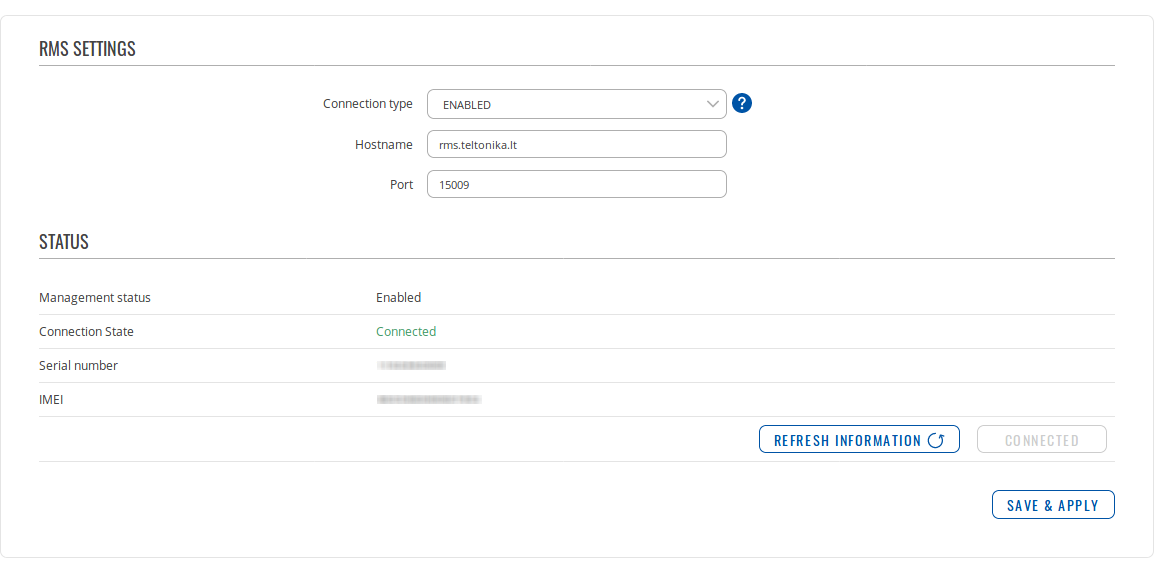|
|
| (51 intermediate revisions by 7 users not shown) |
| Line 1: |
Line 1: |
| − | {{Template: Networking_device_manual_fw_disclosure | + | {{Template:Networking_rutos_manual_fw_disclosure |
| − | | series = {{{series}}} | + | | fw_version = {{{series}}}_R_00.02.04.1 |
| − | | name = {{{name}}}
| + | | series = {{{series}}} |
| − | | fw_version ={{Template: Networking_device_manual_latest_fw
| |
| − | | series = {{{series}}}
| |
| − | | name = {{{name}}}
| |
| − | }}
| |
| | }} | | }} |
| − | {{#ifeq: {{{series}}} | RUT9 |<br><i><b>Note</b>: <b>[[{{{name}}} IoT Platforms (legacy WebUI)|click here]]</b> for the old style WebUI (FW version {{Template: Networking_device_manual_latest_fw | series = RUT9XX}} and earlier) user manual page.</i>|}}
| |
| − | {{#ifeq: {{{series}}} | RUT2 |<br><i><b>Note</b>: <b>[[{{{name}}} IoT Platforms (legacy WebUI)|click here]]</b> for the old style WebUI (FW version {{Template: Networking_device_manual_latest_fw | series = RUT2XX}} and earlier) user manual page.</i>|}}
| |
| | __TOC__ | | __TOC__ |
| | + | |
| | ==Summary== | | ==Summary== |
| | | | |
| − | The <b>Cloud Solutions</b> section is used to configure how the device will connect to certain cloud management systems. | + | The <b>Cloud Solutions</b> section is used to configure how the device will connect to certain cloud management systems. This chapter is an overview of the Cloud Solutions section for {{{name}}} routers. |
| − | | |
| − | This chapter of the user manual provides an overview of the Cloud Solutions page for {{{name}}} devices. | |
| − | | |
| − | <u><b>Note:</b> Each Cloud Solutions service, except RMS, is additional software that can be installed from the <b>System → [[{{{name}}} Package Manager|Package Manager]]</b> page.</u>
| |
| | | | |
| | {{Template:Networking_rutos_manual_basic_advanced_webui_disclaimer | | {{Template:Networking_rutos_manual_basic_advanced_webui_disclaimer |
| Line 30: |
Line 21: |
| | The figure below is a screenshot of the RMS section taken from a device which has been connected to RMS: | | The figure below is a screenshot of the RMS section taken from a device which has been connected to RMS: |
| | | | |
| − | [[File:Networking_rutos_manual_setup_wizard_rms_settings.png|border|class=tlt-border]] | + | {{#ifeq:{{{series}}}| RUTX | |
| | + | [[File:Networking_rutx_manual_cloud_solutions_rms_connected_v1.png]] |
| | + | | |
| | + | [[File:Networking_trb_manual_cloud_solutions_rms_connected_v1.png]] |
| | + | }} |
| | | | |
| | <table class="nd-mantable"> | | <table class="nd-mantable"> |
| Line 40: |
Line 35: |
| | <tr> | | <tr> |
| | <td>Connection type</td> | | <td>Connection type</td> |
| − | <td>Enabled {{!}} Standby {{!}} Disabled; default: <b>Enabled</b></td> | + | <td>Enabled | Standby | Disabled; default: <b>Enabled</b></td> |
| | <td>Defines how the device will connect to RMS: | | <td>Defines how the device will connect to RMS: |
| | <ul> | | <ul> |
| − | <li><b>Enabled</b> - RMS functionality is always on. When disconnected from RMS, the device will try connecting every 2-5 minutes (every 2 minutes the first hour; then every 5 minutes). If the device is disconnected from RMS for 14 days, it will go into Standby mode. When trying to connect to rms without internet connection, the router will try to reestablish connection every 10 seconds.</li> | + | <li><b>Enabled</b> - the device attempts to connect to RMS every 2-5 minutes (every 2 minutes the first hour; then every 5 minutes). If it cannot connect for 14 days, it will enter Standby mode.</li> |
| − | <li><b>Standby</b> - The device tries to establish a connection with the server infrequently (6 hours in-between attempts). This is done in order to reduce mobile traffic. In order to start using RMS, user intervention is not necessary from the device's side. Worst case scenario - RMS connection will be established 6 hours after the device was added to RMS.</li> | + | <li><b>Standby</b> - the device attempts to connect to RMS every 6 hours.</li> |
| − | <li><b>Disabled</b> - RMS functionality is completely disabled; therefore, no connection attempts are made. In order to start using RMS, the user must enable the service on the device's side.</li> | + | <li><b>Disabled</b> - RMS functionality is disabled.</li> |
| | </ul> | | </ul> |
| | </td> | | </td> |
| Line 51: |
Line 46: |
| | <tr> | | <tr> |
| | <td>Hostname</td> | | <td>Hostname</td> |
| − | <td>host {{!}} ip; default: <b>rms.teltonika.lt</b></td> | + | <td>host | ip; default: <b>rms.teltonika.lt</b></td> |
| | <td>Address of the RMS server. If you're using regular RMS, just leave the default address (<i><nowiki>rms.teltonika.lt</nowiki></i>).</td> | | <td>Address of the RMS server. If you're using regular RMS, just leave the default address (<i><nowiki>rms.teltonika.lt</nowiki></i>).</td> |
| | </tr> | | </tr> |
| | <tr> | | <tr> |
| | <td>Port</td> | | <td>Port</td> |
| − | <td>integer [1..65535]; default: <b>15009</b></td> | + | <td>integer [0..65535]; default: <b>15009</b></td> |
| | <td>Port number for connecting to RMS. If you're using regular RMS, just leave the default port (<i>15009</i>).</td> | | <td>Port number for connecting to RMS. If you're using regular RMS, just leave the default port (<i>15009</i>).</td> |
| − | </tr>
| |
| − | <tr>
| |
| − | <td>Authentication code</td>
| |
| − | <td>string; default: <b>none</b></td>
| |
| − | <td>Authentication code provided by RMS after adding the device.</td>
| |
| − | </tr>
| |
| − | <tr>
| |
| − | <th>Proxy settings</th>
| |
| − | <th>Value</th>
| |
| − | <th>Description</th>
| |
| − | </tr>
| |
| − | <tr>
| |
| − | <td>Enable proxy</td>
| |
| − | <td>off {{!}} <span style="color:blue">on</span>; default: <b>off</b></td>
| |
| − | <td>Enable RMS connection through proxy.</td>
| |
| − | </tr>
| |
| − | <tr>
| |
| − | <td><span style="color:blue">Proxy address</span></td>
| |
| − | <td>domain names or IP addresses; default: <b>none</b></td>
| |
| − | <td>Specify proxy address.</td>
| |
| − | </tr>
| |
| − | <tr>
| |
| − | <td><span style="color:blue">Proxy SOCKS5 port</span></td>
| |
| − | <td>integer [1..65535]; default: <b>1080</b></td>
| |
| − | <td>SOCKS5 proxy server port.</td>
| |
| − | </tr>
| |
| − | <tr>
| |
| − | <td><span style="color:blue">Use credentials</span></td>
| |
| − | <td>off {{!}} <span style="color:green">on</span>; default: <b>off</b></td>
| |
| − | <td>SOCKS5 proxy server port.</td>
| |
| − | </tr>
| |
| − | <tr>
| |
| − | <td><span style="color:green">SOCKS5 username</span></td>
| |
| − | <td>string; default: <b>none</b></td>
| |
| − | <td>Specify username for SOCKS5 proxy connection.</td>
| |
| − | </tr>
| |
| − | <tr>
| |
| − | <td><span style="color:green">SOCKS5 password</span></td>
| |
| − | <td>string; default: <b>none</b></td>
| |
| − | <td>Specify password for SOCKS5 proxy connection.</td>
| |
| | </tr> | | </tr> |
| | </table> | | </table> |
| Line 105: |
Line 60: |
| | The RMS server waits for incoming connections. Since the device attempts to connect at a fixed interval, it may not connect instantly after you add it to RMS. While it is disconnected, you can check how much time is left until the next connection attempt in the Status section: | | The RMS server waits for incoming connections. Since the device attempts to connect at a fixed interval, it may not connect instantly after you add it to RMS. While it is disconnected, you can check how much time is left until the next connection attempt in the Status section: |
| | | | |
| − | [[File:Networking_rutos_manual_cloud_solutions_rms_disconnected_rms_{{{rms}}}_v5.png|border|class=tlt-border]]
| + | {{#ifeq:{{{series}}}| RUTX | |
| − | | + | [[File:Networking_rutx_manual_cloud_solutions_rms_disconnected_v1.png]] |
| − | To speed up the process by initiating an immediate connection attempt, click the <b>Connect</b> button.
| + | | |
| − | | + | [[File:Networking_trb_manual_cloud_solutions_rms_disconnected_v1.png]] |
| − | [[File:Networking_rutos_manual_cloud_solutions_rms_connect_{{{rms}}}_v3.png|border|class=tlt-border]]
| + | }} |
| − | | + | To speed up the process by initiating an immediate connection attempt, click the 'Connect' button. |
| − | If a failure or unknown status occurs, there is an alternative to try to reconnect again, click the <b>Reconnect</b> button.
| |
| − | | |
| − | [[File:Networking_rutos_manual_cloud_solutions_rms_reconnect_{{{rms}}}_v3.png|border|class=tlt-border]] | |
| − | | |
| − | When the device is already connected a <b>Reset</b> button becomes visible. Use it to terminate the device's connection to RMS.
| |
| − | | |
| − | [[File:Networking_rutos_manual_cloud_solutions_rms_unregister_{{{rms}}}_v3.png|border|class=tlt-border]]
| |
| − | | |
| − | For more information on Teltonika Networks Remote Management System (RMS) refer to the <b>[[RMS Manual]]</b> or <b>[[RMS FAQ]]</b> pages.
| |
| − | | |
| − | ==Azure IoT Hub==
| |
| − | | |
| − | <b>Azure IoT Hub</b> is Microsoft's ever-expanding set of cloud services to help your organization meet your business challenges. Azure IoT Hub is compatible with Teltonika Networks devices.
| |
| − | | |
| − | By default, the Azure IoT list is empty. To add a new connection, enter a custom name and click the 'Add' button.
| |
| − | | |
| − | [[File:Networking_rutos_manual_cloud_solutions_azure_iot_hub_add.png|border|class=tlt-border]]
| |
| − | | |
| − | ===Modify Azure IoTHub===
| |
| − | | |
| − | [[File:Networking_rutos_manual_cloud_solutions_azure_iot_hub_modify.png|border|class=tlt-border]] | |
| − | | |
| − | <table class="nd-mantable">
| |
| − | <tr>
| |
| − | <th>Field</th>
| |
| − | <th>Value</th>
| |
| − | <th>Description</th>
| |
| − | </tr>
| |
| − | <tr>
| |
| − | <td>Enable</td>
| |
| − | <td>off {{!}} on; default: <b>off</b></td>
| |
| − | <td>Enable Azure IoT service.</td>
| |
| − | </tr>
| |
| − | <tr>
| |
| − | <td>Name</td>
| |
| − | <td>string; default: <b>none</b></td>
| |
| − | <td>Connection name.</td>
| |
| − | </tr>
| |
| − | <tr>
| |
| − | <td>Enable Direct Methods</td>
| |
| − | <td>off {{!}} <span style="color:red">on</span>; default: <b>off</b></td>
| |
| − | <td>Enable Direct Method feature set.</td>
| |
| − | </tr>
| |
| − | <tr>
| |
| − | <td><span style="color:red">Device Model ID</span></td>
| |
| − | <td>string; default: <b>dtmi:Teltonika:genericDevice;1</b></td>
| |
| − | <td>Model ID of the Digital Twins Definition Language.</td>
| |
| − | </tr>
| |
| − | <tr>
| |
| − | <td>Connection type</td>
| |
| − | <td>Shared Access Signature (SAS) key {{!}} <span style="color:blue">Device Provisioning Service (DPS)</span>; default: <b>Shared Access Signature (SAS) key</b></td>
| |
| − | <td>Connection type to an existing IoT Hub.</td>
| |
| − | </tr>
| |
| − | <tr>
| |
| − | <td>Connection String</td>
| |
| − | <td>string; default: <b>none</b></td>
| |
| − | <td>Connection string based on primary key used in API calls which allows device to communicate with IoT Hub.</td>
| |
| − | </tr>
| |
| − | <tr>
| |
| − | <td><span style="color:blue">ID Scope</span></td>
| |
| − | <td>string; default: <b>none</b></td>
| |
| − | <td>Unique identifier that is assigned to an Azure IoT Hub during its creation and is used to uniquely identify the specific provisioning service the device will register through.</td>
| |
| − | </tr>
| |
| − | <tr>
| |
| − | <td><span style="color:blue">Registration ID</span></td>
| |
| − | <td>string; default: <b>none</b></td>
| |
| − | <td>The registration ID is used to uniquely identify a device registration with the Device Provisioning Service.</td>
| |
| − | </tr>
| |
| − | <tr>
| |
| − | <td><span style="color:blue">Global Device Endpoint</span></td>
| |
| − | <td>string; default: <b>global.azure-devices-provisioning.net</b></td>
| |
| − | <td>Destination for messages sent by IoT devices to the Azure IoT Hub.</td>
| |
| − | </tr>
| |
| − | <tr>
| |
| − | <td><span style="color:blue">Attestation mechanism</span></td>
| |
| − | <td><span style="color:brown">X.509 certificates</span> {{!}} <span style="color:orange">Symmetric Key</span>; default: <b>X.509 certificates</b></td>
| |
| − | <td>Method used to confirm a device's identity in Device Provisioning Service.</td>
| |
| − | </tr>
| |
| − | <tr>
| |
| − | <td><span style="color:brown">X.509 Certificate</span></td>
| |
| − | <td>-interactive button; default: <b></b></td>
| |
| − | <td>Upload the "leaf" certificate file.</td>
| |
| − | </tr>
| |
| − | <tr>
| |
| − | <td><span style="color:brown">X.509 Private Key</span></td>
| |
| − | <td>-interactive button; default: <b></b></td>
| |
| − | <td>Upload the "leaf" key file.</td>
| |
| − | </tr>
| |
| − | <tr>
| |
| − | <td><span style="color:orange">Symmetric Key</span></td>
| |
| − | <td>string; default: <b>none</b></td>
| |
| − | <td>The the derived device key from the DPS Primary Key.</td>
| |
| − | </tr>
| |
| − | </table>
| |
| − | | |
| − | ==Cloud of Things==
| |
| − | | |
| − | The <b>Cloud of Things</b> is an IoT cloud platform which provides the possibility to remotely monitor, manage and control your connected devices and machines – plug-and-play, without extensive installation.
| |
| − | | |
| − | [[File:Networking_rutos_manual_cloud_solutions_cloud_of_things_v1.png|border|class=tlt-border]]
| |
| − | | |
| − | <table class="nd-mantable">
| |
| − | <tr>
| |
| − | <th>Field</th>
| |
| − | <th>Value</th>
| |
| − | <th>Description</th>
| |
| − | </tr>
| |
| − | <tr>
| |
| − | <td>Enable</td>
| |
| − | <td>off | on; default: <b>off</b></td>
| |
| − | <td>Turns the Cloud of Things service on or off.</td>
| |
| − | </tr>
| |
| − | <tr>
| |
| − | <td>Server Address</td>
| |
| − | <td>ip | host; default: <b>none</b></td>
| |
| − | <td>Cloud of Things server IP address or hostname.</td>
| |
| − | </tr>
| |
| − | <tr>
| |
| − | <td>Interval</td>
| |
| − | <td>integer; default: <b>none</b></td>
| |
| − | <td>Push connection interval in minutes.</td>
| |
| − | </tr>
| |
| − | <tr>
| |
| − | <td>Reset Auth</td>
| |
| − | <td>- (interactive button)</td>
| |
| − | <td>Resets authentication data so that device could be re-registered on the Cloud of Things Device Management platform.</td>
| |
| − | </tr>
| |
| − | </table>
| |
| − | | |
| − | ==Cumulocity==
| |
| − | | |
| − | <b>Cumulocity IoT</b> is a cloud-based, real-time IoT management platform that's also compatible with Teltonika-Networks devices.
| |
| − | | |
| − | The figure and table below provide explanations for Cumulocity configuration parameters available on the device. For a detailed configuration guide, [[Cumulocity Configuration|click here]].
| |
| − | | |
| − | [[File:Networking_rutos_manual_cloud_solutions_cumulocity_v1.png|border|class=tlt-border]]
| |
| − | | |
| − | <table class="nd-mantable">
| |
| − | <tr>
| |
| − | <th>Field</th>
| |
| − | <th>Value</th>
| |
| − | <th>Description</th>
| |
| − | </tr>
| |
| − | <tr>
| |
| − | <td>Enable</td>
| |
| − | <td>off | on; default: <b>off</b></td>
| |
| − | <td>Turns the Cumulocity service on or off.</td>
| |
| − | </tr>
| |
| − | <tr>
| |
| − | <td>Use SSL/TLS</td>
| |
| − | <td>off | on; default: <b>off</b></td>
| |
| − | <td>Turn SSL/TLS protocol support on or off.</td>
| |
| − | </tr>
| |
| − | <tr>
| |
| − | <td>Server Address</td>
| |
| − | <td>host; default: <b>none</b></td>
| |
| − | <td>Hostname of your Cumulocity server. It should match the <i>Environment name</i> from the Cumulocity registration.<br>For example: <i><nowiki>teltonika-networks.</nowiki><b><nowiki>eu-latest.cumulocity.com</nowiki></b></i></td>
| |
| − | </tr>
| |
| − | <tr>
| |
| − | <td>Interval</td>
| |
| − | <td>integer; default: <b>none</b></td>
| |
| − | <td>Connection push interval in minutes. This field defines how often the device will try to connect to the Cumulocity server.</td>
| |
| − | </tr>
| |
| − | <tr>
| |
| − | <td>Reset Auth</td>
| |
| − | <td>- (interactive button)</td>
| |
| − | <td>Resets authentication for this device. If you click this, you'll have to authorize this from Cumulocity dashboard before it can successfully connect to the server.</td>
| |
| − | </tr>
| |
| − | </table>
| |
| − | | |
| − | ==ThingWorx==
| |
| − | | |
| − | [[File:Networking_rutos_manual_cloud_solutions_thingworx_modem_{{{modem}}}.png|border|class=tlt-border]]
| |
| − | | |
| − | <table class="nd-mantable">
| |
| − | <tr>
| |
| − | <th>Field</th>
| |
| − | <th>Value</th>
| |
| − | <th>Description</th>
| |
| − | </tr>
| |
| − | <tr>
| |
| − | <td>Enable</td>
| |
| − | <td>off | on; default: <b>off</b></td>
| |
| − | <td>Turns the ThingWorx service on or off.</td>
| |
| − | </tr>
| |
| − | <tr>
| |
| − | <td>Server Address</td>
| |
| − | <td>ip | host; default: <b>none</b></td>
| |
| − | <td>Thingworx server IP address or hostname.</td>
| |
| − | </tr>
| |
| − | <tr>
| |
| − | <td>Server Port</td>
| |
| − | <td>integer [0..65535]; default: <b>none</b></td>
| |
| − | <td>Thingworx server's port number.</td>
| |
| − | </tr>
| |
| − | <tr>
| |
| − | <td>Thing Name</td>
| |
| − | <td>string; default: <b>none</b></td>
| |
| − | <td>Thing name defined in ThingWorx CP.</td>
| |
| − | </tr>
| |
| − | <tr>
| |
| − | <td>Application Key</td>
| |
| − | <td>string; default: <b>none</b></td>
| |
| − | <td>Application key generated in ThingWorx CP.</td>
| |
| − | </tr>{{#ifeq:{{{modem}}}|1|
| |
| − | <tr>
| |
| − | <td>Mobile Interface</td>
| |
| − | <td>network interface; default: <b>mob1s1a1</b></td>
| |
| − | <td>Interface whose GSM parameters will be sent to the ThingWorx server for monitoring.</td>
| |
| − | </tr>|}}
| |
| − | </table>
| |
| − | {{#switch:{{{series}}}
| |
| − | |RUTX|RUTM=
| |
| − | ==Greengrass==
| |
| − | | |
| − | [[File:Networking_rutos_manual_cloud_solutions_greengrass_v1.png|border|class=tlt-border]]
| |
| − | | |
| − | <table class="nd-mantable">
| |
| − | <tr>
| |
| − | <th>Field</th>
| |
| − | <th>Value</th>
| |
| − | <th>Description</th>
| |
| − | </tr>
| |
| − | <tr>
| |
| − | <td>Enable</td>
| |
| − | <td>off {{!}} on; default: <b>off</b></td>
| |
| − | <td>Turns the AWS Greengrass service on or off.</td>
| |
| − | </tr>
| |
| − | <tr>
| |
| − | <td>Config file</td>
| |
| − | <td>.tar.gz file; default: <b>none</b></td>
| |
| − | <td>Core-specific config file.</td>
| |
| − | </tr>
| |
| − | </table>|#default=}}
| |
| | | | |
| − | ==AWS IoT Core==
| + | For more information on Teltonika's Remote Management System (RMS) refer to the <b>[[RMS Manual]]</b> or <b>[[RMS FAQ]]</b> pages. |
| − | | |
| − | AWS IoT Core is a utility meant to interact with Amazon Web Services cloud platform. It provides AWS IoT Core Jobs support that lets the device be controlled from AWS IoT Core platform by using device's API.
| |
| − | | |
| − | To add new 'AWS job', press <b>Add</b> button:
| |
| − | | |
| − | [[File:Networking_rutos_manual_cloud_solutions_aws_iot_core_add.png|border|class=tlt-border]]
| |
| − | | |
| − | After that you will be redirected to AWS jobs thing configuration:
| |
| − | | |
| − | [[File:Networking_rutos_manual_cloud_solutions_aws_jobs_configuration.png|border|class=tlt-border]] | |
| − | | |
| − | <table class="nd-mantable">
| |
| − | <tr>
| |
| − | <th>Field</th>
| |
| − | <th>Value</th>
| |
| − | <th>Description</th>
| |
| − | </tr>
| |
| − | <tr>
| |
| − | <td>Enable</td>
| |
| − | <td>off {{!}} on; default: <b>off</b></td>
| |
| − | <td>Turns the thing instance on or off.</td>
| |
| − | </tr>
| |
| − | <tr>
| |
| − | <td>Thing's name</td>
| |
| − | <td>string; default: <b>none</b></td>
| |
| − | <td>Thing's name on AWS IoT Core platform.</td>
| |
| − | </tr>
| |
| − | <tr>
| |
| − | <td>Endpoint</td>
| |
| − | <td>domain; default: <b>none</b></td>
| |
| − | <td>AWS IoT Core platform endpoint used to determine AWS account to connect to.</td>
| |
| − | </tr>
| |
| − | <tr>
| |
| − | <td>CA file</td>
| |
| − | <td>.ca file; default: <b>none</b></td>
| |
| − | <td>AWS CA certificate obtained from AWS IoT Core platform.</td>
| |
| − | </tr>
| |
| − | <tr>
| |
| − | <td>Thing's certificate</td>
| |
| − | <td>.crt file; default: <b>none</b></td>
| |
| − | <td>Thing's certificate obtained from AWS IoT Core platform.</td>
| |
| − | </tr>
| |
| − | <tr>
| |
| − | <td>Thing's private key</td>
| |
| − | <td>.key file; default: <b>none</b></td>
| |
| − | <td>Thing's private key obtained from AWS IoT Core platform.</td>
| |
| − | </tr>
| |
| − | <tr>
| |
| − | <td>Port</td>
| |
| − | <td>integer [1..65535]; default: <b>8883</b></td>
| |
| − | <td>MQTT port number.</td>
| |
| − | </tr>
| |
| − | <tr>
| |
| − | <td>QoS</td>
| |
| − | <td>At most once (0) {{!}} At least once (1); default: <b>At least once (1)</b></td>
| |
| − | <td>MQTT Quality of Service. Allowed values:
| |
| − | <ul>
| |
| − | <li><b>0</b> - when we prefer that the message will not arrive at all rather than arrive twice</li>
| |
| − | <li><b>1</b> - when we want the message to arrive at least once but don't care if it arrives twice (or more).</li>
| |
| − | </ul>
| |
| − | </td>
| |
| − | </tr>
| |
| − | <tr>
| |
| − | <td>Keepalive</td>
| |
| − | <td>integer [30..65535]; default: <b>120</b></td>
| |
| − | <td>MQTT keepalive time in seconds.</td>
| |
| − | </tr>
| |
| − | <tr>
| |
| − | <td>Max loops</td>
| |
| − | <td>integer [10..200]; default: <b>50</b></td>
| |
| − | <td>MQTT max loops - during initial subscription to topics the service has to wait for a successful subscription acknowledgement. The service performs mosquitto loops to wait for the answer. This option determines how many loops can be performed while waiting for subscription acknowledgement.</td>
| |
| − | </tr>
| |
| − | </table>
| |
| | | | |
| | [[Category:{{{name}}} Services section]] | | [[Category:{{{name}}} Services section]] |
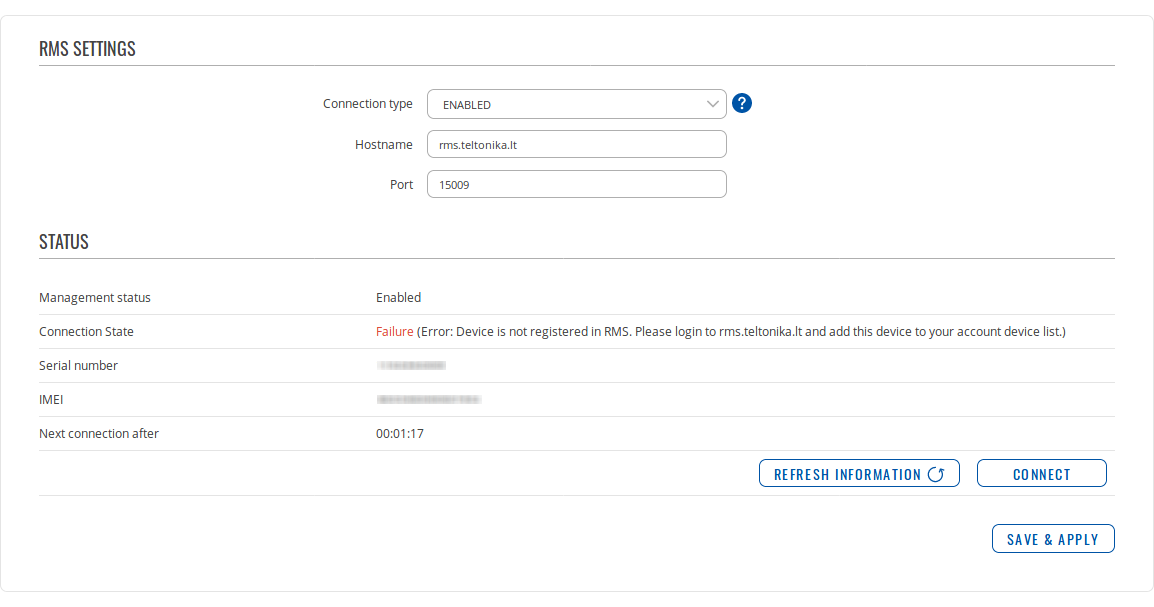 To speed up the process by initiating an immediate connection attempt, click the 'Connect' button.
To speed up the process by initiating an immediate connection attempt, click the 'Connect' button.