Blocking Internet Access for LAN Clients: Difference between revisions
No edit summary |
No edit summary |
||
| (9 intermediate revisions by 5 users not shown) | |||
| Line 1: | Line 1: | ||
==Introduction== | ==Introduction== | ||
| Line 7: | Line 6: | ||
Access between your end device and other networks is controlled by your network device's (router, gateway) firewall. Therefore, in order to set networks access limitations you will need to modify the firewall configuration. In the Teltonika-Networks devices this can be done over the <b>Network → Firewall</b> page. | Access between your end device and other networks is controlled by your network device's (router, gateway) firewall. Therefore, in order to set networks access limitations you will need to modify the firewall configuration. In the Teltonika-Networks devices this can be done over the <b>Network → Firewall</b> page. | ||
To access the Firewall page, you must first switch to 'Advanced' WebUI mode: | |||
[[File:Networking_rutx_manual_webui_basic_advanced_mode_v1.gif|border|class=tlt-border]] | |||
===All clients=== | |||
---- | ---- | ||
<ul> | <ul> | ||
<li> | <li>To block all LAN clients from accessing the Internet, go to the <b>Network → Firewall → Traffic Rules</b> page.</li> | ||
<li>Scroll down to the 'Add New Forward Rule' section and create a rule such as this: | <li>Scroll down to the 'Add New Forward Rule' section and create a rule such as this: | ||
<ol> | <ol> | ||
| Line 16: | Line 21: | ||
<li>Set 'Destination Zone' to <i>wan</i>.</li> | <li>Set 'Destination Zone' to <i>wan</i>.</li> | ||
<li>Click 'Add'.</li> | <li>Click 'Add'.</li> | ||
</ol>[[File: | </ol>[[File:Networking_device_faq_blocking_internet_access_for_lan_clients_1.png|border|class=tlt-border]] | ||
</li> | </li> | ||
<li>When the rule is created, you will be redirected to its configuration page. While there, set up the rule like this: | |||
<li> | |||
<ol> | <ol> | ||
<li> | <li>Set 'Protocol' to <i>Any</i>.</li> | ||
<li>Set 'Action' to <i>Drop</i>.</li> | <li>Set 'Action' to <i>Drop</i>.</li> | ||
</ol>[[File: | </ol>[[File:Networking_device_faq_blocking_internet_access_for_lan_clients_2.png|border|class=tlt-border]] | ||
</li> | </li> | ||
<li>If you later wish to undo the changes, you can delete the rule | <li>If you later wish to undo the changes, you can delete the rule turn it off.<br>[[File:Networking_device_faq_blocking_internet_access_for_lan_clients_3.gif|border|class=tlt-border]]</li> | ||
</ul> | </ul> | ||
===Single client | ===Single client=== | ||
---- | ---- | ||
<ul> | <ul> | ||
<li>To block a single LAN client from accessing the Internet, | <li>To block a single LAN client from accessing the Internet, go to the <b>Network → Firewall → Traffic Rules</b> page.</li> | ||
<li>Scroll down to the 'Add New Forward Rule' section and create a rule such as this: | |||
<ol> | <ol> | ||
<li>Set ' | <li>Create a custom name for the rule.</li> | ||
<li>Set ' | <li>Set 'Source Zone' to <i>lan</i>.</li> | ||
<li> | <li>Set 'Destination Zone' to <i>wan</i>.</li> | ||
</ol>[[File: | <li>Click 'Add'.</li> | ||
</ol>[[File:Networking_device_faq_blocking_internet_access_for_lan_clients_1.png|border|class=tlt-border]] | |||
</li> | </li> | ||
<li> | <li>When the rule is created, you will be redirected to its configuration page. While there, set up the rule like this: | ||
<ol> | <ol> | ||
<li>Set 'Protocol' to <i> | <li>Set 'Protocol' to <i>Any</i>.</li> | ||
<li>Set ' | <li>Set 'Source address' to the the one that you wish to block.</li> | ||
<li>Set 'Action' to <i>Drop</i>.</li> | <li>Set 'Action' to <i>Drop</i>.</li> | ||
</ol>[[File: | </ol>[[File:Networking_device_faq_blocking_internet_access_for_lan_clients_4.png|border|class=tlt-border]] | ||
</li> | </li> | ||
<li>If you later wish to undo the changes, you can delete the rule turn it off.<br>[[File:Networking_device_faq_blocking_internet_access_for_lan_clients_3.gif|border|class=tlt-border]]</li> | |||
<li>If you later wish to undo the changes, you can delete the rule | |||
</ul> | </ul> | ||
[[Category: | ==Blocking specific site or address== | ||
[[Category:Networking]] | |||
Revision as of 13:06, 10 July 2020
Main Page > General Information > Configuration Examples > Router control and monitoring > Blocking Internet Access for LAN ClientsIntroduction
This article contains instructions o how to block Internet access for LAN clients using a Teltonika-Networks device.
Blocking WAN (Internet) access
Access between your end device and other networks is controlled by your network device's (router, gateway) firewall. Therefore, in order to set networks access limitations you will need to modify the firewall configuration. In the Teltonika-Networks devices this can be done over the Network → Firewall page.
To access the Firewall page, you must first switch to 'Advanced' WebUI mode:
All clients
- To block all LAN clients from accessing the Internet, go to the Network → Firewall → Traffic Rules page.
- Scroll down to the 'Add New Forward Rule' section and create a rule such as this:
- Create a custom name for the rule.
- Set 'Source Zone' to lan.
- Set 'Destination Zone' to wan.
- Click 'Add'.
- When the rule is created, you will be redirected to its configuration page. While there, set up the rule like this:
- Set 'Protocol' to Any.
- Set 'Action' to Drop.
- If you later wish to undo the changes, you can delete the rule turn it off.

Single client
- To block a single LAN client from accessing the Internet, go to the Network → Firewall → Traffic Rules page.
- Scroll down to the 'Add New Forward Rule' section and create a rule such as this:
- Create a custom name for the rule.
- Set 'Source Zone' to lan.
- Set 'Destination Zone' to wan.
- Click 'Add'.
- When the rule is created, you will be redirected to its configuration page. While there, set up the rule like this:
- Set 'Protocol' to Any.
- Set 'Source address' to the the one that you wish to block.
- Set 'Action' to Drop.
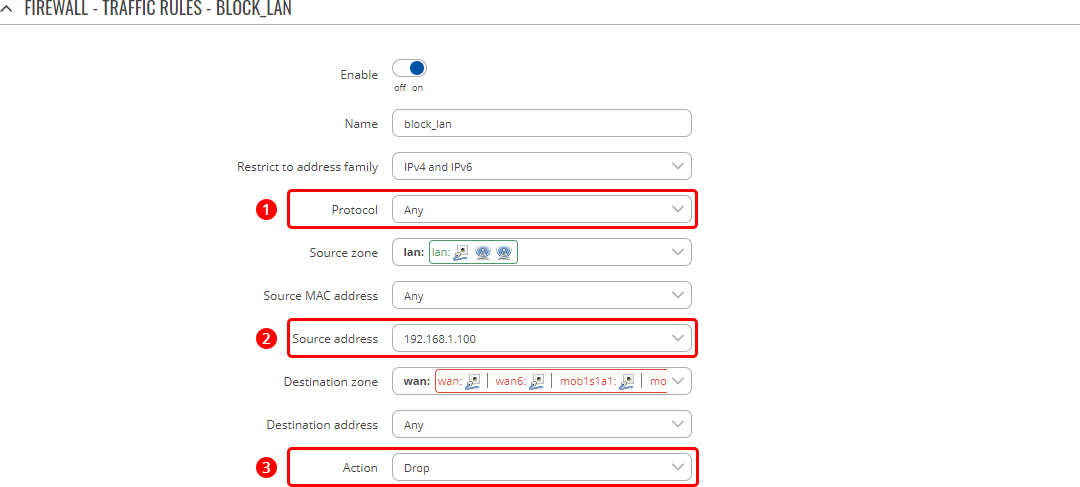
- If you later wish to undo the changes, you can delete the rule turn it off.


