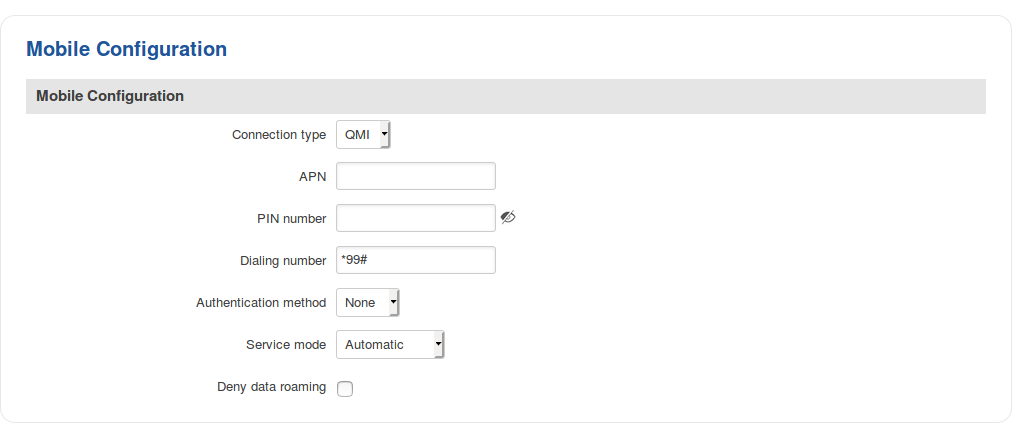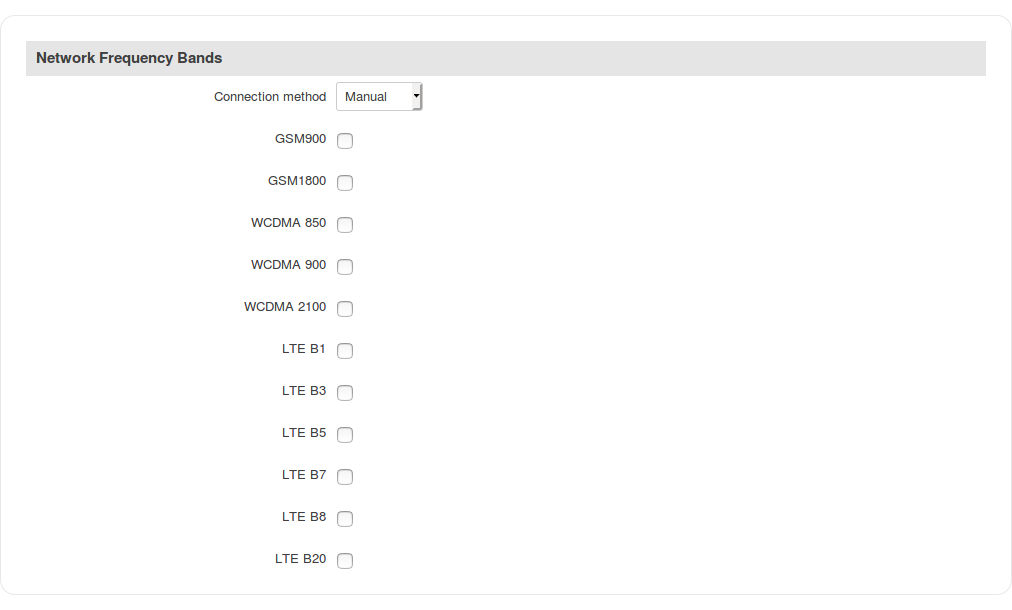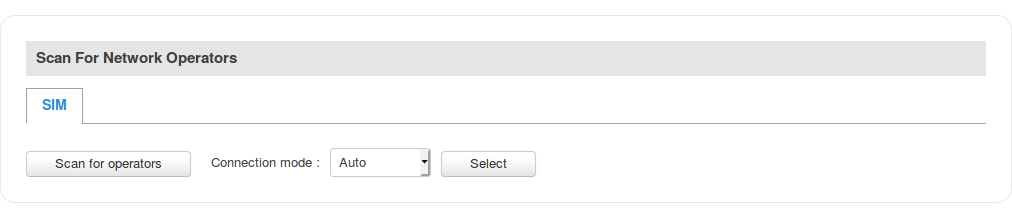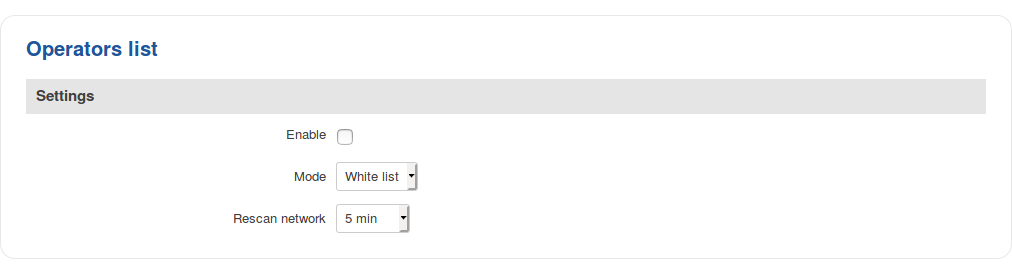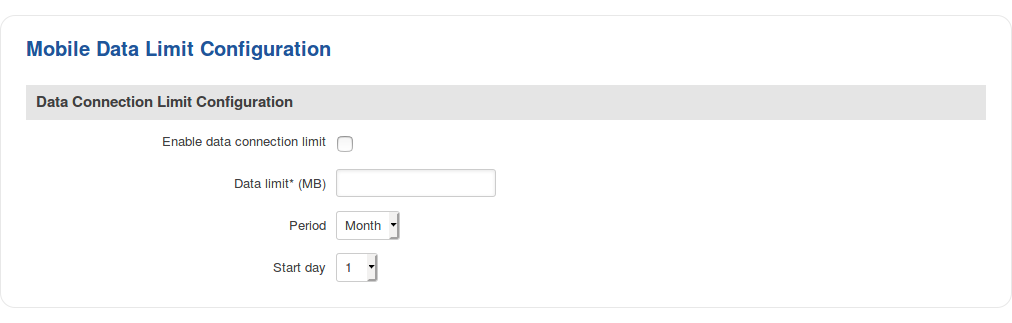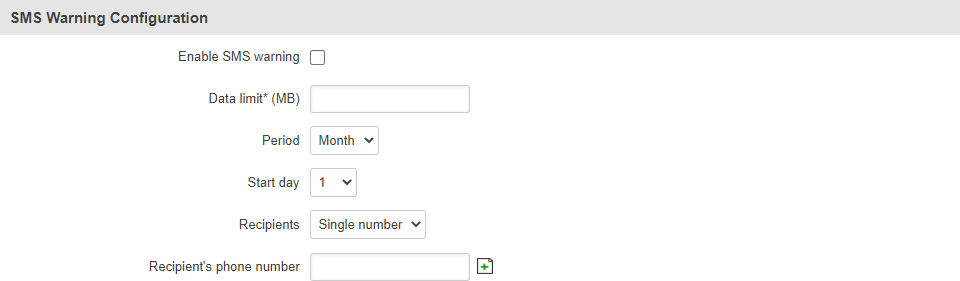Template:Networking rut850 manual mobile: Difference between revisions
(Created page with "==Summary== The <b>Mobile</b> page is used for setting parameters related to the mobile data connection. This page is an overview of the Mobile section for {{{name}}} routers...") |
No edit summary |
||
| (3 intermediate revisions by the same user not shown) | |||
| Line 1: | Line 1: | ||
{{Template: Networking_rutxxx_manual_fw_disclosure | |||
| fw_version = {{{series}}}_R_00.01.04 | |||
}} | |||
==Summary== | ==Summary== | ||
The <b>Mobile</b> page is used for setting parameters related to the mobile data connection. This page | The <b>Mobile</b> page is used for setting parameters related to the mobile data connection. This page of the user manual provides an overview of the Mobile section for {{{name}}} devices. | ||
==General== | ==General== | ||
| Line 15: | Line 14: | ||
The <b>Mobile Configuration</b> section is used to configure main SIM card parameters. Refer to the figure and table below for information on the fields contained in that section. | The <b>Mobile Configuration</b> section is used to configure main SIM card parameters. Refer to the figure and table below for information on the fields contained in that section. | ||
[[File: | [[File:Networking_rut850_manual_mobile_general_mobile_configuration_v1.png]] | ||
<table class="nd-mantable"> | <table class="nd-mantable"> | ||
| Line 56: | Line 55: | ||
<td>Dialing number</td> | <td>Dialing number</td> | ||
<td>string; default: <b>none</b></td> | <td>string; default: <b>none</b></td> | ||
<td>A [[ | <td>A [[Dial Codes|dial code]] used to establish a mobile PPP connection.</td> | ||
</tr> | </tr> | ||
<tr> | <tr> | ||
| Line 79: | Line 78: | ||
The <b>mobile data on demand</b> function keeps the mobile data connection <i>on</i> only when it is in use. When the router detects that there is no traffic, it shuts down the mobile data connection and turns it back <i>on</i> only when there is a "Demand" (a user trying to reach a website, for example). Refer to the figure and table below for more information. | The <b>mobile data on demand</b> function keeps the mobile data connection <i>on</i> only when it is in use. When the router detects that there is no traffic, it shuts down the mobile data connection and turns it back <i>on</i> only when there is a "Demand" (a user trying to reach a website, for example). Refer to the figure and table below for more information. | ||
[[File: | [[File:Networking_rut2xx_manual_mobile_general_mobile_data_on_demand_v1.png]] | ||
<table class="nd-mantable"> | <table class="nd-mantable"> | ||
| Line 98: | Line 97: | ||
</tr> | </tr> | ||
</table> | </table> | ||
===Network frequency bands=== | |||
---- | |||
The <b>network frequency bands</b> section provides the possibility to manually choose which frequency band the router's module should use for the cellular connection. | |||
Simply select <i>Manual</i> connection method and check the bands that you want the module to use. If all bands are unchecked, the band that provides the best connectivity will be used. | |||
[[File:Networking_rut850_manual_mobile_general_network_frequency_bands_v1.png]] | |||
Available network frequency bands may differ based on router modem module. More information about router module supported network frequency bands: https://www.quectel.com/product/ec25.htm | |||
Information about router's modem module can be found by going to <i>Status → [[{{{name}}}_Device|Device Information]]</i> page and checking FW Version field. | |||
Usually first 5-7 characters show modem module series code. For example: | |||
[[File:Networking_rut_manual_mobile_general_network_frequency_bands_check_modem.png|border|class=tlt-border]] | |||
===Force LTE network=== | |||
---- | |||
The <b>Force LTE network</b> function makes the router forcefully connect to an LTE network at a specified period of time. Refer to the figure and table below for more information. | |||
[[File:Networking_rut_manual_mobile_general_force_lte_network.png|border|class=tlt-border]] | |||
<table class="nd-mantable"> | |||
<tr> | |||
<th>Field</th> | |||
<th>Value</th> | |||
<th>Description</th> | |||
</tr> | |||
<tr> | |||
<td>Enable</td> | |||
<td>yes | no; default: <b>no</b></td> | |||
<td>Turns force LTE network on or off.</td> | |||
</tr> | |||
<tr> | |||
<td>Reregister</td> | |||
<td>yes | no; default: <b>no</b></td> | |||
<td>When enabled the modem will attempt to reregister to the carrier before trying to connect to an LTE network.</td> | |||
</tr> | |||
<tr> | |||
<td>Timeout (sec)</td> | |||
<td>integer [180..3600]; default: <b>300</b></td> | |||
<td>Time in seconds between forced connection attempts.</td> | |||
</tr> | |||
</table> | |||
==Network Operators== | ==Network Operators== | ||
| Line 109: | Line 150: | ||
<b>Scan For Network Operators</b> is a function that initiates a scan for mobile network operators available in your area. To initiate a scan, press the 'Scan for operators' button. After you do, you will be prompted with a pop-up asking if you wish to proceed. This is because while the scan is in progress you will lose your data connection for approximately 2 minutes. | <b>Scan For Network Operators</b> is a function that initiates a scan for mobile network operators available in your area. To initiate a scan, press the 'Scan for operators' button. After you do, you will be prompted with a pop-up asking if you wish to proceed. This is because while the scan is in progress you will lose your data connection for approximately 2 minutes. | ||
[[File: | [[File:Networking_rut_manual_mobile_network_operators_scan_for_operators.png|border|class=tlt-border]] | ||
After the scan is complete you will be presented with a list of operators available in your area. The list provides such information as operator's name, code and network access type. You can also choose to which operator you would like to connect provided that the operator's status is not <i>Forbidden</i>. | After the scan is complete you will be presented with a list of operators available in your area. The list provides such information as operator's name, code and network access type. You can also choose to which operator you would like to connect provided that the operator's status is not <i>Forbidden</i>. | ||
| Line 115: | Line 156: | ||
Below the list you can select how to the router should connect to network operators: | Below the list you can select how to the router should connect to network operators: | ||
[[File: | [[File:Networking_rut850_manual_mobile_network_operators_settings_v1.png]] | ||
The 'Reconnect interval' box specifies how often the device will attempt to reconnect to a network operator, while the 'Connection mode' specifies the logic of how the router will connect operators: | The 'Reconnect interval' box specifies how often the device will attempt to reconnect to a network operator, while the 'Connection mode' specifies the logic of how the router will connect operators: | ||
| Line 130: | Line 171: | ||
---- | ---- | ||
The <b>Operators List</b> section is used for creating a blacklist or whitelist for undesired or desired operators. | The <b>Operators List</b> section is used for creating a blacklist or whitelist for undesired or desired operators. | ||
<b>Settings</b> | <b>Settings</b> | ||
[[File: | |||
[[File:Networking_rut850_manual_mobile_network_operators_operator_lists_settings_v1.png]] | |||
<table class="nd-mantable"> | <table class="nd-mantable"> | ||
| Line 161: | Line 203: | ||
</tr> | </tr> | ||
</table> | </table> | ||
<b>Operators List</b> | <b>Operators List</b> | ||
[[File: | |||
[[File:Networking_rut_manual_mobile_network_operators_operator_list_operator_list.png|border|class=tlt-border]] | |||
<table class="nd-mantable"> | <table class="nd-mantable"> | ||
| Line 182: | Line 225: | ||
</tr> | </tr> | ||
</table> | </table> | ||
<b>Important</b>: be mindful when using the Operators List function as it very easy to block yourself from the right operators and lose your data connection. | <b>Important</b>: be mindful when using the Operators List function as it very easy to block yourself from the right operators and lose your data connection. | ||
| Line 193: | Line 236: | ||
The <b>Data Connection Limit Configuration</b> section is used to configure custom mobile data limits for your SIM card. When the mobile data limit set for the SIM card is reached, the router will no longer use the mobile connection to establish a data connection until the limit period is over or the limit is reset by the user. | The <b>Data Connection Limit Configuration</b> section is used to configure custom mobile data limits for your SIM card. When the mobile data limit set for the SIM card is reached, the router will no longer use the mobile connection to establish a data connection until the limit period is over or the limit is reset by the user. | ||
[[File: | [[File:Networking_rut2xx_manual_mobile_mobile_data_limit_configuration_v1.png]] | ||
<table class="nd-mantable"> | <table class="nd-mantable"> | ||
| Line 227: | Line 270: | ||
The <b>SMS Warning Configuration</b> section provides you with the possibility to configure a rule that sends you an SMS message after the router's SIM card uses a specified amount of mobile data. | The <b>SMS Warning Configuration</b> section provides you with the possibility to configure a rule that sends you an SMS message after the router's SIM card uses a specified amount of mobile data. | ||
[[File: | [[File:Networking_rut_manual_mobile_mobile_data_limit_sms_warning.png|border|class=tlt-border]] | ||
<table class="nd-mantable"> | <table class="nd-mantable"> | ||
| Line 266: | Line 309: | ||
The <b>Clear Data Limit</b> section contains only one button - 'Clear data limit'. When clicked, the button resets the data limit counter for the related SIM card. Thus, the count is started over again regardless of the specified period. | The <b>Clear Data Limit</b> section contains only one button - 'Clear data limit'. When clicked, the button resets the data limit counter for the related SIM card. Thus, the count is started over again regardless of the specified period. | ||
[[File: | [[File:Networking_rut9_manual_mobile_mobile_data_limit_clear_data_limit.png|border|class=tlt-border]] | ||
<b>Important</b>: remember that the 'Clear data limit' button doesn't clear the actual data usage statistics for the SIM card, only the data counters as calculated by the router. | <b>Important</b>: remember that the 'Clear data limit' button doesn't clear the actual data usage statistics for the SIM card, only the data counters as calculated by the router. | ||
| Line 317: | Line 360: | ||
<b>Important</b>: remember that the 'Clear SMS limit' button doesn't clear the actual sent SMS statistics for the SIM card, only the SMS counters as calculated by the router. | <b>Important</b>: remember that the 'Clear SMS limit' button doesn't clear the actual sent SMS statistics for the SIM card, only the SMS counters as calculated by the router. | ||
--> | --> | ||
[[Category:{{{name}}} | [[Category:{{{name}}} Network section]] | ||
Latest revision as of 07:56, 9 November 2020
The information in this page is updated in accordance with the [[Media:{{{series}}}_R_00.01.04_WEBUI.bin|{{{series}}}_R_00.01.04]] firmware version.
Summary
The Mobile page is used for setting parameters related to the mobile data connection. This page of the user manual provides an overview of the Mobile section for {{{name}}} devices.
General
The General section is used to configure the SIM card parameters that define how the router establishes a cellular connection.
Mobile Configuration
The Mobile Configuration section is used to configure main SIM card parameters. Refer to the figure and table below for information on the fields contained in that section.
| Field | Value | Description |
|---|---|---|
| Connection type | QMI | PPP; default: QMI | How the router's modem will establish a connection to the carrier.
|
| APN | string; default: none | An Access Point Name (APN) is a gateway between a GSM, GPRS, 3G or 4G mobile network and another computer network. Depending on the contract, some operators may require you to use an APN just to complete the registration on a network. In other cases, APN is used to get special parameters from the operator (e.g., a public IP address) depending on the contract. An APN Network Identifier cannot start with any of the following strings:
|
| PIN number | string; default: none | A 4-digit long numeric password used to authenticate the modem to the SIM card. |
| Dialing number | string; default: none | A dial code used to establish a mobile PPP connection. |
| Authentication method | CHAP | PAP | None; default: None | Authentication method that your GSM carrier uses to authenticate new connections on its network. If you select PAP or CHAP, you will also be required to enter a username and password. |
| Service mode | 2G only | 3G only | 4G (LTE) only | Automatic; default: Automatic | Your service mode preference. If your local mobile network supports 2G, 3G and 4G (LTE), you can specify to which type of network you wish to connect to. For example, if you choose 2G only, the router will connect to a 2G network, so long as it is available, otherwise it will connect to a network that provides better connectivity. If you select Automatic, then the router will connect to the network that provides the best connectivity. |
| Deny data roaming | yes | no; default: no | When enabled, this prevents the device from establishing a mobile data connection while not in your home network. |
Mobile data on demand
The mobile data on demand function keeps the mobile data connection on only when it is in use. When the router detects that there is no traffic, it shuts down the mobile data connection and turns it back on only when there is a "Demand" (a user trying to reach a website, for example). Refer to the figure and table below for more information.
| Field | Value | Description |
|---|---|---|
| Enable | yes | no; default: no | Turns mobile data on demand on or off Important: this function is only available with PPP Connection type. |
| No data timeout (sec) | integer [10..3600]; default: 10 | Mobile data connection will be terminated if no data is transferred during the timeout period specified in this field. |
Network frequency bands
The network frequency bands section provides the possibility to manually choose which frequency band the router's module should use for the cellular connection.
Simply select Manual connection method and check the bands that you want the module to use. If all bands are unchecked, the band that provides the best connectivity will be used.
Available network frequency bands may differ based on router modem module. More information about router module supported network frequency bands: https://www.quectel.com/product/ec25.htm
Information about router's modem module can be found by going to Status → [[{{{name}}}_Device|Device Information]] page and checking FW Version field. Usually first 5-7 characters show modem module series code. For example:
Force LTE network
The Force LTE network function makes the router forcefully connect to an LTE network at a specified period of time. Refer to the figure and table below for more information.
| Field | Value | Description |
|---|---|---|
| Enable | yes | no; default: no | Turns force LTE network on or off. |
| Reregister | yes | no; default: no | When enabled the modem will attempt to reregister to the carrier before trying to connect to an LTE network. |
| Timeout (sec) | integer [180..3600]; default: 300 | Time in seconds between forced connection attempts. |
Network Operators
The Network Operators tab provides you with the possibility to scan for and manually manage mobile network opertors to which the router's SIM card can connect to. Operator selection is only available for the primary SIM card. In order to specify an operator for the other SIM card it must first be selected as the primary SIM in the SIM Management section.
Scan For Network Operators
Scan For Network Operators is a function that initiates a scan for mobile network operators available in your area. To initiate a scan, press the 'Scan for operators' button. After you do, you will be prompted with a pop-up asking if you wish to proceed. This is because while the scan is in progress you will lose your data connection for approximately 2 minutes.
After the scan is complete you will be presented with a list of operators available in your area. The list provides such information as operator's name, code and network access type. You can also choose to which operator you would like to connect provided that the operator's status is not Forbidden.
Below the list you can select how to the router should connect to network operators:
The 'Reconnect interval' box specifies how often the device will attempt to reconnect to a network operator, while the 'Connection mode' specifies the logic of how the router will connect operators:
- Auto - the router automatically connects to the network operator that provides the best connectivity.
- Manual - prompts you to enter an operator's code*. The router will then only attempt to connect to the operator whose code was specified (even if previous attempts have been unsuccessful).
- Manual-Auto - prompts you to enter an operator's code* but if the router can't complete the connection, it will automatically connect to the next available operator.
* Most network operators' codes can be found online or you can initiate a scan for operators - if the operator you're looking for can be reached from your current area, the list of available network operators will contain the desired operator's code.
Operators List
The Operators List section is used for creating a blacklist or whitelist for undesired or desired operators.
Settings
| Field | Value | Description |
|---|---|---|
| Enable | yes | no; default: no | Turns operator list on or off. |
| Mode | Blacklist | Whitelist; default: Whitelist | Defines how operators will be filtered.
|
| Rescan network | 5 min | 10 min | 30 min | 60 min | 120 min; default: 5 min | Period of rescan for a network operator if the modem is not able to connect to one initially. |
Operators List
| Field | Value | Description |
|---|---|---|
| Name | string; default: none | Operator's name. Used only for easier management purposes and not in the actual filtering process. |
| Operator code | integer; default: none | Operator's code used to identify a network operator. You can find network operator codes online or use the router's scan for operators function described here. |
Important: be mindful when using the Operators List function as it very easy to block yourself from the right operators and lose your data connection.
Mobile Data Limit
The Mobile Data Limit page provides you with the possibility to set data usage limits for your SIM cards and data usage warnings via SMS message in order to protect yourself from unwanted data charges.
Data Connection Limit Configuration
The Data Connection Limit Configuration section is used to configure custom mobile data limits for your SIM card. When the mobile data limit set for the SIM card is reached, the router will no longer use the mobile connection to establish a data connection until the limit period is over or the limit is reset by the user.
| Field | Value | Description |
|---|---|---|
| Enable data connection limit | yes | no; default: no | Turns mobile data limitations on or off. |
| Data limit* (MB) | integer; default: none | The amount of data that is allowed to be downloaded over the specified period of time. When the limit is reached, the router will no longer be able to establish a data connection until the period is over or the data limit is reset. |
| Period | Month | Week | Day; default: Month | Data limit period after which the data counter is reset on the specified Start day. |
| Start day | Start hour | day [1..31] | day [Monday..Sunday] | hour [1..24]; default: day 1 | Specifies when the period of counting data usage should begin. After the period is over, the limit is reset and the count begins over again. |
*Your carrier's data usage accounting may differ. Teltonika is not liable should any accounting discrepancies occur.
SMS Warning Configuration
The SMS Warning Configuration section provides you with the possibility to configure a rule that sends you an SMS message after the router's SIM card uses a specified amount of mobile data.
| Field | Value | Description |
|---|---|---|
| Enable SMS warning | yes | no; default: no | Toggles SMS warning On or OFF |
| Data limit* (MB) | integer; default: none | The received data limit before sending an SMS warning. After reaching using the the amount of data specified in this field, the router will send an SMS warning message to the specified phone number. |
| Period | Month | Week | Day; default: Month | Period to which the data limit applies to. |
| Start day | Start hour | day of the month [1..31] | day of the week [Monday..Sunday] | hour of the day [1..24]; default: 1 | Specifies when the period of counting data usage should begin. After the period is over, the limit is reset and the count begins over again. |
| Phone number | phone number; default: none | Recipient's phone numbers |
Clear Data Limit
The Clear Data Limit section contains only one button - 'Clear data limit'. When clicked, the button resets the data limit counter for the related SIM card. Thus, the count is started over again regardless of the specified period.
Important: remember that the 'Clear data limit' button doesn't clear the actual data usage statistics for the SIM card, only the data counters as calculated by the router. [[Category:{{{name}}} Network section]]