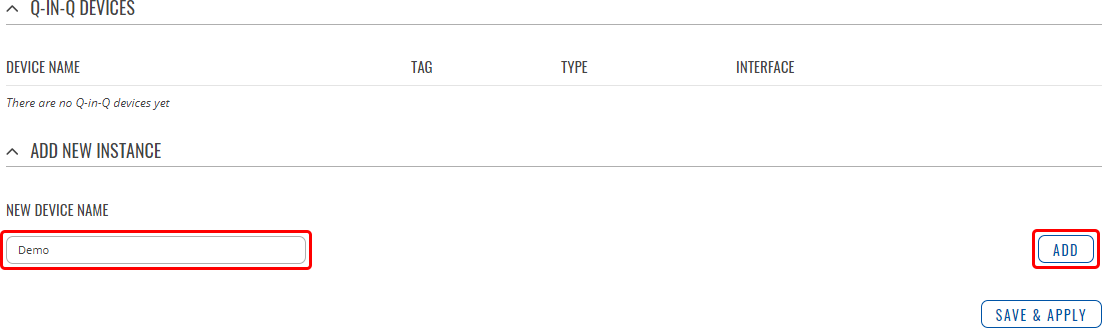Difference between revisions of "Template:Networking rutos manual vlan"
| (38 intermediate revisions by 5 users not shown) | |||
| Line 1: | Line 1: | ||
| − | {{Template: | + | {{Template:Networking_rutos_manual_fw_disclosure |
| − | | | + | | fw_version = {{{series}}}_R_00.02.06 |
| − | + | | series = {{{series}}} | |
| − | |||
| − | |||
| − | |||
| − | |||
}} | }} | ||
| − | + | ||
| − | |||
==Summary== | ==Summary== | ||
| Line 21: | Line 16: | ||
}} | }} | ||
| − | {{#ifeq:{{{portbased}}}| | + | {{#ifeq:{{{portbased}}}|1| |
==Port Based== | ==Port Based== | ||
| Line 35: | Line 30: | ||
{{#ifeq:{{{wan}}}|1| | {{#ifeq:{{{wan}}}|1| | ||
| − | By default {{{name}}} automatically have 2 VLANs created - one | + | By default, devices with LAN and WAN ports (such as {{{name}}}) automatically have 2 VLANs created - one |
| − | for LAN and one Wired WAN interfaces. | + | for LAN and one Wired WAN interfaces. These two VLANs cannot be modified. |
| − | |||
| − | |||
| | | | ||
| − | By default {{{name}}} automatically have 1 | + | By default, devices with LAN port(s) (such as {{{name}}}) automatically have 1 VLANs created |
| − | for LAN interface. | + | for LAN interface. This VLAN cannot be modified. |
| − | |||
| − | |||
| − | |||
| − | |||
| − | |||
| − | |||
}} | }} | ||
| − | {{ | + | [[File:Networking_rutos_manual_vlan_port_based_{{{eth}}}_{{{wan}}}_v1.png|border|class=tlt-border]] |
| − | |||
| − | |||
| − | |||
| − | |||
| − | |||
| − | |||
| − | |||
| − | |||
| − | |||
<table class="nd-mantable"> | <table class="nd-mantable"> | ||
| Line 84: | Line 62: | ||
</tr> | </tr> | ||
</table> | </table> | ||
| − | + | ||
| − | + | |}} | |
==Interface Based== | ==Interface Based== | ||
| − | + | <!-- | |
| + | |||
| + | to do | ||
| + | |||
| + | --> | ||
| + | |||
| + | ===Q-IN-Q Devices=== | ||
| + | ---- | ||
| + | <b>Q-in-Q</b> VLAN tunnel enables a possibility to segregate the traffic of different users in their infrastructure, while still giving a full range of VLANs for their internal use by adding a second tag to an already tagged frame. | ||
| + | |||
| + | By default the Q-in-Q Devices list is empty. To create a new Q-in-Q Device, enter as custom name for it and click the 'Add' button | ||
| + | |||
| + | [[File:Networking_rutos_manual_vlan_q-in-q_devices_add_button.png|border|class=tlt-border]] | ||
| + | |||
| + | After this you should be automatically redirected to the newly added Device's configuration page. However, if you wish to configure the Device later, it will be reachable from Q-IN-Q Devices section. Simply click the 'Edit' button next to a Device. | ||
| − | [[File: | + | [[File:Networking_rutos_manual_vlan_q-in-q_devices_edit_button.png|border|class=tlt-border]] |
===Device Settings=== | ===Device Settings=== | ||
| Line 107: | Line 99: | ||
<td>Tag</td> | <td>Tag</td> | ||
<td>[1..4094]; default: <b>none</b></td> | <td>[1..4094]; default: <b>none</b></td> | ||
| − | <td>802.1 VLAN tag.</td> | + | <td>802.1 VLAN tag of this Q-in-Q Device.</td> |
</tr> | </tr> | ||
<tr> | <tr> | ||
<td>Type</td> | <td>Type</td> | ||
| − | <td>802.1AD | + | <td>802.1AD | 802.1Q; default: <b>802.1AD</b></td> |
| − | <td>The type of this Device.</td> | + | <td>The type of this Q-in-Q Device.</td> |
</tr> | </tr> | ||
<tr> | <tr> | ||
<td>Interface</td> | <td>Interface</td> | ||
<td>ethernet network interface; default: <b>eth0</b></td> | <td>ethernet network interface; default: <b>eth0</b></td> | ||
| − | <td>Ethernet network interface associated with this Device.</td> | + | <td>Ethernet network interface associated with this Q-in-Q Device. Network interfaces can be configured in the Network → [[{{{name}}} Interfaces|Interfaces]] page.</td> |
</tr> | </tr> | ||
</table> | </table> | ||
| − | |||
| − | |||
| − | |||
| − | |||
| − | |||
| − | |||
| − | |||
| − | |||
| − | |||
| − | |||
| − | |||
| − | |||
| − | |||
| − | |||
| − | |||
| − | |||
| − | |||
| − | |||
| − | |||
| − | |||
| − | |||
| − | |||
| − | |||
[[Category:{{{name}}} Network section]] | [[Category:{{{name}}} Network section]] | ||
Revision as of 14:52, 7 December 2020
Template:Networking rutos manual fw disclosure
Summary
A Virtual LAN (VLAN) is any broadcast domain that is partitioned and isolated in a computer network at the data link layer (OSI layer 2). LAN is the abbreviation for local area network and in this context virtual refers to a physical object recreated and altered by additional logic. VLANs work by applying tags to network packets and handling these tags in networking systems - creating the appearance and functionality of network traffic that is physically on a single network but acts as if it is split between separate networks. In this way, VLANs can keep network applications separate despite being connected to the same physical network, and without requiring multiple sets of cabling and networking devices to be deployed.
VLANs allow network administrators to group hosts together even if the hosts are not on the same network switch. This can greatly simplify network design and deployment, because VLAN membership can be configured through software. Without VLANs, grouping hosts according to their resource needs necessitates the labor of relocating nodes or rewiring data links. It also has benefits in allowing networks and devices that must be kept separate to share the same physical cabling without interacting, for reasons of simplicity, security, traffic management, or economy. For example, a VLAN could be used to separate traffic within a business due to users, and due to network administrators, or between types of traffic, so that users or low priority traffic cannot directly affect the rest of the network's functioning. Many Internet hosting services use VLANs to separate their customers' private zones from each other, allowing each customer's servers to be grouped together in a single network segment while being located anywhere in their datacenter. Some precautions are needed to prevent traffic "escaping" from a given VLAN, an exploit known as VLAN hopping.
This chapter is an overview of the VLAN section for {{{name}}} devices.
If you're having trouble finding this page or some of the parameters described here on your device's WebUI, you should turn on "Advanced WebUI" mode. You can do that by clicking the "Advanced" button, located at the top of the WebUI.
Interface Based
Q-IN-Q Devices
Q-in-Q VLAN tunnel enables a possibility to segregate the traffic of different users in their infrastructure, while still giving a full range of VLANs for their internal use by adding a second tag to an already tagged frame.
By default the Q-in-Q Devices list is empty. To create a new Q-in-Q Device, enter as custom name for it and click the 'Add' button
After this you should be automatically redirected to the newly added Device's configuration page. However, if you wish to configure the Device later, it will be reachable from Q-IN-Q Devices section. Simply click the 'Edit' button next to a Device.
Device Settings
The Device Settings section is used to configure the main parameters of a Q-in-Q device. Refer to the tables below for information on the configuration fields in the Q-in-Q Device Settings section.
| Field | Value | Description |
|---|---|---|
| Tag | [1..4094]; default: none | 802.1 VLAN tag of this Q-in-Q Device. |
| Type | 802.1AD | 802.1Q; default: 802.1AD | The type of this Q-in-Q Device. |
| Interface | ethernet network interface; default: eth0 | Ethernet network interface associated with this Q-in-Q Device. Network interfaces can be configured in the Network → [[{{{name}}} Interfaces|Interfaces]] page. |
[[Category:{{{name}}} Network section]]