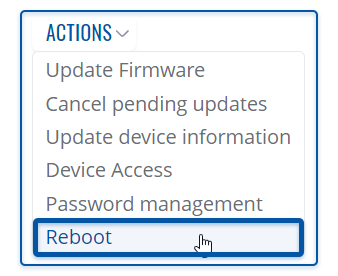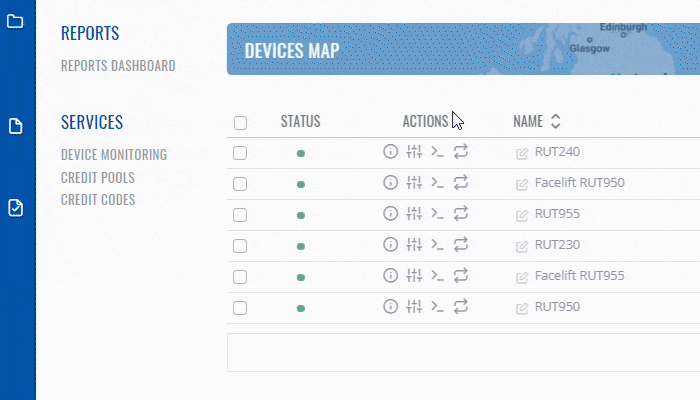Difference between revisions of "Template:Rms manual management commands reboot"
From Teltonika Networks Wiki
m (Protected "Template:Rms manual management commands reboot" ([Edit=Allow only administrators] (indefinite) [Move=Allow only administrators] (indefinite))) |
(→Reboot) |
||
| (One intermediate revision by the same user not shown) | |||
| Line 7: | Line 7: | ||
The '''Reboot''' function is used to reboot devices selected from your device table. | The '''Reboot''' function is used to reboot devices selected from your device table. | ||
| + | |||
| + | <br> | ||
| + | [[File:RMS-reboot-device-access.gif]] | ||
<br> | <br> | ||
Revision as of 00:21, 1 February 2021
Reboot
To Reboot device(s) selected from your device table go to the RMS web page, Left sidebar panel, (Management → Devices) and click on Devices submenu.
Move your mouse pointer to the Top control Actions menu and select Reboot (Actions → Reboot).
The Reboot function is used to reboot devices selected from your device table.
Instructions
- Select the device(s) that you wish to reboot.
- Move your mouse pointer to the Actions menu and click Reboot.
- You will get a pop-up asking whether you really want to reboot the selected device(s). If you're ready to proceed, click Yes.
- The next pop-up box will display the status of each device.
If the reboot is successful in the Status column you will you will get a message:✔ Successfully Rebooted device.
Important!
- Your device(s) will be unreachable for a few minutes and shown as (Offline) in RMS.
- When the ⬤ red circle (Offline) will change to ⬤ green circle (Online) the device(s) have been rebooted and now are fully operational.