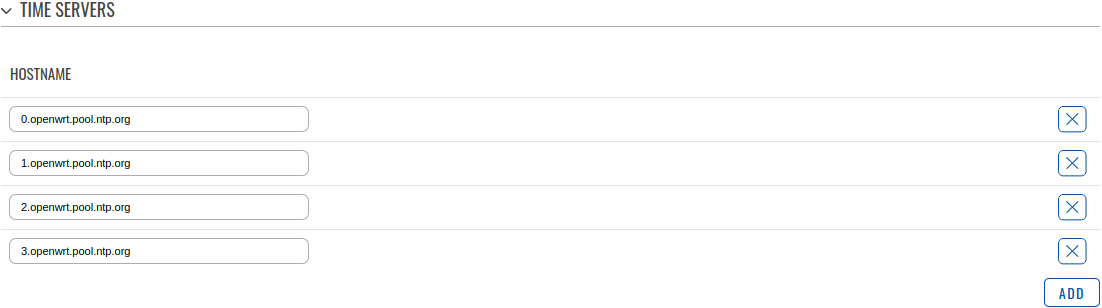Template:Networking rutos manual ntp: Difference between revisions
mNo edit summary |
No edit summary |
||
| (6 intermediate revisions by 3 users not shown) | |||
| Line 1: | Line 1: | ||
<!-- Template uses {{{name}}}, {{{series}}} {{{gps}}}(ifeq 1) --> | <!-- Template uses {{{name}}}, {{{series}}} {{{gps}}}(ifeq 1) --> | ||
{{Template:Networking_rutos_manual_fw_disclosure | {{Template:Networking_rutos_manual_fw_disclosure | ||
| fw_version = {{{series}}}_R_00.02. | | fw_version = {{{series}}}_R_00.02.06.1 | ||
| series = {{{series}}} | | series = {{{series}}} | ||
}} | }} | ||
__TOC__ | __TOC__ | ||
==Summary== | ==Summary== | ||
<b>Network Time Protocol</b> (<b>NTP</b>) is a networking protocol for clock synchronization between computer | <b>Network Time Protocol</b> (<b>NTP</b>) is a networking protocol for clock synchronization between computer | ||
systems over packet-switched, variable-latency data networks. This chapter is an overview of the NTP section for {{{name}}} devices. | systems over packet-switched, variable-latency data networks. This chapter is an overview of the NTP section for {{{name}}} devices. | ||
==General== | ==General== | ||
| Line 23: | Line 16: | ||
provides information about the fields contained in that section: | provides information about the fields contained in that section: | ||
[[File:Networking_rutos_ntp_general_gps_{{{gps}}}.png|border|class=tlt-border]] | |||
<table class="nd-mantable"> | <table class="nd-mantable"> | ||
| Line 39: | Line 32: | ||
<td>Sync with browser</td> | <td>Sync with browser</td> | ||
<td>-(interactive button)</td> | <td>-(interactive button)</td> | ||
<td>Click to synchronize device time to browser time, if your device time is not correct. | <td>Click to synchronize device time to browser time, if your device time is not correct. <br> | ||
<b>Note</b> - to synchronize to correct time zone you first have to click <b>Save & apply</b>, as <b>Sync with browser</b> button checks currently saved time zone.</td> | <b>Note</b> - to synchronize to correct time zone you first have to click <b>Save & apply</b>, as <b>Sync with browser</b> button checks currently saved time zone.</td> | ||
</tr> | </tr> | ||
| Line 62: | Line 55: | ||
===NTP Client=== | ===NTP Client=== | ||
---- | ---- | ||
[[File:Networking_rutos_ntp_ntp_client_mobile_{{{mobile}}}.png|border|class=tlt-border]] | |||
[[File: | |||
<table class="nd-mantable"> | <table class="nd-mantable"> | ||
| Line 90: | Line 82: | ||
<td>integer; default: <b>0</b></td> | <td>integer; default: <b>0</b></td> | ||
<td>Adjusts the minor drift of the clock so that it will run more accurately.</td> | <td>Adjusts the minor drift of the clock so that it will run more accurately.</td> | ||
</tr> | </tr>{{#ifeq: {{{mobile}}} | 1 | | ||
<tr> | |||
<td>Operator Station Synchronization</td> | |||
<td>off {{!}} on; default: <b>off</b></td> | |||
<td>Synchronizes time with mobile operator's base station.</td> | |||
</tr>|}} | |||
</table> | </table> | ||
===Time servers=== | ===Time servers=== | ||
---- | ---- | ||
The <b>Time Servers</b> section displays the NTP servers that the device uses. You are provided with 4 default time servers (as seen in the example below), but you can also add custom time servers by clicking the "Add" button or you can edit the given time servers. | |||
[[File:Networking_rutos_ntp_ntp_time_servers.png|border|class=tlt-border]] | |||
[[File: | |||
===NTP Server=== | ===NTP Server=== | ||
---- | ---- | ||
The device can also act as an <b>NTP Server</b>, providing clock synchronization to other devices in the network. From this section you can turn this feature on or off: | |||
[[File:Networking_rutos_ntp_ntp_server.png|border|class=tlt-border]] | |||
[[File: | |||
[[Category:{{{name}}} Services section]] | [[Category:{{{name}}} Services section]] | ||
Revision as of 13:21, 15 February 2021
Template:Networking rutos manual fw disclosure
Summary
Network Time Protocol (NTP) is a networking protocol for clock synchronization between computer systems over packet-switched, variable-latency data networks. This chapter is an overview of the NTP section for {{{name}}} devices.
General
The Time Synchronization section lets you select time zone and synchronize the time.
The figure below is an example of the Time Synchronization section and the table below provides information about the fields contained in that section:
[[File:Networking_rutos_ntp_general_gps_{{{gps}}}.png|border|class=tlt-border]]
| Field | Value | Description |
|---|---|---|
| Current system time | time; default: none | Current local time of the device. |
| Sync with browser | -(interactive button) | Click to synchronize device time to browser time, if your device time is not correct. Note - to synchronize to correct time zone you first have to click Save & apply, as Sync with browser button checks currently saved time zone. |
| Time zone | time zone; default: UTC | The device will sync time in accordance with the selected time zone. |
NTP
This section is used to configure NTP client, server and time servers.
NTP Client
[[File:Networking_rutos_ntp_ntp_client_mobile_{{{mobile}}}.png|border|class=tlt-border]]
| Field | Value | Description |
|---|---|---|
| Enable NTP Client | off | on; default: on | Turns NTP on or off. |
| Force Servers | off | on; default: off | Forces unreliable NTP servers. |
| Update interval (in seconds) | integer; default: 600 | Defines how often the device will update the time. |
| Offset frequency | integer; default: 0 | Adjusts the minor drift of the clock so that it will run more accurately. |
Time servers
The Time Servers section displays the NTP servers that the device uses. You are provided with 4 default time servers (as seen in the example below), but you can also add custom time servers by clicking the "Add" button or you can edit the given time servers.
NTP Server
The device can also act as an NTP Server, providing clock synchronization to other devices in the network. From this section you can turn this feature on or off:
[[Category:{{{name}}} Services section]]