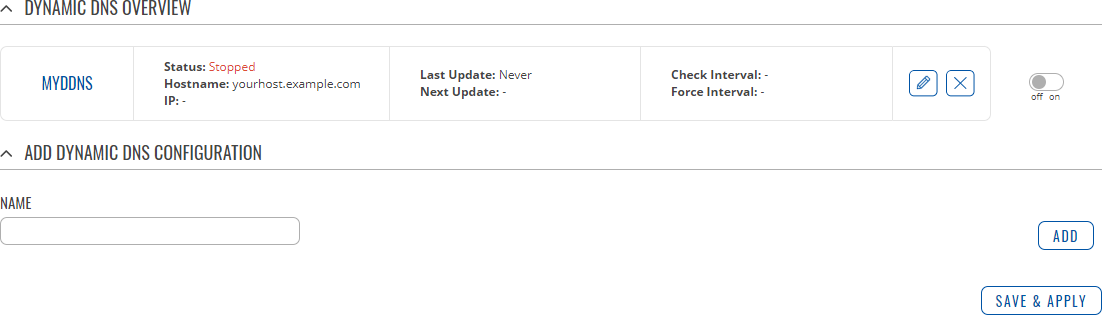Template:Networking rutos manual dynamic dns: Difference between revisions
No edit summary |
No edit summary |
||
| (4 intermediate revisions by 3 users not shown) | |||
| Line 1: | Line 1: | ||
<!-- Template uses {{{name}}}, {{{series}}}--> | <!-- Template uses {{{name}}}, {{{series}}}--> | ||
{{Template:Networking_rutos_manual_fw_disclosure | {{Template: Networking_rutos_manual_fw_disclosure | ||
| fw_version = {{{series}}}_R_00.02. | | fw_version = {{{series}}}_R_00.02.06.1 | ||
| series = {{{series}}} | | series = {{{series}}} | ||
}} | }} | ||
| Line 20: | Line 20: | ||
clicking the "Add" button or you can edit the existing instance since it is not operational by default. | clicking the "Add" button or you can edit the existing instance since it is not operational by default. | ||
[[File: | [[File:Networking_rutos_manual_dynamic_dns_overview.png|border|class=tlt-border]] | ||
==Editing a DDNS instance== | ==Editing a DDNS instance== | ||
| Line 29: | Line 29: | ||
(already present in the device by default) and the table below provides information on the configuration fields contained in that page: | (already present in the device by default) and the table below provides information on the configuration fields contained in that page: | ||
[[File:Networking_rutos_manual_dynamic_dns_details_for_network_{{{network}}}.png|border|class=tlt-border]] | |||
<table class="nd-mantable"> | <table class="nd-mantable"> | ||
Revision as of 13:22, 15 February 2021
Template:Networking rutos manual fw disclosure
Summary
Dynamic DNS (DDNS or DynDNS) is a method of automatically updating a name server in the Domain Name System (DNS). This is most often utilized when the end user has a dynamic IP address and wants to bind it to a static hostname.
The device is compatible with many different third party DNS services that provide the possibility to create a custom hostname and bind it to an IP address. The DDNS service periodically updates the IP address information of the hostname, making sure that the device remains reachable via the same hostname even in cases when its IP address has changed.
This chapter is an overview of the Dynamic DNS section for {{{name}}} devices.
Dynamic DNS Overview
By default, an unconfigured DDNS instance will be present in the Dynamic DNS Overview page (the figure below is an example of this). You can create more DDNS instances by entering a name and clicking the "Add" button or you can edit the existing instance since it is not operational by default.
Editing a DDNS instance
To configure a DDNS instance, click the "Edit" button located next to it.
The figure below is an example of the edit page of the default DDNS instance called "MyDDNS" (already present in the device by default) and the table below provides information on the configuration fields contained in that page:
[[File:Networking_rutos_manual_dynamic_dns_details_for_network_{{{network}}}.png|border|class=tlt-border]]
| Field | Value | Description |
|---|---|---|
| Enabled | off | on; Default: off | Turns the DDNS instance on or off. |
| Lookup hostname | host; Default: yourhost.example.com | Fully qualified domain name (FQDN) of your defined host. This is required to verify what the hostname's current IP address at DNS is (using nslookup/host command). |
| DDNS service provider | third party DNS service (chosen from list*) | -- custom --; Default: dyn.com | Third party DNS service provider. |
| Domain | host; Default: yourhost.example.com | Hostname that will be linked with the device IP address. |
| Username | string; Default: your_username | User name required to login to the third party DNS service; used to periodically login to your DNS service account and make necessary updates. |
| Password | string; Default: your_password | Password required to login to the third party DNS service; used to periodically login to your DNS service account and make necessary updates. |
| IP address source | Custom | Public | Private | Script; Default: Custom | Defines the source to read the system's IPv4-Address from, that will be sent to the DNS provider. For example, if your device has a Private IP (i.e., 10.140.56.57) on its WAN interface, then you can send this exact IP to DDNS server by selecting Private. |
| Network | network interface; Default: lan | Specifies which interface's IP address should be bound to the hostname |
| Check Interval | integer [5..600000]; Default: 10 | Frequency at which the device will check whether it's IP address has changed. |
| Force Interval | integer [5..600000]; Default: 72 | Frequency at which IP update requests are sent to the DNS provider. |
| * Supported DNS services | |||||||||||
|---|---|---|---|---|---|---|---|---|---|---|---|
| 3322.org | able.or.kr | afraid.org-basicauth | afraid.org-keyauth | afraid.org-v2-basic | afraid.org-v2-token | all-inkl.com | bind-nsupdate | ||||
| binero.se | changeip.com | cloudflare.com-v4 | core-networks.de | ddns.com.br | ddnss.de | ddo.jp | desec.io | ||||
| dhis.org | dnsdynamic.org | dnsever.com | dnsexit.com | dnshome.de | dnsmadeeasy.com | dnsmax.com | dnsomatic.com | ||||
| dnspark.com | do.de | domopoli.de | dtdns.com | duckdns.org | duiadns.net | dy.fi | dyn.com | ||||
| dyndns.it | dyndns.org | dyndnss.net | dyns.net | dynsip.org | dynu.com | dynv6.com | easydns.com | ||||
| editdns.net | goip.de | google.com | he.net | joker.com | loopia.se | mydns.jp | myip.com.ua | ||||
| myonlineportal.net | mythic-beasts.com | namecheap.com | nettica.com | noip.com | no-ip.pl | now-dns.com | nsupdate.info | ||||
| nubem.com | opendns.com | oray.com | ovh.com | regfish.de | schokokeks.org | secure.camera | selfhost.de | ||||
| sitelutions.com | spdns.de | spdyn.de | strato.com | system-ns.com | thatip.com | twodns.de | umedia.de | ||||
| variomedia.de | xlhost.de | zerigo.com | zoneedit.com | zzzz.io | |||||||
See also
- Dynamic DNS configuration examples for specific providers:
[[Category:{{{name}}} Services section]]