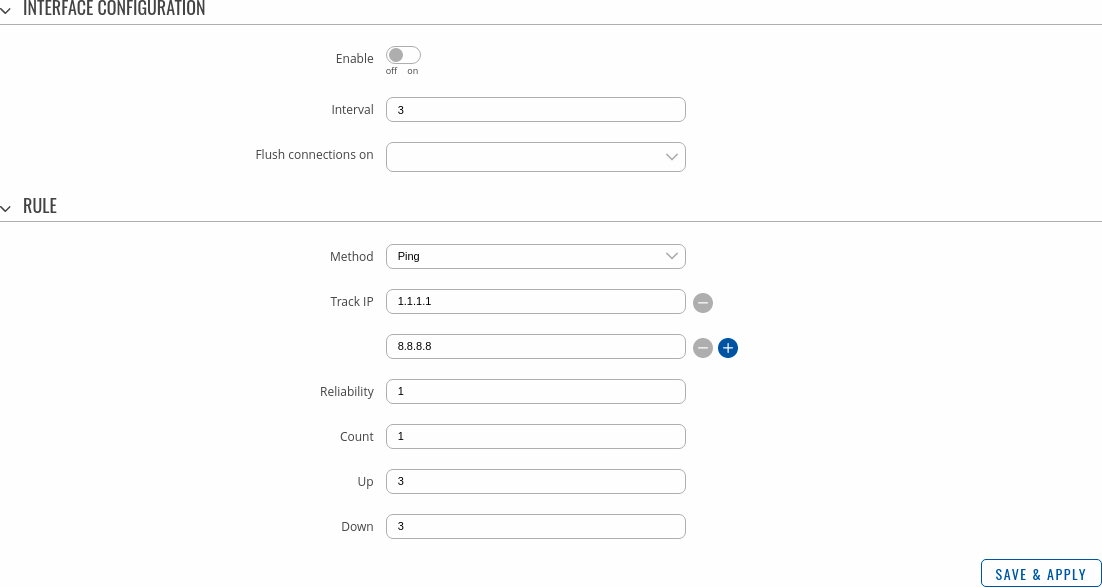Template:Networking rutos manual failover: Difference between revisions
No edit summary |
No edit summary |
||
| (34 intermediate revisions by 5 users not shown) | |||
| Line 1: | Line 1: | ||
{{Template: | {{Template: Networking_rutos_manual_fw_disclosure | ||
| | | fw_version = {{{series}}}_R_00.02.06.1 | ||
| series = {{{series}}} | |||
}} | }} | ||
__TOC__ | __TOC__ | ||
==Summary== | ==Summary== | ||
This chapter is an overview of the Failover | This chapter is an overview of the Failover and Load Balancing functions in {{{name}}} device. | ||
{{Template:Networking_rutos_manual_basic_advanced_webui_disclaimer | {{Template:Networking_rutos_manual_basic_advanced_webui_disclaimer | ||
| Line 18: | Line 12: | ||
}} | }} | ||
{{# | ==Failover== | ||
{{#ifeq: {{{name}}} | RUTX08 | <b><span style="color: red;">Attention:</span></b> if you're using a <b>{{{name}}} device</b>, the only way to see the Failover page is to configure at least one LAN port to act as WAN. This can be done from the Network → [[{{{name}}} Interfaces|Interfaces]] page.<br> | |||
----|}} | |||
< | |||
---- | |||
The <b>Failover</b> function allows you to backup your primary WAN connection in case it goes down. | The <b>Failover</b> function allows you to backup your primary WAN connection in case it goes down. | ||
In order to set priorities, simply press left mouse click on the interface | In order to set priorities, simply press left mouse click on the interface, then drag it to the 1st, 2nd or other position and then press Save & Apply. | ||
[[File:Networking_rutos_manual_failover_failover_interfaces_mobile_{{{mobile}}} | [[File:Networking_rutos_manual_failover_failover_interfaces_mobile_{{{mobile}}}_wifi_{{{wifi}}}.png|border|class=tlt-border]] | ||
You can drag & drop an interface in order to change its position on the list. Interfaces that are higher on the list have a higher priority than the ones that are lower, i.e., the device will always use the WAN interface with the highest priority as long as it is available. If it goes down, the device will start using the interface with the second highest priority and so on. | You can drag & drop an interface in order to change its position on the list. Interfaces that are higher on the list have a higher priority than the ones that are lower, i.e., the device will always use the WAN interface with the highest priority as long as it is available. If it goes down, the device will start using the interface with the second highest priority and so on. | ||
| Line 39: | Line 26: | ||
<ul> | <ul> | ||
<li><i>Network → [[{{{name}}} Interfaces|Interfaces]]</i></li> | |||
<li><i>Network → [[{{{name}}} WAN|WAN]]</i></li> | <li><i>Network → [[{{{name}}} WAN|WAN]]</i></li> | ||
</ul> | </ul> | ||
===Failover Interface Configuration=== | |||
---- | ---- | ||
A failover <b>Interface Configuration</b> page is used to configure how the device will determine whether an interface is online or offline. To enter an interface configuration page, click the 'Edit' button next to an interface. | A failover <b>Interface Configuration</b> page is used to configure how the device will determine whether an interface is online or offline. To enter an interface configuration page, click the 'Edit' button next to an interface. | ||
[[File: | [[File:Networking_rutos_manual_failover_interface_configuration_edit_button.png|border|class=tlt-border]] | ||
After this you should be redirected to the configuration page of that interface. | After this you should be redirected to the configuration page of that interface. | ||
[[File: | [[File:Networking_rutos_manual_failover_interface_configuration.png|border|class=tlt-border]] | ||
<table class="nd-mantable"> | <table class="nd-mantable"> | ||
| Line 65: | Line 53: | ||
<tr> | <tr> | ||
<td>Interval</td> | <td>Interval</td> | ||
<td>integer | <td>integer; default: <b>3</b></td> | ||
<td>Number of seconds between each test</td> | <td>Number of seconds between each test</td> | ||
</tr> | </tr> | ||
<tr> | <tr> | ||
<td>Flush connections on</td> | <td>Flush connections on</td> | ||
<td>Connected | <td>Connected | Disconnected | none | both; default: <b>none</b></td> | ||
<td>Flushes established connections after the selected scenario occurs to renew the priorities of configured interfaces. | <td>Flushes established connections after the selected scenario occurs to renew the priorities of configured interfaces.</td> | ||
</tr> | </tr> | ||
<tr> | <tr> | ||
<td>Method</td> | <td>Method</td> | ||
<td>Ping | <td>Ping; default: <b>Ping</b></td> | ||
<td>Defines how health check will be performed on this interface when determining its state.</td> | <td>Defines how health check will be performed on this interface when determining its state.</td> | ||
</tr> | </tr> | ||
<tr> | <tr> | ||
<td>Track IP</td> | <td>Track IP</td> | ||
<td>ip | hostname; default: <b> | <td>ip | hostname; default: <b>8.8.4.4,8.8.8.8</b></td> | ||
<td>IP address(es) or hostname(s) that will be used to determine an interface's state. If the device receives no response from any of the specified hosts, the interface will be considered as 'Offline'. If this value is missing the interface is always considered up.</td> | <td>IP address(es) or hostname(s) that will be used to determine an interface's state. If the device receives no response from any of the specified hosts, the interface will be considered as 'Offline'. If this value is missing the interface is always considered up.</td> | ||
</tr> | </tr> | ||
<tr> | <tr> | ||
<td>Reliability</td> | <td>Reliability</td> | ||
<td>integer | <td>integer; default: <b>1</b></td> | ||
<td>Number of hosts that must reply for the test to be considered successful. Make sure there are at least this many hosts defined in the 'Track IP' field, otherwise the interface will always be considered as 'Offline'.</td> | <td>Number of hosts that must reply for the test to be considered successful. Make sure there are at least this many hosts defined in the 'Track IP' field, otherwise the interface will always be considered as 'Offline'.</td> | ||
</tr> | </tr> | ||
<tr> | <tr> | ||
<td>Count</td> | <td>Count</td> | ||
<td>integer | <td>integer; default: <b>1</b></td> | ||
<td>Number of pings to send to each host with each test.</td> | <td>Number of pings to send to each host with each test.</td> | ||
</tr> | </tr> | ||
<tr> | <tr> | ||
<td>Up</td> | <td>Up</td> | ||
<td>integer | <td>integer; default: <b>3</b></td> | ||
<td>Number of successful tests required to considered an interface as 'Online'.</td> | <td>Number of successful tests required to considered an interface as 'Online'.</td> | ||
</tr> | </tr> | ||
<tr> | <tr> | ||
<td>Down</td> | <td>Down</td> | ||
<td>integer | <td>integer; default: <b>3</b></td> | ||
<td>Number of failed tests required to considered an interface as 'Offline'.</td> | <td>Number of failed tests required to considered an interface as 'Offline'.</td> | ||
</tr> | </tr> | ||
| Line 113: | Line 99: | ||
However, Load Balancing can be used to increase the speed of multiple connections. For example, when used in a WiFi network, Load Balancing would utilize the resources of multiple WAN interfaces to handle the many various requests of different clients. | However, Load Balancing can be used to increase the speed of multiple connections. For example, when used in a WiFi network, Load Balancing would utilize the resources of multiple WAN interfaces to handle the many various requests of different clients. | ||
Both Load Balancing and Failover cannot be used at the same time. If you wish to select Load Balancing, you can do that in the dropdown located | Both Load Balancing and Failover cannot be used at the same time. If you wish to select Load Balancing, you can do that in the dropdown located in the top-right corner of the page: | ||
[[File: | [[File:Networking_rutos_manual_failover_load_balancing_select.png|border|class=tlt-border]] | ||
Below is an example of the Load Balancing page. | Below is an example of the Load Balancing page. | ||
[[File: | [[File:Networking_rutos_manual_failover_load_balancing_interfaces_mobile_{{{mobile}}}_wifi_{{{wifi}}}.png|border|class=tlt-border]] | ||
When Load Balancing is selected, you can <b>assign ratio values</b> to WAN interfaces. The ratio value represents a percentage of traffic load that will go through an interface. For example, if you set it up like this: | When Load Balancing is selected, you can <b>assign ratio values</b> to WAN interfaces. The ratio value represents a percentage of traffic load that will go through an interface. For example, if you set it up like this: | ||
| Line 125: | Line 111: | ||
<table> | <table> | ||
<tr> | <tr> | ||
<td style="text-align: left; width: 150px;" | <td style="text-align: left; width: 150px;"><li><i>Wired WAN Ratio:</i></li></td> | ||
<td style="text-align: right; width: 30px;"><b>3</b | <td style="text-align: right; width: 30px;"><b>3</b> | ||
</tr> | </tr> | ||
</table> | </table> | ||
<table> | <table> | ||
<tr> | <tr> | ||
<td style="text-align: left; width: 150px;" | <td style="text-align: left; width: 150px;"><li><i>{{{wan2}}} Ratio:</i></li></td> | ||
<td style="text-align: right; width: 30px;"><b>2</b></td> | <td style="text-align: right; width: 30px;"><b>2</b></td> | ||
</tr> | </tr> | ||
| Line 137: | Line 123: | ||
then about 60 % (3/5) of traffic would go through the Wired WAN interface and about 40 % (2/5) would go through {{{wan2}}}. In this case if you played 100 different videos on the Internet, about 60 would be downloaded through Wired WAN and the other 40 would be downloaded via {{{wan2}}}. | then about 60 % (3/5) of traffic would go through the Wired WAN interface and about 40 % (2/5) would go through {{{wan2}}}. In this case if you played 100 different videos on the Internet, about 60 would be downloaded through Wired WAN and the other 40 would be downloaded via {{{wan2}}}. | ||
[[Category:{{{name}}} Network section]] | [[Category:{{{name}}} Network section]] | ||
Revision as of 11:43, 5 March 2021
Template:Networking rutos manual fw disclosure
Summary
This chapter is an overview of the Failover and Load Balancing functions in {{{name}}} device.
If you're having trouble finding this page or some of the parameters described here on your device's WebUI, you should turn on "Advanced WebUI" mode. You can do that by clicking the "Advanced" button, located at the top of the WebUI.
Failover
The Failover function allows you to backup your primary WAN connection in case it goes down.
In order to set priorities, simply press left mouse click on the interface, then drag it to the 1st, 2nd or other position and then press Save & Apply.
[[File:Networking_rutos_manual_failover_failover_interfaces_mobile_{{{mobile}}}_wifi_{{{wifi}}}.png|border|class=tlt-border]]
You can drag & drop an interface in order to change its position on the list. Interfaces that are higher on the list have a higher priority than the ones that are lower, i.e., the device will always use the WAN interface with the highest priority as long as it is available. If it goes down, the device will start using the interface with the second highest priority and so on.
Take note that changing an interface's position in the list here also changes its position in the following pages:
- Network → [[{{{name}}} Interfaces|Interfaces]]
- Network → [[{{{name}}} WAN|WAN]]
Failover Interface Configuration
A failover Interface Configuration page is used to configure how the device will determine whether an interface is online or offline. To enter an interface configuration page, click the 'Edit' button next to an interface.
After this you should be redirected to the configuration page of that interface.
| Field | Value | Description |
|---|---|---|
| Enable | off | on; default: off | Turn the interface on or off. |
| Interval | integer; default: 3 | Number of seconds between each test |
| Flush connections on | Connected | Disconnected | none | both; default: none | Flushes established connections after the selected scenario occurs to renew the priorities of configured interfaces. |
| Method | Ping; default: Ping | Defines how health check will be performed on this interface when determining its state. |
| Track IP | ip | hostname; default: 8.8.4.4,8.8.8.8 | IP address(es) or hostname(s) that will be used to determine an interface's state. If the device receives no response from any of the specified hosts, the interface will be considered as 'Offline'. If this value is missing the interface is always considered up. |
| Reliability | integer; default: 1 | Number of hosts that must reply for the test to be considered successful. Make sure there are at least this many hosts defined in the 'Track IP' field, otherwise the interface will always be considered as 'Offline'. |
| Count | integer; default: 1 | Number of pings to send to each host with each test. |
| Up | integer; default: 3 | Number of successful tests required to considered an interface as 'Online'. |
| Down | integer; default: 3 | Number of failed tests required to considered an interface as 'Offline'. |
Load Balancing
Load Balancing is a method of dividing traffic between multiple WAN interfaces. Load Balancing can be used to share the data load between different interfaces and increase the overall Internet speed for multiple users and connections. It is important to note that Load Balancing does not increase speed for any single connection. For example, if you're downloading a large file, using Load Balancing will not increase the speed of that download.
However, Load Balancing can be used to increase the speed of multiple connections. For example, when used in a WiFi network, Load Balancing would utilize the resources of multiple WAN interfaces to handle the many various requests of different clients.
Both Load Balancing and Failover cannot be used at the same time. If you wish to select Load Balancing, you can do that in the dropdown located in the top-right corner of the page:
Below is an example of the Load Balancing page.
[[File:Networking_rutos_manual_failover_load_balancing_interfaces_mobile_{{{mobile}}}_wifi_{{{wifi}}}.png|border|class=tlt-border]]
When Load Balancing is selected, you can assign ratio values to WAN interfaces. The ratio value represents a percentage of traffic load that will go through an interface. For example, if you set it up like this:
| 3 |
| 2 |
then about 60 % (3/5) of traffic would go through the Wired WAN interface and about 40 % (2/5) would go through {{{wan2}}}. In this case if you played 100 different videos on the Internet, about 60 would be downloaded through Wired WAN and the other 40 would be downloaded via {{{wan2}}}.
[[Category:{{{name}}} Network section]]