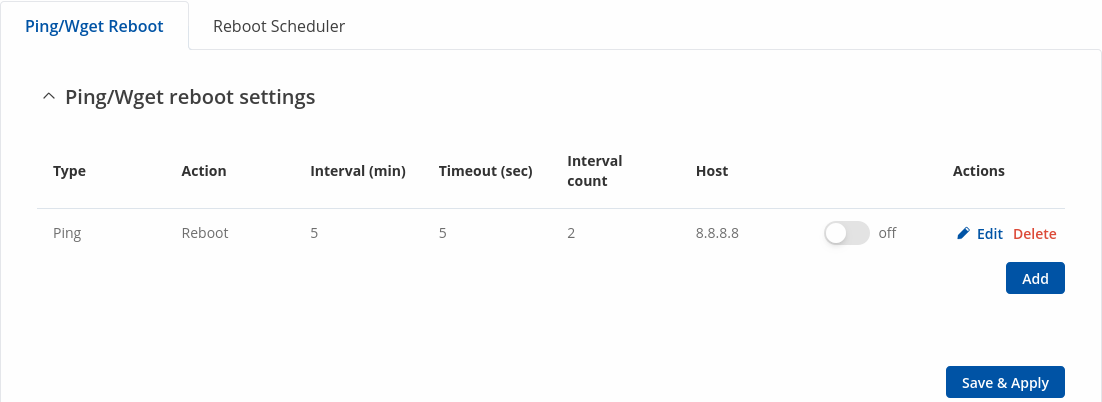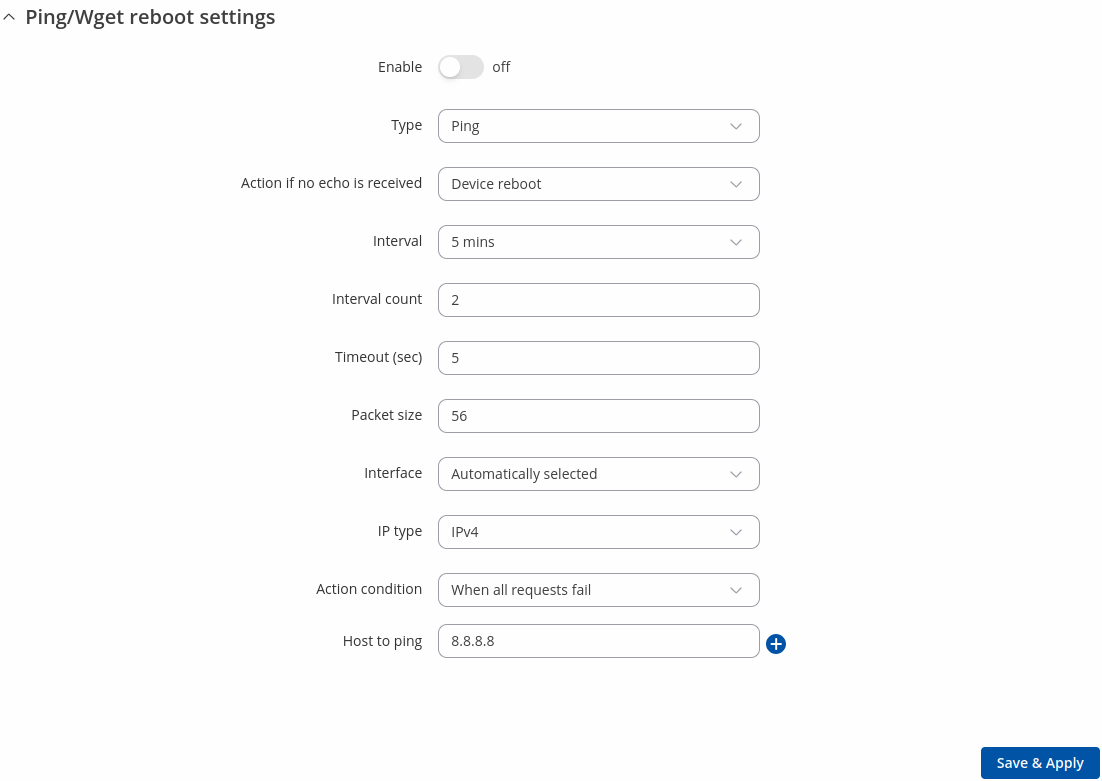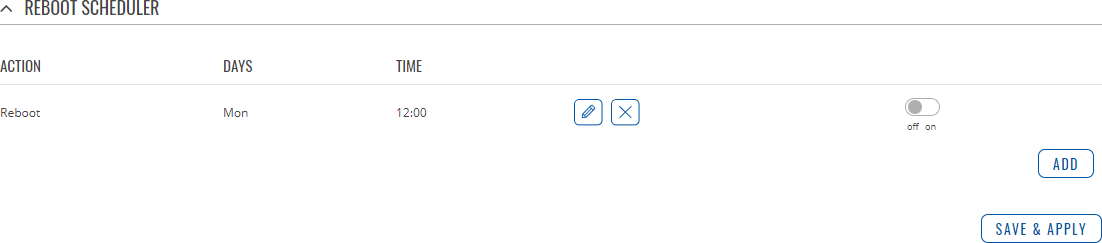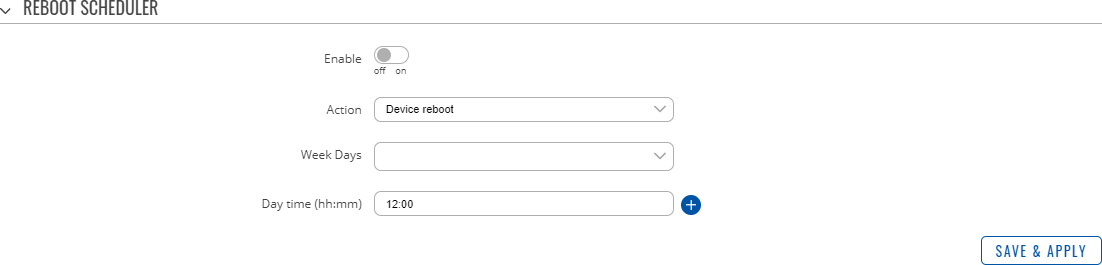RUTX10 Auto Reboot: Difference between revisions
No edit summary |
No edit summary |
||
| (4 intermediate revisions by 2 users not shown) | |||
| Line 1: | Line 1: | ||
{{Template: | {{Template: Networking_rutos_manual_auto_reboot | ||
<!------------------------- | <!------------------------DEVICE-----------------------> | ||
| name | | name = RUTX10 | ||
| | | series = RUTX | ||
<!----------------------SEPARATORS---------------------> | |||
<!---------------------- | | mobile = 0 | ||
| | | dualsim = 0 | ||
| | | dualmodem = 0 | ||
| | |||
}} | }} | ||
Latest revision as of 13:13, 19 July 2021
Summary
Various automatic device reboot scenarios can be configured in the Auto Reboot section. Automatic reboots can be used as a prophylactic or precautionary measure that ensures the device will self-correct some unexpected issues, especially related to connection downtime.
This chapter is an overview of the Auto Reboot section of RUTX10 devices.
If you're having trouble finding this page or some of the parameters described here on your device's WebUI, you should turn on "Advanced WebUI" mode. You can do that by clicking the "Advanced" button, located at the top of the WebUI.
Ping/Wget Reboot
The Ping/Wget Reboot functions periodically send ICMP or Wget requests to a specified IP address or host and waits for a response. If no response is received, the device will attempt the same action a defined number of times at a defined frequency. If there is still no response, the device will execute the specified action (reboot, by default).
The Ping/Wget Reboot section contains one pre-configured rule by default:
To enable the default rule, use the off/on slider next to it. You can add more rules with the 'Add' button or delete them using the 'Delete' button. The maximum limit of instances is 30. If you wish to customize a rule, click the button that looks like a pencil next to it.
| Field | Value | Description |
|---|---|---|
| Enable | off | on; default: off | Turns the rule on or off. |
| Type | Ping | Wget; default: Ping | Method used for health checking.
|
| Action if no echo is received | Device reboot | None; default: Device reboot | Action that will be executed if there is no response after the specified amount of retries. If None is selected, only a message to syslog will be logged. |
| Interval | 5 mins | 15 mins | 30 mins | 1 hour | 2 hours; default: 5 mins | The frequency at which ping/Wget requests are sent to the specified host. |
| Interval count | integer [1..9999]; default: 2 | Indicates how many additional times the device will try sending requests if the initial one fails. |
| Timeout (sec) | integer [1..9999]; default: 5 | Maximum response time. If no echo is received after the amount of time specified in this field has passed, the ping/wget request is considered to have failed. |
| Packet size | integer [0..1000]; default: 56 | ICMP packet size in bytes. |
| IP type | IPv4 | IPv6; default: IPv4 | IP address version of the host to ping. |
| Action condition | When all requests fail | When any request fails; default: When all requests fail | Select when the action will be executed. |
| Host to ping | host | ip; default: 8.8.8.8 | Hostname or IP address to which the Ping/Wget requests will be sent. |
| URL | url address; default: none | URL to which the wget requests will be sent (e.g., http://www.host.com). |
Reboot Scheduler
The Reboot Scheduler is a function that reboots the device at a specified time interval regardless of other circumstances. It can be used as a prophylactic measure, for example, to reboot the device once at the end of every day.
You can add more rules with the 'Add' button or delete them using the 'Delete' button. The maximum limit of instances is 30. If you wish to customize a rule, click the button that looks like a pencil next to it.
The figure below is an example of the Periodic Reboot configuration page and the table below provides information on the fields contained in that page:
| Field | Value | Description |
|---|---|---|
| Enable | off | on; default: off | Turns the rule on or off. |
| Action | Device reboot ; default: Device reboot | Action that will be executed at the specified time. |
| Interval type | Week days | Month days; default: Week days | Scheduler instance interval type. |
| Week days | Monday | Tuesday | Wednesday | Thursday | Friday | Saturday | Sunday; default: Monday | Week day(s) when actions will be executed. This field becomes visible when Interval type is set to Week days. |
| Month day | integer [1..31]; default: 1 | Day of the month on which the reboot will occur. This field becomes visible when Interval type is set to Month days. |
| Month | month(s) [january..december]; default: none | The month(s) on which the reboot will occur. Leave empty to apply to all months. This field becomes visible when Interval type is set to Month days. |
| Day time | time [00:00..23:59]; default: none | Exact time of day the reboot will take place |
| Force last day | off | on; default: off | Forces intervals to accept last day of month as a valid option if selected day doesn't exist in the ongoing month. This field becomes visible when Interval type is set to Month days. |