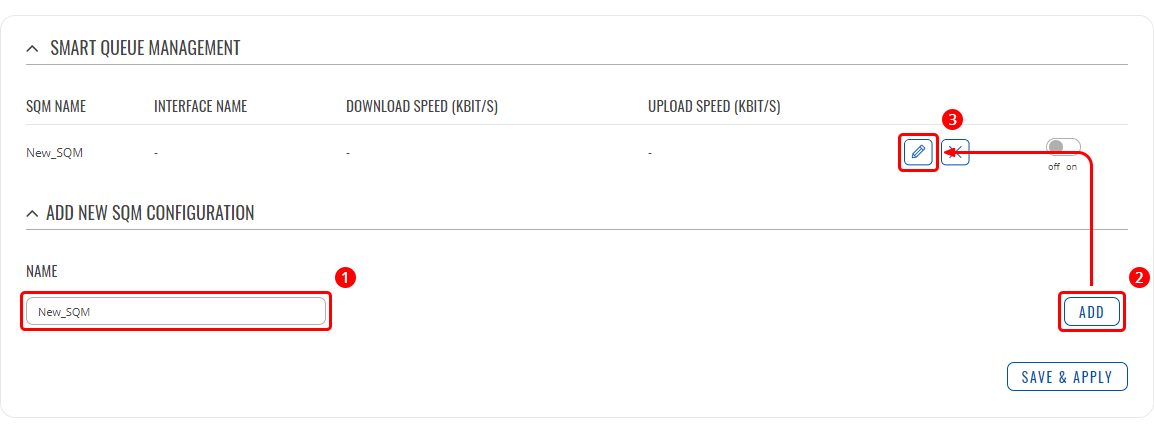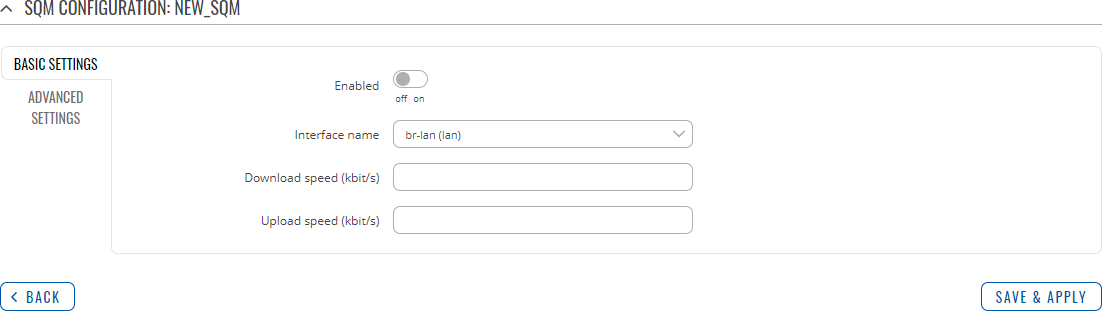Template:Networking rutos manual qos: Difference between revisions
No edit summary |
|||
| (18 intermediate revisions by 3 users not shown) | |||
| Line 1: | Line 1: | ||
{{Template: Networking_rutos_manual_fw_disclosure | |||
| fw_version = {{{series}}}_R_00.02.06.1 | |||
| series = {{{series}}} | |||
}} | |||
{{#ifeq: {{{legacy}}} | 1 |<br><i><b>Note</b>: <b>[[{{{name}}} QoS (legacy WebUI)|click here]]</b> for the old style WebUI (FW version RUT9XX_R_00.06.08.2 and earlier) user manual page.</i>|}} | |||
==Summary== | ==Summary== | ||
The <b>QoS</b> (<b>Quality of Service</b>) page is used to set up Smart Queue Management (SQM) instances which can limit the download and upload speeds of selected network interfaces. | The <b>QoS</b> (<b>Quality of Service</b>) page is used to set up Smart Queue Management (SQM) instances which can limit the download and upload speeds of selected network interfaces. | ||
This manual page provides an overview of the QoS windows in {{{name}}} devices. | |||
This manual page provides an overview of the QoS windows in {{{name}}} | |||
{{Template: | {{Template:Networking_rutos_manual_basic_advanced_webui_disclaimer | ||
| | | series = {{{series}}} | ||
}} | }} | ||
| Line 15: | Line 18: | ||
The <b>Smart Queue Management</b> section contains a list of existing SQM instances and can be used manage them (edit/delete/enable/disable). By default the list is empty: | The <b>Smart Queue Management</b> section contains a list of existing SQM instances and can be used manage them (edit/delete/enable/disable). By default the list is empty: | ||
[[File: | [[File:Networking_rutos_manual_qos_smart_queue_management.png|border|class=tlt-border]] | ||
---- | ---- | ||
To add a new instance and begin editing, look below to the <b>Add New SQM Configuration</b> section and: | To add a new instance and begin editing, look below to the <b>Add New SQM Configuration</b> section and: | ||
| Line 25: | Line 28: | ||
</ol> | </ol> | ||
[[File: | [[File:Networking_rutos_manual_qos_and_new_sqm_example.png]] | ||
Refer to the sections below for information on editing SQM instances. | Refer to the sections below for information on editing SQM instances. | ||
| Line 33: | Line 36: | ||
The <b>Basic Settings</b> section is used to set download and upload speed limits for a selected network interface. | The <b>Basic Settings</b> section is used to set download and upload speed limits for a selected network interface. | ||
[[File: | [[File:Networking_rutos_manual_qos_smart_queue_management_basic_settings.png|border|class=tlt-border]] | ||
<table class="nd-mantable"> | <table class="nd-mantable"> | ||
| Line 59: | Line 62: | ||
<td>Upload speed (kbit/s)</td> | <td>Upload speed (kbit/s)</td> | ||
<td>integer [0..9999999999999999]; default: <b>none</b></td> | <td>integer [0..9999999999999999]; default: <b>none</b></td> | ||
<td>Limits the upload speed ( | <td>Limits the upload speed (egress) of the selected interface to the value specified in this field.</td> | ||
</tr> | </tr> | ||
</table> | </table> | ||
| Line 67: | Line 70: | ||
The <b>Advanced Settings</b> section describes the internal logic of the SQM configuration. | The <b>Advanced Settings</b> section describes the internal logic of the SQM configuration. | ||
[[File: | [[File:Networking_rutos_manual_qos_smart_queue_management_advanced_settings.png|border|class=tlt-border]] | ||
<table class="nd-mantable"> | <table class="nd-mantable"> | ||
| Line 105: | Line 108: | ||
===Additional notes=== | ===Additional notes=== | ||
---- | ---- | ||
If you set SQM for the LAN interface, the direction logic is naturally inverted. (egress means "from router towards LAN" = in practice "download from WAN forwarded to LAN". | |||
Also, please consider that limiting the speed of certain interfaces may limit the speed of other interfaces as well. For example, if you limit the download and upload speeds of the default LAN interface (<i>br-lan</i>) to 50 000 kbps (50 Mbps) this will affect the speeds between: | |||
<ul> | <ul> | ||
<li>Ethernet LAN machines (including the | <li>Ethernet LAN machines (including the device)</li> | ||
<li>Ethernet LAN machines and WAN<span class="asterisk">*</span></li> | <li>Ethernet LAN machines and WAN<span class="asterisk">*</span></li> | ||
{{#ifeq:{{{wifi}}}|1|<li>WiFi devices<span class="asterisk">**</span></li> | {{#ifeq:{{{wifi}}}|1|<li>WiFi devices<span class="asterisk">**</span></li> | ||
<li>Wifi devices and LAN machines<span class="asterisk">**</span></li> | <li>Wifi devices and LAN machines<span class="asterisk">**</span></li> | ||
<li>WiFi devices and WAN<span class="asterisk">**</span></li> | <li>WiFi devices and WAN<span class="asterisk">**</span></li>|}} | ||
|}}</ul> | </ul> | ||
<span class="asterisk">*</span> Since LAN machines communicate with WAN servers over the device | |||
which is also considered a LAN machine, LAN-to-WAN and WAN-to-LAN speeds are also affected. | |||
{{#ifeq:{{{wifi}}}|1|<span class="asterisk">**</span> By default, wireless network interfaces | |||
{{#ifeq:{{{wifi}}}|1|<span class="asterisk">**</span> By default, wireless network interfaces are attached to the default Ethernet LAN network (<i>br-lan</i>). If you wish for WiFi speeds to remain unaffected, consider creating an additional Ethernet interface and attach your WiFi interfaces to it. This can done in the following WebUI pages: | are attached to the default Ethernet LAN network (<i>br-lan</i>). If you wish for WiFi speeds | ||
to remain unaffected, consider creating an additional Ethernet interface and attach your WiFi | |||
interfaces to it. This can done in the following WebUI pages: | |||
<ul> | <ul> | ||
<li>Network → [[{{{name}}} Interfaces|Interfaces]] (to create an additional network interface)</li> | <li>Network → [[{{{name}}} Interfaces|Interfaces]] (to create an additional network interface)</li> | ||
<li>Network → [[{{{name}}} Wireless|Wireless | <li>Network → [[{{{name}}} Wireless|Wireless]] (to attach WiFi interfaces to Ethernet interfaces)</li> | ||
</ul> | </ul> | ||
|}} | |}} | ||
| Line 165: | Line 175: | ||
Changing the speeds of other network interfaces may also affect more than one interface. However, the Ethernet LAN interface (<i>br-lan</i>) is related to most interfaces. Therefore, it is advised to limit the speeds of other interfaces in order to achieve more precise results (unless, of course, your goal to is to limit the speed of <i>br-lan</i>). | Changing the speeds of other network interfaces may also affect more than one interface. However, the Ethernet LAN interface (<i>br-lan</i>) is related to most interfaces. Therefore, it is advised to limit the speeds of other interfaces in order to achieve more precise results (unless, of course, your goal to is to limit the speed of <i>br-lan</i>). | ||
---- | ---- | ||
Another example to consider is limiting WAN interface speeds since that is the most widely implemented use case and affects less interface-to-interface relationships. For instance, limiting <b>Ethernet WAN (<i>eth1</i>) speed to 50 Mbps</b>would produce the following results: | Another example to consider is limiting WAN interface speeds since that is the most widely implemented use case and affects less interface-to-interface relationships. For instance, limiting <b>Ethernet WAN (<i>eth1</i>) speed to 50 Mbps</b> would produce the following results: | ||
<table class="nd-othertables_3" style="text-align: center;"> | <table class="nd-othertables_3" style="text-align: center;"> | ||
| Line 206: | Line 216: | ||
Please take caution when using SQM to limit speeds in order to avoid unexpected results. | Please take caution when using SQM to limit speeds in order to avoid unexpected results. | ||
[[Category:{{{name}}} Services section]] | [[Category:{{{name}}} Services section]] | ||
Revision as of 10:22, 7 October 2021
Template:Networking rutos manual fw disclosure
Summary
The QoS (Quality of Service) page is used to set up Smart Queue Management (SQM) instances which can limit the download and upload speeds of selected network interfaces.
This manual page provides an overview of the QoS windows in {{{name}}} devices.
If you're having trouble finding this page or some of the parameters described here on your device's WebUI, you should turn on "Advanced WebUI" mode. You can do that by clicking the "Advanced" button, located at the top of the WebUI.
Smart Queue Management
The Smart Queue Management section contains a list of existing SQM instances and can be used manage them (edit/delete/enable/disable). By default the list is empty:
To add a new instance and begin editing, look below to the Add New SQM Configuration section and:
- enter a custom name in the 'Name' field;
- click the 'Add' button;
- click the 'Edit' button next to newly created instance.
Refer to the sections below for information on editing SQM instances.
Basic Settings
The Basic Settings section is used to set download and upload speed limits for a selected network interface.
| Field | Value | Description |
|---|---|---|
| Enabled | off | on; default: off | Turns the SQM configuration on or off. |
| Interface name | network interface; default: br-lan (lan) | Selects to which interface this SQM configuration will apply. Additional note: consider reading the [[{{{name}}}__QoS#Additional_notes|Additional notes]] section before limiting speeds on selected interfaces. |
| Download speed (kbit/s) | integer [0..9999999999999999]; default: none | Limits the download speed (ingress) of the selected interface to the value specified in this field. |
| Upload speed (kbit/s) | integer [0..9999999999999999]; default: none | Limits the upload speed (egress) of the selected interface to the value specified in this field. |
Advanced Settings
The Advanced Settings section describes the internal logic of the SQM configuration.
| Field | Value | Description |
|---|---|---|
| Queuing disciplines usable on this system | cake | fq_codel; default: cake | Queue management logic type. Look to the row below for detailed information. |
| Queue setup script | layer_cake.qos | piece_of_cake.qos | simple.qos | simplest.qos | simplest_tbf.qos; default: piece_of_cake.qos | Describes the queue management logic.
|
Additional notes
If you set SQM for the LAN interface, the direction logic is naturally inverted. (egress means "from router towards LAN" = in practice "download from WAN forwarded to LAN".
Also, please consider that limiting the speed of certain interfaces may limit the speed of other interfaces as well. For example, if you limit the download and upload speeds of the default LAN interface (br-lan) to 50 000 kbps (50 Mbps) this will affect the speeds between:
- Ethernet LAN machines (including the device)
- Ethernet LAN machines and WAN*
* Since LAN machines communicate with WAN servers over the device which is also considered a LAN machine, LAN-to-WAN and WAN-to-LAN speeds are also affected.
The table below demonstrates speed changes between some of the main default network interfaces if br-lan speed is set to 50 Mbps.
| Ethernet LAN | Ethernet WAN | Mobile WAN | |
|---|---|---|---|
| Ethernet LAN | 50 | 50 | 50 |
| Ethernet WAN | 50 | unchanged | unchanged |
| Mobile WAN | 50 | unchanged | unchanged |
Changing the speeds of other network interfaces may also affect more than one interface. However, the Ethernet LAN interface (br-lan) is related to most interfaces. Therefore, it is advised to limit the speeds of other interfaces in order to achieve more precise results (unless, of course, your goal to is to limit the speed of br-lan).
Another example to consider is limiting WAN interface speeds since that is the most widely implemented use case and affects less interface-to-interface relationships. For instance, limiting Ethernet WAN (eth1) speed to 50 Mbps would produce the following results:
| Ethernet LAN | Ethernet WAN | Mobile WAN | |
|---|---|---|---|
| Ethernet LAN | unchanged | 50 | unchanged |
| Ethernet WAN | 50 | unchanged | unchanged |
| Mobile WAN | unchanged | unchanged | unchanged |
Please take caution when using SQM to limit speeds in order to avoid unexpected results.
[[Category:{{{name}}} Services section]]