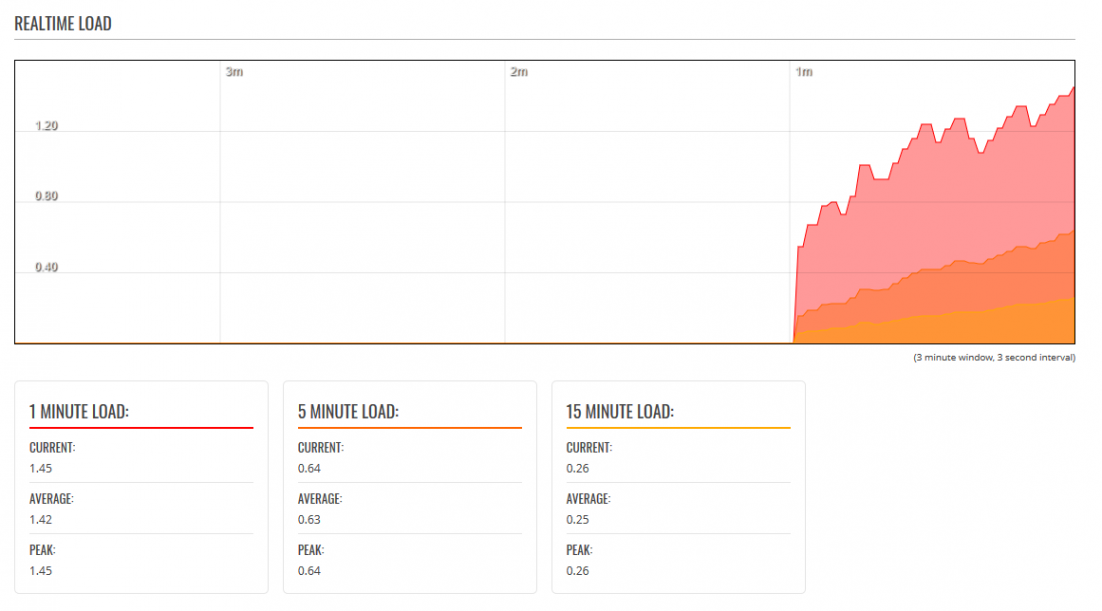Template:Networking rutos manual realtime data: Difference between revisions
No edit summary |
Gytispieze (talk | contribs) |
||
| (51 intermediate revisions by 3 users not shown) | |||
| Line 1: | Line 1: | ||
{{Template: | {{Template: Networking_rutos_manual_fw_disclosure | ||
| fw_version ={{Template: Networking_rutos_manual_latest_fw | |||
| fw_version ={{Template: | |||
| series = {{{series}}} | | series = {{{series}}} | ||
}} | }} | ||
}} | }} | ||
{{#ifeq: {{{series}}} | RUT9 |<br><i><b>Note</b>: <b>[[{{{name}}} Realtime Data (legacy WebUI)|click here]]</b> for the old style WebUI (FW version {{Template: | {{#ifeq: {{{series}}} | RUT9 |<br><i><b>Note</b>: <b>[[{{{name}}} Realtime Data (legacy WebUI)|click here]]</b> for the old style WebUI (FW version {{Template: Networking_rutos_manual_latest_fw | series = RUT9XX}} and earlier) user manual page.</i>|}} | ||
{{#ifeq: {{{series}}} | RUT2 |<br><i><b>Note</b>: <b>[[{{{name}}} Realtime Data (legacy WebUI)|click here]]</b> for the old style WebUI (FW version {{Template: | {{#ifeq: {{{series}}} | RUT2 |<br><i><b>Note</b>: <b>[[{{{name}}} Realtime Data (legacy WebUI)|click here]]</b> for the old style WebUI (FW version {{Template: Networking_rutos_manual_latest_fw | series = RUT2XX}} and earlier) user manual page.</i>|}} | ||
==Summary== | ==Summary== | ||
| Line 24: | Line 18: | ||
The figure below is an example of the Realtime Load graph: | The figure below is an example of the Realtime Load graph: | ||
[[File: | [[File:Networking_rutx_manual_realtime_graphs_load_v1.png|border|class=tlt-border | 1102x1145px]] | ||
==Traffic== | ==Traffic== | ||
The <b>Realtime Traffic</b> graphs provide users with the possibility to monitor average inbound and outbound traffic over the course of | The <b>Realtime Traffic</b> graphs provide users with the possibility to monitor average inbound and outbound traffic over the course of 3 minutes. Each new measurement is taken every 3 seconds. The graphs consist out of two color coded graphs: the green graph shows the outbound traffic, the blue graph shows the inbound traffic. Although not graphed, the page also displays peak loads and averages of inbound and outbound traffic. | ||
The figure below is an example of the Realtime traffic graph for the Bridge connection: | |||
{{#switch: {{{series}}} | RUTX = | |||
{{#switch: {{{name}}} | |||
| RUTX08 = [[File:Networking_rutx_manual_realtime_graphs_traffic_bridge_v1.png]] | |||
| RUTX09 = [[File:Networking_rutx09_11_manual_realtime_graphs_traffic_bridge_v1.png]] | |||
| RUTX10 = [[File:Networking_rutx_manual_realtime_graphs_traffic_bridge_v1.png]] | |||
| RUTX11 = [[File:Networking_rutx09_11_manual_realtime_graphs_traffic_bridge_v1.png]] | |||
| RUTX12 = [[File:Networking_rutx09_11_manual_realtime_graphs_traffic_bridge_v1.png]] | |||
| RUTXR1 = [[File:Networking_rutx09_11_manual_realtime_graphs_traffic_bridge_v1.png]] | |||
}} | |||
| TRB1 = [[File:Networking_rutx09_11_manual_realtime_graphs_traffic_bridge_v1.png]] | |||
| TRB2 = [[File:Networking_rutx09_11_manual_realtime_graphs_traffic_bridge_v1.png]] | |||
| RUT9|RUT9M = [[File:Networking_rutx09_11_manual_realtime_graphs_traffic_bridge_v1.png]] | |||
| RUT2|RUT2M = [[File:Networking_rutx09_11_manual_realtime_graphs_traffic_bridge_v1.png]] | |||
}} | |||
The figure below is an example of the Realtime traffic graph for the LAN connection: | |||
{{#switch: {{{series}}} | RUTX = | |||
{{#switch: {{{name}}} | |||
| RUTX08 = [[File:Networking_rutx_manual_realtime_graphs_traffic_lan_v1.png]] | |||
| RUTX09 = [[File:Networking_rutx09_11_manual_realtime_graphs_traffic_lan_v1.png]] | |||
| RUTX10 = [[File:Networking_rutx_manual_realtime_graphs_traffic_lan_v1.png]] | |||
| RUTX11 = [[File:Networking_rutx09_11_manual_realtime_graphs_traffic_lan_v1.png]] | |||
| RUTX12 = [[File:Networking_rutx09_11_manual_realtime_graphs_traffic_lan_v1.png]] | |||
| RUTXR1 = [[File:Networking_rutx09_11_manual_realtime_graphs_traffic_lan_v1.png]] | |||
}} | |||
| TRB1 = [[File:Networking_rutx09_11_manual_realtime_graphs_traffic_bridge_v1.png]] | |||
| TRB2 = [[File:Networking_rutx09_11_manual_realtime_graphs_traffic_bridge_v1.png]] | |||
| RUT9|RUT9M = [[File:Networking_rutx09_11_manual_realtime_graphs_traffic_lan_v1.png]] | |||
| RUT2|RUT2M = [[File:Networking_rutx09_11_manual_realtime_graphs_traffic_lan_v1.png]] | |||
}} | |||
{{#ifeq: {{{wired}}} | 1 | | |||
The figure below is an example of the Realtime traffic graph for the wired WAN connection: | |||
}} | |||
{{#switch:{{{name}}} | |||
| RUTX08 = [File:Networking_rutx_manual_realtime_graphs_traffic_wan_v1.png]] | |||
| RUTX09 = [[File:Networking_rutx09_11_manual_realtime_graphs_traffic_wan_v1.png]] | |||
| RUTX10 = [[File:Networking_rutx_manual_realtime_graphs_traffic_wan_v1.png]] | |||
| RUTX11 = [[File:Networking_rutx09_11_manual_realtime_graphs_traffic_wan_v1.png]] | |||
| RUTX12 = [[File:Networking_rutx09_11_manual_realtime_graphs_traffic_wan_v1.png]] | |||
| RUTXR1 = [[File:Networking_rutx09_11_manual_realtime_graphs_traffic_wan_v1.png]] | |||
| RUT900 = [[File:Networking_rutx09_11_manual_realtime_graphs_traffic_wan_v1.png]] | |||
| RUT950 = [[File:Networking_rutx09_11_manual_realtime_graphs_traffic_wan_v1.png]] | |||
| RUT955 = [[File:Networking_rutx09_11_manual_realtime_graphs_traffic_wan_v1.png]] | |||
| RUT240 = [[File:Networking_rutx09_11_manual_realtime_graphs_traffic_wan_v1.png]] | |||
| RUT241 = [[File:Networking_rutx09_11_manual_realtime_graphs_traffic_wan_v1.png]] | |||
| RUT200 = [[File:Networking_rutx09_11_manual_realtime_graphs_traffic_wan_v1.png]] | |||
| RUT951 = [[File:Networking_rutx09_11_manual_realtime_graphs_traffic_wan_v1.png]] | |||
| RUT956 = [[File:Networking_rutx09_11_manual_realtime_graphs_traffic_wan_v1.png]] | |||
}} | |||
{{#ifeq:{{{mobile}}}| 1 | | |||
The figure below is an example of the Realtime traffic graph for the mobile (sim card slot 1) connection: | |||
[[File:Networking_rutx09_11_manual_realtime_graphs_traffic_mob_v1.png | 1152x1145px]]}} | |||
<table class="nd-othertables"> | <table class="nd-othertables"> | ||
| Line 45: | Line 82: | ||
<th style="width: 300px">Graph</th> | <th style="width: 300px">Graph</th> | ||
<th style="width: 779px">Description</th> | <th style="width: 779px">Description</th> | ||
</tr> | </tr> | ||
<tr> | <tr> | ||
<td> | <td>Bridge</td> | ||
<td> | <td>Cumulative graph, which encompasses wired Ethernet LAN and the wireless network</td> | ||
</tr> | </tr> | ||
<tr> | <tr> | ||
<td>LAN</td> | <td>LAN</td> | ||
<td>Displays traffic that passes through the LAN network interface(s) in graph form</td> | <td>Displays traffic that passes through the LAN network interface(s) in graph form</td> | ||
</tr> | </tr>{{#ifeq: {{{wired}}} | 1 | | ||
<tr> | <tr> | ||
<td>WAN | <td>WAN</td> | ||
<td>Displays traffic that passes through the wired WAN connection in graph form</td> | <td>Displays traffic that passes through the wired WAN connection in graph form</td> | ||
</tr>|}}{{#ifeq: {{{mobile}}} | 1 | | </tr>|}}{{#ifeq: {{{mobile}}} | 1 | | ||
<tr> | <tr> | ||
<td> | <td>Mobile</td> | ||
<td>Displays traffic that passes through the mobile WAN connection in graph form</td> | <td>Displays traffic that passes through the mobile WAN connection in graph form</td> | ||
</tr>|}} | </tr>|}} | ||
</table> | </table> | ||
{{#ifeq: {{{wifi}}} | 1 | | {{#ifeq: {{{wifi}}} | 1 | | ||
==Wireless== | ==Wireless== | ||
The <b>Realtime Wireless</b> graph displays the wireless radio signal strength | The <b>Realtime Wireless</b> graph displays the wireless radio signal strength, signal noise, average and peak signal levels. | ||
The figure below is example of Wireless graph: | The figure below is example of Wireless graph: | ||
[[File: | [[File:Networking_rutx_manual_realtime_graphs_wireless_v1.png]] | ||
}} | |}}{{#ifeq: {{{mobile}}} | 1 | | ||
{{#ifeq: {{{mobile}}} | 1 | | |||
<h2>Mobile Signal</h2> | <h2>Mobile Signal</h2> | ||
The <b>Mobile Signal Strength</b> graph displays cellular signal strength value changes over time. | The <b>Mobile Signal Strength</b> graph displays cellular signal strength value changes over time. | ||
[[File: | |||
{{#ifeq: {{{dualmodem}}} | 1 | |||
| [[File:Networking_rutos_manual_realtime_data_mobile_signal_dualmodem_1.png]] | |||
| [[File:Networking_rutos_manual_realtime_data_mobile_signal_dualmodem_0.png|border|class=tlt-border]] | |||
}} | |||
To find more information on signal strength measurements, please visit the [[Mobile Signal Strength Recommendations]] page. | To find more information on signal strength measurements, please visit the [[Mobile Signal Strength Recommendations]] page. | ||
|}} | |}} | ||
==Connections== | ==Connections== | ||
| Line 115: | Line 124: | ||
The figures below are examples of both of the Realtime Connections graph and the corresponding table: | The figures below are examples of both of the Realtime Connections graph and the corresponding table: | ||
[[File: | [[File:Networking_rutx_manual_realtime_graphs_connections_graph_v1.png|border|class=tlt-border | 1102x1145px]] | ||
<br /> | |||
[[File:Networking_rutx_manual_realtime_graphs_connections_ip_v1.png|border|class=tlt-border | 1102x1145px]] | |||
[[Category:{{{name}}} Status section]] | [[Category:{{{name}}} Status section]] | ||
Revision as of 13:02, 5 January 2022
Template:Networking rutos manual fw disclosure
Summary
The Realtime Data page contains various graphs that display various statistical data changes in real time.
This chapter of the user manual provides an overview of the Realtime Data page for {{{name}}} devices.
Load
The Realtime Load section displays a tri-graph that illustrates average CPU load values in real time. The graph consists out of three color coded graphs, each one corresponding to the average CPU load over 1 (red), 5 (orange) and 15 (yellow) most recent minutes.
The figure below is an example of the Realtime Load graph:
Traffic
The Realtime Traffic graphs provide users with the possibility to monitor average inbound and outbound traffic over the course of 3 minutes. Each new measurement is taken every 3 seconds. The graphs consist out of two color coded graphs: the green graph shows the outbound traffic, the blue graph shows the inbound traffic. Although not graphed, the page also displays peak loads and averages of inbound and outbound traffic.
The figure below is an example of the Realtime traffic graph for the Bridge connection:
The figure below is an example of the Realtime traffic graph for the LAN connection:
| Graph | Description |
|---|---|
| Bridge | Cumulative graph, which encompasses wired Ethernet LAN and the wireless network |
| LAN | Displays traffic that passes through the LAN network interface(s) in graph form |
Connections
The Realtime Connections graph displays currently active network connections with the information about network, protocol, source, destination addresses and transfer speed. The table below the graph displays basic information on active connections.
The figures below are examples of both of the Realtime Connections graph and the corresponding table:
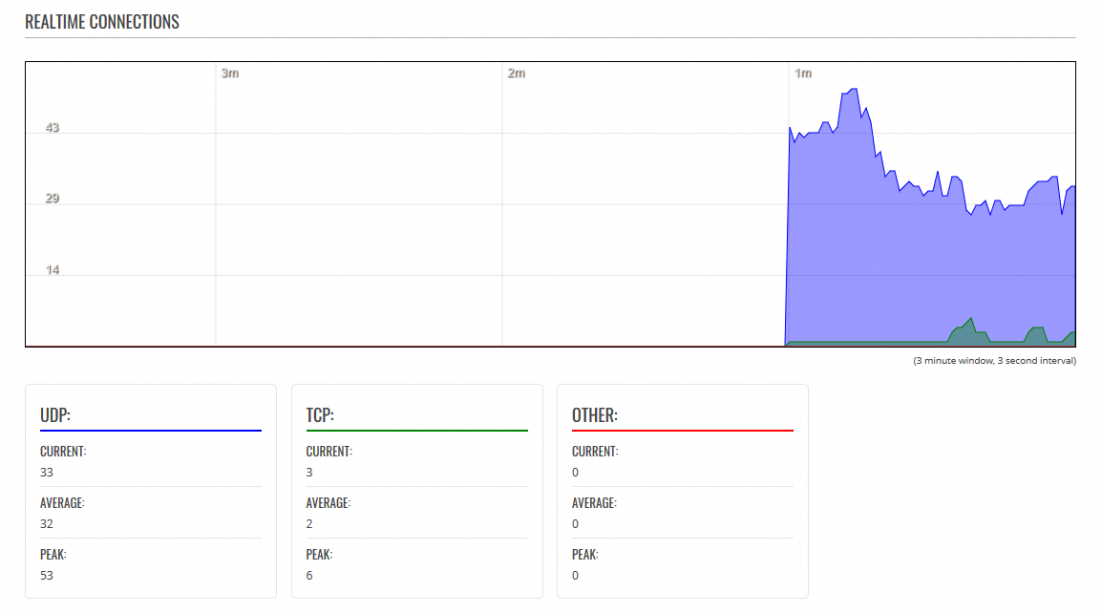
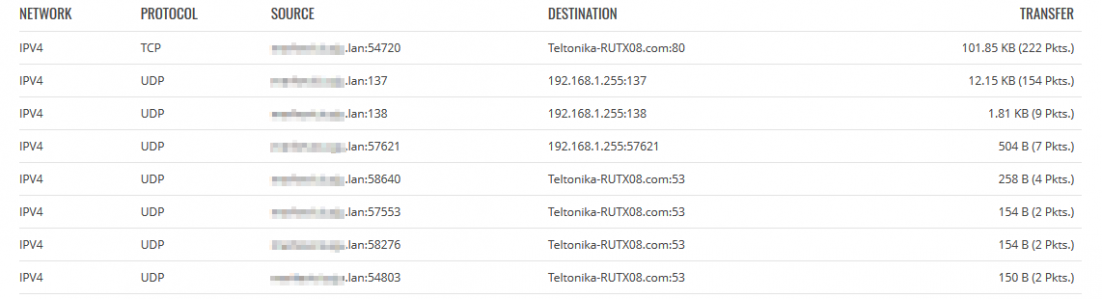
[[Category:{{{name}}} Status section]]