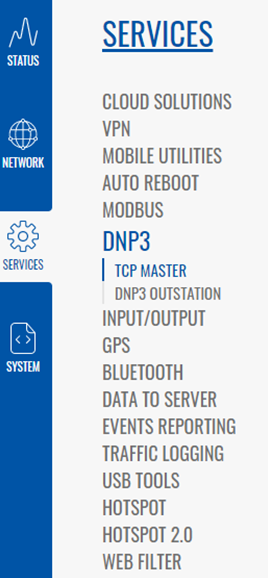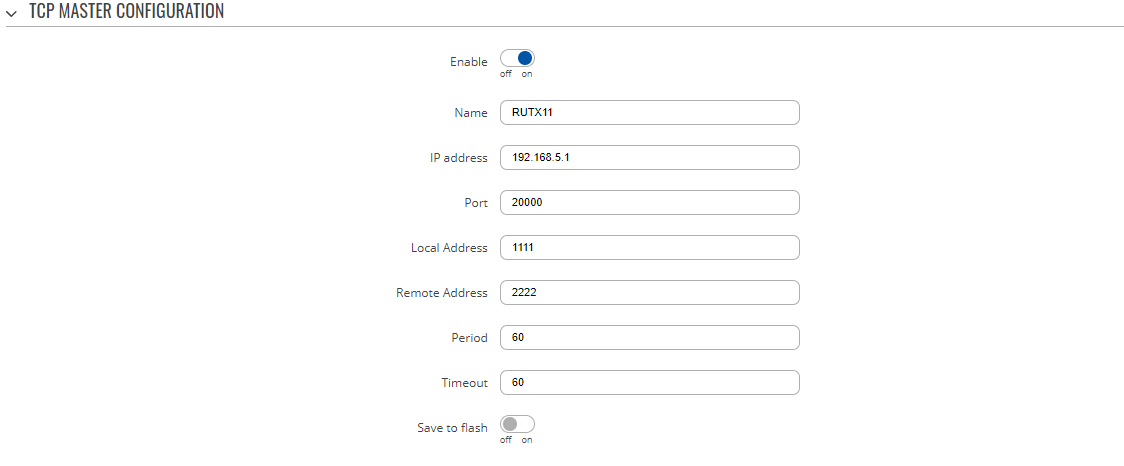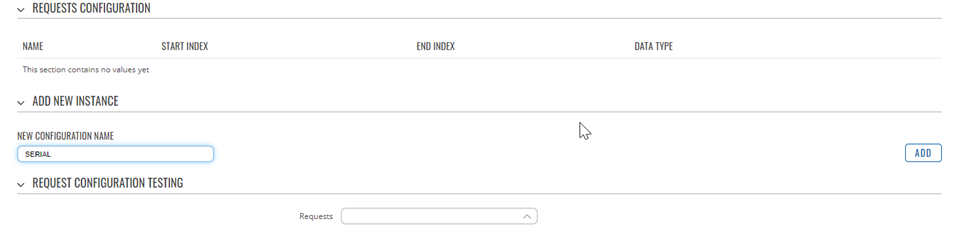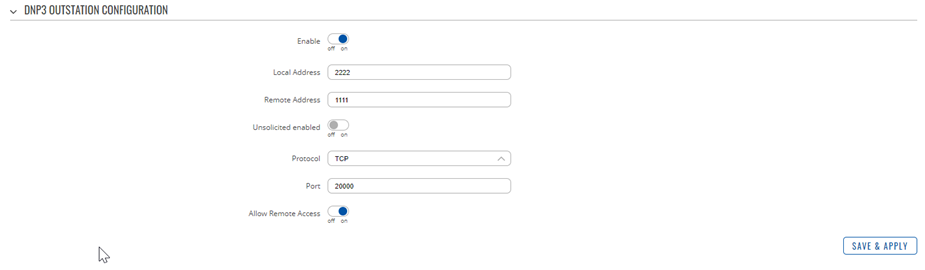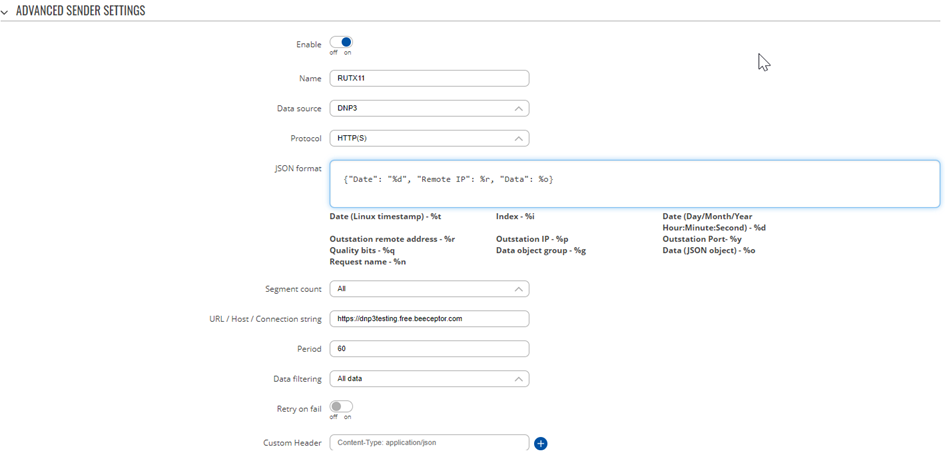DNP3 TCP Client Configuration example: Difference between revisions
No edit summary |
No edit summary |
||
| (37 intermediate revisions by 4 users not shown) | |||
| Line 1: | Line 1: | ||
Summary | |||
'''Distributed Network Protocol 3 (DNP3)''' is a set of communications protocols used between components in process automation systems. It is primarily used for communications between a “master station” and Remote Terminal Units (RTUs) or Intelligent Electronic Devices (IEDs). | |||
This example provides an Step by Step instructions on how to configuration DNP3 functionality in RUTX11 device. | |||
DNP3 | '''Installing DNP3 Package''' | ||
DNP3 can be installed using the package manager | |||
[[File: | Open the ‘Services’ tab and click the ‘Package Manager’ button. On DNP3 click the ‘+’ button to install DNP3 package. | ||
[[File:Networking rutx11 example DNP3 installing dnp3 package v1.png|border| class=tlt-border]] | |||
After that navigate to Services>DNP3 | |||
[[File:Networking rutx11 example DNP3 service features v1.png|border|class=tlt-border]] | |||
DNP3 Protocol contains two features. ‘TCP MASTER’ and ‘DNP3 OUTSTATION’. | |||
'''TCP MASTER''' | |||
TCP Master requests specific information from DNP3 outstation through the communication channel. | |||
[[File: | To setup TCP MASTER click on the TCP Master Button and click ‘ADD’ to add a new master. | ||
[[File:Networking rutx11 example DNP3 TCP master overview v1.png|border|class=tlt-border]] | |||
'''TCP MASTER CONFIGURATION''' | |||
On this section we configure the parameters of the DNP3 Outstation that the Master will be querying with requests. | |||
[[File:Networking rutx11 example DNP3 tcp master configuration v1.png|border|class=tlt-border]] | |||
'''Requests Configuration''' | |||
To obtain data from DNP3 Outstation configure a DNP3 instance. The DNP3 Master will send a request to DNP3 outstation specifying the function codes to be sent. The outstation then sends the requested data back to the DNP3 Master. | |||
On the ‘ADD NEW INSTANCE SECTION’ type the name of the instance. In this example we want to read the serial number, so we type ‘serial’. | |||
[[File:Networking rutx11 example DNP3 requests configuration v1.png|border|class=tlt-border]] | |||
Refer to [[RUTX11 DNP3#DNP3 Parameters|DNP3 Parameters]] and set the serial parameter. | |||
The serial parameter is '5' with the group type 'octet string' and then ‘SAVE & APPLY’ | |||
TCP MASTER should look like this. | |||
'''DNP3 OUTSTATION''' | |||
A DNP3 Outstation component communicates with a single master via a communication channel. | |||
To configure the DNP3 Outstation Go to Services> DNP3> DNP3 OUTSTATION | |||
'''DNP3 OUTSTATION CONFIGURATION''' | |||
[[File:Networking rutx11 example DNP3 dnp3 outstation configuration v1.png|border|class=tlt-border]] | |||
'''NOTE: Th'''e Local Address and the Remote Address configuration in TCP Master and DNP3 Outstation are configured in reverse such that the Local address in TCP Master is the Remote address in the DNP3 Outstation and vice versa. | |||
'''TESTING DNP3''' | |||
To test DNP3 protocol set up an account with the [https://beeceptor.com/ beeceptor] and create an endpoint. | |||
[[File:Networking rutx11 example DNP3 endpoint creating beeceptor v1.png|border|class=tlt-border]] | |||
[[ | |||
Create the DNP3 Testing endpoint and copy the generated endpoint link as shown below. | |||
[[File:Networking rutx11 example DNP3 dnp3testing endpoint v1.png|border|class=tlt-border]] | |||
DATA TO SERVER | |||
Navigate to Services> Data to Server and set up the server. | |||
Set the JSON according to the kind of data you want to include. For this example, we will use. | |||
{"Date": "%d", "Remote IP": %r, "Data": %o} | |||
[[File:Networking rutx11 example DNP3 data to server configuration v1.png|border|class=tlt-border]] | |||
Revision as of 08:54, 27 June 2022
Main Page > General Information > Configuration Examples > DNP3 > DNP3 TCP Client Configuration exampleSummary
Distributed Network Protocol 3 (DNP3) is a set of communications protocols used between components in process automation systems. It is primarily used for communications between a “master station” and Remote Terminal Units (RTUs) or Intelligent Electronic Devices (IEDs).
This example provides an Step by Step instructions on how to configuration DNP3 functionality in RUTX11 device.
Installing DNP3 Package
DNP3 can be installed using the package manager
Open the ‘Services’ tab and click the ‘Package Manager’ button. On DNP3 click the ‘+’ button to install DNP3 package.
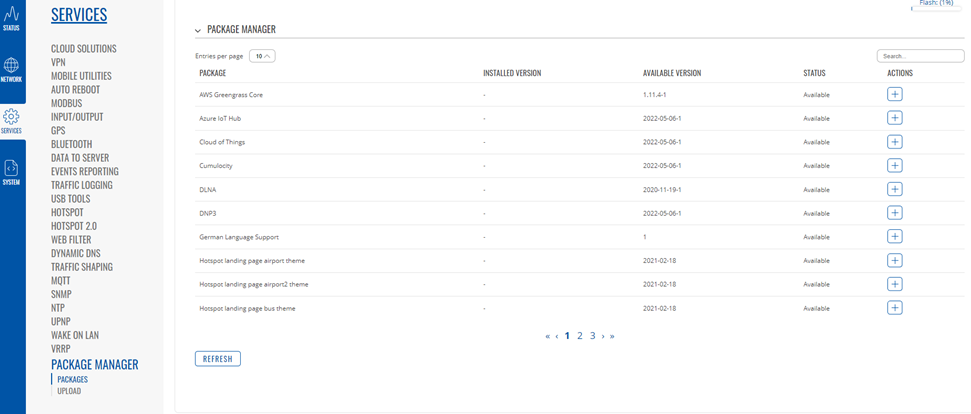
After that navigate to Services>DNP3
DNP3 Protocol contains two features. ‘TCP MASTER’ and ‘DNP3 OUTSTATION’.
TCP MASTER
TCP Master requests specific information from DNP3 outstation through the communication channel.
To setup TCP MASTER click on the TCP Master Button and click ‘ADD’ to add a new master.
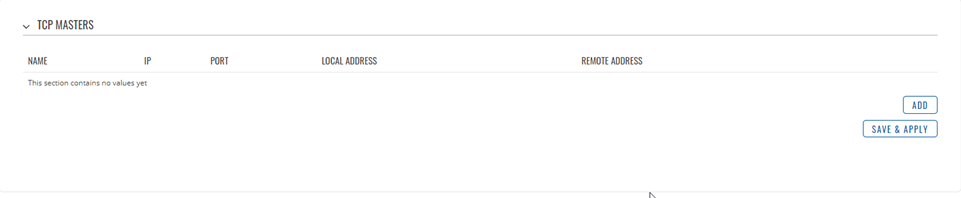
TCP MASTER CONFIGURATION
On this section we configure the parameters of the DNP3 Outstation that the Master will be querying with requests.
Requests Configuration
To obtain data from DNP3 Outstation configure a DNP3 instance. The DNP3 Master will send a request to DNP3 outstation specifying the function codes to be sent. The outstation then sends the requested data back to the DNP3 Master.
On the ‘ADD NEW INSTANCE SECTION’ type the name of the instance. In this example we want to read the serial number, so we type ‘serial’.
Refer to DNP3 Parameters and set the serial parameter.
The serial parameter is '5' with the group type 'octet string' and then ‘SAVE & APPLY’
TCP MASTER should look like this.
DNP3 OUTSTATION
A DNP3 Outstation component communicates with a single master via a communication channel.
To configure the DNP3 Outstation Go to Services> DNP3> DNP3 OUTSTATION
NOTE: The Local Address and the Remote Address configuration in TCP Master and DNP3 Outstation are configured in reverse such that the Local address in TCP Master is the Remote address in the DNP3 Outstation and vice versa.
TESTING DNP3
To test DNP3 protocol set up an account with the beeceptor and create an endpoint.
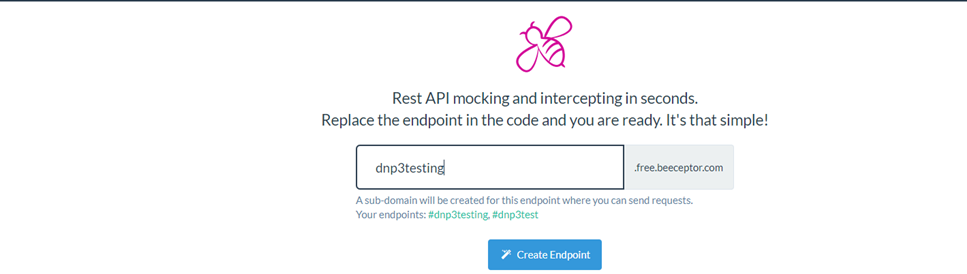
Create the DNP3 Testing endpoint and copy the generated endpoint link as shown below.
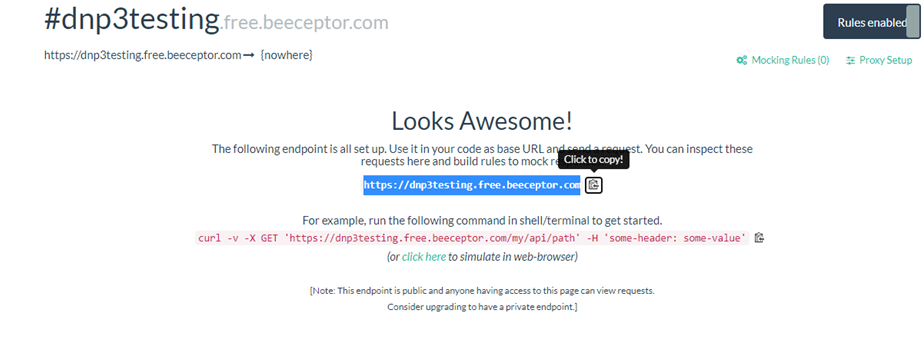
DATA TO SERVER
Navigate to Services> Data to Server and set up the server.
Set the JSON according to the kind of data you want to include. For this example, we will use.
{"Date": "%d", "Remote IP": %r, "Data": %o}