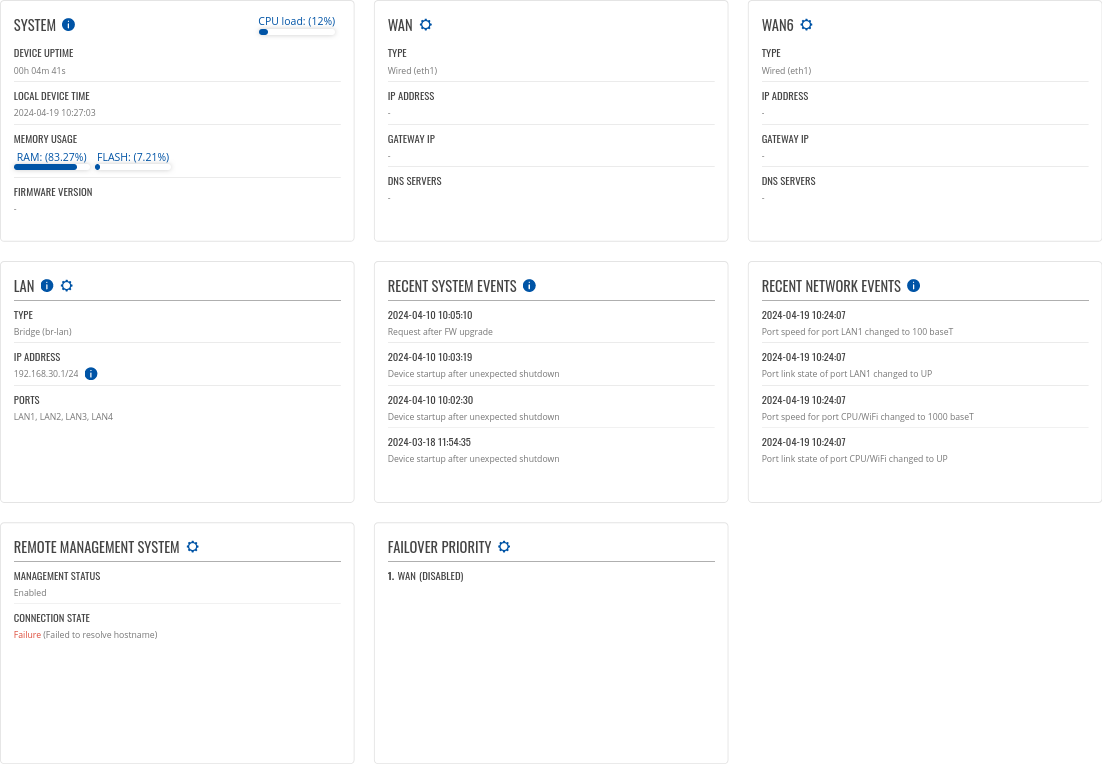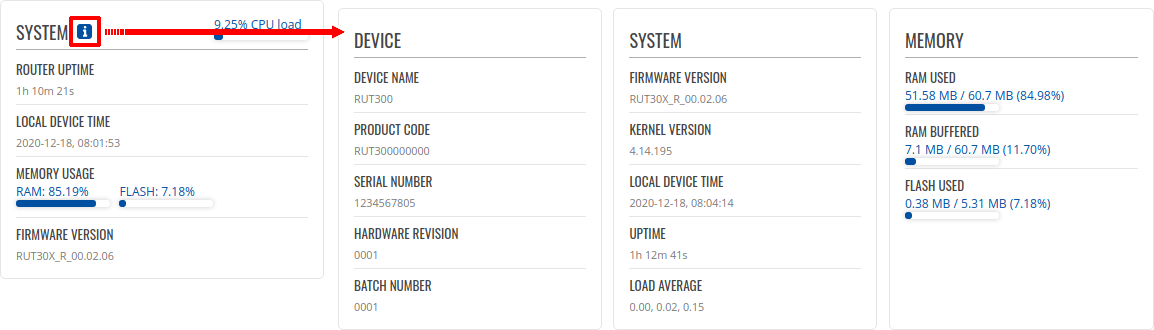RUT300 Overview: Difference between revisions
m (LorurnA moved page Draft:RUT300 Overview to RUT300 Overview without leaving a redirect) |
DominykasP (talk | contribs) No edit summary |
||
| Line 5: | Line 5: | ||
<!----------------------SEPARATORS---------------------> | <!----------------------SEPARATORS---------------------> | ||
| mobile = 0 | | mobile = 0 | ||
| modem = 0 | |||
| wifi = 0 | |||
}} | }} | ||
Revision as of 08:44, 25 November 2022
Main Page > EOL Products > RUT300 > RUT300 Manual > RUT300 WebUI > RUT300 Status section > RUT300 OverviewThe information in this page is updated in accordance with firmware version RUT30X_R_00.07.11.3.
Summary
The Overview page contains various information summaries and shortcuts to other pages. It is also the homepage of the WebUI. This chapter is an overview of the Overview page for RUT300 router. If you're having trouble finding this page or some of the parameters described here on your device's WebUI, you should turn on "Advanced WebUI" mode. You can do that by clicking the "Advanced" button, located at the top of the WebUI.
Overview
The Overview page contains widgets that display the status of various systems related to the device. The figure below is an example of the Overview page:
Widget button: Info
The Info (![]() ) button is located
next to the name of some widgets. Clicking the Info button redirects the user to a status page related
to the widget's displayed information. For example, clicking the Info button on the System widget
would redirect the user to the Status → System page:
) button is located
next to the name of some widgets. Clicking the Info button redirects the user to a status page related
to the widget's displayed information. For example, clicking the Info button on the System widget
would redirect the user to the Status → System page:
Widget button: Settings
The Settings button is located next to the name of some widgets. Clicking the Settings button redirects the user to a configuration page related to the widget's displayed information. For example, clicking the Info button on the Mobile widget would redirect the user to the Network → LAN Configuration page:
Adding more widgets
There is a default set of widgets displayed in the Overview page, but more can be added by clicking Overview Settings button.
From here you can add non-default widgets.
[[File:Networking_rutos_manual_overview_settings_0_0_{{{dualsim}}}.png|border|class=tlt-border]]
Side widget
The Side widget menu allows you to quickly enable/disable certain product functions, as well as monitor certain service statuses. The display of statuses can be changed in the settings section.