Template:Rms manual management commands reboot: Difference between revisions
Appearance
Created page with "The '''Reboot''' function is used to reboot devices selected from your device table. ---- * First select the device(s) that you wish to reboot: File:How to reboot device fr..." |
No edit summary |
||
| (10 intermediate revisions by 3 users not shown) | |||
| Line 1: | Line 1: | ||
[[File: | ==Reboot== | ||
To '''Reboot''' device(s) selected from your device table go to the RMS web page, Left sidebar panel, (<b>Management → Devices</b>), click on [[File:Action button.png|border]] and then <b>Actions</b> submenu, there you will find '''Reboot'''. | |||
[[File:Rms devices sidebar.png|border|200px]] | |||
[[File:Rms faq reboot.png|border|200px]] | |||
[[File: | The '''Reboot''' function is used to reboot devices selected from your device table. | ||
[[File:Rmsdevices18.png|border|class=tlt-border]] | |||
<br> | |||
===Instructions=== | |||
---- | ---- | ||
# Select the device(s) that you wish to reboot. | |||
# Open actions menu [[File:Action button.png|border]] | |||
# Expand actions submenu and click on '''Reboot'''. | |||
# You will get a pop-up asking whether you really want to reboot the selected device(s). If you're ready to proceed, click '''Yes'''. | |||
# The next pop-up box will display the status of each device. | |||
If the reboot is successful in the Status column you will you will get a message:'''<span style="color:#6CAF8F">✔</span> Successfully Rebooted device.''' | |||
'''<span style="color:#0455a4"><big>Important!</big></span>''' | |||
* Your device(s) will be unreachable for a few minutes and shown as ('''Offline''') in RMS. | |||
* When the <span style="color:#BC5265">⬤</span> red circle ('''Offline''') will change to <span style="color:#6CAF8F">⬤</span> green circle ('''Online''') the device(s) have been rebooted and now are fully operational. | |||
Latest revision as of 15:12, 25 March 2025
Reboot
To Reboot device(s) selected from your device table go to the RMS web page, Left sidebar panel, (Management → Devices), click on ![]() and then Actions submenu, there you will find Reboot.
and then Actions submenu, there you will find Reboot.
The Reboot function is used to reboot devices selected from your device table.
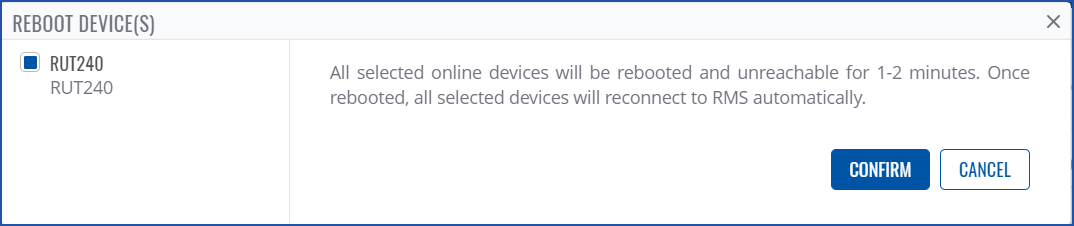
Instructions
- Select the device(s) that you wish to reboot.
- Open actions menu

- Expand actions submenu and click on Reboot.
- You will get a pop-up asking whether you really want to reboot the selected device(s). If you're ready to proceed, click Yes.
- The next pop-up box will display the status of each device.
If the reboot is successful in the Status column you will you will get a message:✔ Successfully Rebooted device.
Important!
- Your device(s) will be unreachable for a few minutes and shown as (Offline) in RMS.
- When the ⬤ red circle (Offline) will change to ⬤ green circle (Online) the device(s) have been rebooted and now are fully operational.


