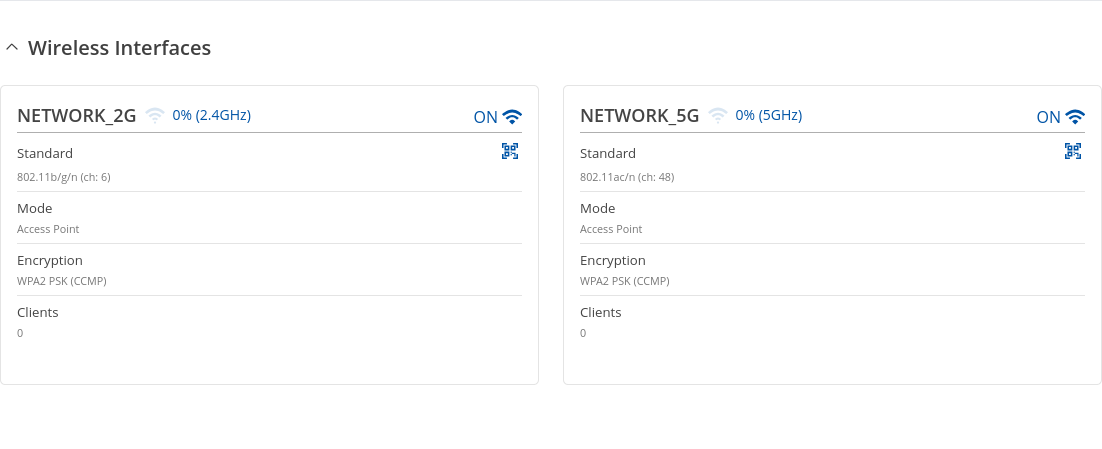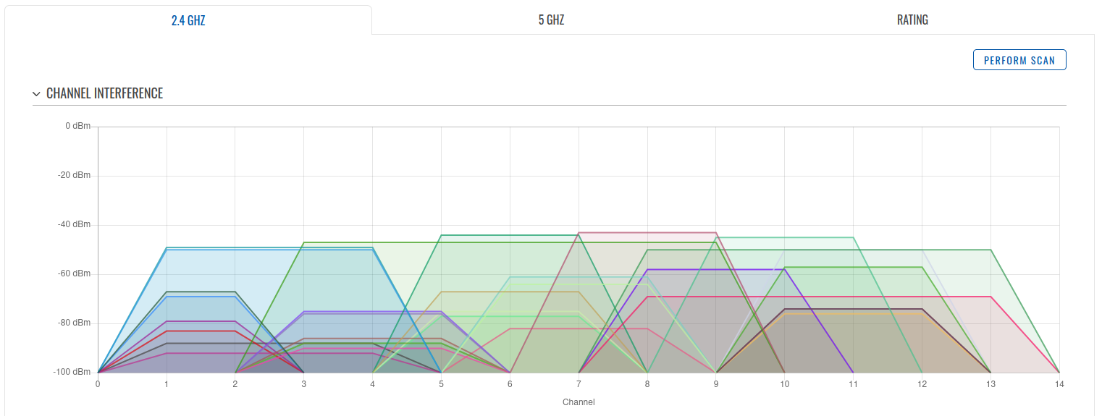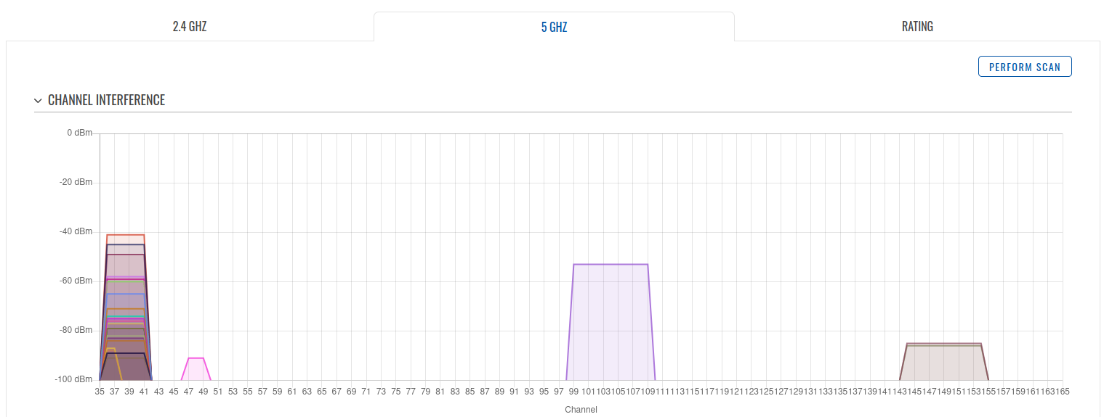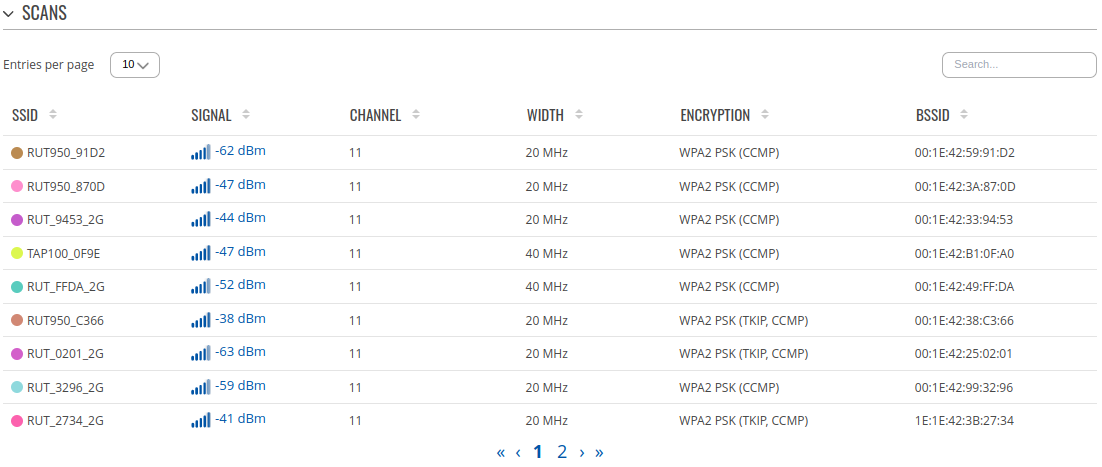Template:Networking rutos manual status wireless: Difference between revisions
No edit summary |
No edit summary |
||
| (12 intermediate revisions by 3 users not shown) | |||
| Line 1: | Line 1: | ||
{{Template: | {{Template: Networking_device_manual_fw_disclosure | ||
| fw_version ={{Template: | | series = {{{series}}} | ||
| name = {{{name}}} | |||
| fw_version ={{Template: Networking_device_manual_latest_fw | |||
| series = {{{series}}} | | series = {{{series}}} | ||
| name = {{{name}}} | | name = {{{name}}} | ||
| Line 13: | Line 15: | ||
==Interfaces== | ==Interfaces== | ||
The <b>Interfaces</b> page displays information about all wireless interfaces and clients connected to device. | |||
====Wireless interfaces==== | ====Wireless interfaces==== | ||
---- | |||
The <b>Wireless interfaces</b> section contains widgets that display the status of wireless interfaces of the device. The figure below is an example of the widget: | The <b>Wireless interfaces</b> section contains widgets that display the status of wireless interfaces of the device. The figure below is an example of the widget: | ||
{{#switch:{{{series}}} | {{#switch:{{{series}}} | ||
|RUT36X|RUT2|RUT9|RUT2M|RUT9M = [[File:Networking rutos manual wireless | |RUT36X|RUT2|RUT9|RUT2M|RUT9M|RUT361|RUT14X = [[File:Networking rutos manual wireless interfaces_2_v1.png|border|class=tlt-border]] | ||
|#default = [[File:Networking rutos manual wireless | |#default = [[File:Networking rutos manual wireless interfaces_5_v1.png|border|class=tlt-border]] | ||
}} | }} | ||
====Wireless clients==== | ====Wireless clients==== | ||
---- | |||
The <b>Wireless clients</b> section shows various information about all active wireless sessions. | The <b>Wireless clients</b> section shows various information about all active wireless sessions. | ||
| Line 31: | Line 37: | ||
==Channel analysis== | ==Channel analysis== | ||
The <b>Channel analysis</b> section displays the status of all available wireless networks. | The <b>Channel analysis</b> section displays the status of all available wireless networks at this moment. | ||
====Channel Interference==== | ====Channel Interference==== | ||
| Line 39: | Line 45: | ||
{{#switch:{{{series}}} | {{#switch:{{{series}}} | ||
|RUT36X|RUT2|RUT9|RUT2M|RUT9M = [[File:Networking rutos manual wireless wifi graph 2_v1.png|border|class=tlt-border]] | |RUT36X|RUT2|RUT9|RUT2M|RUT9M|RUT361|RUT14X = [[File:Networking rutos manual wireless wifi graph 2_v1.png|border|class=tlt-border]] | ||
|#default = [[File:Networking rutos manual wireless wifi graph 2_v1.png|border|class=tlt-border]] | |#default = [[File:Networking rutos manual wireless wifi graph 2_v1.png|border|class=tlt-border]] | ||
[[File:Networking rutos manual wireless wifi graph 5_v1.png|border|class=tlt-border]] | [[File:Networking rutos manual wireless wifi graph 5_v1.png|border|class=tlt-border]] | ||
| Line 55: | Line 61: | ||
The <b>Rating</b> tab provides quality rating for each channel of selected radio band. The less noise, traffic in channel, the better rate. | The <b>Rating</b> tab provides quality rating for each channel of selected radio band. The less noise, traffic in channel, the better rate. | ||
[[File:Networking rutos manual wireless wifi ratings | [[File:Networking rutos manual wireless wifi ratings v2.png|border|class=tlt-border]] | ||
[[Category:{{{name}}} Status section]] | [[Category:{{{name}}} Status section]] | ||
Latest revision as of 15:01, 3 September 2024
The information in this page is updated in accordance with firmware version .
Summary
The Wireless page contains graphs that display various wireless data changes in real time.
This chapter of the user manual provides an overview of the wireless page for {{{name}}} devices.
Interfaces
The Interfaces page displays information about all wireless interfaces and clients connected to device.
Wireless interfaces
The Wireless interfaces section contains widgets that display the status of wireless interfaces of the device. The figure below is an example of the widget:
Wireless clients
The Wireless clients section shows various information about all active wireless sessions.
Channel analysis
The Channel analysis section displays the status of all available wireless networks at this moment.
Channel Interference
The Channel Interference section shows interactive diagram of channels interference radio bands that displays real-time allocation of channels in the environment.
Scans
The Scans section shows visible wireless networks table. Table can be sort by SSID, signal strength, channel, width, encryption and MAC address. Example below:
Rating
The Rating tab provides quality rating for each channel of selected radio band. The less noise, traffic in channel, the better rate.
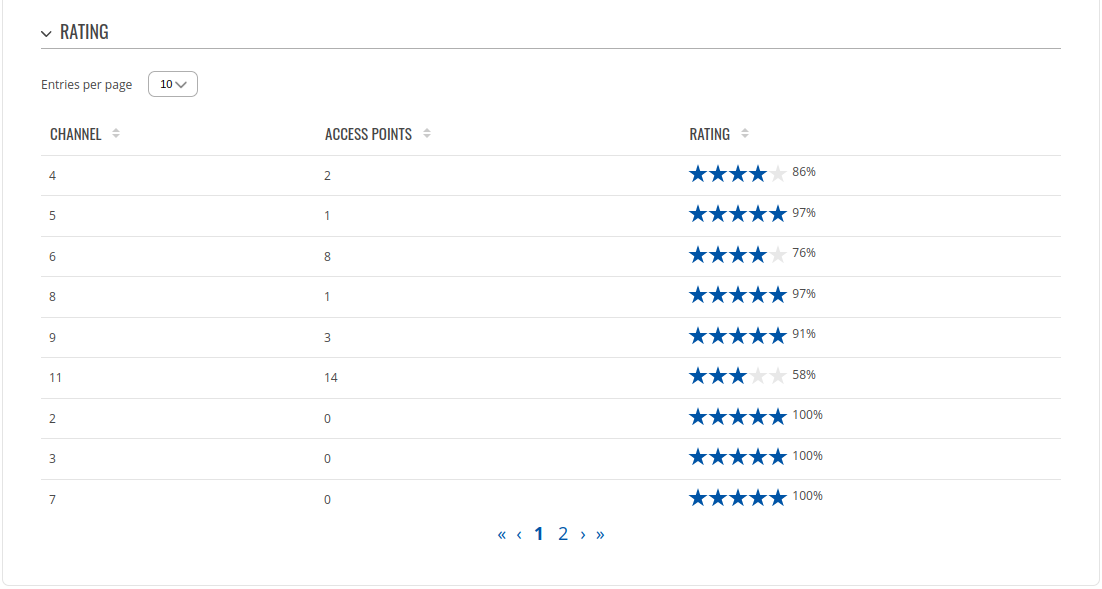
[[Category:{{{name}}} Status section]]