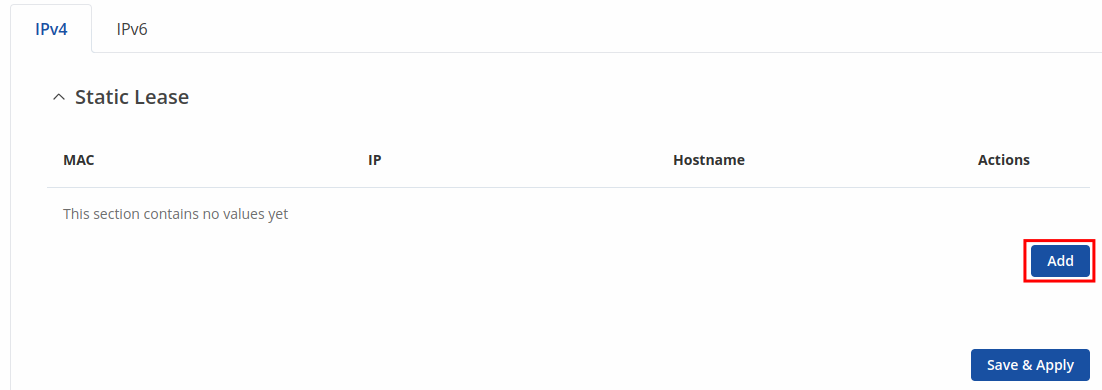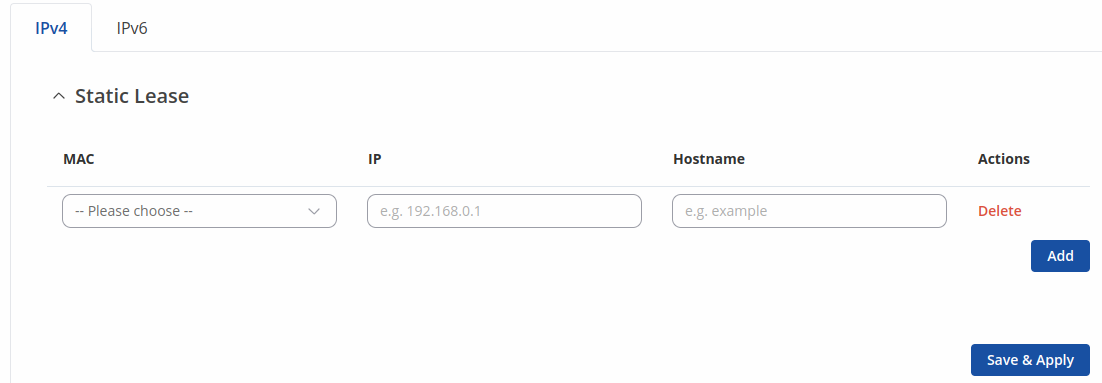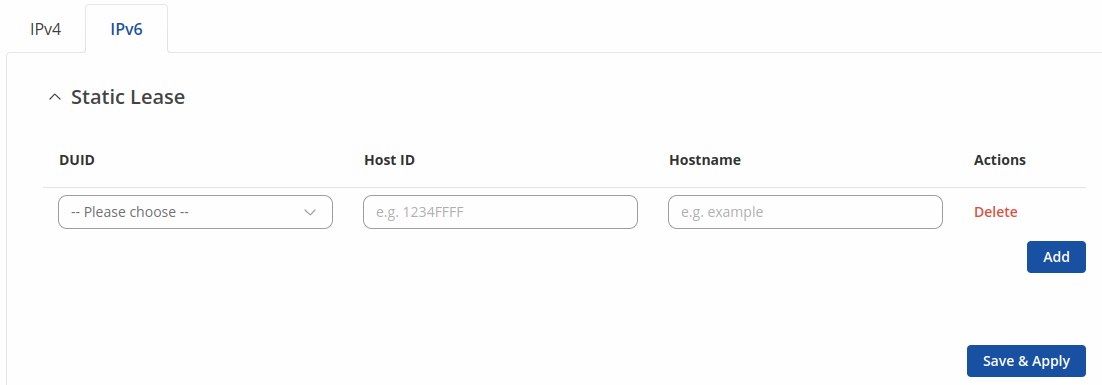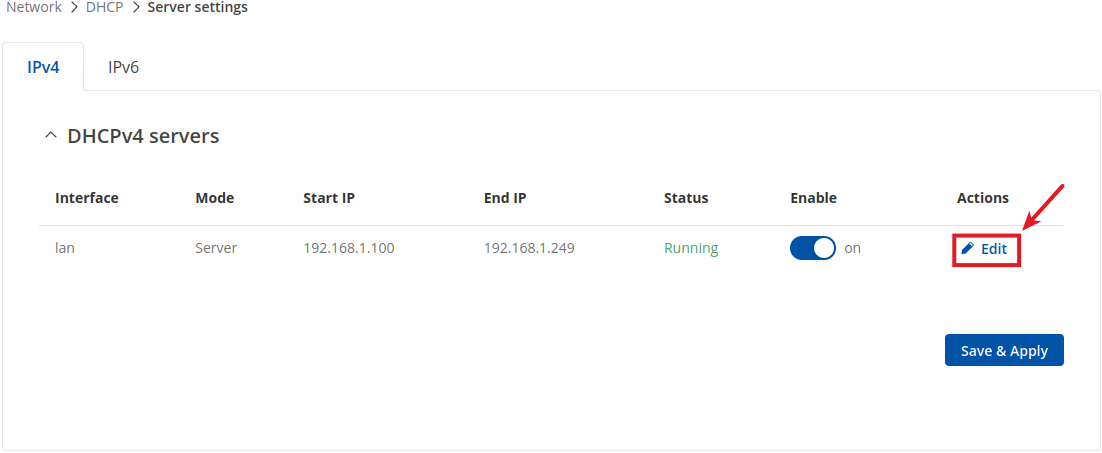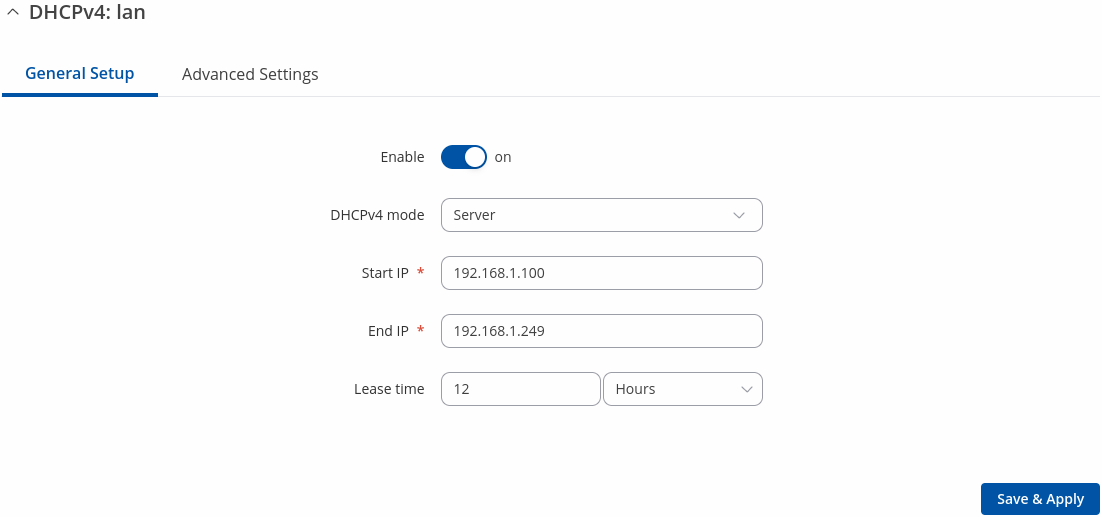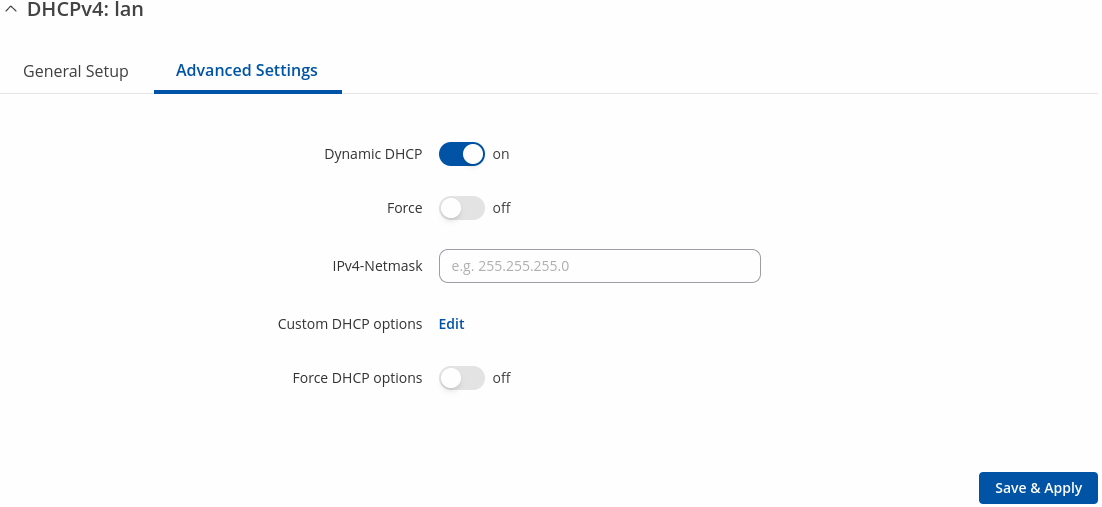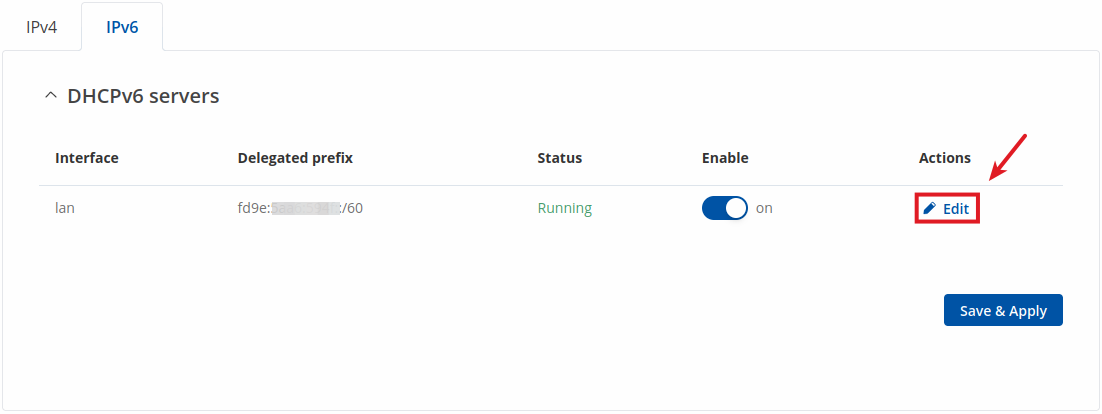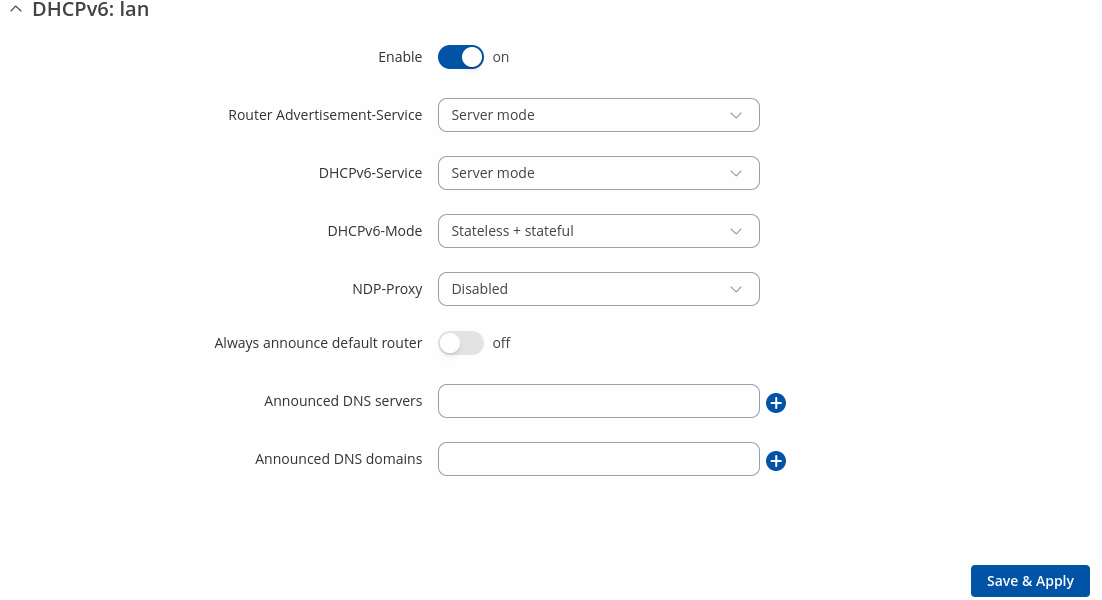Template:Networking rutos manual dhcp: Difference between revisions
No edit summary |
No edit summary |
||
| (8 intermediate revisions by 2 users not shown) | |||
| Line 29: | Line 29: | ||
The Static Lease list is empty by default. To add a new Static Lease click the 'Add' button. | The Static Lease list is empty by default. To add a new Static Lease click the 'Add' button. | ||
[[File: | [[File:Networking_rutos_manual_dhcp_static_leases_add_button_v1.png|border|class=tlt-border]] | ||
Appears static lease, which should look similar to this: | Appears static lease, which should look similar to this: | ||
[[File: | [[File:Networking_rutos_manual_dhcp_static_leases_v1.png|border|class=tlt-border]] | ||
<table class="nd-mantable"> | <table class="nd-mantable"> | ||
| Line 44: | Line 44: | ||
<td>MAC</td> | <td>MAC</td> | ||
<td>mac; default: <b>none</b></td> | <td>mac; default: <b>none</b></td> | ||
<td>MAC address of a device that will connect to this network interface.</td> | <td>MAC address of a device that will connect to this network interface. Possible variants: MAC address: 01:23:45:56:78:9a, Wildcard: 01:23:45:56:*:*</td> | ||
</tr> | </tr> | ||
<tr> | <tr> | ||
| Line 52: | Line 52: | ||
</tr> | </tr> | ||
<tr> | <tr> | ||
<td>Description</td> | <td>Hostname</td> | ||
<td>string; default: <b>none</b></td> | |||
<td>Name of static lease.</td> | |||
</tr> | |||
</table> | |||
Additionally there is a IPv6 tab for IPv6 static leases. | |||
[[File:Networking rutos manual dhcp static leases ipv6 v1.png|border|class=tlt-border]] | |||
<table class="nd-mantable"> | |||
<tr> | |||
<th>Field</th> | |||
<th>Value</th> | |||
<th>Description</th> | |||
</tr> | |||
<tr> | |||
<td>DUID</td> | |||
<td>DUID; default: <b>none</b></td> | |||
<td>DHCP unique identifier is used by DHCPv6 to identify device. Similar to MAC that is used by DHCPv4.</td> | |||
</tr> | |||
<tr> | |||
<td>Host ID</td> | |||
<td>ipv6; default: <b>none</b></td> | |||
<td>Used to define IPv6 address that will be statically leased. To get it from the IPv6 address remove the IPv6 prefix and all semicolons.</td> | |||
</tr> | |||
<tr> | |||
<td>Hostname</td> | |||
<td>string; default: <b>none</b></td> | <td>string; default: <b>none</b></td> | ||
<td>Name of static lease.</td> | <td>Name of static lease.</td> | ||
| Line 68: | Line 95: | ||
===IPv4=== | ===IPv4=== | ||
---- | ---- | ||
To edit lan interface DHCPv4 settings click the ' | To edit lan interface DHCPv4 settings click the 'Edit' button. | ||
[[File:Networking_rutos_manual_dhcpv4_server.png|border|class=tlt-border]] | [[File:Networking_rutos_manual_dhcpv4_server.png|border|class=tlt-border]] | ||
| Line 89: | Line 116: | ||
</tr> | </tr> | ||
<tr> | <tr> | ||
<td>DHCPv4</td> | <td>DHCPv4 mode</td> | ||
<td><span style="color:red">Server</span> | <span style="color:blue">Relay</span><span class="asterisk">*</span>; default: <b>Server</b></td> | <td><span style="color:red">Server</span> | <span style="color:blue">Relay</span><span class="asterisk">*</span>; default: <b>Server</b></td> | ||
<td>Specifies DHCPv4 mode | <td>Specifies DHCPv4 mode | ||
| Line 108: | Line 135: | ||
<tr> | <tr> | ||
<td><span style="color:red">Lease time</span></td> | <td><span style="color:red">Lease time</span></td> | ||
<td>integer [1..999999]; default: <b>12</b>integer [2..999999]<span class="asterisk">*</span>integer [120..999999]<span class="asterisk">**</span></td> | <td>integer [1..999999] | infinite<span class="asterisk">*</span>; default: <b>12</b>integer [2..999999]<span class="asterisk">**</span>integer [120..999999]<span class="asterisk">***</span></td> | ||
<td>A DHCP lease will expire after the amount of time specified in this field and the device that was using the lease will have to request a new one. However, if the device stays connected, its lease will be renewed after half of the specified amount of time passes (e.g., if lease time is 12 hours, then every 6 hours the device will ask the DHCP server to renew its lease). | <td>A DHCP lease will expire after the amount of time specified in this field and the device that was using the lease will have to request a new one. However, if the device stays connected, its lease will be renewed after half of the specified amount of time passes (e.g., if lease time is 12 hours, then every 6 hours the device will ask the DHCP server to renew its lease).The minimal amount of time that can be specified is 2 minutes.<br><span class="asterisk">*</span>Infinite option DHCP address will never expire.<br><span class="asterisk">**</span>If selected Units is Minutes.<br><span class="asterisk">***</span>If selected Units is seconds.</td> | ||
</tr> | </tr> | ||
<tr> | <tr> | ||
| Line 189: | Line 216: | ||
===IPv6=== | ===IPv6=== | ||
---- | ---- | ||
To edit lan interface | To edit lan interface DHCPv6 settings click the 'Edit' button. | ||
[[File: | [[File:Networking_rutos_manual_dhcpv6_server_v1.png|border|class=tlt-border]] | ||
====DHCP Server: IPv6 Settings==== | ====DHCP Server: IPv6 Settings==== | ||
Latest revision as of 13:35, 19 April 2024
The information in this page is updated in accordance with firmware version .
Summary
The DHCP page is used to to set up DHCP settings, which are used to connect device with external networks.
This manual page provides an overview of DHCP page in {{{name}}} devices.
If you're having trouble finding this page or some of the parameters described here on your device's WebUI, you should turn on "Advanced WebUI" mode. You can do that by clicking the "Advanced" button, located at the top of the WebUI.
Static Leases
Static IP leases are used to reserve specific IP addresses for specific devices by binding them to their MAC address. This is useful when you have a stationary device connected to your network that you need to reach frequently, e.g., printer, IP phone, etc.
This page displays static IP leases currently existing on this device.
To make the Static Lease section visible, set interface protocol to Static.
The Static Lease list is empty by default. To add a new Static Lease click the 'Add' button.
Appears static lease, which should look similar to this:
| Field | Value | Description |
|---|---|---|
| MAC | mac; default: none | MAC address of a device that will connect to this network interface. Possible variants: MAC address: 01:23:45:56:78:9a, Wildcard: 01:23:45:56:*:* |
| IP | ip; default: none | The IP address that will be reserved for the specified device. |
| Hostname | string; default: none | Name of static lease. |
Additionally there is a IPv6 tab for IPv6 static leases.
| Field | Value | Description |
|---|---|---|
| DUID | DUID; default: none | DHCP unique identifier is used by DHCPv6 to identify device. Similar to MAC that is used by DHCPv4. |
| Host ID | ipv6; default: none | Used to define IPv6 address that will be statically leased. To get it from the IPv6 address remove the IPv6 prefix and all semicolons. |
| Hostname | string; default: none | Name of static lease. |
After you click 'Save & Apply' static leases will be saved.
DHCP server configuration
A DHCP (Dynamic Host Configuration Protocol) server is a service that can automatically configure the TCP/IP settings of any device that requests such a service. If you connect a device that has been configured to obtain an IP address automatically, the DHCP server will lease out an IP address from the available IP pool and the device will be able to communicate within the private network.
IPv4
To edit lan interface DHCPv4 settings click the 'Edit' button.
DHCPv4 general setup
The General Setup section is used to set up the main operating parameters of the DHCP server.
| Field | Value | Description |
|---|---|---|
| Enable | on | off; default: on | Turns the DHCPv4 server on or off. |
| DHCPv4 mode | Server | Relay*; default: Server | Specifies DHCPv4 mode
|
| Start IP | integer [1..255]; default: 100 | Type an IP address to serve as the start of the IP range that DHCP will use to assign IP addresses. |
| End IP | integer [1..255]; default: 254 | Type an IP address to serve as the end of the IP range that DHCP will use to assign IP addresses. |
| Lease time | integer [1..999999] | infinite*; default: 12integer [2..999999]**integer [120..999999]*** | A DHCP lease will expire after the amount of time specified in this field and the device that was using the lease will have to request a new one. However, if the device stays connected, its lease will be renewed after half of the specified amount of time passes (e.g., if lease time is 12 hours, then every 6 hours the device will ask the DHCP server to renew its lease).The minimal amount of time that can be specified is 2 minutes. *Infinite option DHCP address will never expire. **If selected Units is Minutes. ***If selected Units is seconds. |
| DHCP server | ip; default: none | LSpecifies DHCP server's IP address, which directs any requests into server. |
Advanced settings
Refer to the table below for information on the Advanced Settings section.
| Field | Value | Description |
|---|---|---|
| Dynamic DHCP | off | on; default: on | Dynamically allocate DHCP addresses for clients. If disabled, only clients having static leases will be served. |
| Force | off | on; default: off | Force DHCP on this network even if another server is detected. |
| IPv4-Netmask | netmask; default: none | Override the netmask sent to clients. Normally it is calculated from the subnet that is served. |
| Custom DHCP Options | -(interactive button) | Custom DHCP options are number and value pairs used to configure advanced DHCP functionality. It does not configure DHCP ipv6! |
| Force DHCP options | off | on; default: off | Force DHCP options to be sent even if it's not requested. |
Custom DHCP options
Custom DHCP options are number and value pairs used to configure advanced DHCP functionality. It does not configure DHCP ipv6!. The DHCP options modal is used to 'Add', 'Delete', 'Save' multiple options.
| Field | Value | Description |
|---|---|---|
| Add | -(interactive button) | To add custom DHCP options. |
| Option code | Custom | Time offset (2) | Router (3) | DNS (6) | Domain name (15) | NTP server (42) | +Add new; default: Time offset (2) | Standartized DHCP option code. |
| Option value | integer; default: none | Value that will be set for selected option. |
| Do not send | off | on; default: off | Force this value to not be sent. |
IPv6
To edit lan interface DHCPv6 settings click the 'Edit' button.
DHCP Server: IPv6 Settings
Refer to the table below for information on the IPv6 Settings section.
| Field | Value | Description |
|---|---|---|
| Enable | off | on: on | Turns the DHCPv6 server on or off. |
| Router Advertisement Service | Disabled | Server mode | Reley mode | Hybrid mode; default: Server mode | |
| DHCPv6-Service | Disabled | Server mode | Relay mode | Hybrid mode; default: Server mode | |
| DHCPv6-Mode | Stateless + stateful | Relay mode | Stateful-only; default: Stateless + stateful | Specifies whether NDP should be relayed or disabled. |
| NDP Proxy | Disabled | Relay mode | Hybrid mode; default: Disabled | |
| Always announce default router | off | on; default: off | Announce as default router even if no public prefix is available. |
| Announced DNS server | strin; default: none | Supplements DHCP-assigned DNS server entries with ones specified in this field. |
| Announced DNS domains | string; default: none | DNS domain handed out to DHCP clients. |
* When an interface is set to act as a DHCP Relay, it redirects all received DHCP request messages to another specified DHCP server:
[[Category:{{{name}}} Network section]]